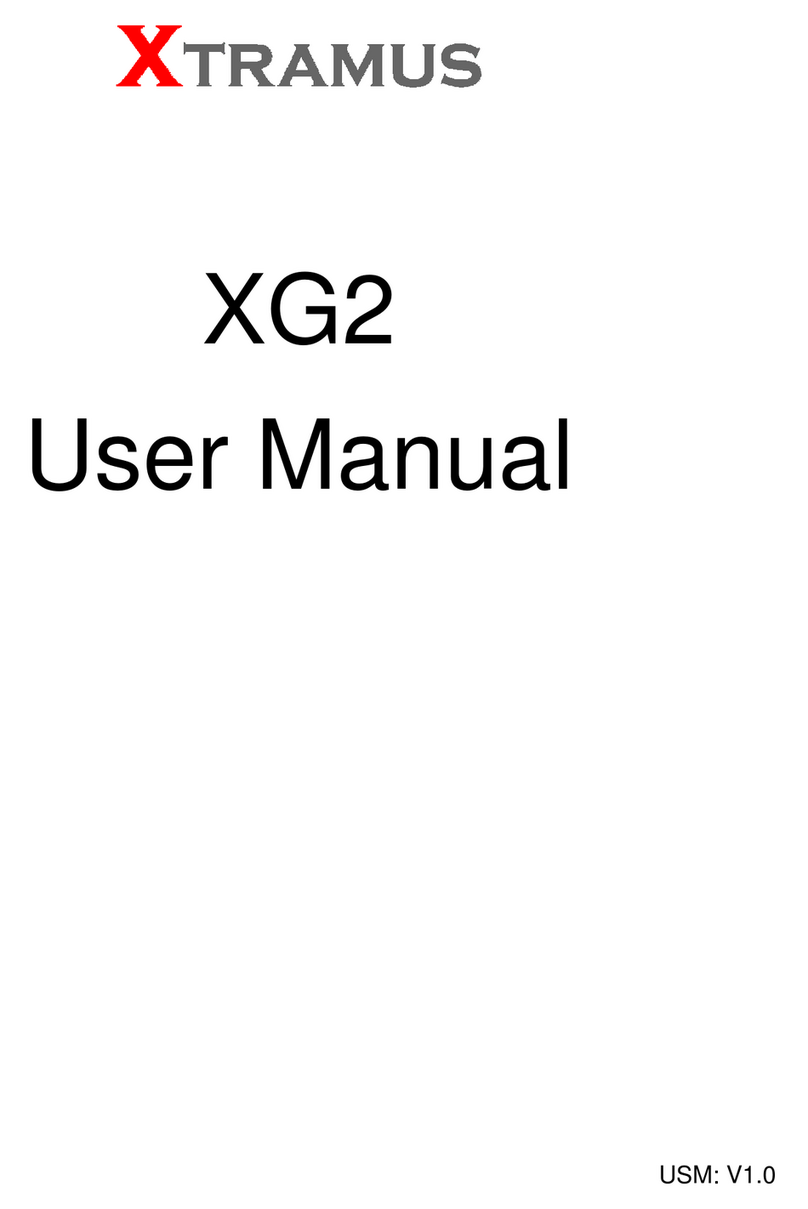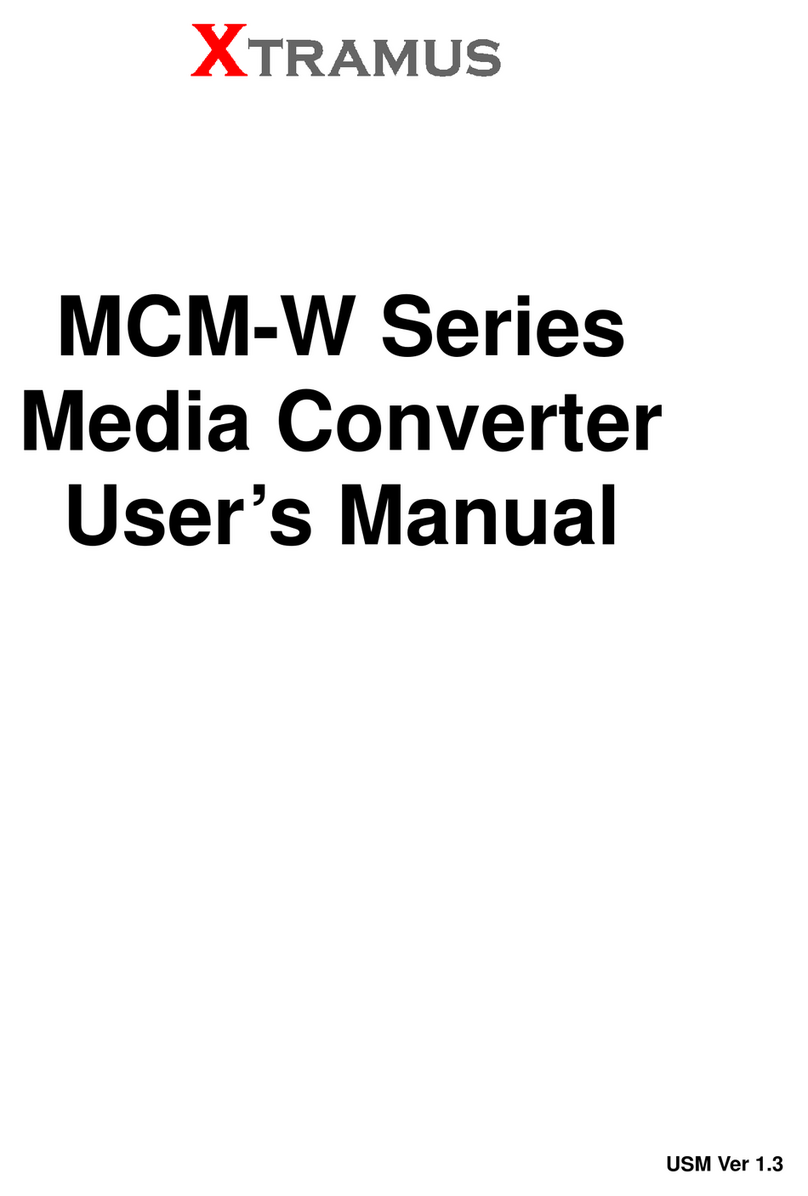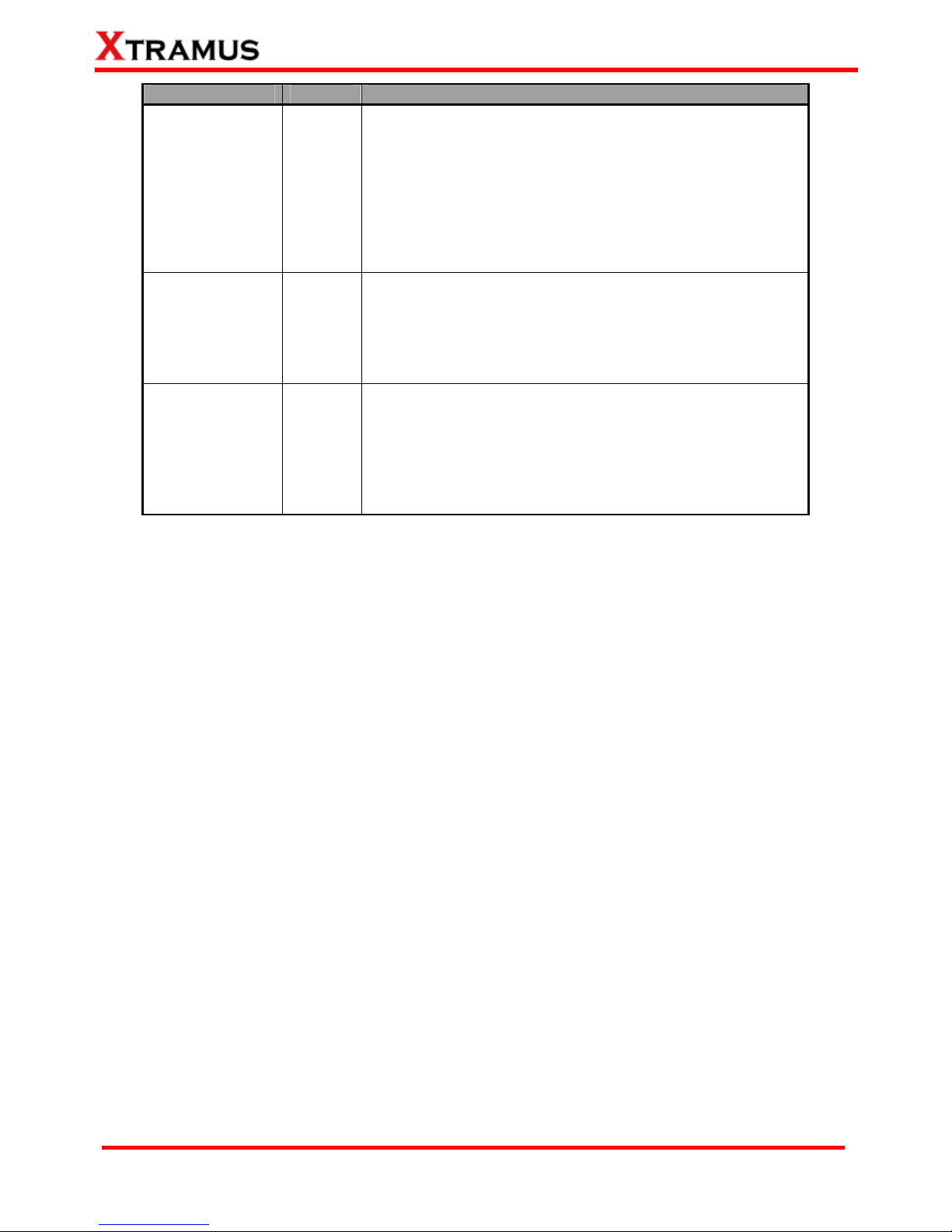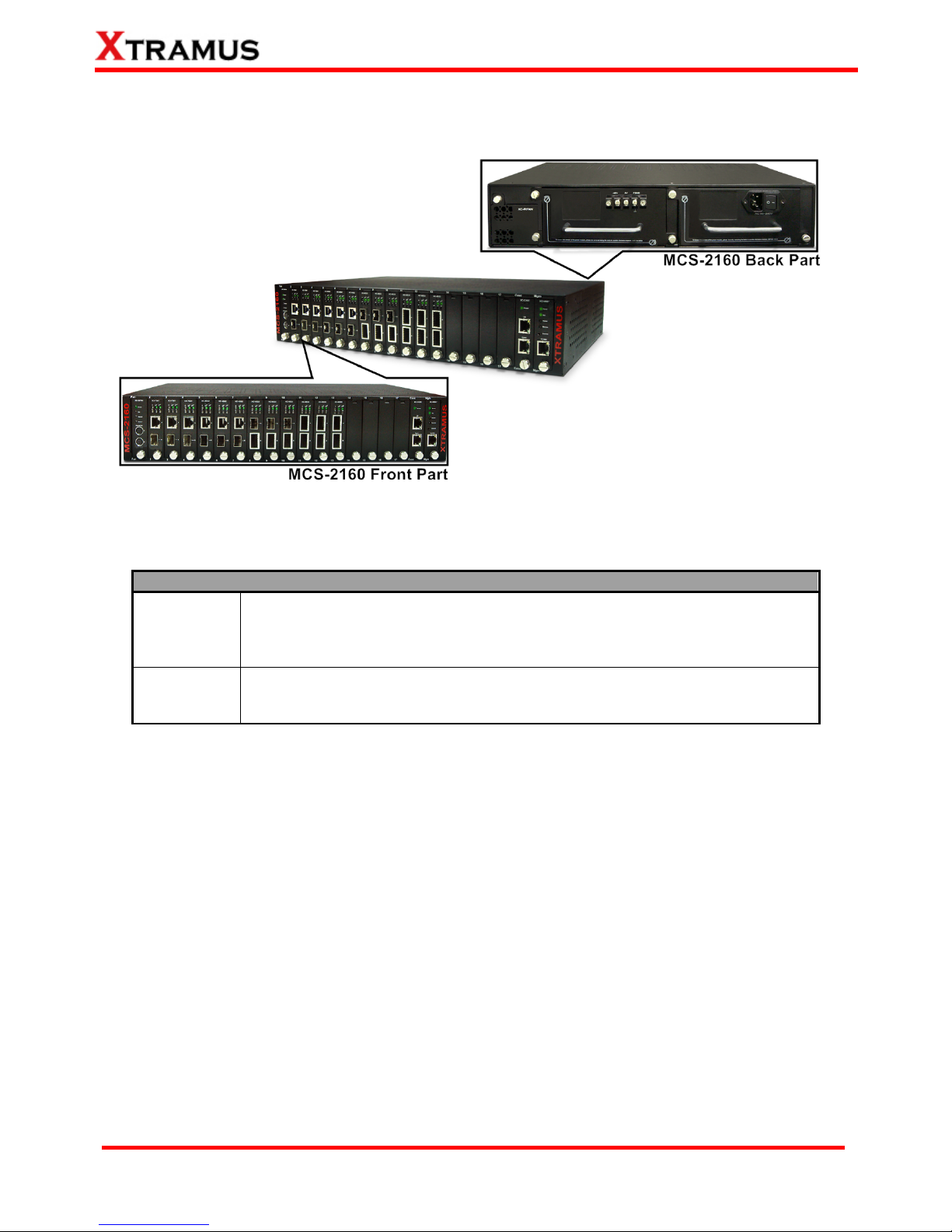Table of Contents
Foreword ..........................................................................................................................................2
Revision History ..............................................................................................................................3
1. MCS-2160 Overview ....................................................................................................................8
1.1. General Descriptions of MCS-2160...................................................................................8
1.2. Features, Key Advantages, and Main Applications of MCS-2160 ..................................9
1.3. MCS-2160 Functions Overview .......................................................................................10
1.3.1. MCS-2160 Outer Case .................................................................................................10
1.3.2. MCS-2160 Front Part ................................................................................................... 11
1.3.3. Module Cards...............................................................................................................12
1.3.3.1. System Module Cards ..........................................................................................13
A. System Module Card – XC-SFAN.................................................................................13
B. System Module Card – XM-M667 .................................................................................14
C. System Module Card – XC-CASC ................................................................................15
1.3.3.2. Media Converter Module Cards...........................................................................16
A. Media Converter Module Card – XC-7S81...................................................................16
B. Media Converter Module Card – XC-8S22...................................................................17
C. Media Converter Module Card – XC-8S23...................................................................18
D. Media Converter Module Card – XC-8S33...................................................................19
E. Media Converter Module Card – XC-8S82...................................................................20
F. Media Converter Module Card – XC-8S83 ...................................................................21
1.3.4. MCS-2160 Rear End.....................................................................................................22
A. XC-RFAN Fan Module ...................................................................................................23
B. XCP-DC-300 & XCP-DC-100..........................................................................................23
C. XCP-AC-300 & XCP-AC-100..........................................................................................24
1.3.5. Optional Fan Tray – MCS-FANT-05.............................................................................25
2. MCS-2160 Installation ...............................................................................................................27
2.1. Choices of UTP Cable and Optical fiber.........................................................................27
2.1.1. 10GBASE-T (Copper Wire)..........................................................................................27
2.1.2. 10GBASE-R (Optical Fiber).........................................................................................28
2.2. Hardware Installation .......................................................................................................30
2.2.1. Bracket installation......................................................................................................30
2.2.2. Module Cards Installation ........................................................................................... 32
2.2.3. Power Module ..............................................................................................................33
2.2.3.1. XCP-DC-300 & XCP-DC-100 .................................................................................33
2.2.3.2. XCP-AC-300 & XCP-AC-100 .................................................................................34
2.2.4. Fan Module...................................................................................................................34
2.2.4.1. XC-SFAN ................................................................................................................34
2.2.4.2. XC-RFAN................................................................................................................35
2.2.4.3. MCS-FANT-05 ........................................................................................................35
3. MCS-2160 Management ............................................................................................................36
3.1. Managing MCS-2160 with Management Webpage.........................................................36
3.1.1. Accessing MCS-2160 Management Webpage........................................................... 37
3.1.2. MCS-2160 Management Webpage – Overview..........................................................38
3.1.3. MCS-2160 Management Webpage – System............................................................. 39
3.1.3.1. System Information ..............................................................................................39
3.1.3.2. Fan Tray Information ............................................................................................40
3.1.4. MCS-2160 Management Webpage – Management....................................................41
A. IP Configuration ............................................................................................................41
B. Syslog Settings .............................................................................................................42
C. User Settings .................................................................................................................45
D. SNMP Settings...............................................................................................................46
E. Time Settings.................................................................................................................47
F. Mail Settings...................................................................................................................48
G. Safety Settings ..............................................................................................................49
6E-mail: sales@xtramus.com
Website: www.Xtramus.com
XTRAMUS TECHNOLOGIES®