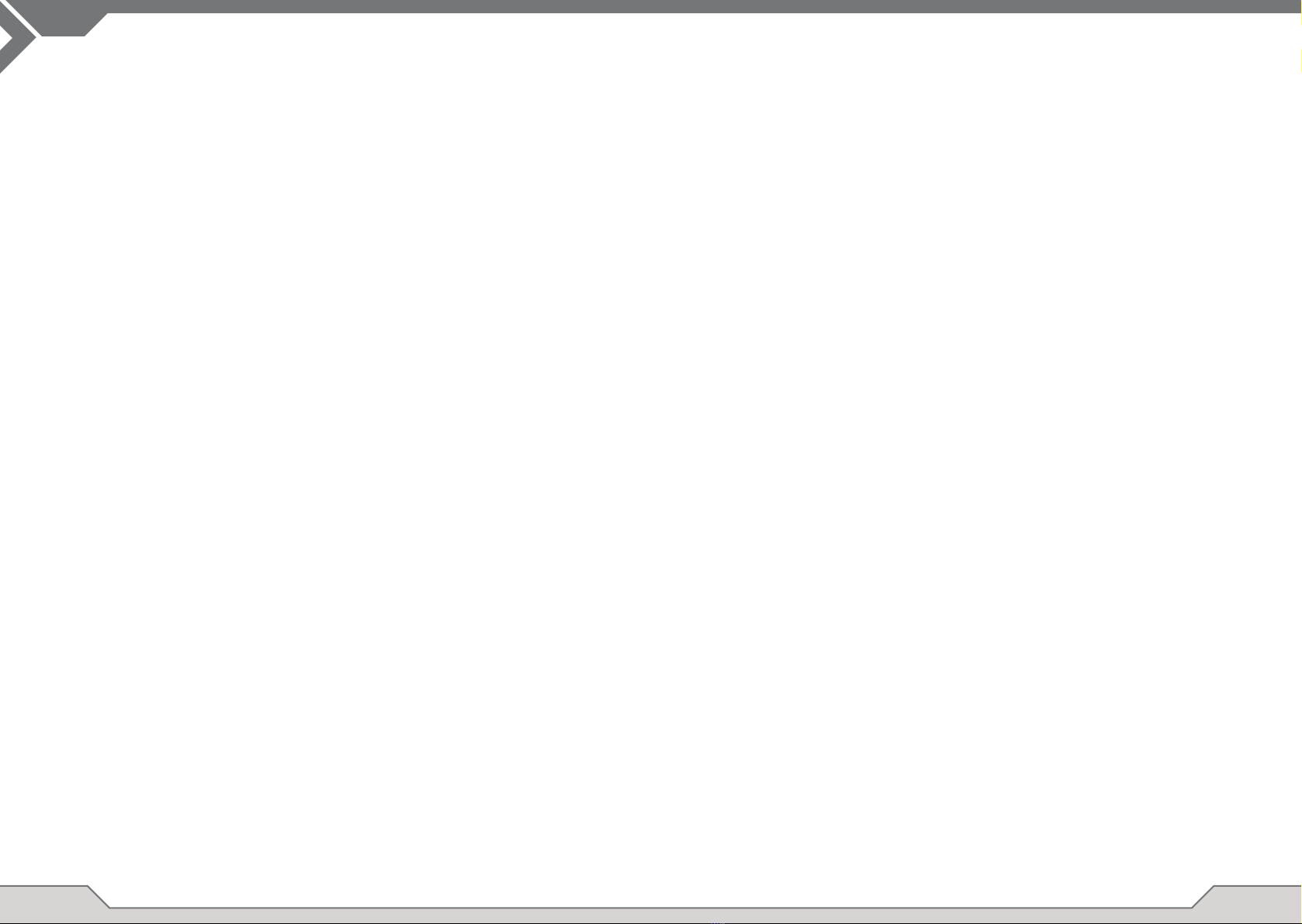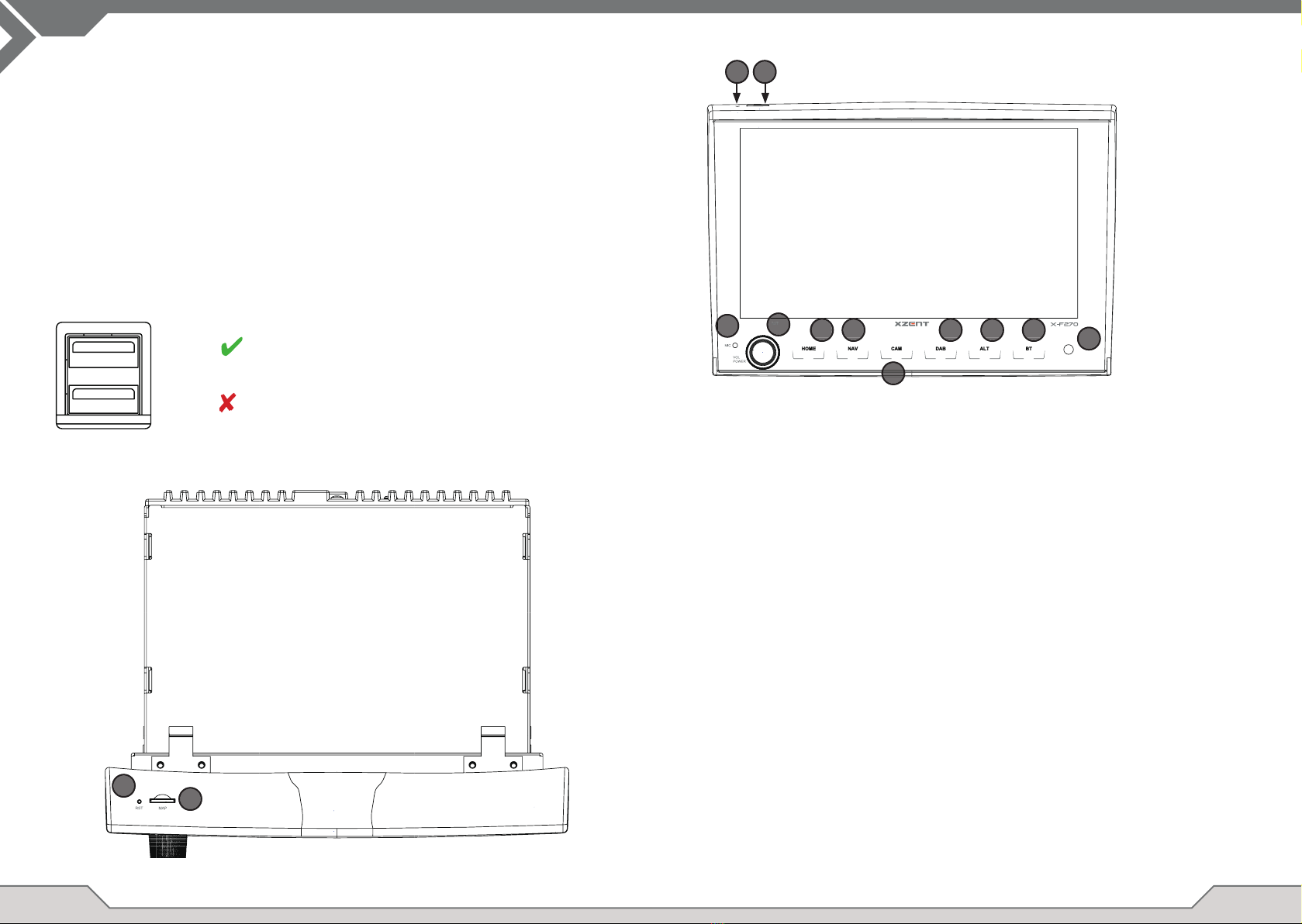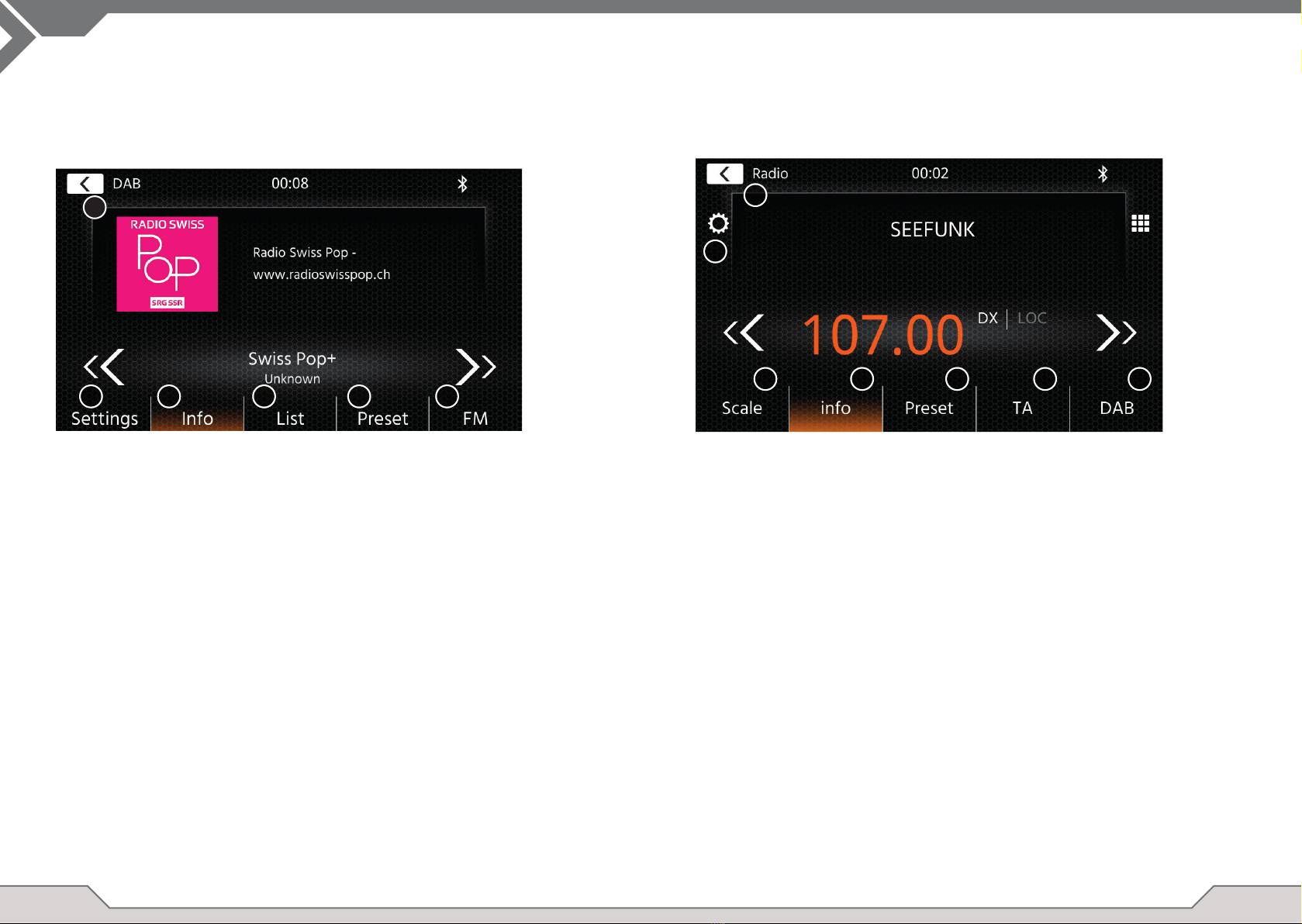8 9
Operation Buttons:
1. Return Press to return to the home screen.
2. List area The shown list area is depending on the currently selected category.
To see other settings you can scroll/swipe the list up and down or select
different category from the lower area.
3. General Contains general settings like language, date&time, ALT key assignment.
3(a) Press date to manually set a date (only possible if the sync modus is set to OFF).
3(b) Press time to manually set time (only possible if the sync modus is set to OFF).
3(c) 12/24: Press arrow keys to change 12/24h format.
3(d) Time zone: Press arrow keys to set a time zone (only possible if the sync
modus is set to OFF).
3(e) DAB+ Time sync mode: Press switch to ON/OFF setting.
3(f) ALT short press: Press arrow keys to assign a different function.
3(g) ALT long press: Press arrow keys to assign a different function.
3(h) Beep: Press switch to ON/OFF setting (Enable/Disable key press beeps).
3(i) Android Link: Press switch to ON/OFF setting*
3(j)WebLink:PressswitchtoON/OFFsetting*
3(k) Language: Press arrow keys to select language.
3(l) Microphone: Press arrow key to change selected microphone.
3(m) Background: Press to select a different background.
DEVICE SETTINGS
4. Audio Containssettingforaudioandsoundadjustments.
4(a) Balance: Press arrow keys to shift the center to left or right position.
4(b) Fader: Press arrow keys to shift the center to front or rear position.
4(c) Equalizer:
Press to open EQ. You can select different EQ-Presets or manually
change the frequency bands to your liking.
BalanceandFadercanalsobeopticallyadjustedorLPF,Subwoofer
levelandLoudnesscanbeadjusted.
4(d) Navi Mixer: Press switch to activate or deactivate mixing of navigation
voice and background audio.
4(e) Startup volume: Press more key. Here you can change individually all
available sources in regard of startup volume.
Youcanchoosetoapplythelastusedvolume,orsetaxvolumeonstartup.
5. TFT Hereyoucanadjustsettingsinregardofthescreenforexamplebrightness
mode or brightness values.
5(a) TFT brightness day: Press arrow keys to set value for day mode.
5(b) TFT brightness night: Press arrow keys to set value for night mode.
5(c) Dim mode: Press arrow keys to set value.
Auto:thebrightnessisadjustedautomaticallywithswitchingonthefront
headlights of the vehicle (Night).
Day: the brightness is permanently at day value.
Night: the brightness is permanently at night value.
5(d) Touchscreen Auto Standby: On set idle time, the screen will be powered
off when not operated (audio will continue in background).
6. Camera Enablesyoutoadjustsettingsontheconnectedrearviewcamera.
6(a)Rearviewcamera:Pressarrowkeystoadjustvalue.
6(b) Reverse Mute: Press to change value (Volume 50%, Mute 0% or 100% no muting)
6(d) Reverse delay: Press arrow keys to change the delay time until the cam
view auto closes after leaving reverse gear. 6(e) Camera picture: Press
arrowkeystoadjustvalue(normalorhorizontalmirrowed).
7. Miscellaneous Hereyoucanndinformationonthesoftwaredeviceversion,loadfactory
defaultsoradjustthesteeringwheelcontrols(onlyifthevehicleisconnectedto
via Key1/Key2 [miniISO] but not via an IR stalkinterface).
7(a)Factorydefault:Pressmorekeyandconrmtoperformafactoryreset.
7(b) Software version: Press more key to show the device system software version.
7(c) SWC assignment: Press to open the SWC assignment screen for Analogue-Key
mode (not for IR-Stalkinterface mode)
Note:
* This feature will become available via future software update, if not present on device upon market
launch
1
2
3 4 5 6 7