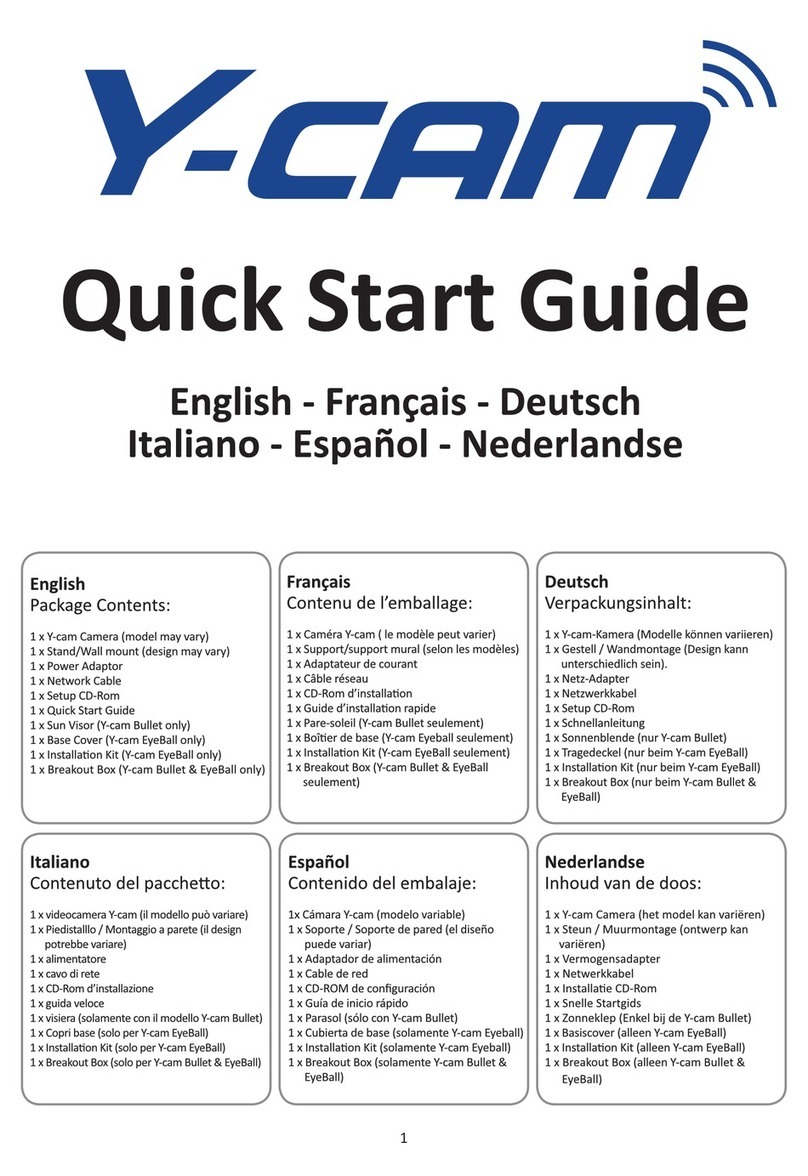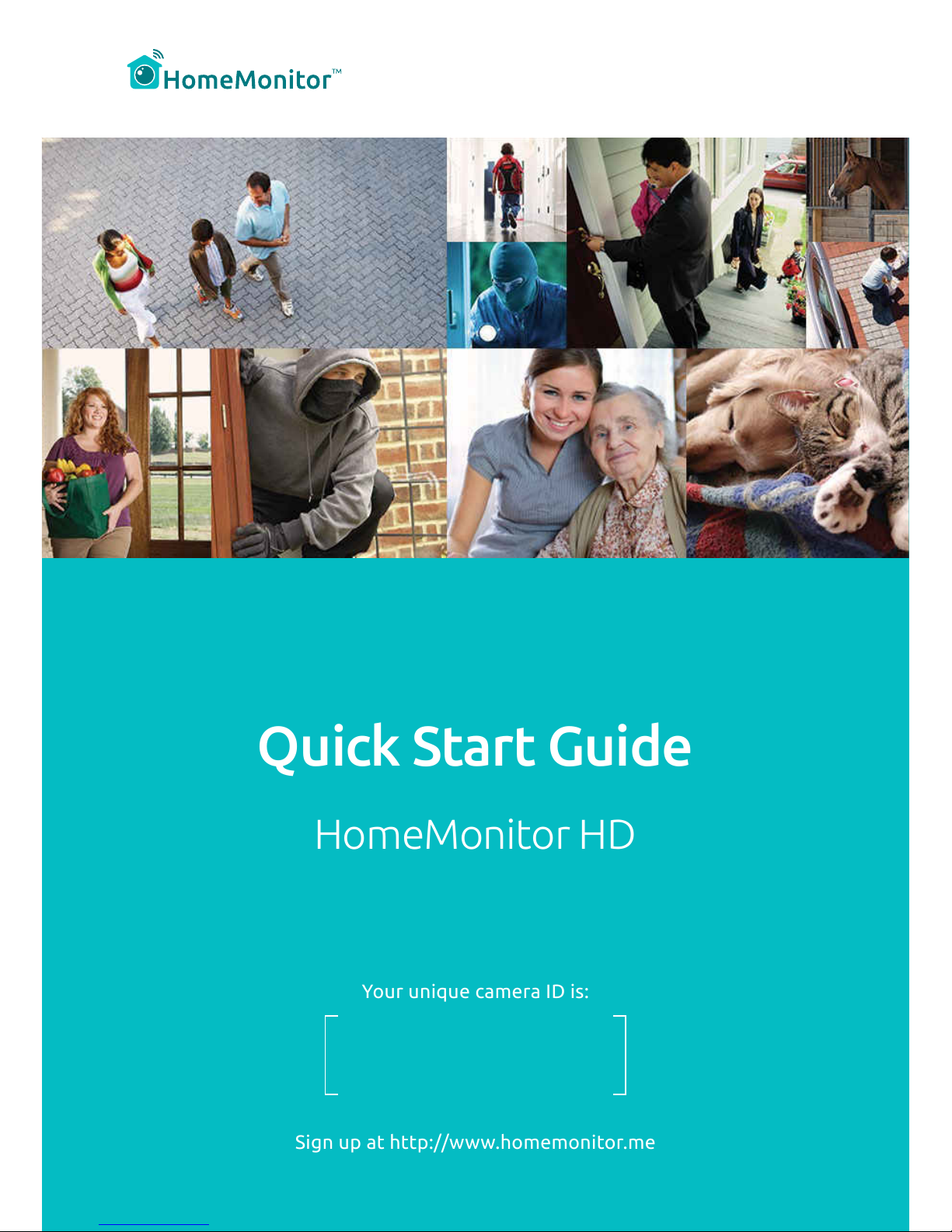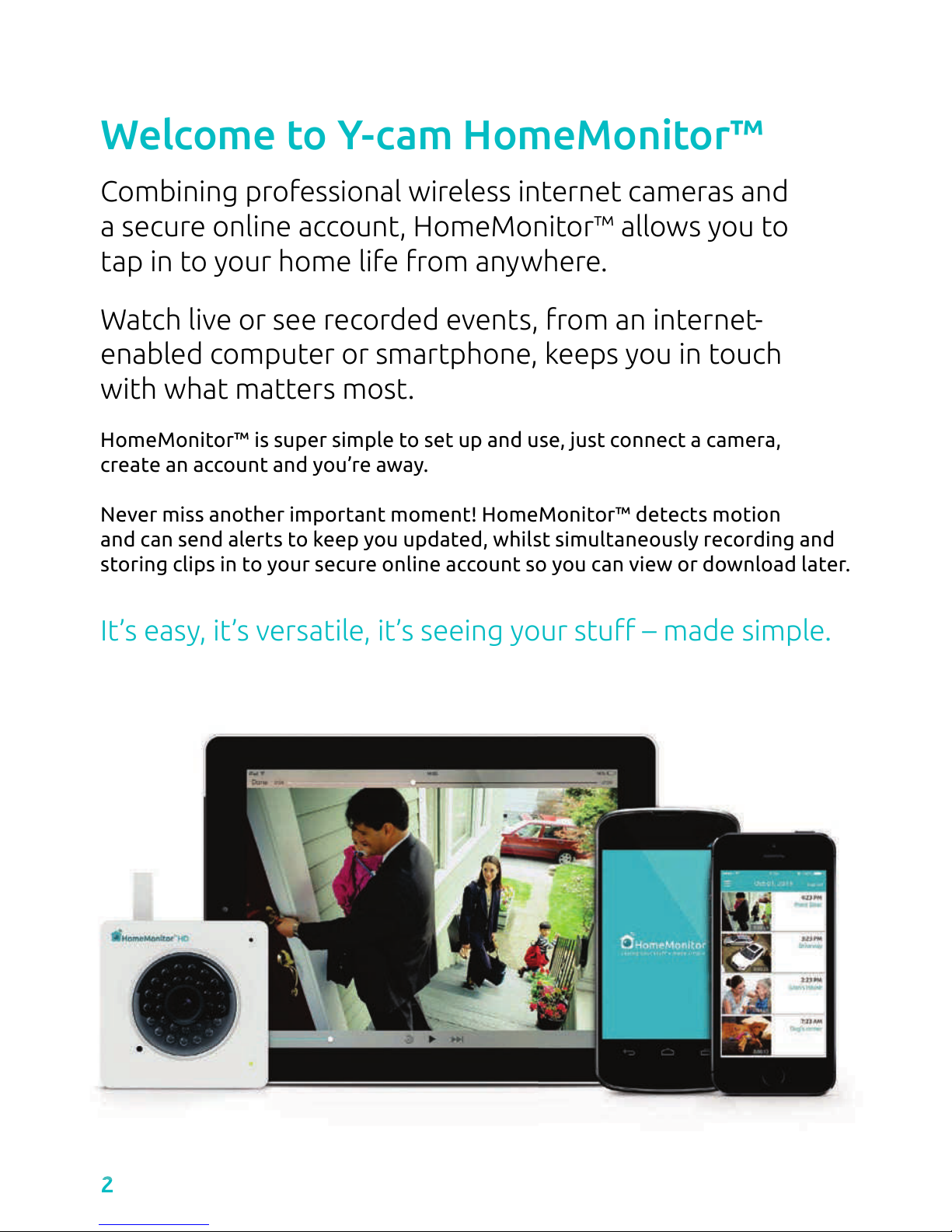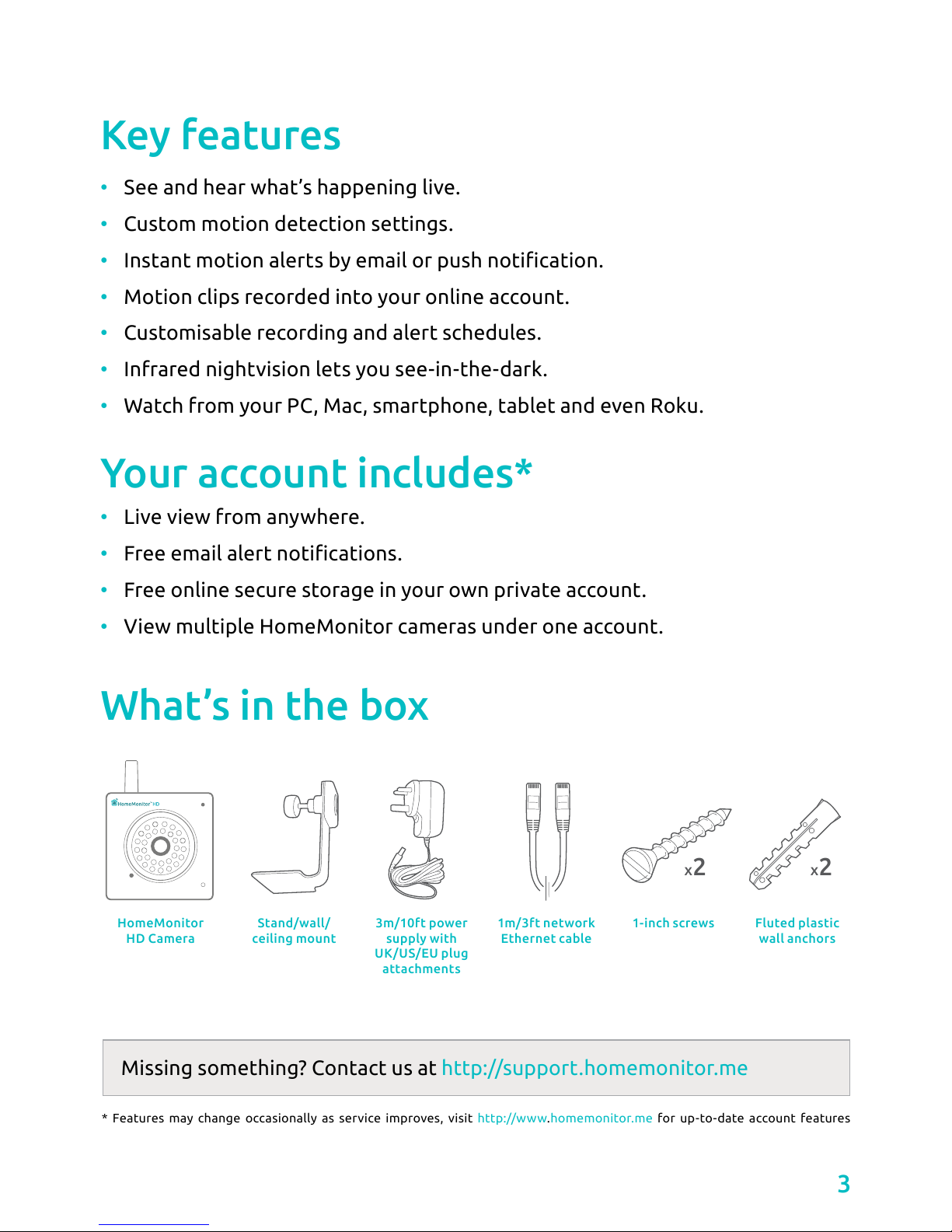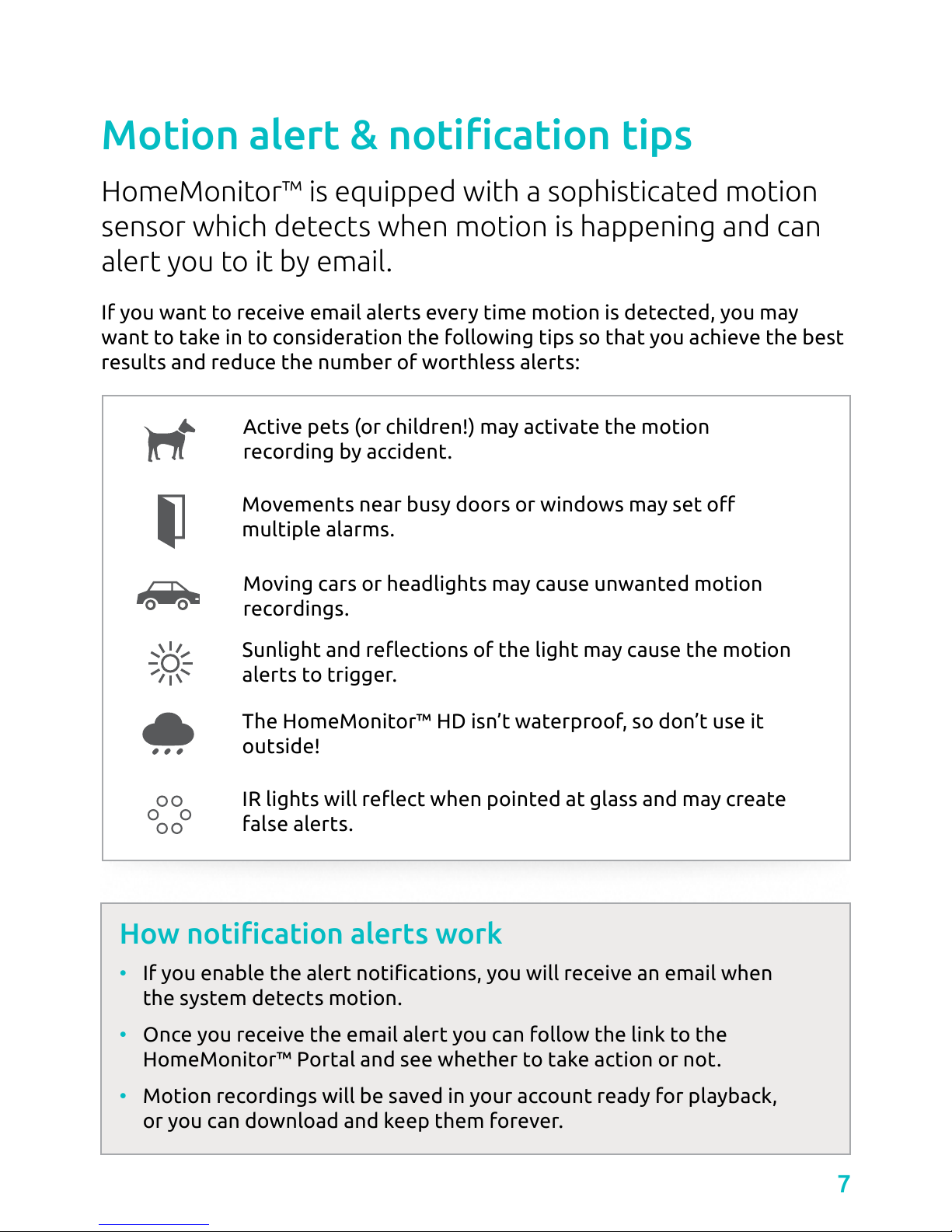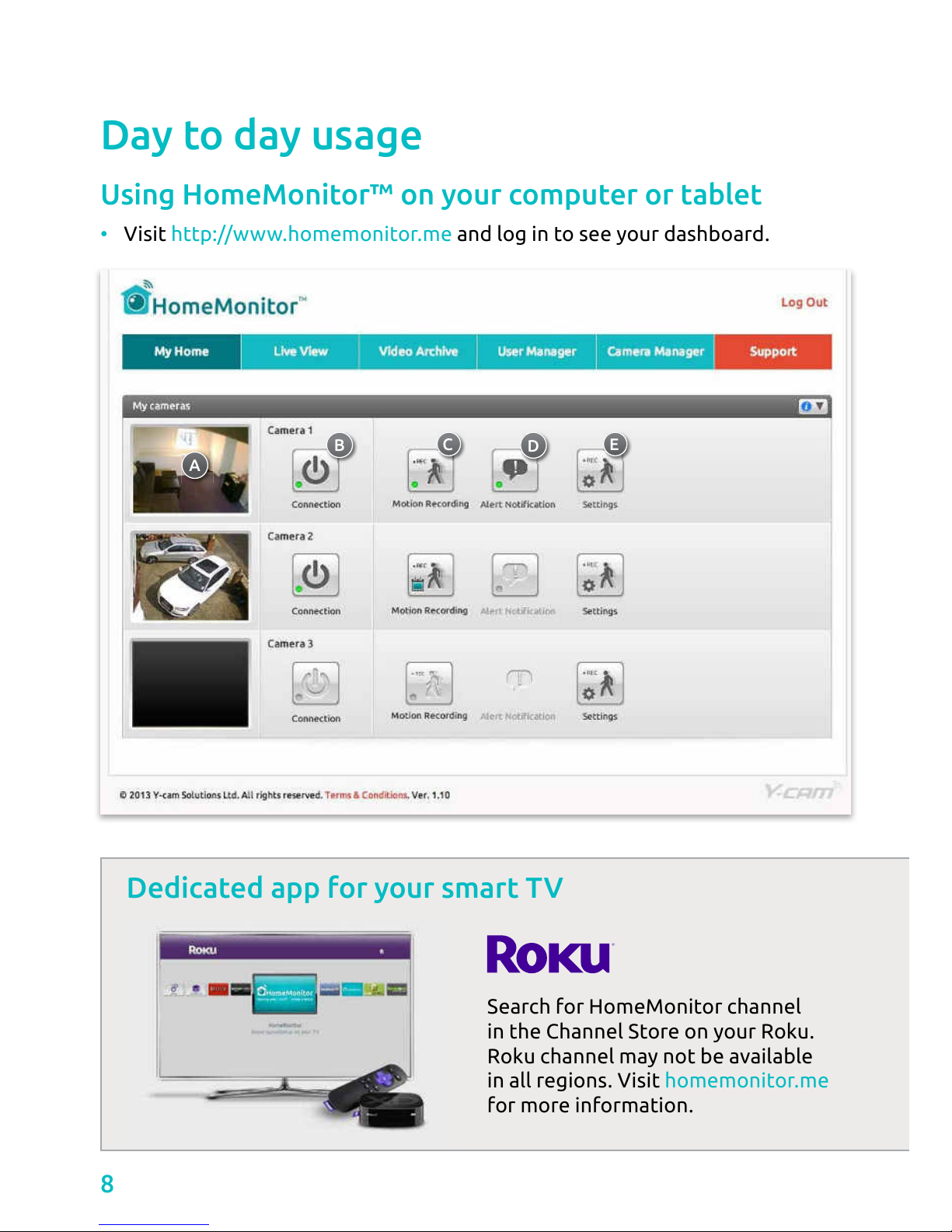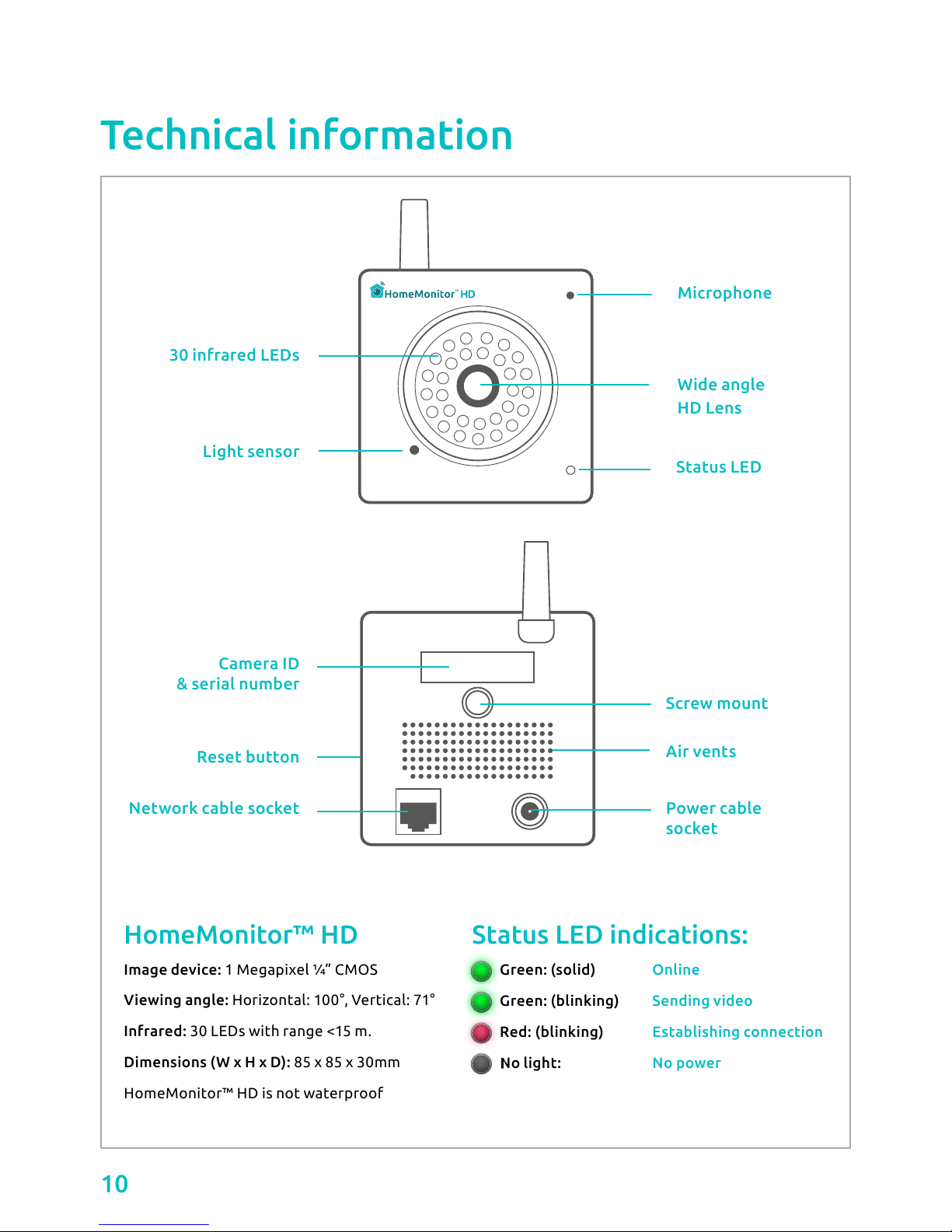7
HomeMonitor™ is equipped with a sophisticated motion
sensor which detects when motion is happening and can
alert you to it by email.
If you want to receive email alerts every time motion is detected, you may
want to take in to consideration the following tips so that you achieve the best
results and reduce the number of worthless alerts:
Active pets (or children!) may activate the motion
recording by accident.
Moving cars or headlights may cause unwanted motion
recordings.
multiple alarms.
alerts to trigger.
The HomeMonitor™ HD isn’t waterproof, so don’t use it
outside!
false alerts.
the system detects motion.
Once you receive the email alert you can follow the link to the
HomeMonitor™ Portal and see whether to take action or not.
Motion recordings will be saved in your account ready for playback,
or you can download and keep them forever.