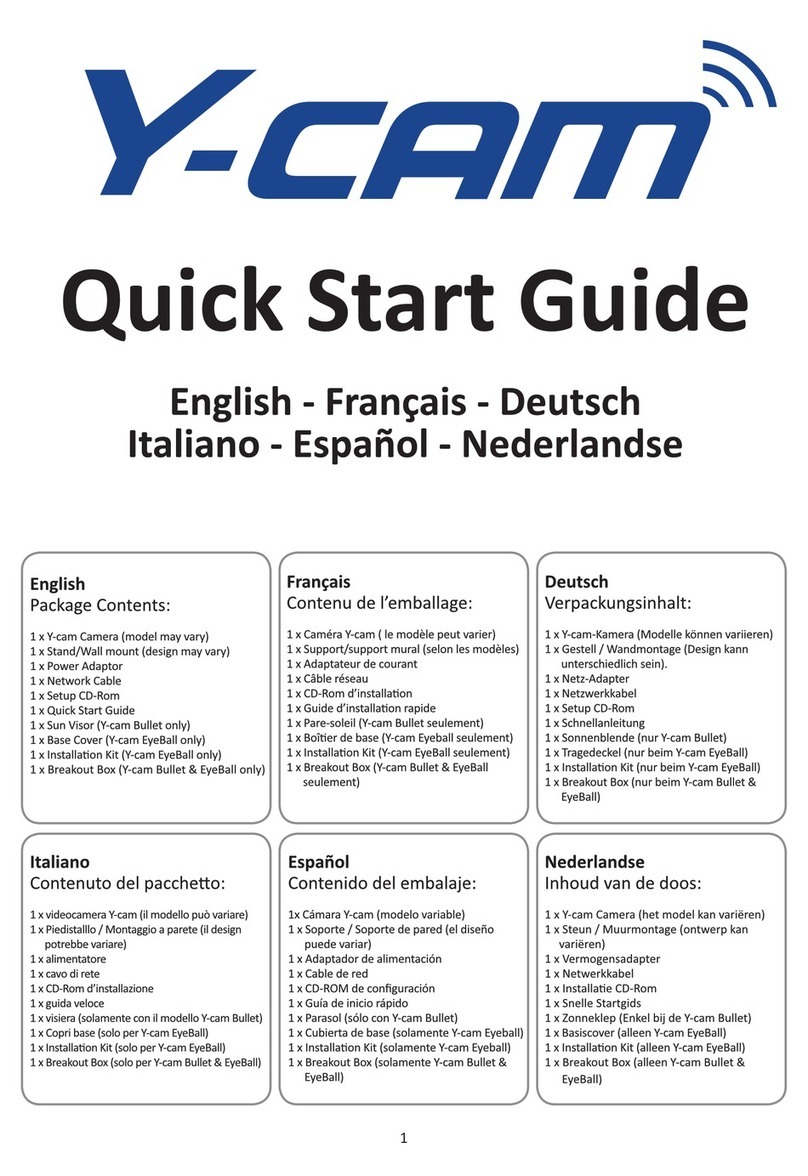Page2
TABLEOFCONTENTS
1.0INTRODUCTION................................................................................................................................................4
1.1APPROVALINFORMATION.............................................................................................................................................4
1.2RESTRICTIONS.............................................................................................................................................................5
1.3POWERSUPPLY...........................................................................................................................................................5
1.4MAINTENANCE............................................................................................................................................................5
1.5RECOMMENDATIONS....................................................................................................................................................6
1.6MINIMUMSYSTEMREQUIREMENTS................................................................................................................................6
2.0MAINFEATURES...............................................................................................................................................7
2.1Y‐CAMATAGLANCE.....................................................................................................................................................8
3.0INSTALLATION..................................................................................................................................................9
3.1CONNECTINGYOURY‐CAMINTOAROUTER/SWITCH.........................................................................................................9
3.2CONNECTINGYOURY‐CAMDIRECTLYTOACOMPUTER.....................................................................................................10
4.0Y‐CAMSOFTWAREINSTALLATION...................................................................................................................11
4.1Y‐CAMSOFTWAREINSTALLATIONFORPC......................................................................................................................11
4.11MANUALLYSETTINGTCP/IPSETTINGSFORACAMERA..................................................................................................................13
4.2Y‐CAMSOFTWAREINSTALLATIONFORMAC...................................................................................................................15
4.3FINDINGYOURCAMERAWITHY‐CAMSETUP..................................................................................................................16
5.0WELCOMETOYOURY‐CAM!...........................................................................................................................17
5.1USERINTERFACE(INTERNETEXPLORER)........................................................................................................................18
5.2USERINTERFACE(FIREFOXANDSAFARI)........................................................................................................................20
6.0Y‐CAMSETTINGS.............................................................................................................................................21
6.01WIZARD–EASYSETUP............................................................................................................................................................23
6.1CAMERAMENU.........................................................................................................................................................24
6.11CAMERASETUP......................................................................................................................................................................24
6.12STREAMSETUP.......................................................................................................................................................................26
6.13OSDSETUP...........................................................................................................................................................................28
6.14NIGHTVISIONSETUP*.............................................................................................................................................................29
6.2NETWORKMENU......................................................................................................................................................30U
6.21WIRELESSSETUP.....................................................................................................................................................................30
6.211INFRASTRUCTUREWIRELESSSETUPOPTIONS.......................................................................................................................31
6.212ADHOCWIRELESSSETUPOPTIONS....................................................................................................................................32
6.22TCP/IPSETUP.......................................................................................................................................................................33
6.23PPPOESETUP........................................................................................................................................................................34
6.24DDNSSETUP.........................................................................................................................................................................35
6.25UPNPSETUP.........................................................................................................................................................................36
6.26VIEWINGYOURCAMERAEXTERNALLY..........................................................................................................................................37
6.3ALARMMENU..........................................................................................................................................................38U
6.31MOTIONDETECTION(INTERNETEXPLORER).................................................................................................................................38
6.32SCHEDULESETUP....................................................................................................................................................................39
6.33ALARMMANAGEMENT‐FTP....................................................................................................................................................40
6.34ALARMMANAGEMENT‐EMAIL.................................................................................................................................................41