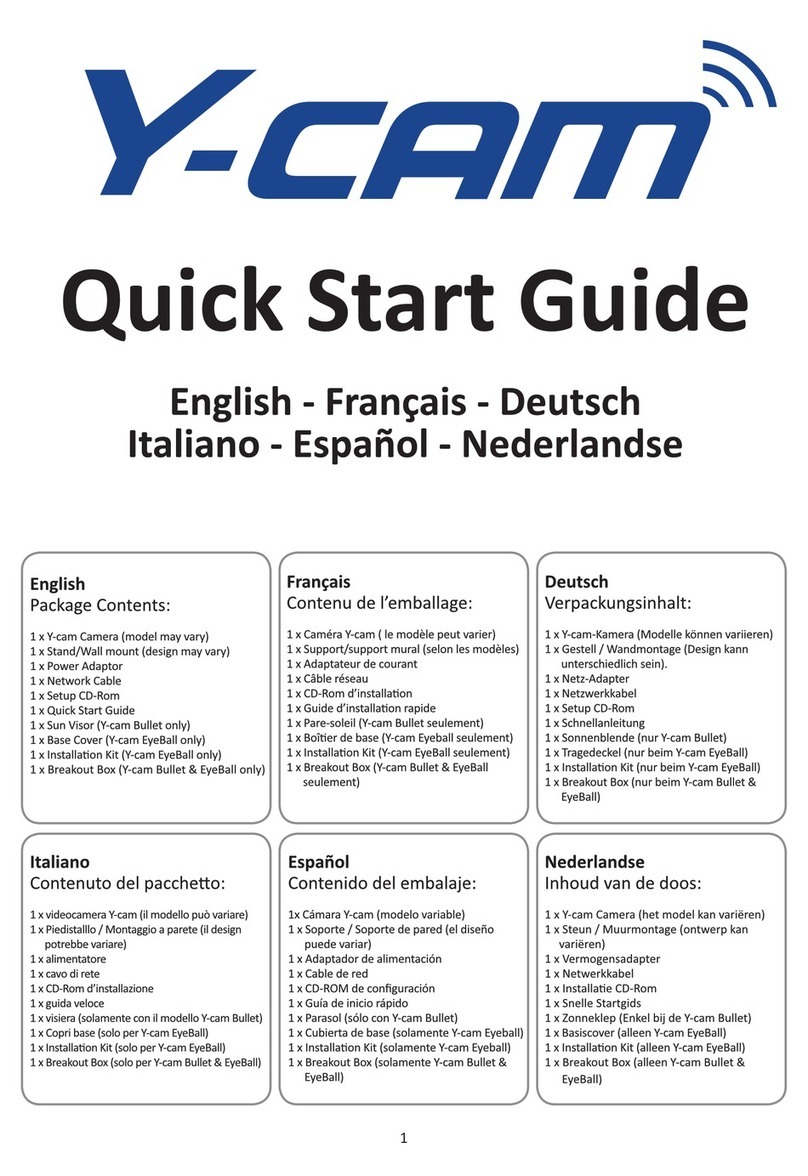4
Key features:
!
FREE Unlimited
Cloud Recording
Every movement detected during the last 7
days is recorded and stored in your secure
online cloud, ready to view free of charge, no
monthly fees.
Safe and Secure
Even if your security camera is vandalised
or stolen, your clips are safe in the cloud
and fully protected using Industry Standard
Encryption. Save your clips for continous 30
days by upgrading to the Plus package.
Quick & Easy Set Up
No recording device required. No technical
skills necessary, just set up from your
smartphone and activate your online
account.
Relevant Notications
Y-cam Evo instantly alerts you on your
smartphone when motion has been detected.
Easily set up custom recording zones, on areas
such as doorways and windows; to ensure
you’re only alerted when it matters.
Requirements
• Android Smartphone 4.4 & above
•iPhone with IOS 8.1 & above
• Bluetooth: BT 4.1 - Bluetooth Low Energy (BLE)
• Wi-Fi: IEEE 802.11 b/g/n
• Frequency: 2.412 - 2.462 GHz
• Minimum upload speed 0.5 Mbps per camera
Internet Friendly
Y-cam Evo only records when something
happens so it doesn’t need to constantly
battle for the internet with other connected
devices in your home. Enjoy minimal impact on
your surng and download speeds
and stay within your data allowance.
Access on the go
Download our FREE app from the App
Store or Google Play. View your recorded
videos and stream live from anywhere at any
time as long as you are connected to the
internet.
Location Recording
Automatically deactivates your camera’s
motion recording when you arrive home, and
activates recording when you leave, based on
the location of your smartphone.
On Demand Recording
Capture that moment; record what you want,
when you want at the touch of a button. Just
hit record when watching live to capture a
moment in time up to ve minutes long.
Y-cam Evo
Camera
Magnetic
Stand
3m Micro
USB cable
USB power
adapter
Wall mount Screws &
Wall plugs
What’s in the box: