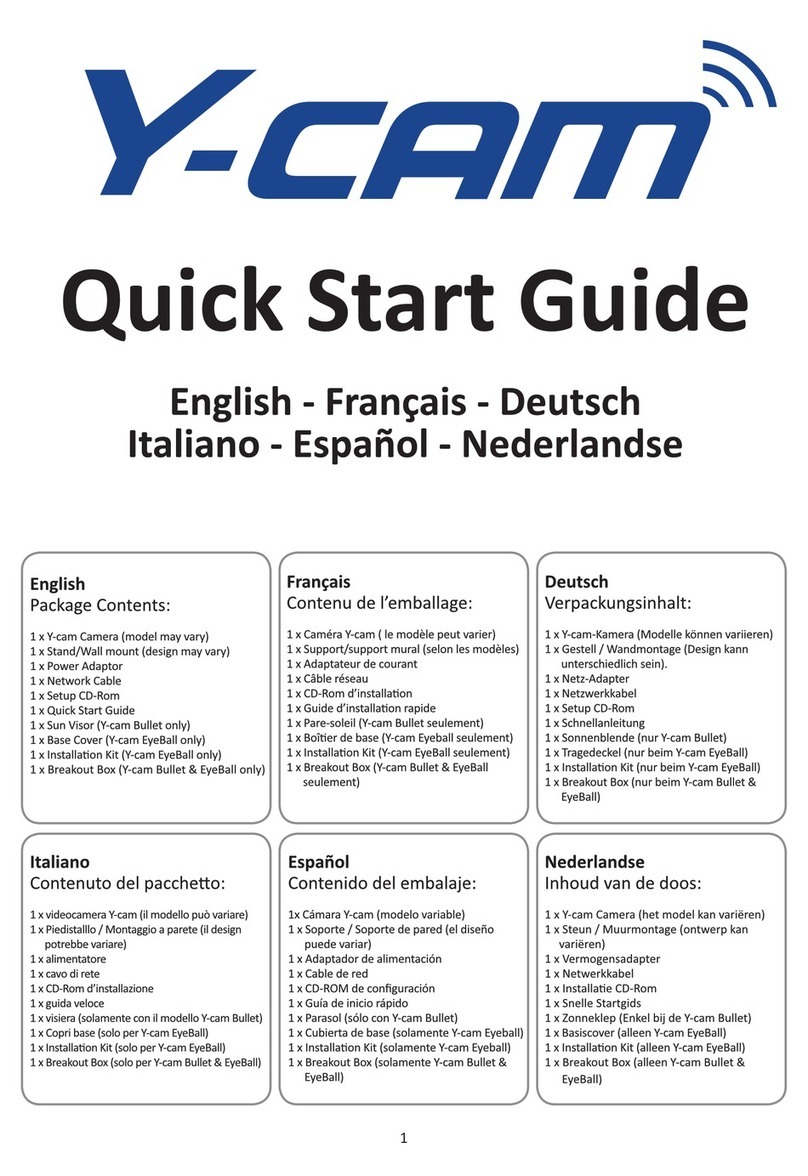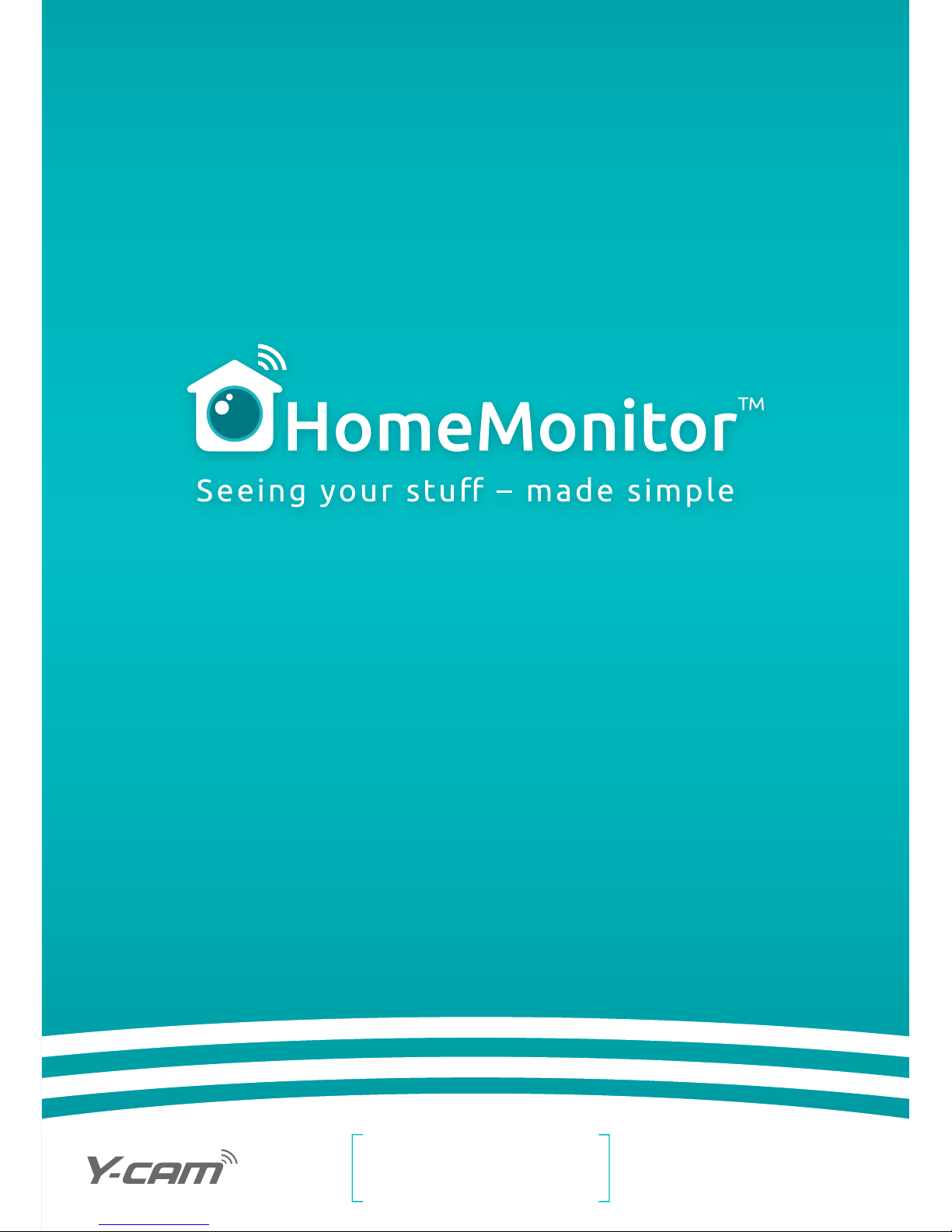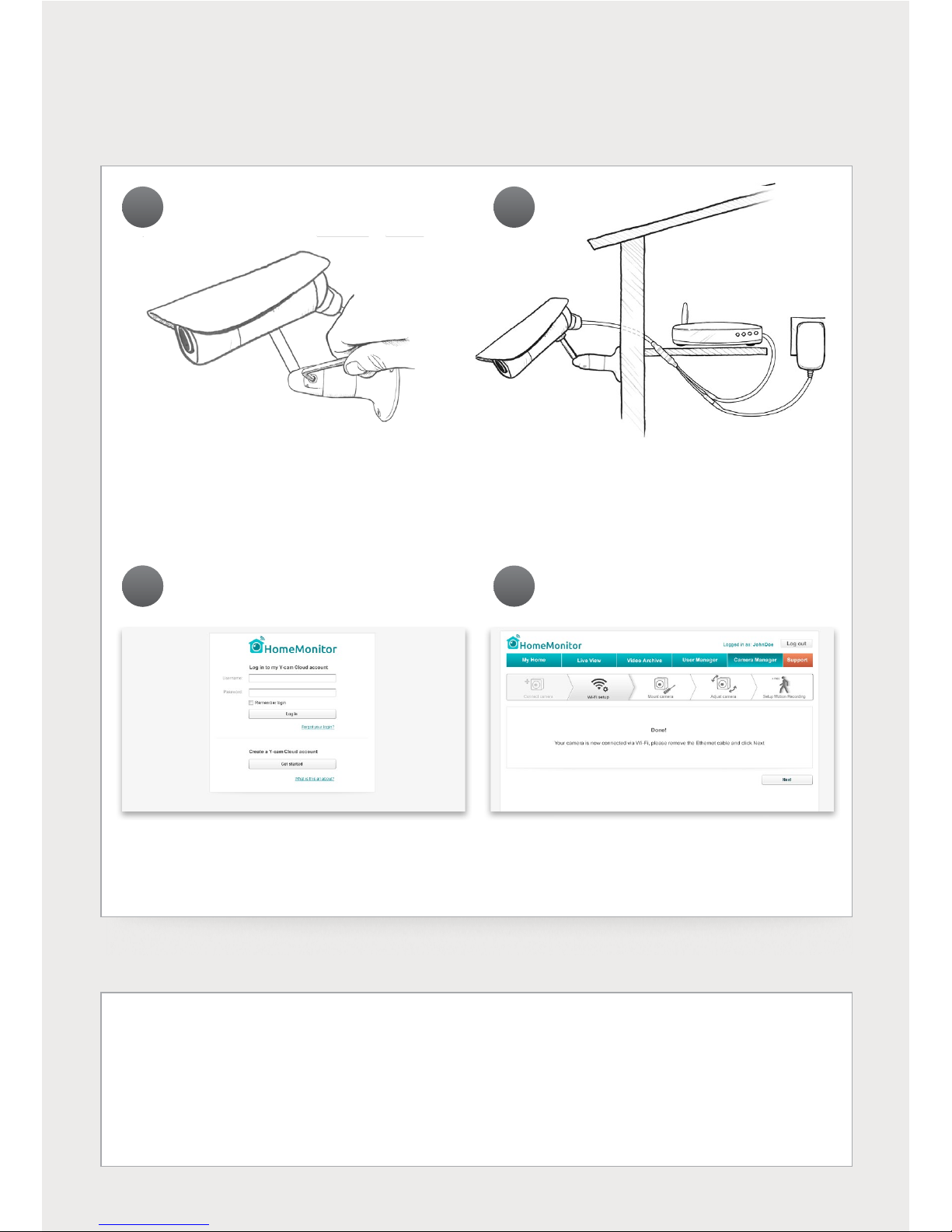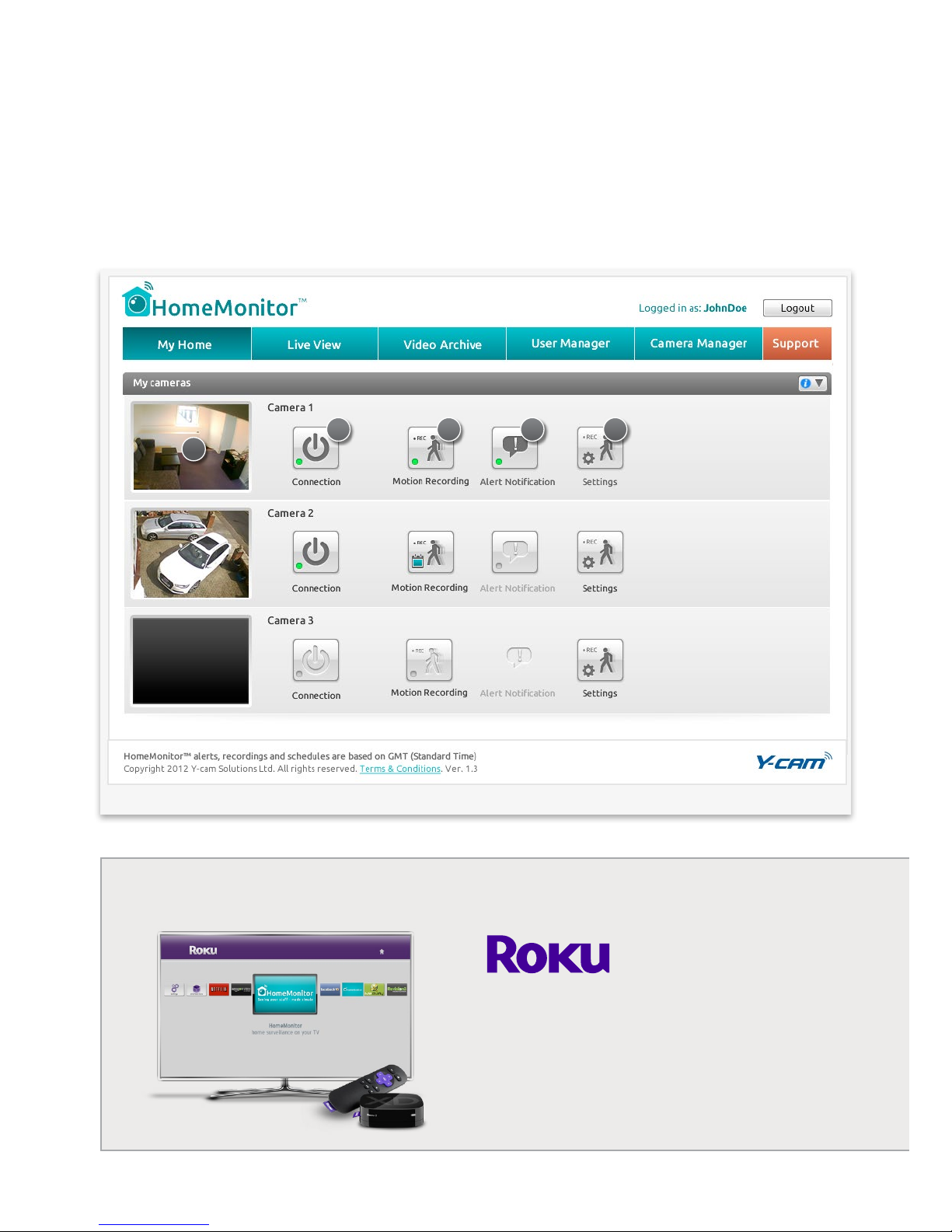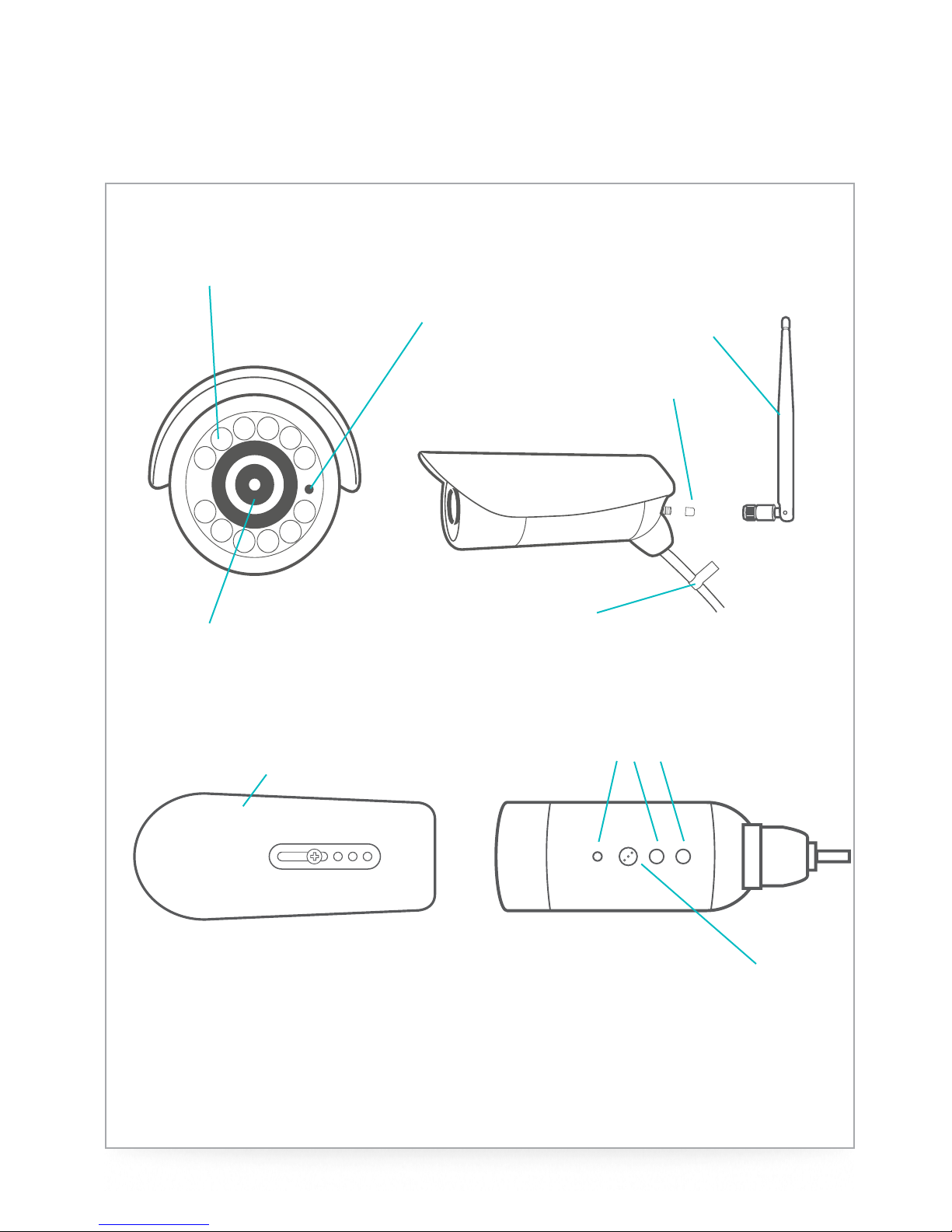3
Key features
• See and hear what’s happening live
• Custom motion detection settings
• Instant motion alerts by email
• Motion clips recorded into your online account
• Customisable recording and alert schedules
• Infrared nightvision lets you see-in-the-dark
• Accessible from your PC, Mac, smartphone or tablet
Your account includes*
• Live view from anywhere
• Free email alert notications
• Free online secure storage in your own private account
• View multiple HomeMonitors under one account
What’s in the box
• 1 x HomeMonitor Outdoor
• 1 x Stand/wall/ceiling mount
• 1 x 1m/3ft network Ethernet cable
• 1 x 3m/10ft power supply with UK/US/EU plug attachments
• 1 x Power & network adapter
• 2 x Ethernet/network cable extension adapters
• 1 x Screw mount adaptor for upside down installation
• 1 x Digital I/O panel for systems integration (Launch TBC)
• 1 x Allen key
• 5 x 1” inch screws
• 5 x Fluted plastic wall anchors
• 1 x Quick Start Guide
* Account features may change occasionally as we improve the service, visit homemonitor.me for up-to-date account features
Missing something? Contact us on monitor@y-cam.com