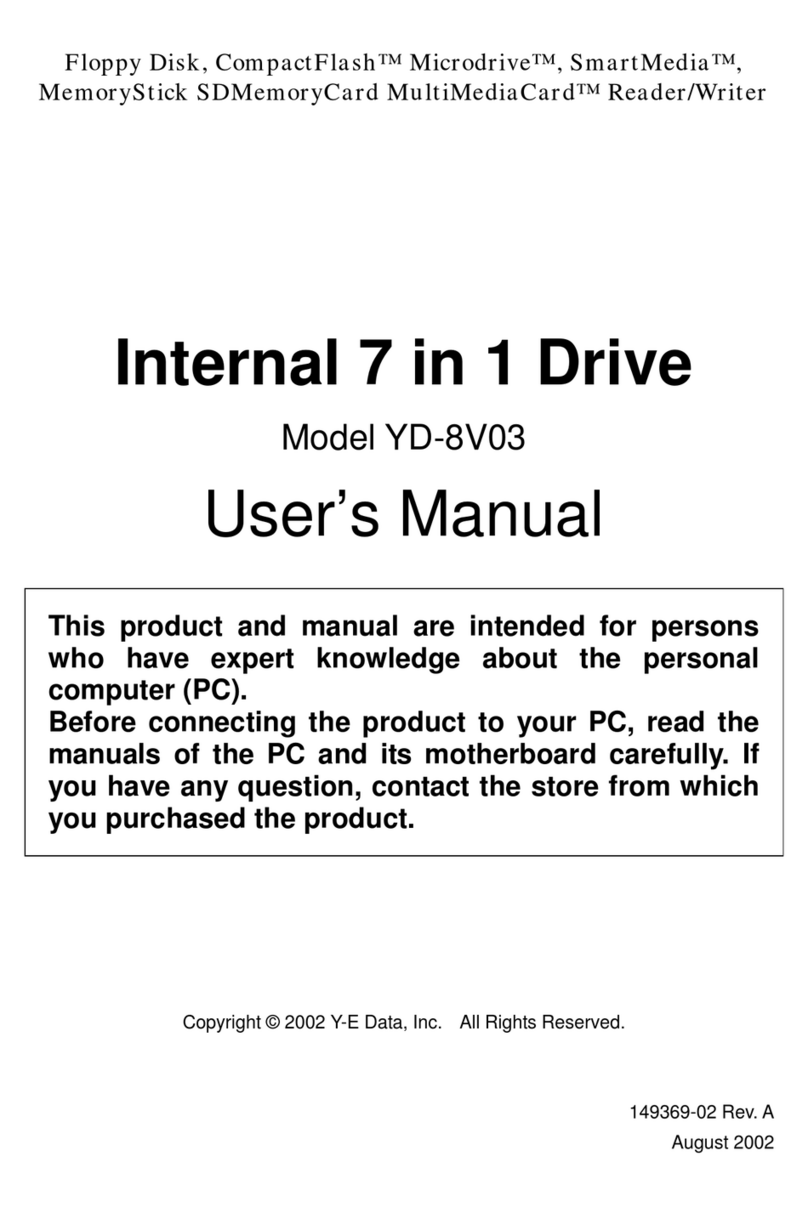USB Hexa Media Drive Users Manual 149313-02 Rev. D
Page 3
Table of Contents
1.
1.1.
1. OVERVIEW
OVERVIEWOVERVIEW
OVERVIEW................................
................................................................
................................................................
................................................................
................................................................
................................................................
...............................................
..............................
............... 4
44
4
1.1. FEATURES OF THE USB HMD................................................................................. 4
1.2. EXTERIOR FEATURES OF THE USB HMD ............................................................... 5
1.3. PACKAGE CONTENT ................................................................................................. 5
1.4. TYPES OF AVAILABLE MEMORY CARDS ................................................................... 6
1.5. MEMORY CARD SLOTS ............................................................................................. 7
1.6. SUPPORTED OSS...................................................................................................... 8
2.
2.2.
2. MACINTOSH
MACINTOSHMACINTOSH
MACINTOSH ................................
................................................................
................................................................
................................................................
................................................................
................................................................
............................................
........................
............ 9
99
9
2.1. HOW TO INSTALL (FOR MAC OS X VER.10.1.2 OR GREATER).................................. 9
2.2. HOW TO INSTALL (FOR MAC OS 8.6, 9.0, 9.1 AND 9.2) ......................................... 10
2.3. HOW TO UNINSTALL THE DRIVER SOFTWARE......................................................... 12
2.4. HOW TO OPERATE ON MACINTOSH ........................................................................ 13
2.5. RESTRICTIONS FOR MACINTOSH............................................................................ 15
3.
3.3.
3. WINDOWS
WINDOWSWINDOWS
WINDOWS ................................
................................................................
................................................................
................................................................
................................................................
................................................................
..............................................
............................
.............. 17
1717
17
3.1. HOW TO INSTALL (FOR WINDOWS XP) .................................................................. 17
3.2. HOW TO INSTALL (FOR WINDOWS 2000)................................................................ 21
3.3. HOW TO INSTALL (FOR WINDOWS ME).................................................................. 24
3.4. HOW TO INSTALL (FOR WINDOWS 98 AND WINDOWS 98 SE)................................ 27
3.5. HOW TO CHANGE THE DRIVE LETTER (REFERENCE INFORMATION)...................... 30
3.6. HOW TO OPERATE ON WINDOWS............................................................................ 33
3.7. RESTRICTIONS FOR WINDOWS............................................................................... 36
4.
4.4.
4. SPECIFICATIONS
SPECIFICATIONSSPECIFICATIONS
SPECIFICATIONS................................
................................................................
................................................................
................................................................
................................................................
................................................................
..................................
....
.. 38
3838
38
4.1. OPERATING TEMPERATURE RANGE....................................................................... 38
4.2. OPERATING HUMIDITY RANGE .............................................................................. 38
4.3. POSITION DURING OPERATION .............................................................................. 38
4.4. USB SPECIFICATIONS............................................................................................ 38
4.5. ELECTRICAL SPECIFICATIONS................................................................................ 38
4.6. SUPPORTED MEMORY CARDS ................................................................................ 38
5.
5.5.
5. ABOUT INQUIRIES
ABOUT INQUIRIESABOUT INQUIRIES
ABOUT INQUIRIES................................
................................................................
................................................................
................................................................
...............................................................
..............................................................
............................... 38
3838
38