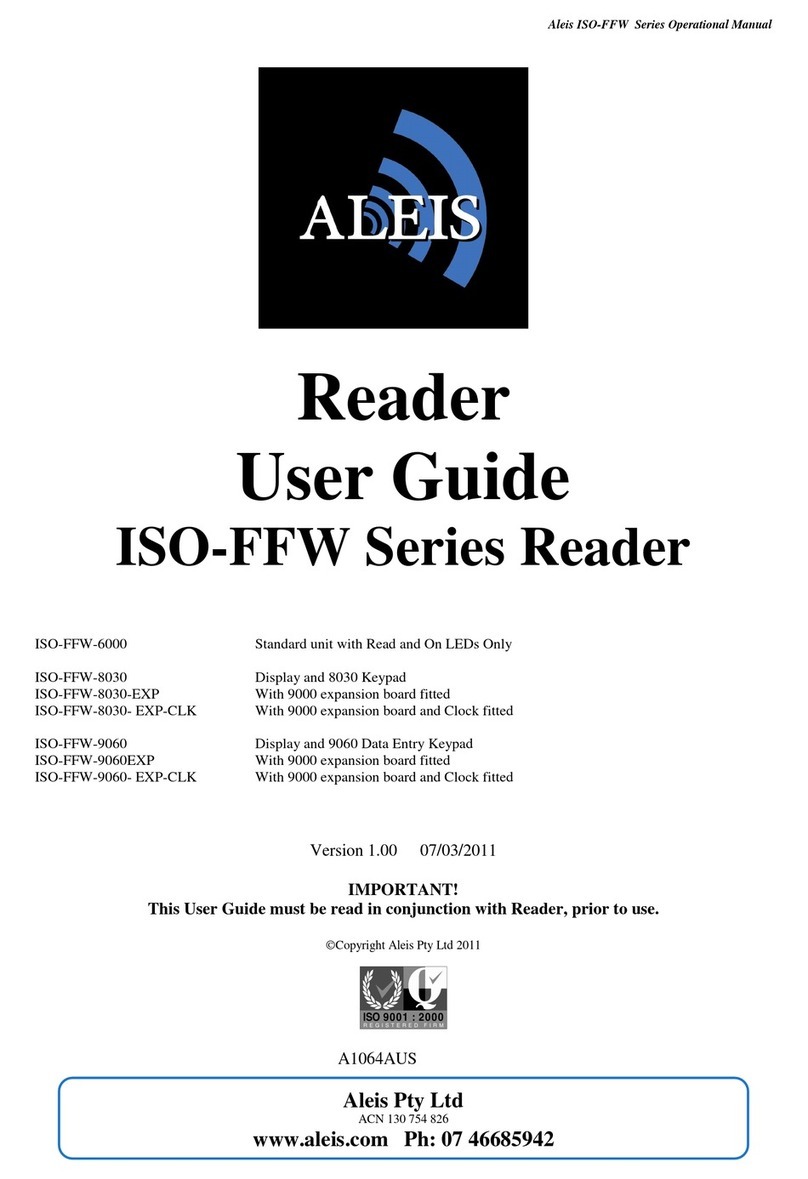Aleis ISO9060 Data Box Operational Manual
Aleis ISO9060 Series
Page 3 of 28
9060 Reader I structio s
Regularity Notices a d Co formity ................................................................................................................................. 4
Importa t User I structio s ............................................................................................................................................ 5
1.0 The Qwerty Keypad ................................................................................................................................................. 6
2.0
9060 Series Reader Methods of Use ...................................................................................................................... 7
2.1
Record RFID o’s only (no data entry) .............................................................................................................. 7
2.2
Quick Data Entry – One only use of Template ................................................................................................... 7
2.3 Templates ........................................................................................................................................................... 9
2.4 Data Entry using Function Keys for a pre made Template ............................................................................... 12
2.5 How to: Upload RFIDs into the Reader ............................................................................................................ 13
2.6 How to: Compare RFIDs in the Reader ............................................................................................................ 14
2.7 Formatting the File System ............................................................................................................................... 15
2.8 How to Format your reader ............................................................................................................................... 15
3.0
ISO 9060 Series Me u Tree ................................................................................................................................ 16
3.1 Session Menu .................................................................................................................................................... 16
3.2 Read Setup Menu .............................................................................................................................................. 17
3.3 System Setup Menu .......................................................................................................................................... 18
3.4 Reader Information Menu ................................................................................................................................. 19
3.5 Memory Status Menu ....................................................................................................................................... 19
4.0
Audio a d Visual alerts ....................................................................................................................................... 20
5.0 Me u ........................................................................................................................................................................... 21
5.1 Sesssion ............................................................................................................................................................ 21
5.11
ew ................................................................................................................................................................ 21
5.12
Data Entry Setup .............................................................................................................................................. 21
5.13
Data Entry Locking ......................................................................................................................................... 21
5.14
Templates ........................................................................................................................................................ 21
5.15
Send to PC ....................................................................................................................................................... 21
5.16
Clear ................................................................................................................................................................ 21
5.17
Change ame .................................................................................................................................................. 21
5.18
Select ............................................................................................................................................................... 21
5.2 Read Setup ........................................................................................................................................................ 21
5.21
Load/Save Profile ............................................................................................................................................ 21
5.22
Comparison ..................................................................................................................................................... 21
5.23
Alert ................................................................................................................................................................. 21
5.24
Storage ............................................................................................................................................................. 22
5.25
Send ................................................................................................................................................................. 22
5.3 System Setup .................................................................................................................................................... 22
5.31
Communications .............................................................................................................................................. 22
5.32
Display............................................................................................................................................................. 23
5.33
Buzzer .............................................................................................................................................................. 23
5.34
Sleep Timer ..................................................................................................................................................... 23
5.35
Read Timer ...................................................................................................................................................... 23
5.36
Load Defaults .................................................................................................................................................. 23
5.37
Set Date/Time .................................................................................................................................................. 23
5.38
RFM Settings ................................................................................................................................................... 23
5.4 Reader Information ........................................................................................................................................... 24
5.5 Memory Status .................................................................................................................................................. 24
6.0
The Clock .............................................................................................................................................................. 25
7.0
Usi g Bluetooth .................................................................................................................................................... 25
7.1
BlueTooth PI code .......................................................................................................................................... 25
8.0
Aleis Co ditio s of Sale ....................................................................................................................................... 26