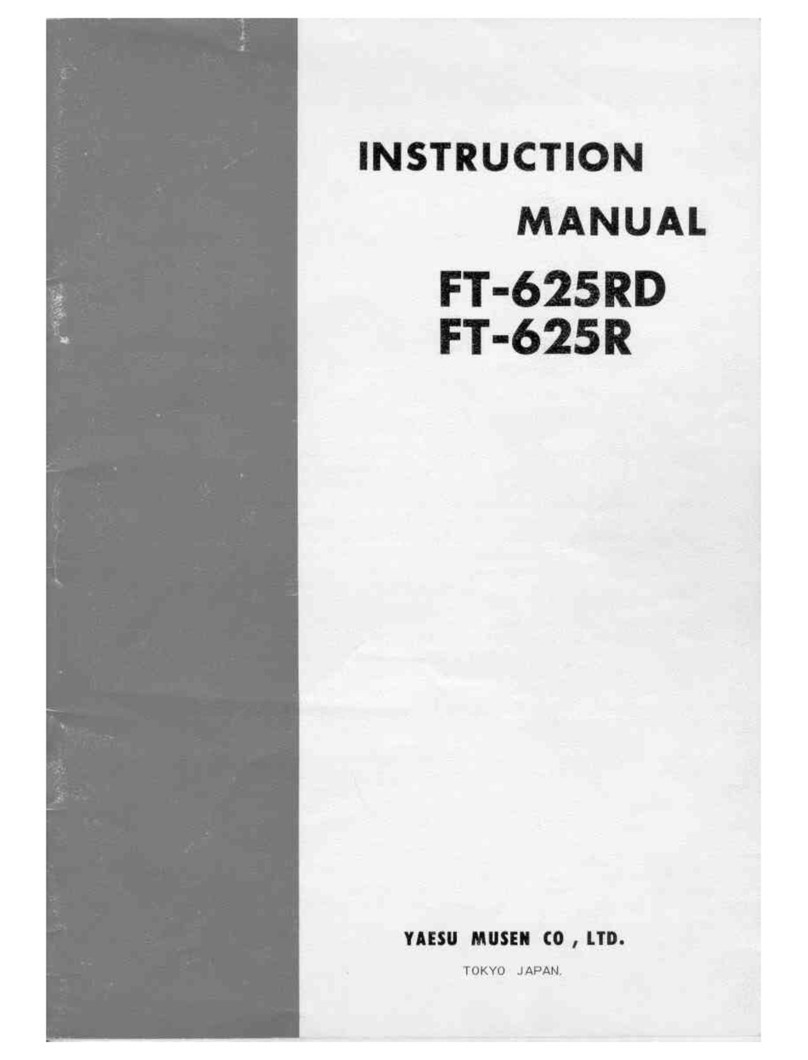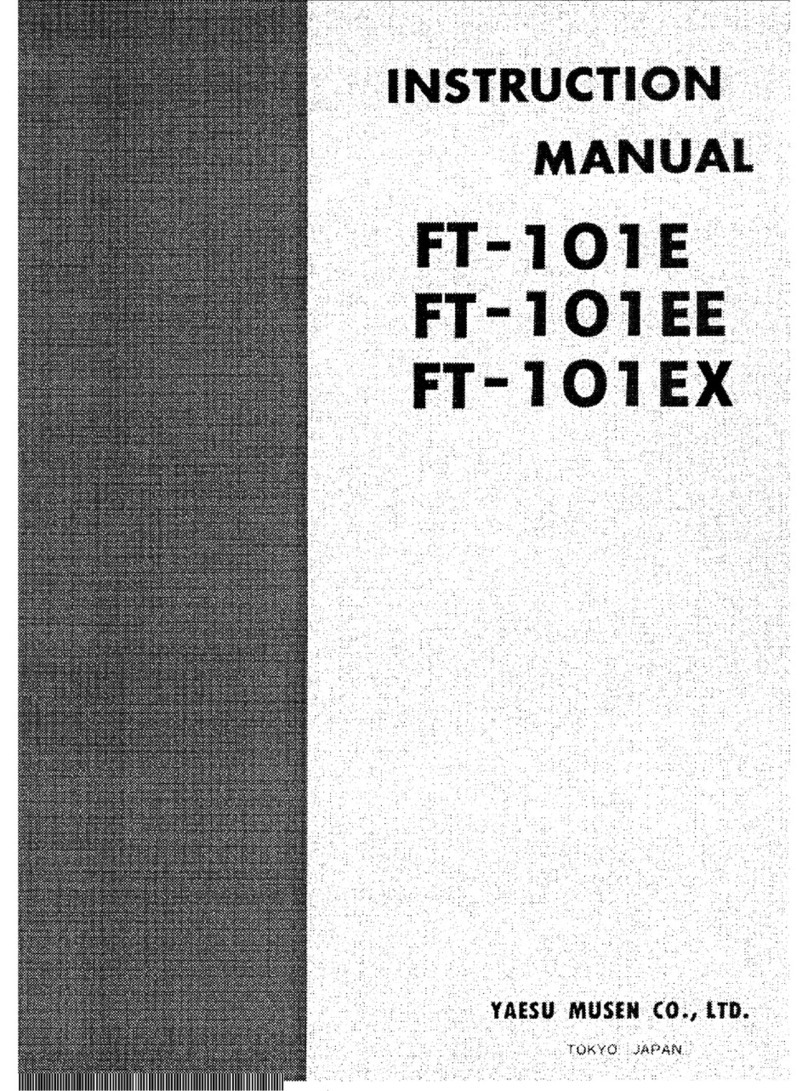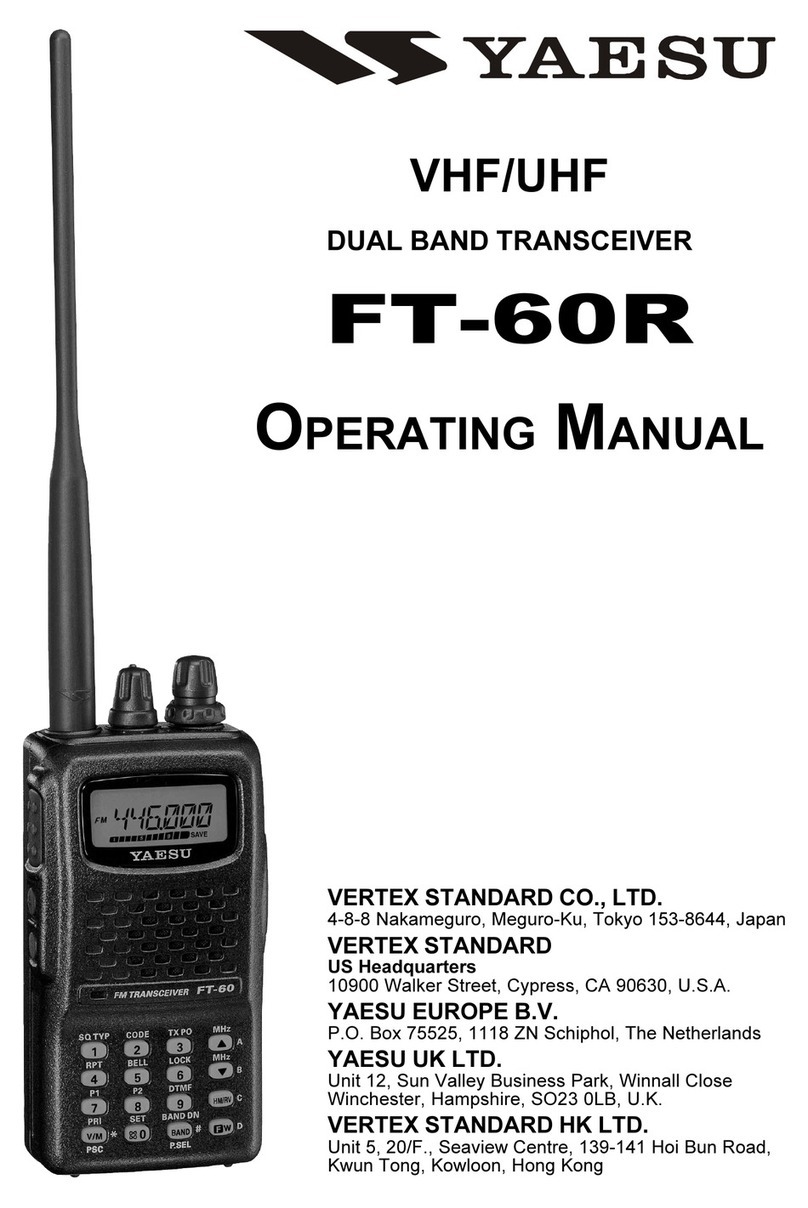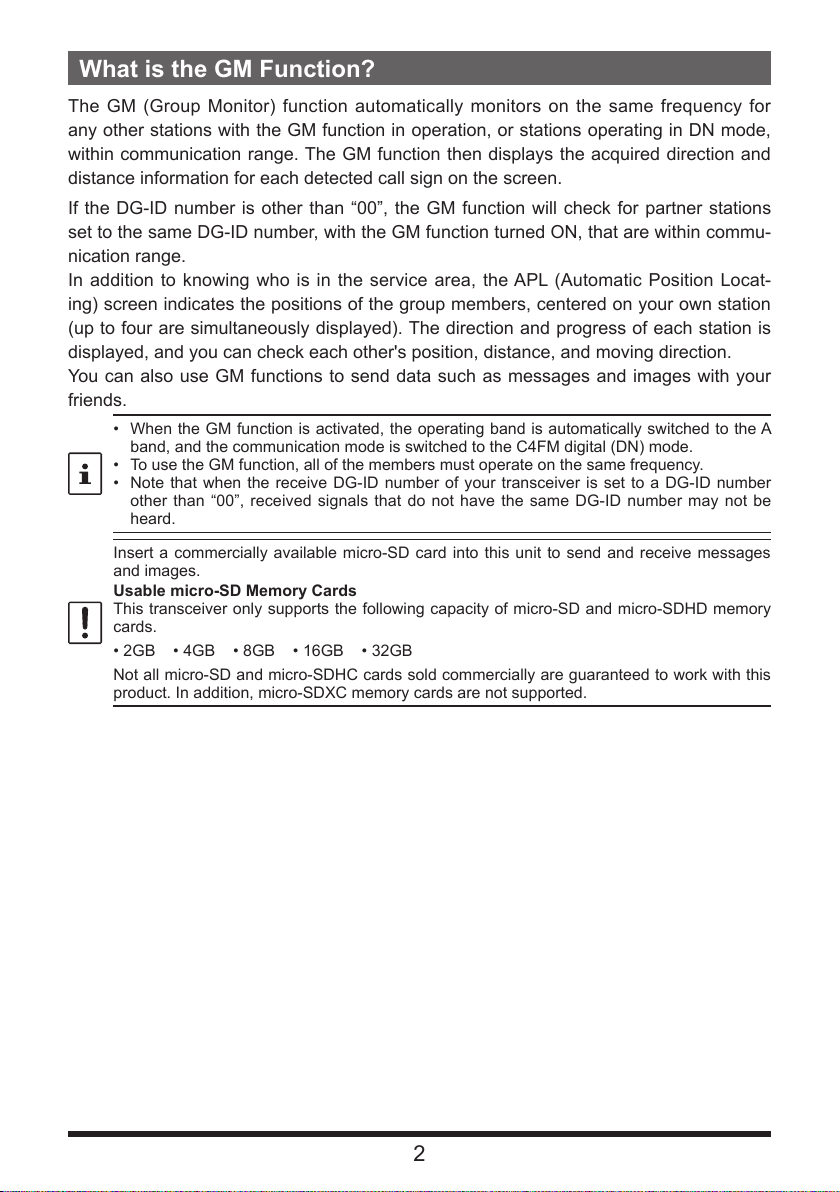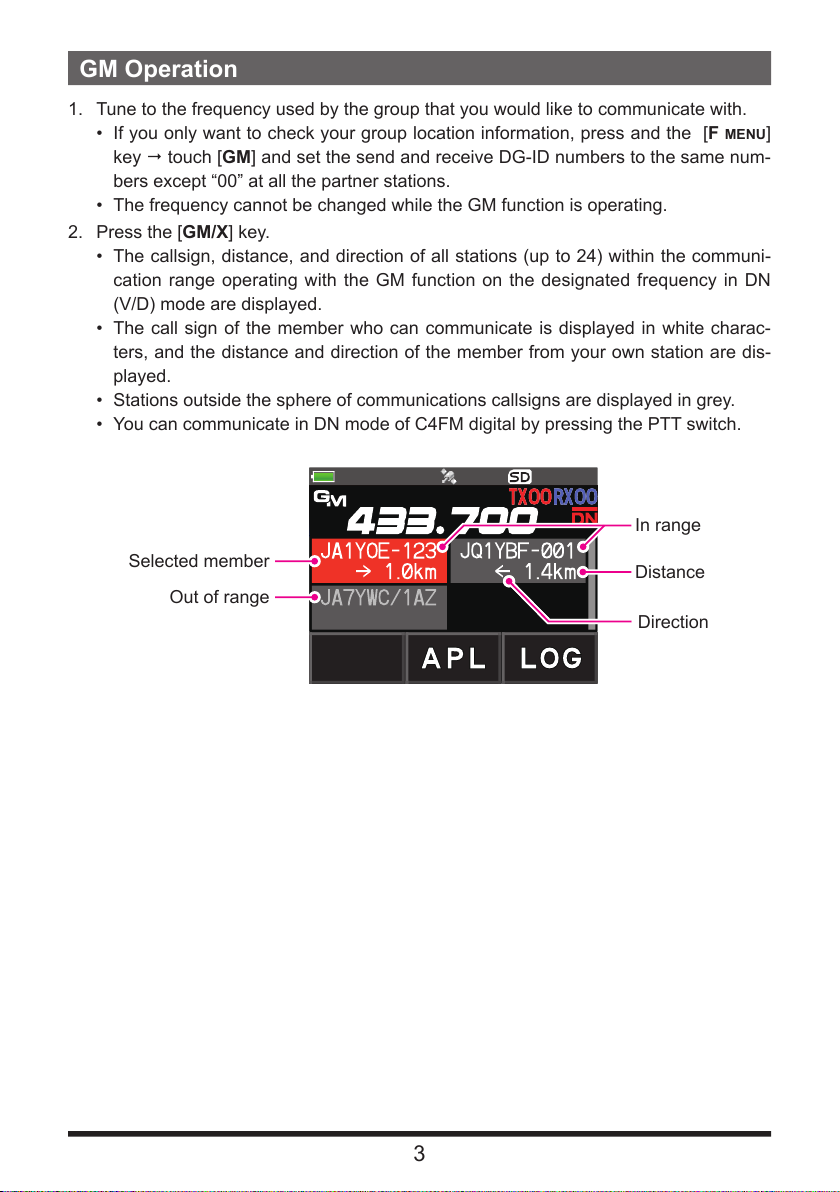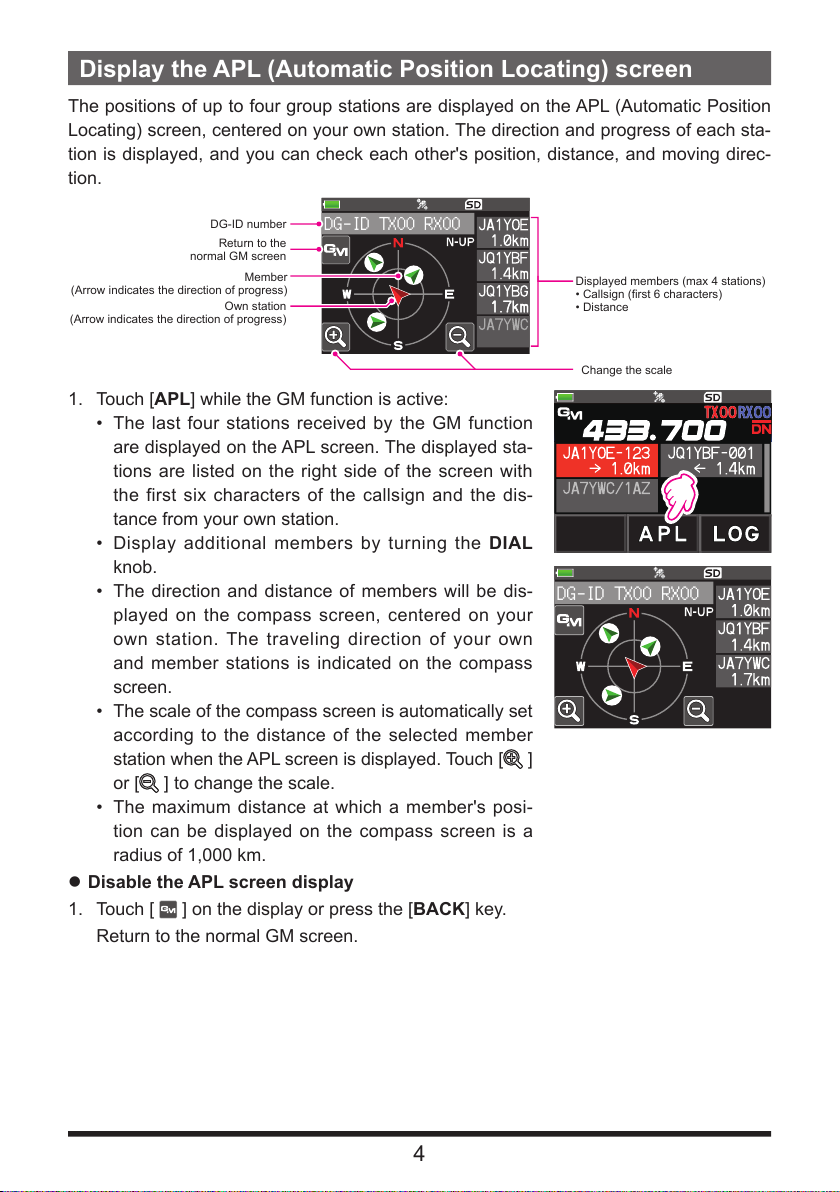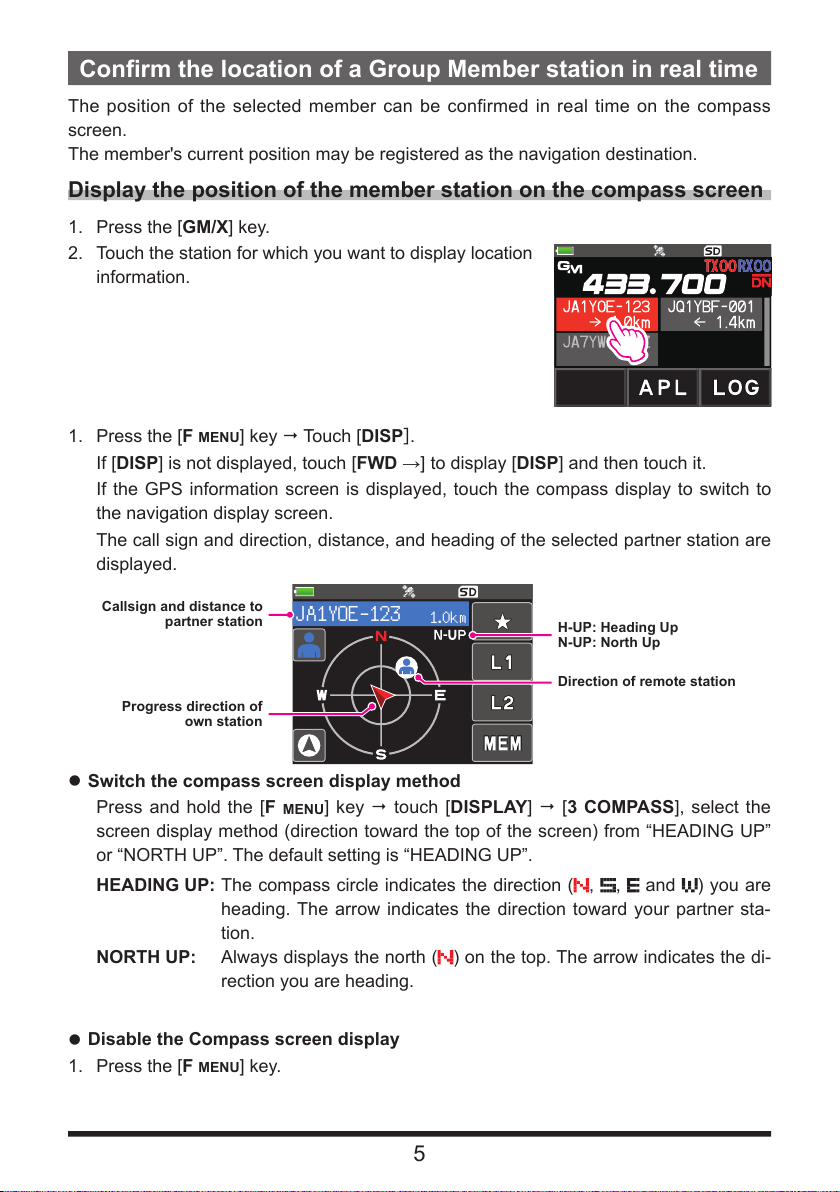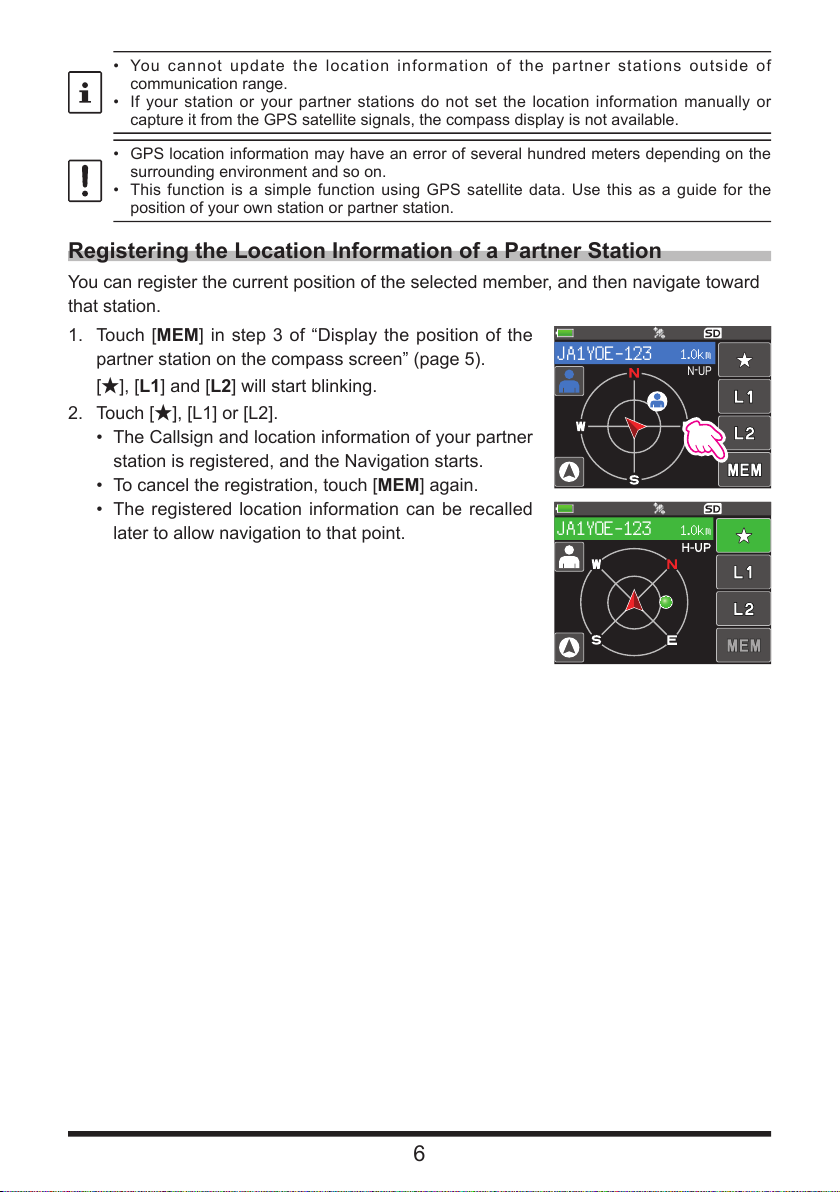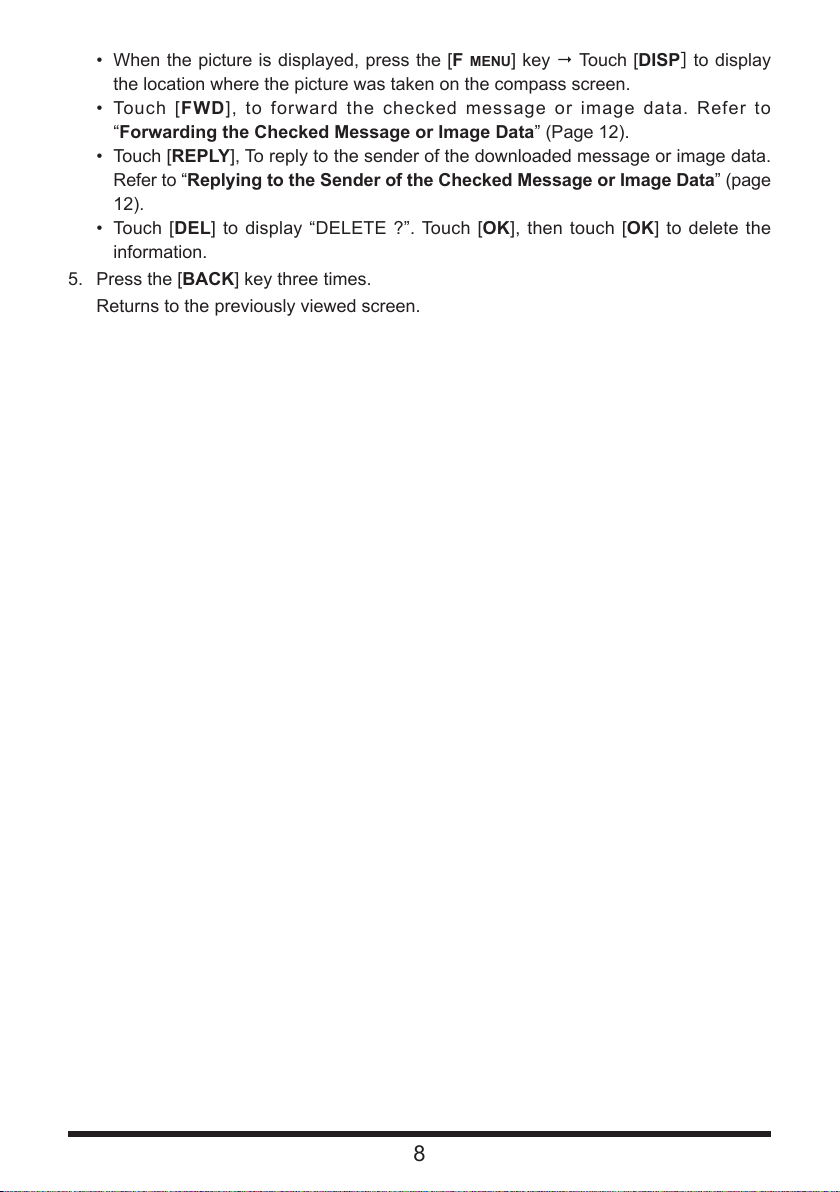2
What is the GM Function?
The GM (Group Monitor) function automatically monitors on the same frequency for
any other stations with the GM function in operation, or stations operating in DN mode,
within communication range. The GM function then displays the acquired direction and
distance information for each detected call sign on the screen.
If the DG-ID number is other than “00”, the GM function will check for partner stations
set to the same DG-ID number, with the GM function turned ON, that are within commu-
nication range.
In addition to knowing who is in the service area, the APL (Automatic Position Locat-
ing) screen indicates the positions of the group members, centered on your own station
(up to four are simultaneously displayed). The direction and progress of each station is
displayed, and you can check each other's position, distance, and moving direction.
You can also use GM functions to send data such as messages and images with your
friends.
• When the GM function is activated, the operating band is automatically switched to the A
band, and the communication mode is switched to the C4FM digital (DN) mode.
• To use the GM function, all of the members must operate on the same frequency.
• Note that when the receive DG-ID number of your transceiver is set to a DG-ID number
other than “00”, received signals that do not have the same DG-ID number may not be
heard.
Insert a commercially available micro-SD card into this unit to send and receive messages
and images.
Usable micro-SD Memory Cards
This transceiver only supports the following capacity of micro-SD and micro-SDHD memory
cards.
• 2GB • 4GB • 8GB • 16GB • 32GB
Not all micro-SD and micro-SDHC cards sold commercially are guaranteed to work with this
product. In addition, micro-SDXC memory cards are not supported.