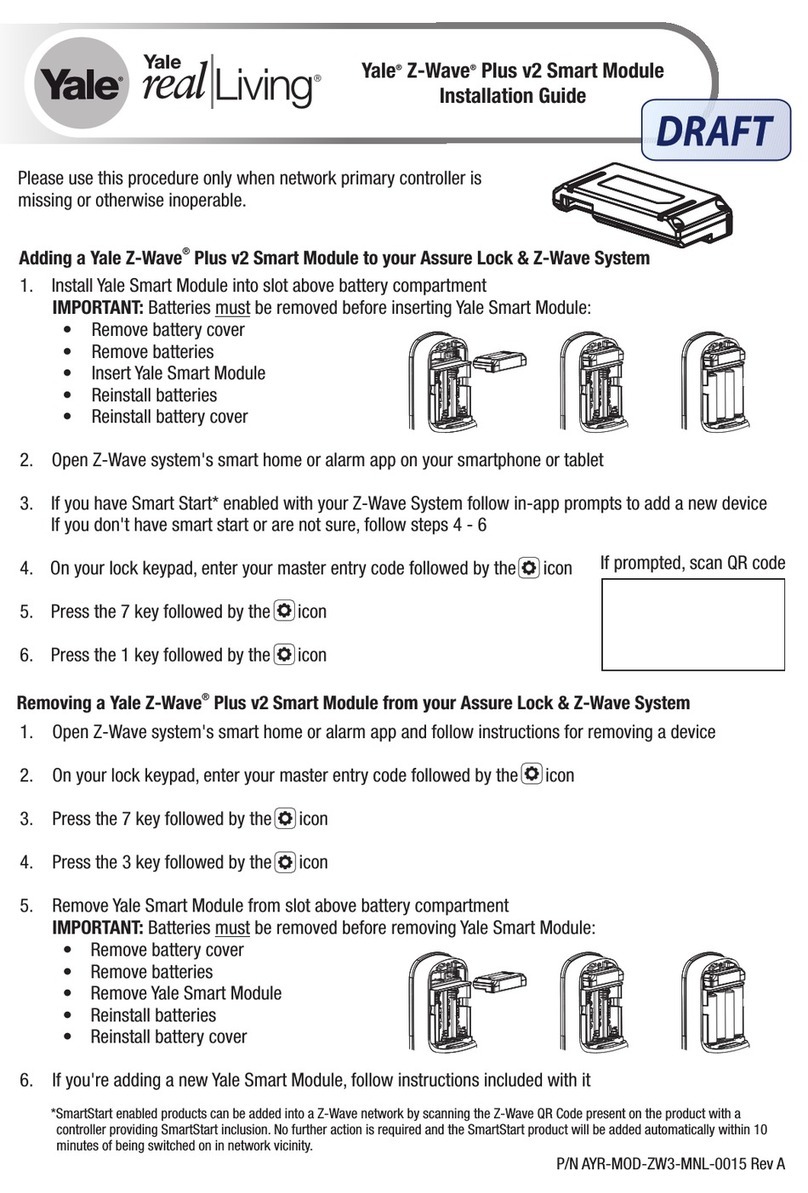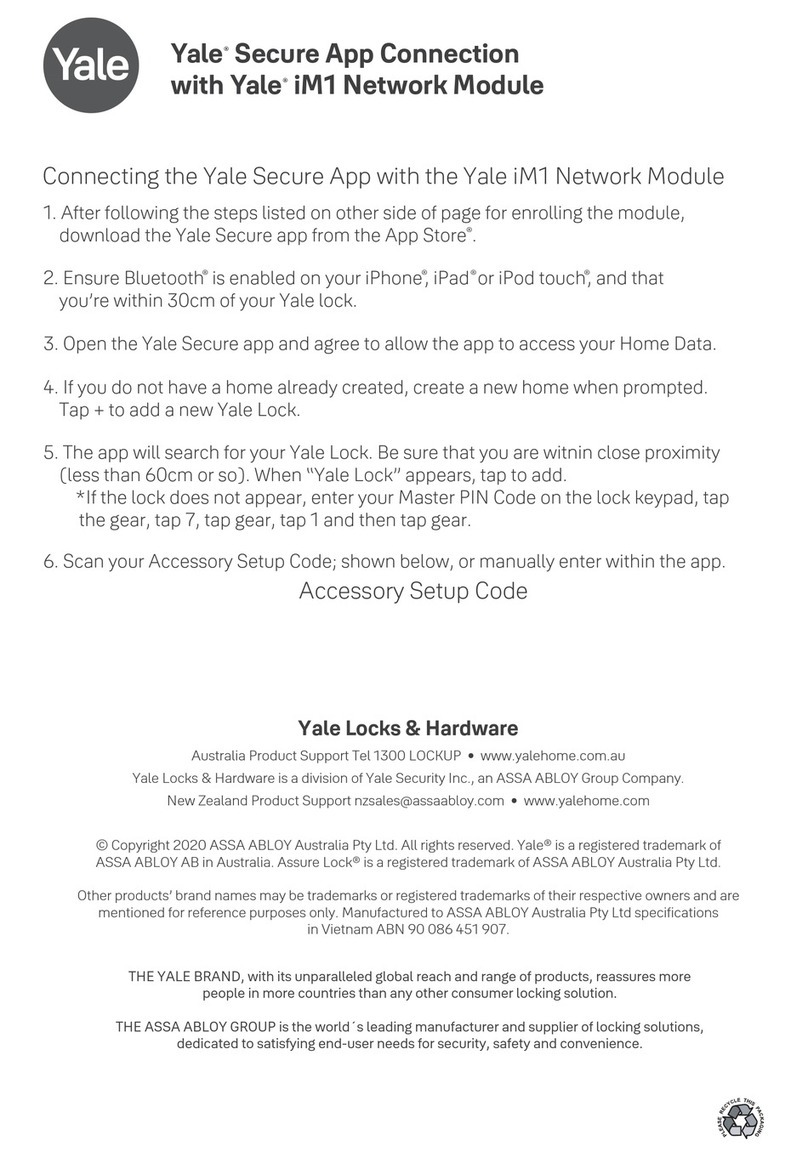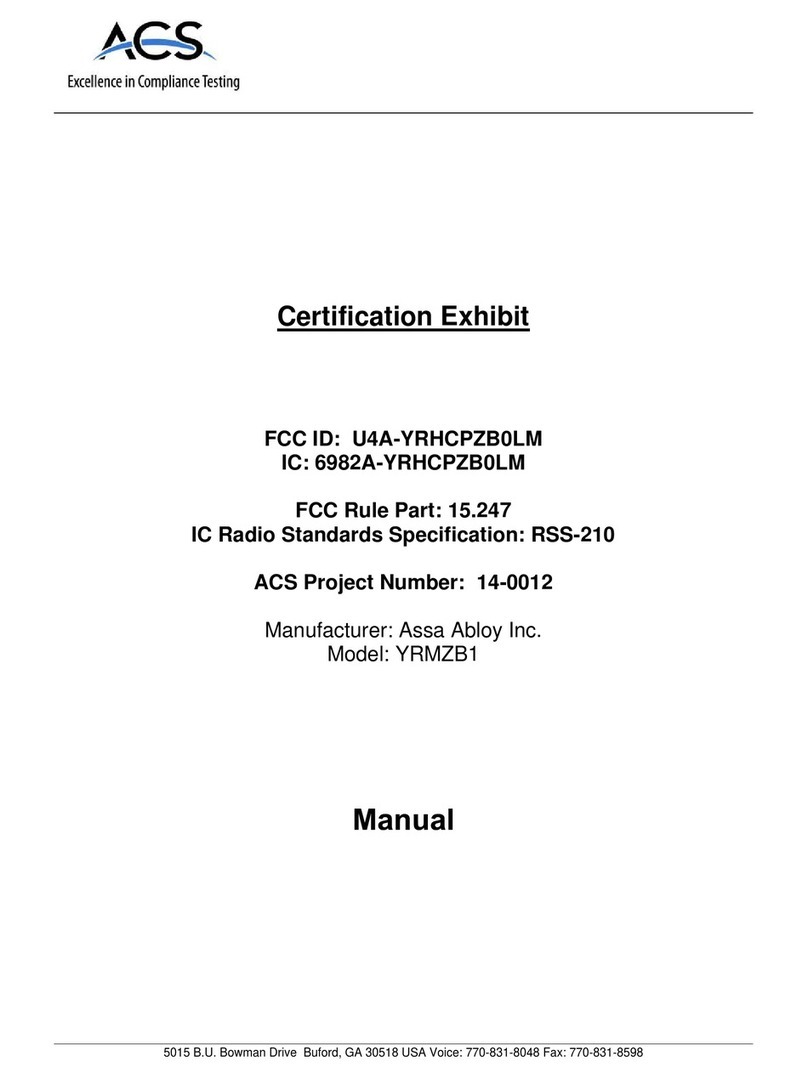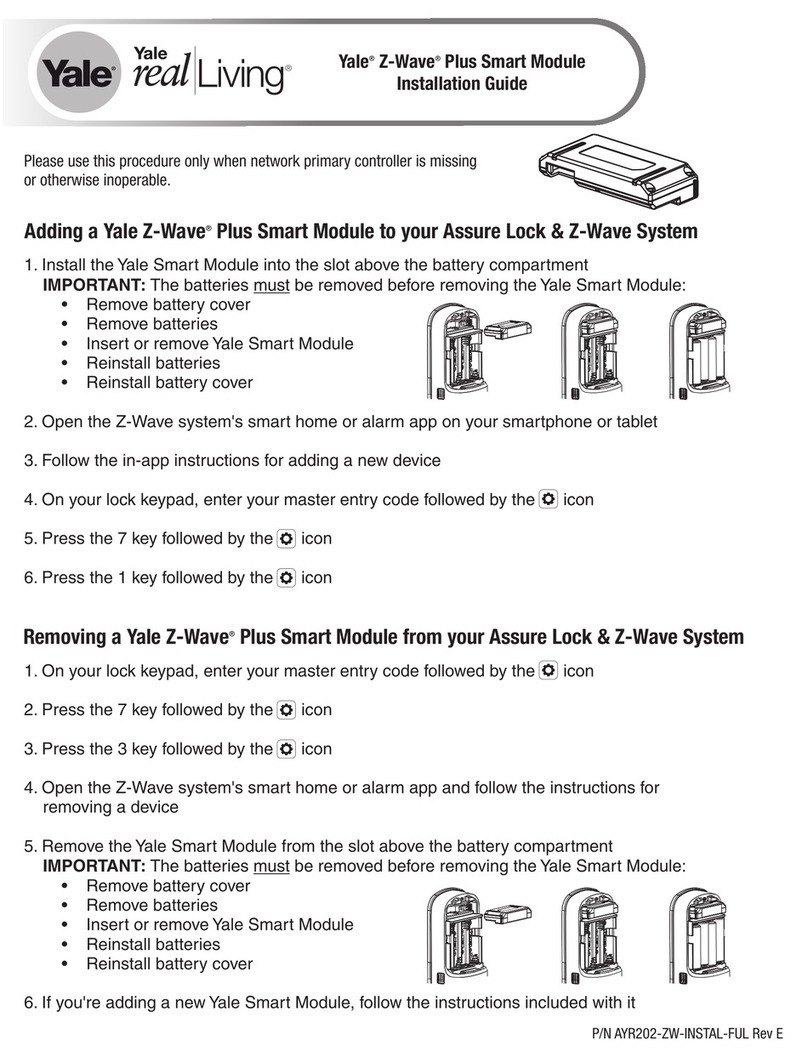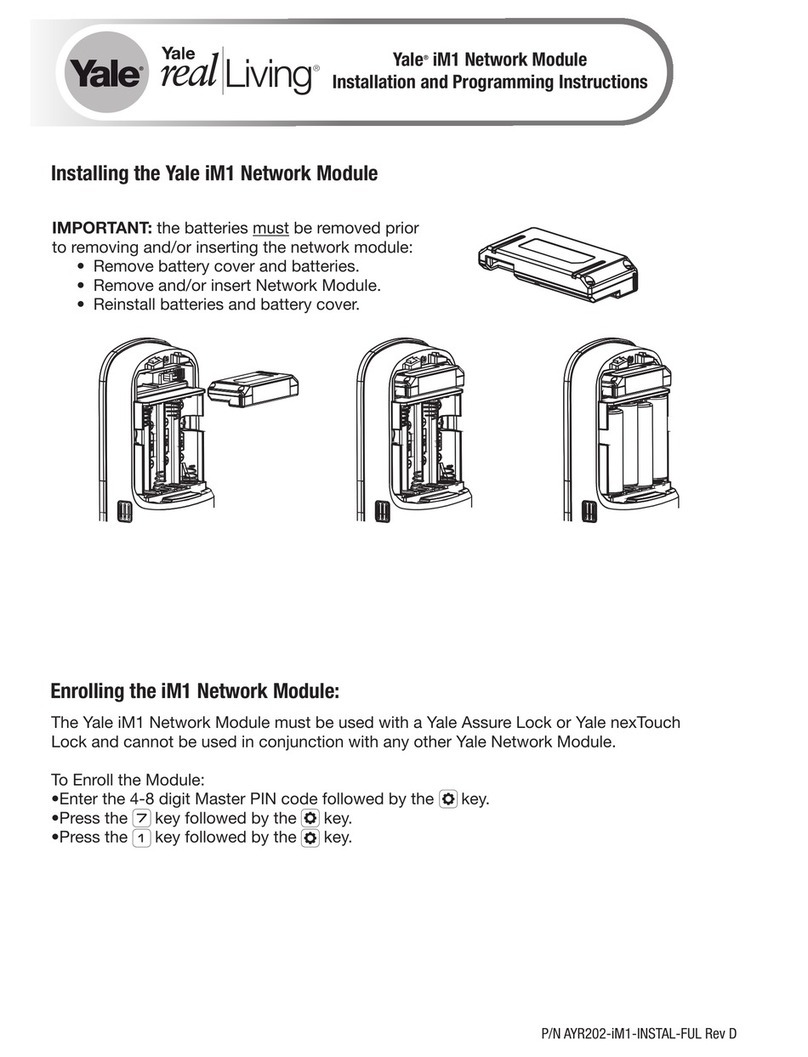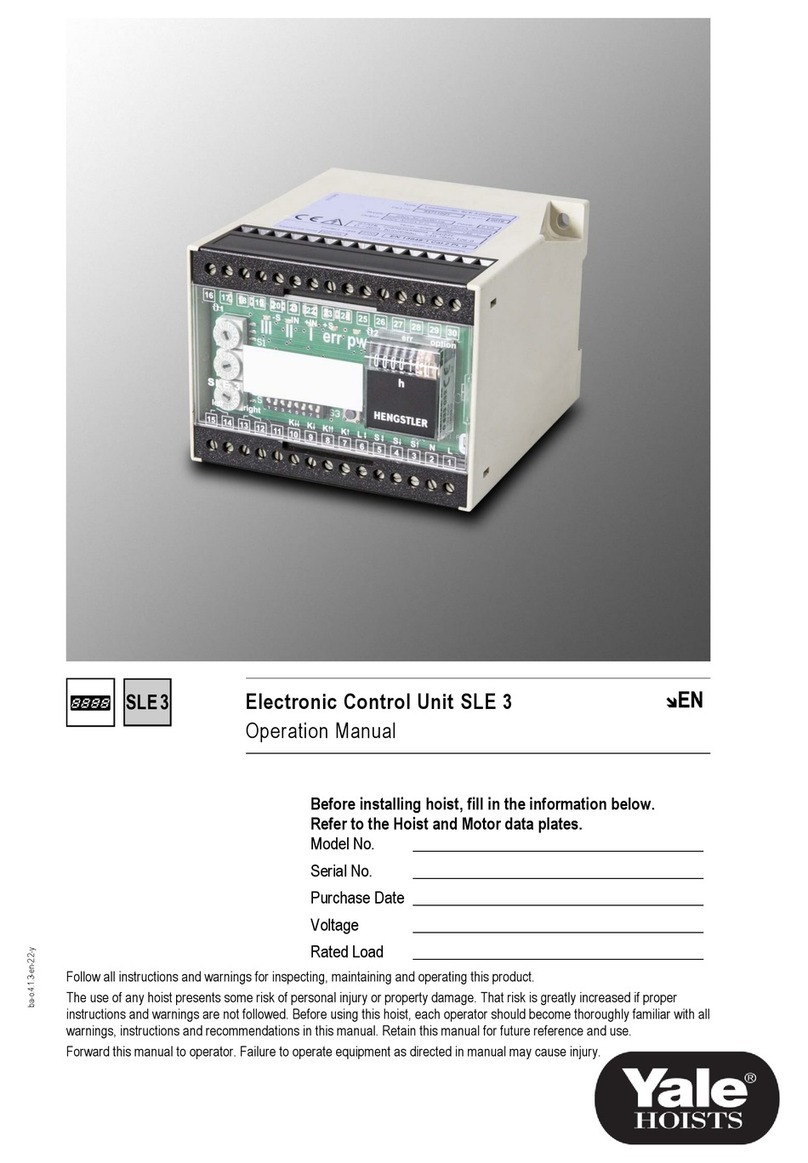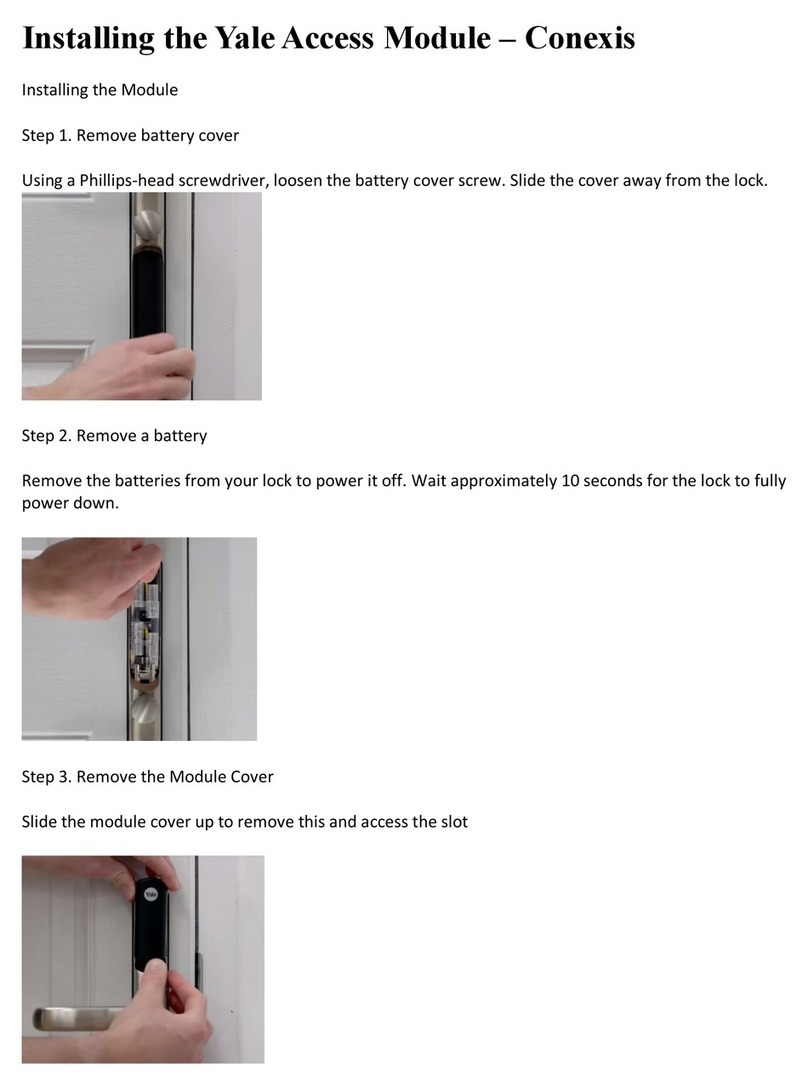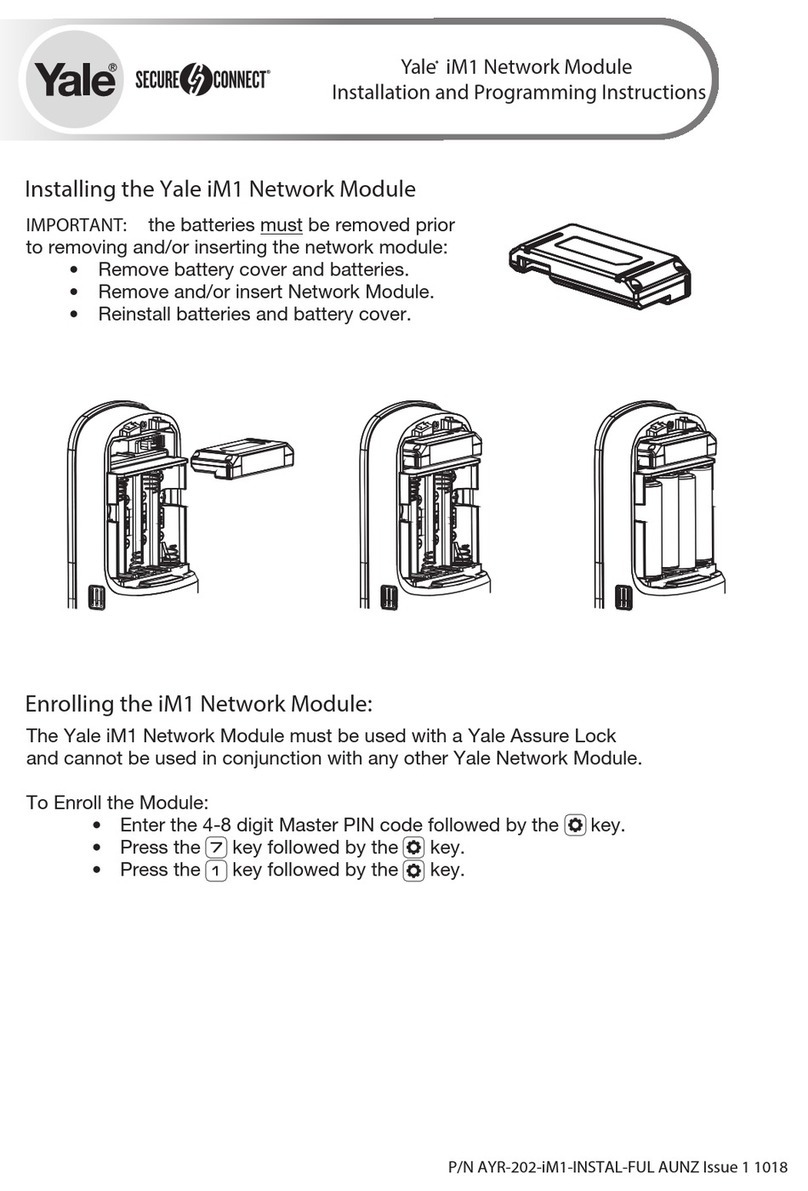Enter MasterPIN codePress Factory Settings1. Remove inside lever with thesupplied lever removal tool.2. Remove the battery cover withsupplied hex wrench and thenremove batteries.3. Remove the 10-32 x 3/4" panhead screw from the center ofthe battery housing.4. Remove the interior escutcheonfrom the door to access the reset button on back of escutcheon. Cables may stay connected. (See illustration at above for location of the reset button.) 5. Reinstall four (4) AA batteries.6. Press the reset button for 3seconds.7. While continuing to press thereset button, temporarilyremove one (1) AA battery.8. Reinstall the battery.9. Release reset button and waitapproximately 15 seconds.Speaker will announce"Welcome to Yale."10. Reassemble escutcheon byreversing steps 1-4.
All Code Lockout Mode: This feature is enabled by the Master code. When enabled, it restricts all user (except Master) PIN code access. When attempting to enter a code while the unit is in Lockout, the RED locked padlock will appear on the screen. (Main Menu selection #6.)Automatic Re-lock Time: After a successful unlock, the unit will re-lock automatically after 5 seconds or for a duration selected in the Advanced Lock Settings (Main Menu selection #3 then #1). Language Setting Mode: Choose English (1), Spanish (2) or French (3) for the lock's voice prompts. (Main Menu selection #5.)Low Battery: When battery power is low, the Low Battery Warning indicator flashes RED. If battery power is completely lost, use the 9Volt battery override. To use the 9V battery override apply 9V battery, in either direction, to terminals on the touchscreen for backup power option. Activate the touchscreen and enter your pin code to unlock the door.Master PIN Code: The Master PIN code is used for programming and for feature settings. It must be created prior to programming the lock. The Master code will also operate (unlock/lock) the lock.Network Module Setting: With the optional Network Module installed, this setting becomes available (Main Menu selection #7) and allows the lock to connect with a network controller.One Touch Locking: When the unit is unlocked, activating the touchscreen will lock the unit (during Automatic Re-lock duration or when Automatic Re-lock is disabled). When One-Touch Re-lock is not in use (disabled), any valid PIN code will re-lock the lock. (Main Menu selection #3 then #3.)Privacy Button to Lock Door: If Automatic Re-lock is disabled, a short 1 second press of this button will lock the door. Privacy Mode: With optional Door Position Switch installed, Privacy Mode enabled thru Menu Mode and door closed, all keypad functions can be disabled with a 3 second press of the Privacy Button. Privacy Mode is disabled by default. Enable Privacy Mode thru Main Menu selection #3 then #4. With door closed, press and hold the privacy button until voice prompt indicates Privacy Mode is enabled. Privacy Mode duration ends when door is opened and voice prompt indicates Privacy Mode is disabled.Shut Down Time: The unit will shut down for sixty (60) seconds and not allow operation after the wrong code entry limit (5 attempts) has been met. When the unit is in Shut down, the keypad will be flashing.Tamper Alert: Audible alarm sounds if attempting to forcibly remove outside lock from door.User PIN Code: The User code operates the lock. Maximum number of user codes is 500. Volume Setting Mode: The volume setting for PIN code verification is set to HIGH (1) by default; otherwise it can be set to Low (2) or Silent (3) for quiet areas. (Main Menu selection #4.)Wrong Code Entry Limit: After five (5) unsuccessful attempts at entering a valid PIN code, the unit will shut down and not allow operation. When the unit is in Shut Down, the keypad will be flashing.DefinitionsFeature Programming Through Menu ModeUsing Master PIN code* Programming Troubleshooting NOTE: When batteries are replaced, Network Module locks have a real time clock that will be set through the User Interface (UI); it is recommended to verify correct date and time particularly those locks operating under Daylight Saving Time (DST).• • Contact the Master user.Only the Master can enable/disable Lockout Mode.Check to see if All Code Lockout Mode is enabled.Check to see if Auto Re-lock Mode is enabled.• If low battery indicator is lit (see below), change batteries.• • • Contact the Master user.Only the Master can enable/disable Lockout Mode.Check to see if All Code Lockout Mode is enabled. SymptomSuggested ActionLock does not respond – door is open and accessible. • • • • Unit chimes to indicate code acceptance, but thedoor will not open.• • Unit operates to allow access, but will notautomatically re-lock. PIN codes will not register.• • • • • • Upon entering a PIN code and pressing key, theunit displays "invalid code" error or lock times out with-out responding.
Upon entering a PIN code and pressing the key, the red padlock icon appearsand there are different tones.
The unit operates, but it makes no sound. • The unit responds "Low Battery"• Upon entering a PIN code and pressing the key, the unit responds "Wrong number of digits". • Lock does not respond – door is locked and inaccessible. • Unit is on for a while thenshows no reaction. Lightsdim.• PIN codes must consist of 4 to 8 digits to register.Checkor gearcannot be used as part of the PIN code.Contact the Master user.Check that the motor cable is firmly connected into the PC board marked "MOTOR".Check the door gaps for any foreign objects between doorand frame.• Batteries may be completely discharged.Check batteries are installed and oriented correctly (polarity)in the battery case.User codes must be entered within 20 seconds (whiletouchscreen is active) or process will have to be restarted.Registration/management of PIN codes is set by theauthority of the Master Code, which is set first.The same PIN code cannot be used for multiple users.Batteries do not have enough power. Replace batteries.Check to see if touchscreen cable is fully connected and not pinched.Check batteries are in good condition; replace batteriesif discharged.If touchscreen numbers are visible, check to see if theyrespond when pressed.Touchscreen becomes active when pressed w/whole hand.Use a larger area of the hand or fingers and verify contactwith at least 3 areas.The digits entered were incorrect or incomplete. Re-enter4-8 digits followed by the check key.This is the alert to replace the batteries. Replace all four(4) batteries with new AA Alkaline batteries.Check to see if Volume is set to Silent.Apply 9V battery to terminals on the touchscreen foremergency power jump option.• • Check for another locking device on the door (i.e. deadbolt).Continue CompleteContinue Complete3UUPrivacyEnable DisableVolume SettingLanguage Setting All Code Lockout**Network Module SettingEnableDisableEnglishSpanishFrenchSilentLowHighMaster PIN Code SettingM User Codes
Enter
DeleteAdvanced Lock Settings**This function appears only with Network or Yale Accentra Key module installed.Automatic Re-lock DisableOne Touch Locking Enable DisableDefault settingsin bold.M12Continue Complete1-180 Sec **Set-up Digital KeysJoin the networkExit the networkSettingsFactory SettingMaster PIN CodeRegistration required*Automatic Relock5 SecondsOne Touch LockingEnabledPrivacy SettingDisabledLanguageEnglishWrong Code Entry Limit5 TimesShutdown Time60 Seconds*The Master PIN code must be registered prior to any otherprogramming of the lock.Volume SettingHighAll Code Lockout ModeDisabled
1. Touch screen with back of hand or palm to activate.2. Enter 4-8 digit master PIN code* followed by key.Lock Response: "Menu mode, enter number (Enter digit corresponding to thefunction to be performed), press the key to continue."3. Follow the voice commands.4. Press key to complete the process and conclude the programming session.Programming InstructionsReorient or relocate the receiving antenna.Increase the separation between the equipment and receiver.Connect the equipment into an outlet on a circuit different from that to which thereceiver is connected.Consult the dealer or an experienced radio/ TV technician for help.Industry Canada:This device complies with Industry Canada licence-exempt RSS standard(s). Operation is subject to the following two conditions: (1) this device may not cause interference, and (2) this device must accept any interference, including interference that may cause undesired operation of the device.Le présent appareil est conforme aux CNR d'Industrie Canada applicables aux appareils radio exempts de licence. L'exploitation est autorisée aux deux conditions suivantes: (1) l'appareil ne doit pas produire de brouillage, et (2) l'utilisateur de l'appareil doit accepter tout brouillage radioélectrique subi, meme si le brouillage est susceptible d'en compromettre le fonctionnement. IMPORTANT! Tous les changements ou modifications pas expressément approuvés par la partie responsable de la conformité ont pu vider l'autorité de l'utilisateur pour actioner cet équipment.
ORMaster PIN Code must be created before any further programming.Max User Codes = 500 Warning: Changes or modifications to this device, not expressly approved by Yale Security Inc. could void the user's authority to operate the equipment.
Creating Master PIN Code1Enter 4-8 digit Master PIN Code. Creating a Master PIN Code must be performed upon installation or after resetting the lock to factory default. Programming and use of lock is not possible until this step has been successfully completed.Press Press Press Press Creating User PIN Codes2Master PIN code must be created first.*Max User Codes = 500Press Adding more User Codes:Enter 4-8 digit PIN codePress Locking & Unlocking Door with Registered Master or User PIN Code 3Enter PIN Code Press To end programming:Press Interior Escutcheon Resetting Lock to Factory DefaultWhen lock is reset to factory defaults all user codes (including the Master PIN code*) are deleted and all programming features are reset to original default settings (see Factory Settings).
*The Master PIN code must be registered prior to any other programming of the lock. Hardware TroubleshootingCycle lock in both the locked and unlocked positions. If problems are found:Latchbolt will not deadlock.a. Either strike is out of alignment or the gap between door and jamb is too great.Realign strike or shim strike out towards flat area of latchbolt.Latchbolt does not retract or extend properly.Latchbolt tail and retractor are not properly positioned:a. Remove lockset. Look through 2-1/8" hole and verify latchbolt tail is centeredbetween top and bottom of hole.b. Remove latchbolt and insert lockset. Look through latchbolt hole and verify retractormouth is centered in hole. If not, adjust outside rose plate.c. If necessary, rebore holes to line up retractor and tail.Product Support Tel 800.810.WIRE (9473) • www.yalelocks.comCopyright © 2016, Yale Security Inc., an ASSA ABLOY Group company. All rights reserved. Reproduction in whole or in part without the express written permission of Yale Security Inc. is prohibited.Yale Locks & Hardware is a division of Yale Security Inc., an ASSA ABLOY Group company.YALE, with its unique global reach and range of products, is the world's favorite lock–the preferred solution for securing your home, family and personal belongings.ASSA ABLOY is the global leader in door opening solutions, dedicated to satisfying end-user needs for security, safety and convenience.
Lock ActivationInterior EscutcheonPrivacy ButtonSpeakerLow BatteryIndicatorExterior EscutcheonUpon reset, Master PIN Code creation is the only option available and must be performed prior to any other programming of the lock. Please use this procedure only when the network primary controller is missing or otherwise inoperable.FCC:NOTE: This equipment has been tested and found to comply with the limits for a Class B digital device, pursuant to part 15 of the FCC Rules. These limits are designed to provide reasonable protection against harmful interference in a residential installation. This equipment generates, uses and can radiate radio frequency energy and, if not installed and used in accordance with the instructions, may cause harmful interference to radio communications. However, there is no guarantee that interference will not occur in a particular installation. If this equipment does cause harmful interference to radio or television reception, which can be determined by turning the equipment off and on, the user is encouraged to try to correct the interference by one or more of the following measures:
9Volt BatteryOverride Terminal IMPORTANT: The outside assembly remains assembled.
"Register MasterCode. Press the gearkey to continue.""Press 1 to register a code.""Registered.Press the check key to complete. Press the gear key to continue."Creating User PIN Codes con't2"Register User code.Press the gear keyto continue."Press Press "Register User code.Press the gear keyto continue.""PIN code registration.Enter a 4-8 digit PIN code.Press the gear keyto continue.""Enter a 4-8 digitPIN code. Press the gear key to continue.""Registered.""Completed."Enter 4-8 digit PIN codefollowed by "Menu Mode, enter number.""Completed.""Registered.Press the check key to complete. Press the gear key to continue."Lever Removal ToolHex WrenchButtonReset Locking Door with Privacy Button4Lockout ModeIndicatorDoor is binding.UnlockIndicator