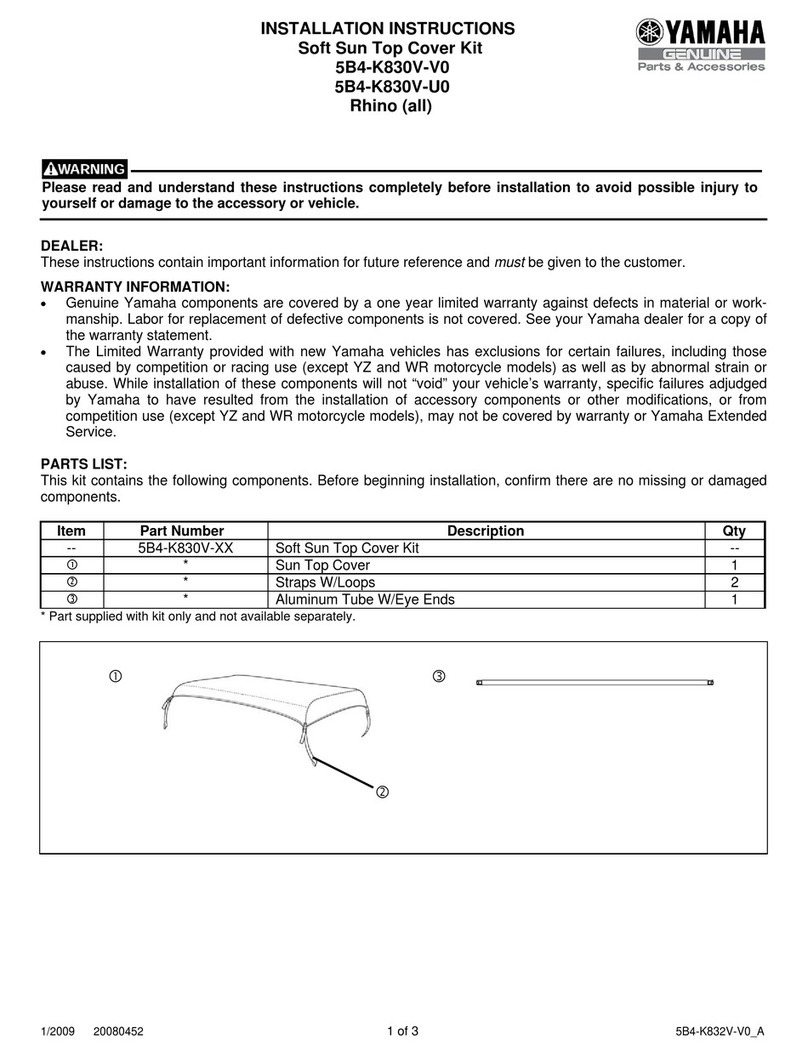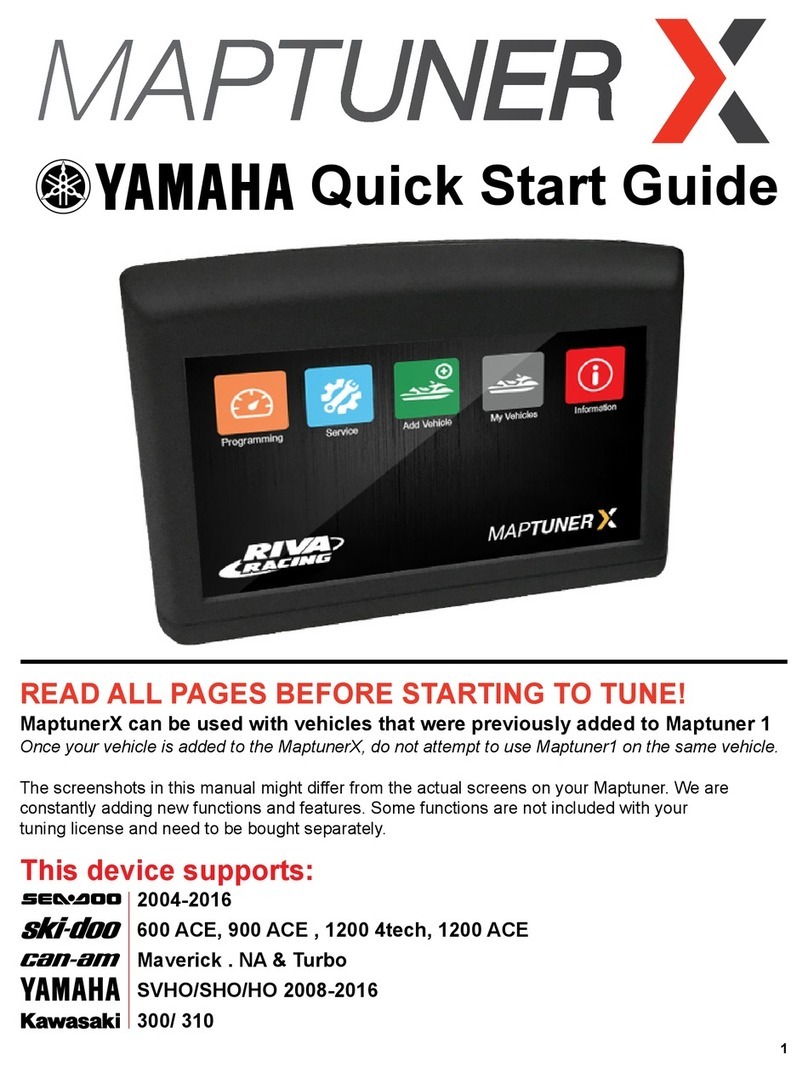4
Search Results/Share ...................................24
Search Results/Follow/Go ............................24
MAP & NAVIGATION............................. 25
Map Screen Overview....................................25
Panning the Map ...........................................26
Map Zoom......................................................26
Select a Point on Map....................................26
Map Options...................................................27
Switch 2D/3D Views.......................................27
Additional Map Options .................................27
Waypoints ......................................................28
Quick Waypoints ............................................28
Detail Waypoints............................................28
Waypoint Types..............................................28
Audio Waypoints ............................................29
Set Waypoint at Current Location .................29
Set Waypoint at Point on Map .......................29
Set Waypoint at Coordinates .........................29
Record a Track...............................................30
Pause Tracking..............................................30
Resume Tracking ..........................................30
Backtrack to Start .........................................30
Finish and Save a Track ................................31
Street Navigation...........................................31
Follow a Trail .................................................32
Follow a Track ...............................................32
Follow a Custom Route .................................33
Waypoint Alerts .............................................33
Off-Track Alerts.............................................33
TIMING MODE ...................................... 34
Create a New Course ....................................35
Loop Course ..................................................35
Sprint Course ................................................35
Course Waypoints..........................................35
Start a New Session ......................................36
Laps ...............................................................36
Runs...............................................................36
Finish a Session ............................................36
Session History..............................................37
Clear History..................................................37
Review Laps and Vehicle Data.......................37
Session Sharing.............................................37
SETTINGS ............................................ 38
Open Android.................................................38
Updates .........................................................38
Manual Sync ..................................................38
Account Profile/Create Account....................38
Account Profile/Product Registration...........39
Account Profile/Sign In..................................39
Vehicle Profiles..............................................39
Social Networks ............................................39
Link to Twitter ...............................................40
Link to Instagram ..........................................40
Table of Contents.
Link to Facebook ...........................................40
Achievements................................................40
General..........................................................41
Support..........................................................41
Map Display ...................................................41