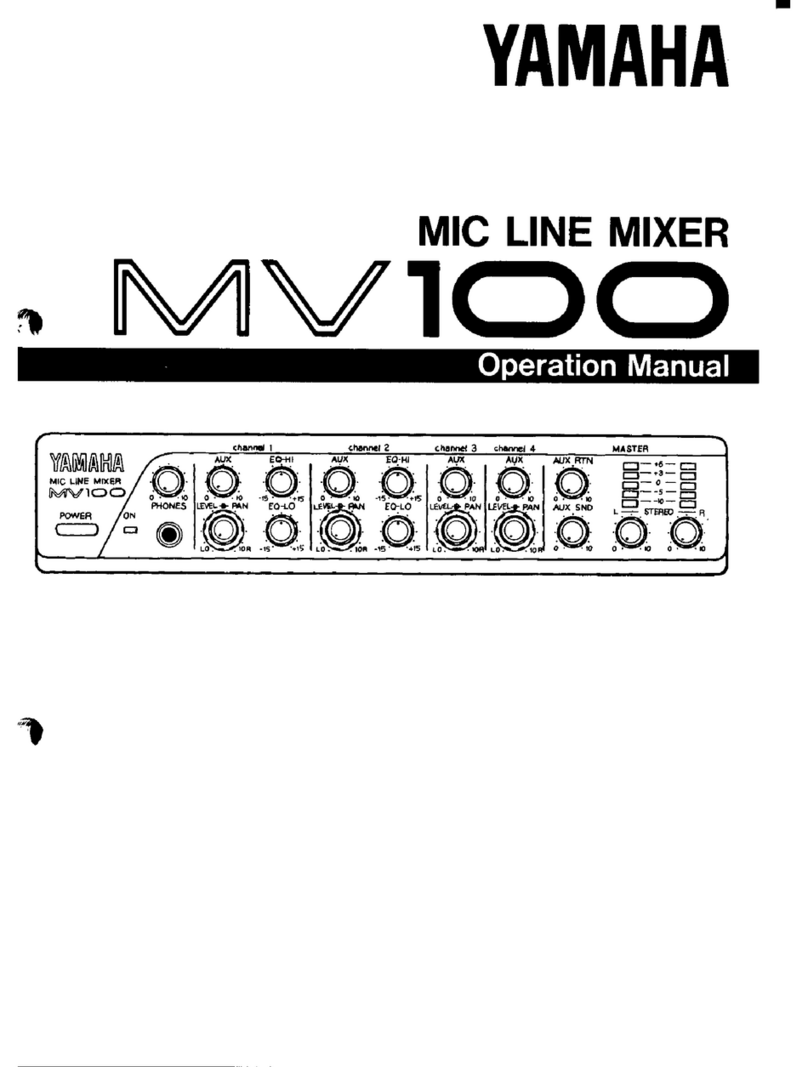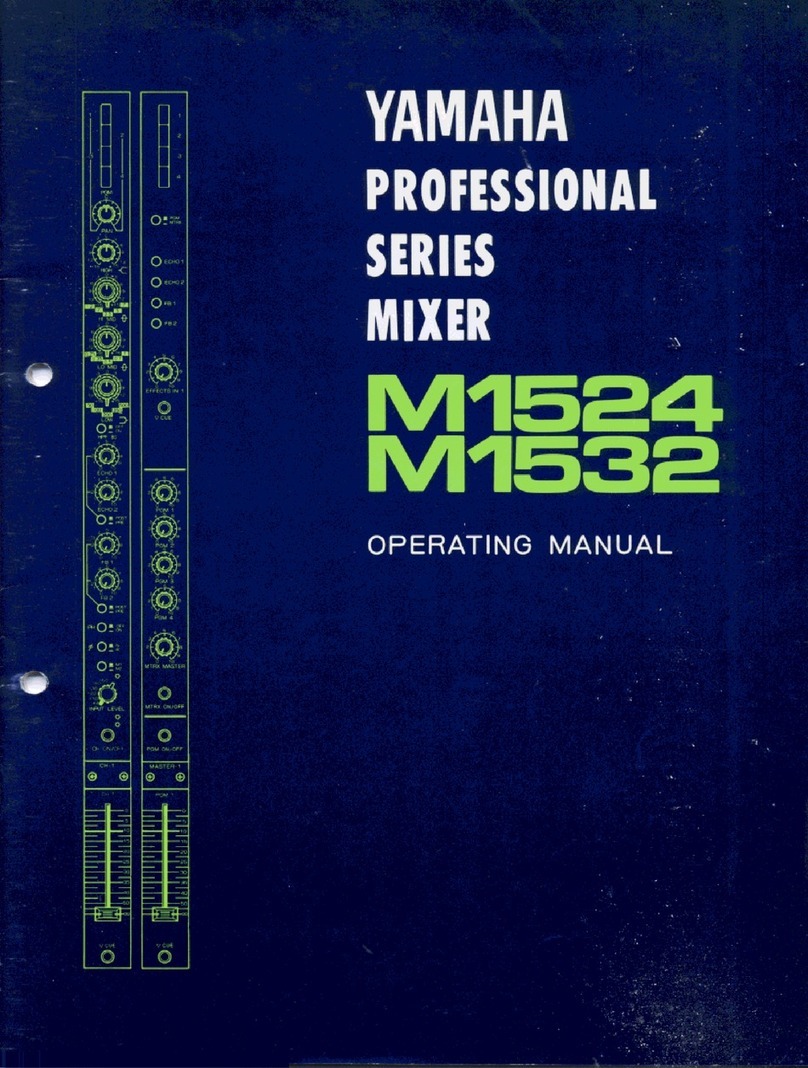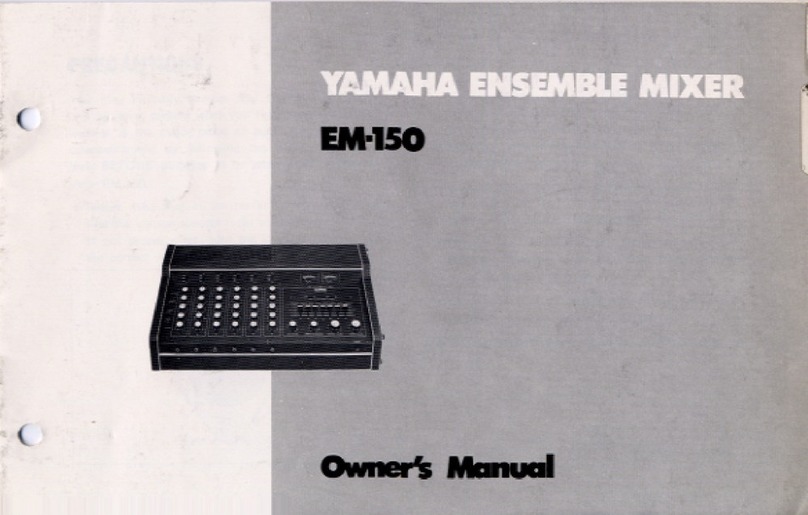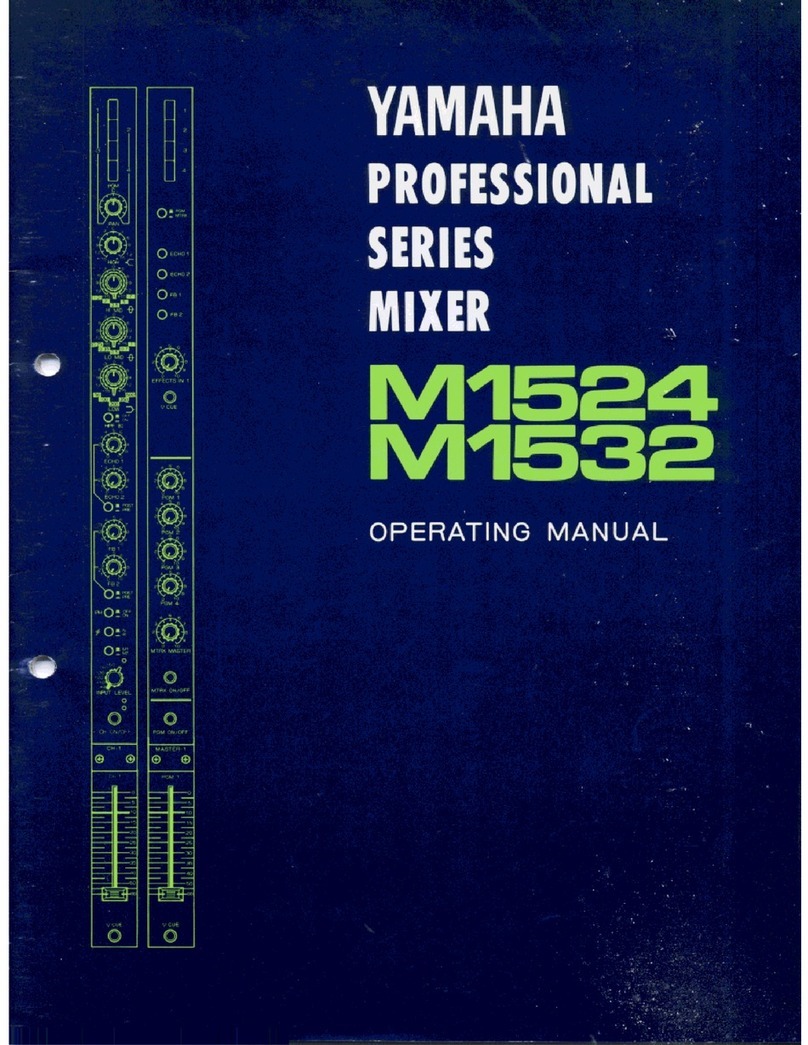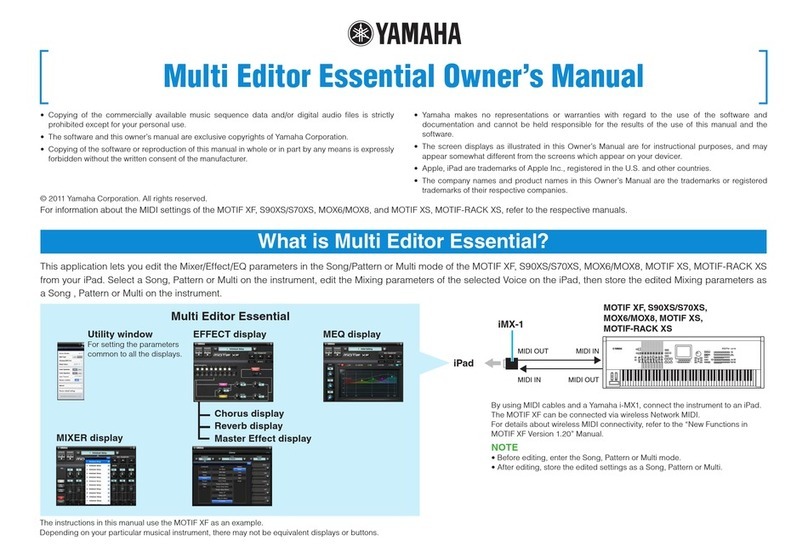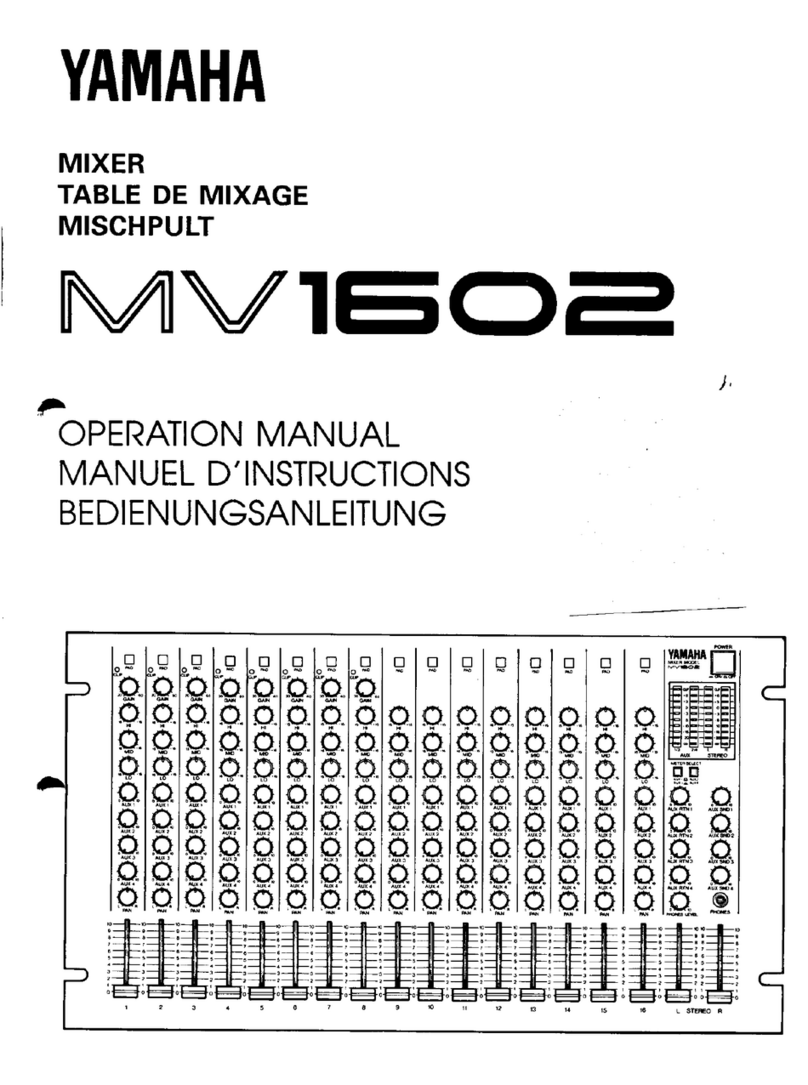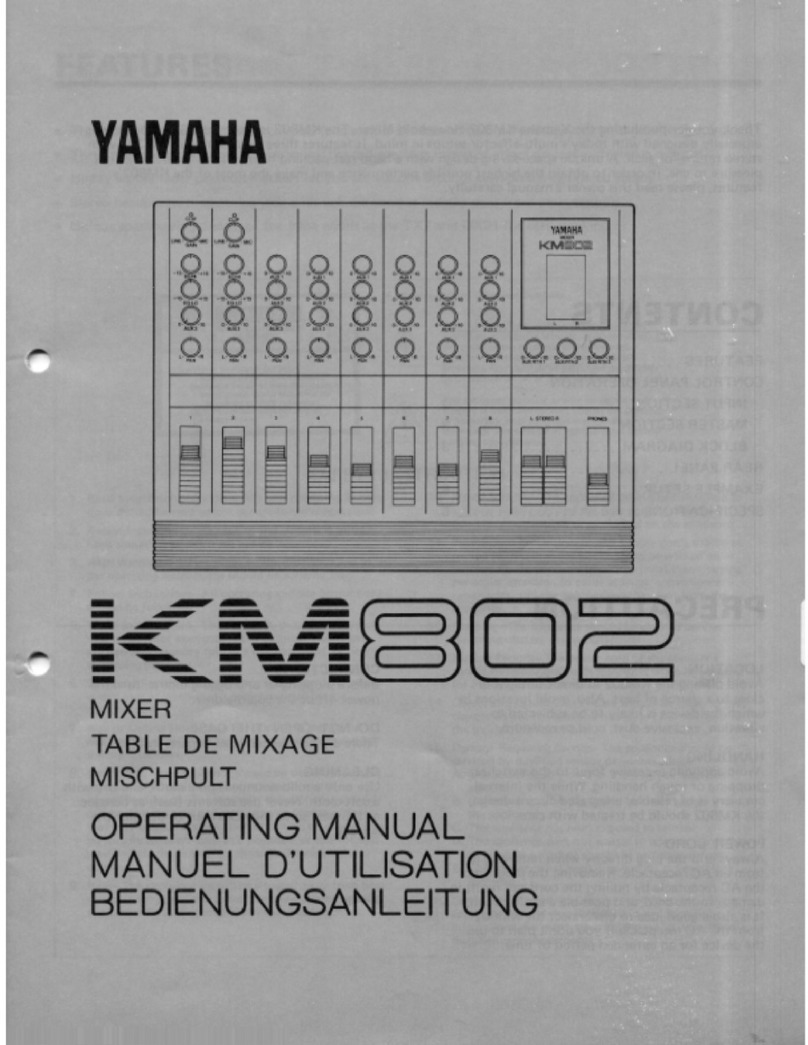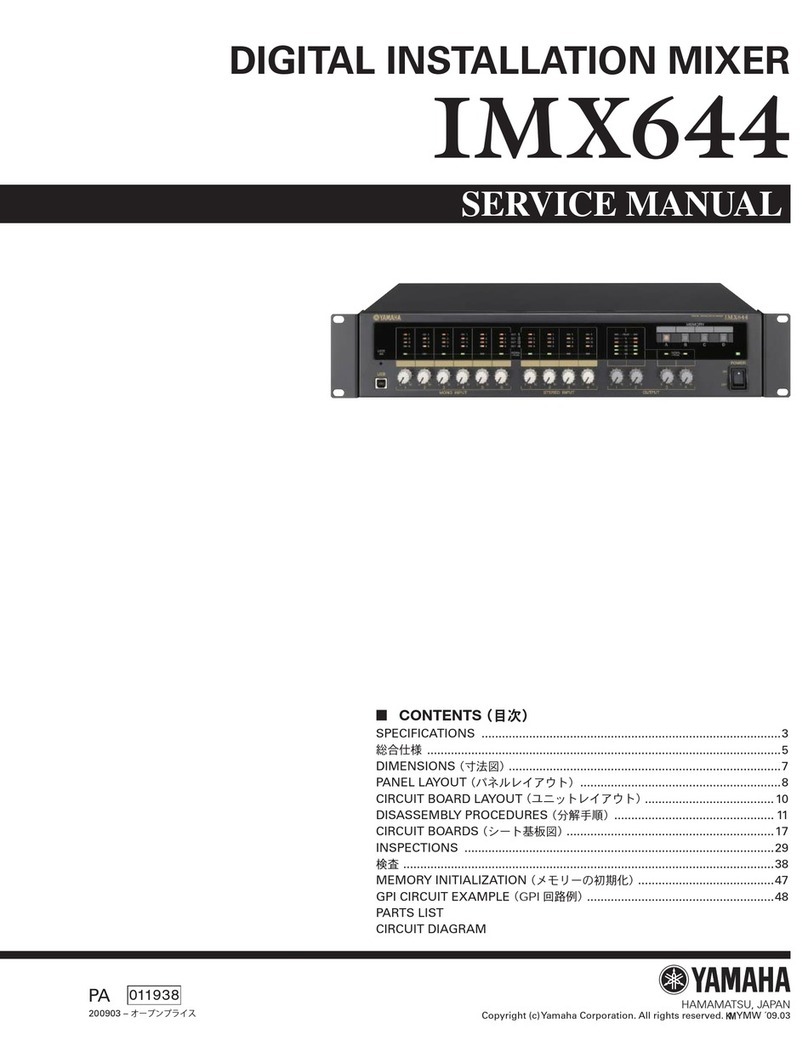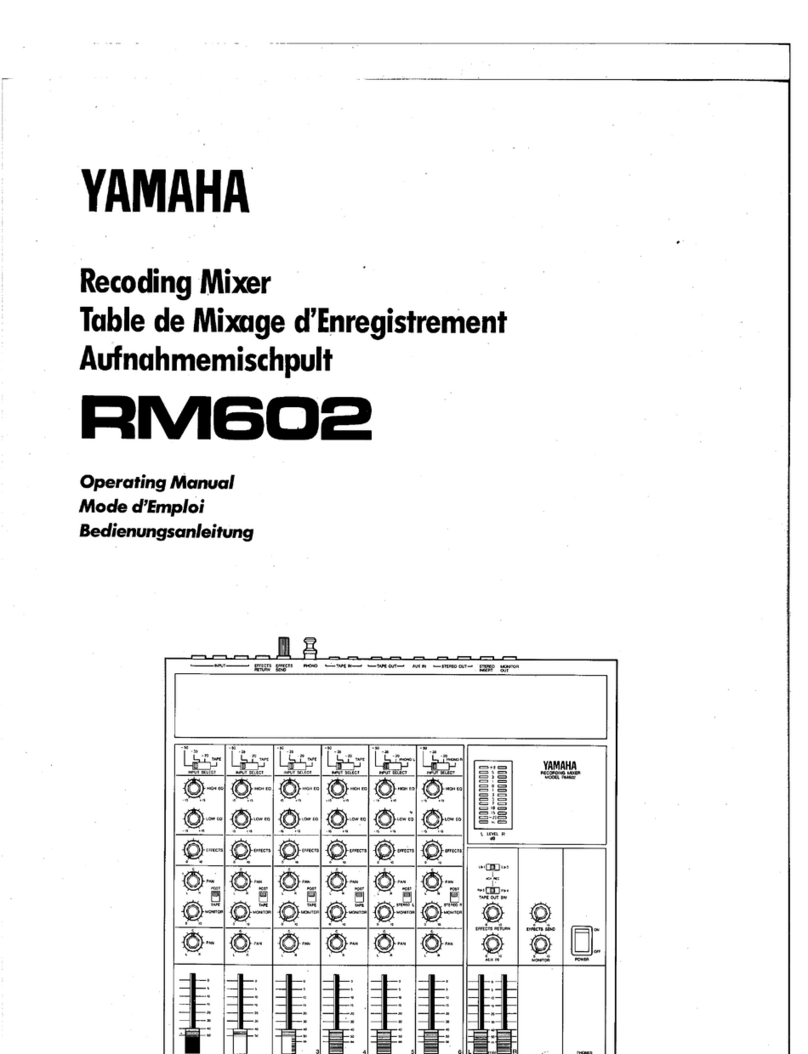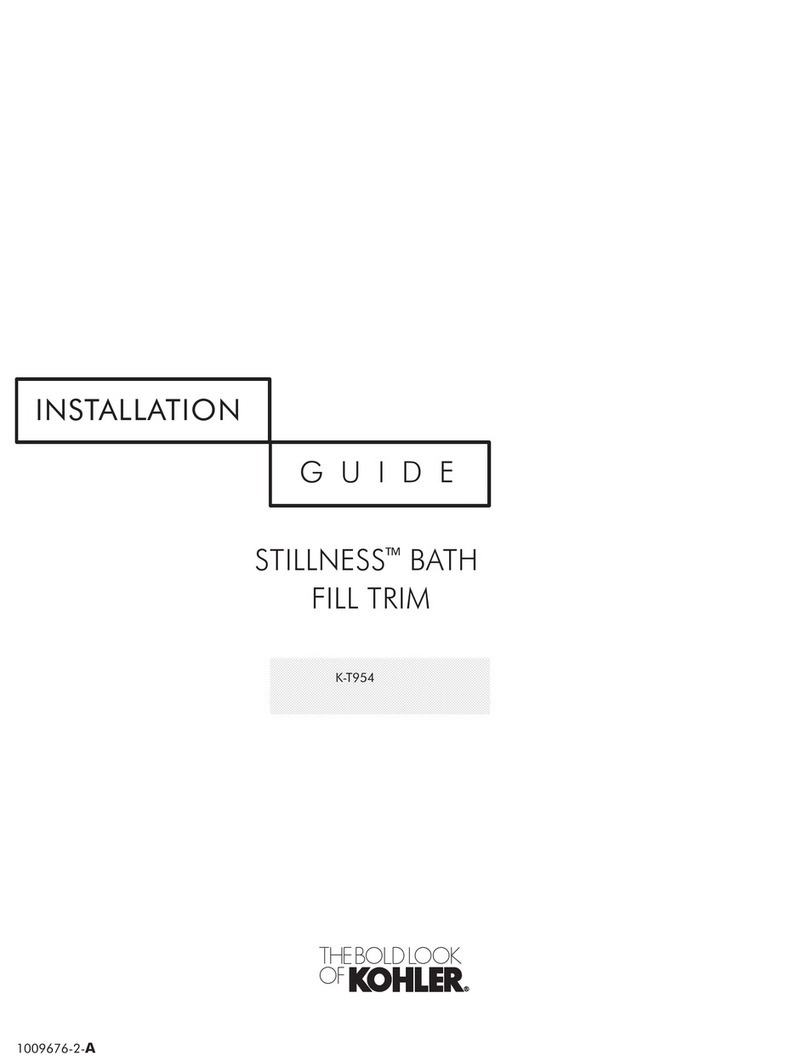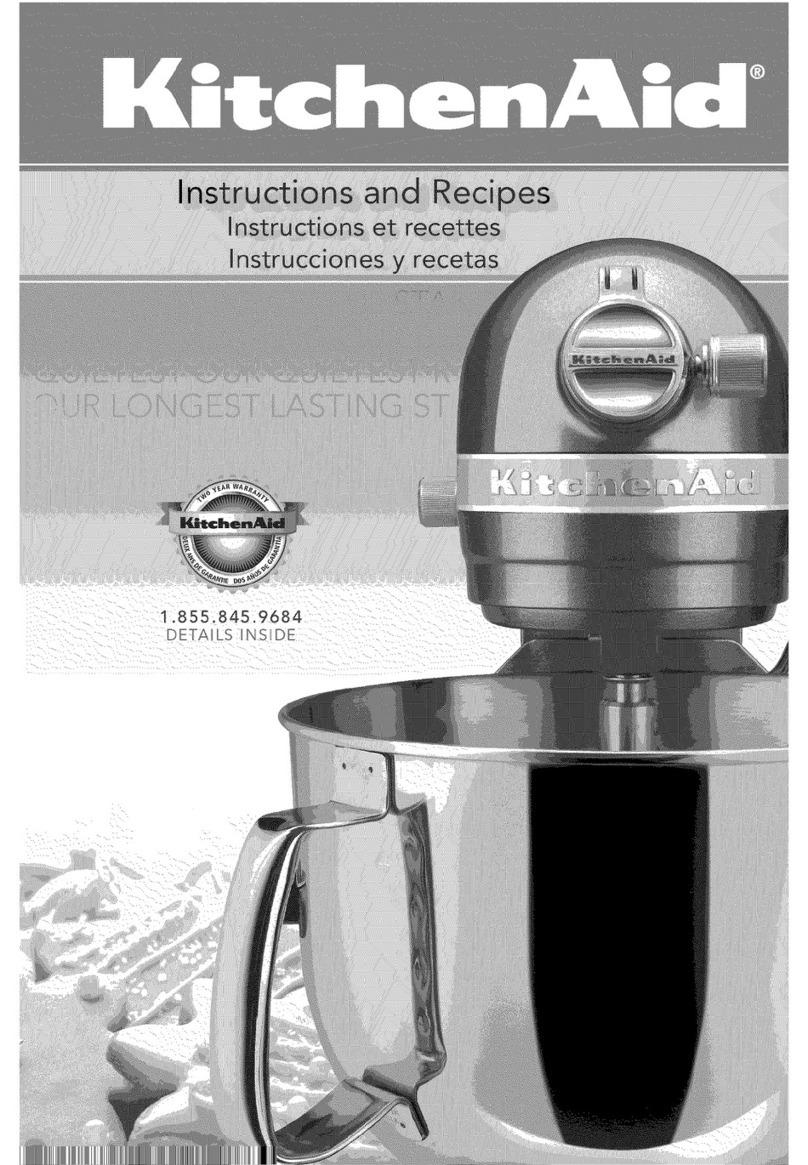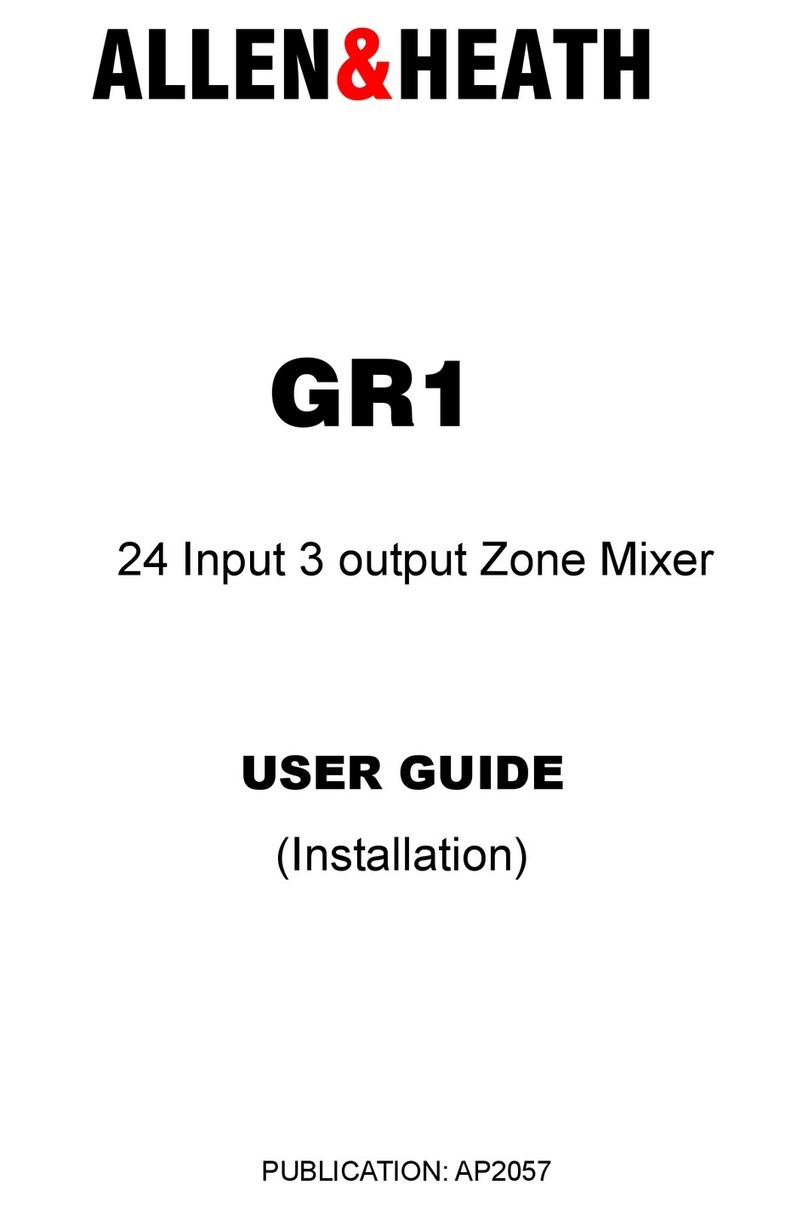M7CL Quick Start Guides.
The M7CL Quick Start Guide is in multiple parts. It is available as a download from www.yamahaproaudio.com in
the “Self Training” area. Also available is the revised M7CL Short-cuts and Tips List.
Part 1 is an introduction to the M7CL and its variations and goes on to describe the basic operations of the con-
sole to the level of a similar featured analogue console.
Part 2 introduces the extra features provided only by digital consoles; the internal effects rack package and the
basic use of scenes to store and recall parameters.
Part 3 looks at scene memory use in more detail and the connection of the PC based software for remote control
and setup; Studio Manager and M7CL Editor.
M7CL-48ES users may also wish to look at Yamaha’s EtherSound Setup Guide. This explains the basic principals of
designing an EtherSound network.
Table of Contents
The virtual rack; ......................................................................... 3
Effects, graphics EQ and VCM processors. ......................................... 3
Mounting units in the virtual rack ................................................... 4
Effects. Selecting, editing and storing the effect you want .................... 5
Effect selection. VCM effects......................................................... 6
Effects/graphic EQ. Assigning Effects and GEQs. ................................. 7
Selecting and editing the GEQ........................................................ 8
Graphic EQ; Copying, pasting, comparing and storing GEQ settings .......... 9
The Monitor Section; .................................................................. 10
Cue buttons and assigning a monitor output ..................................... 10
Monitor level on fader ................................................................ 11
User De
fi
ned Keys; Programming User De
fi
ned Keys. ......................... 12
DCAs and Mute groups. ............................................................... 13
Using Scenes; Storing and recalling scenes. .................................... 14
Using Scenes; What is in a scene?................................................. 15
Trouble shooting ideas. ............................................................... 16