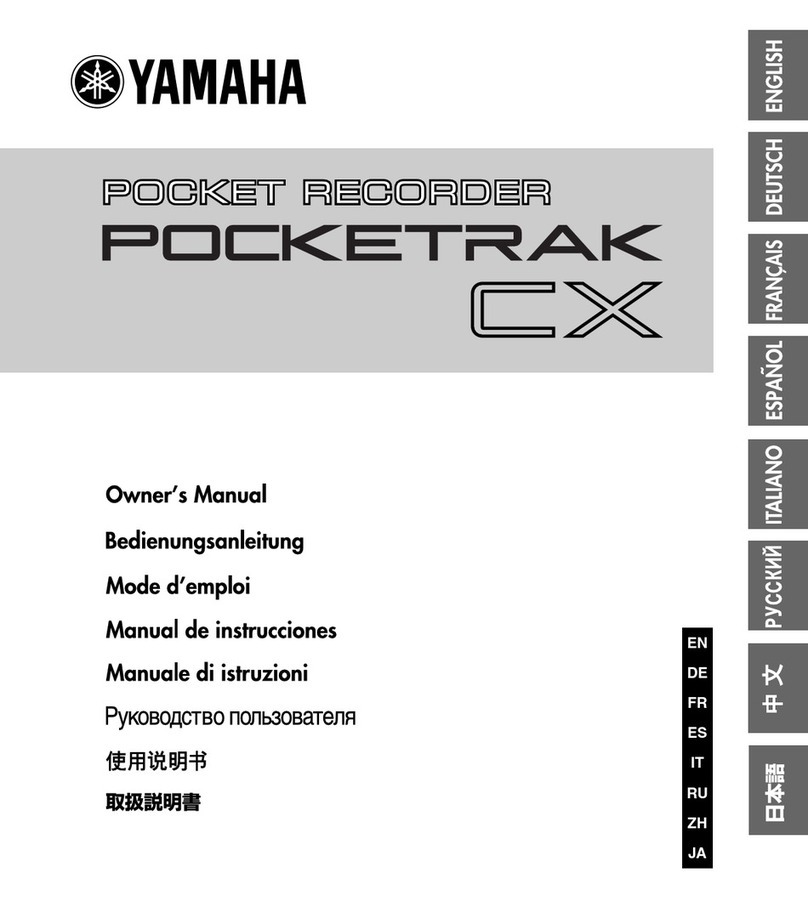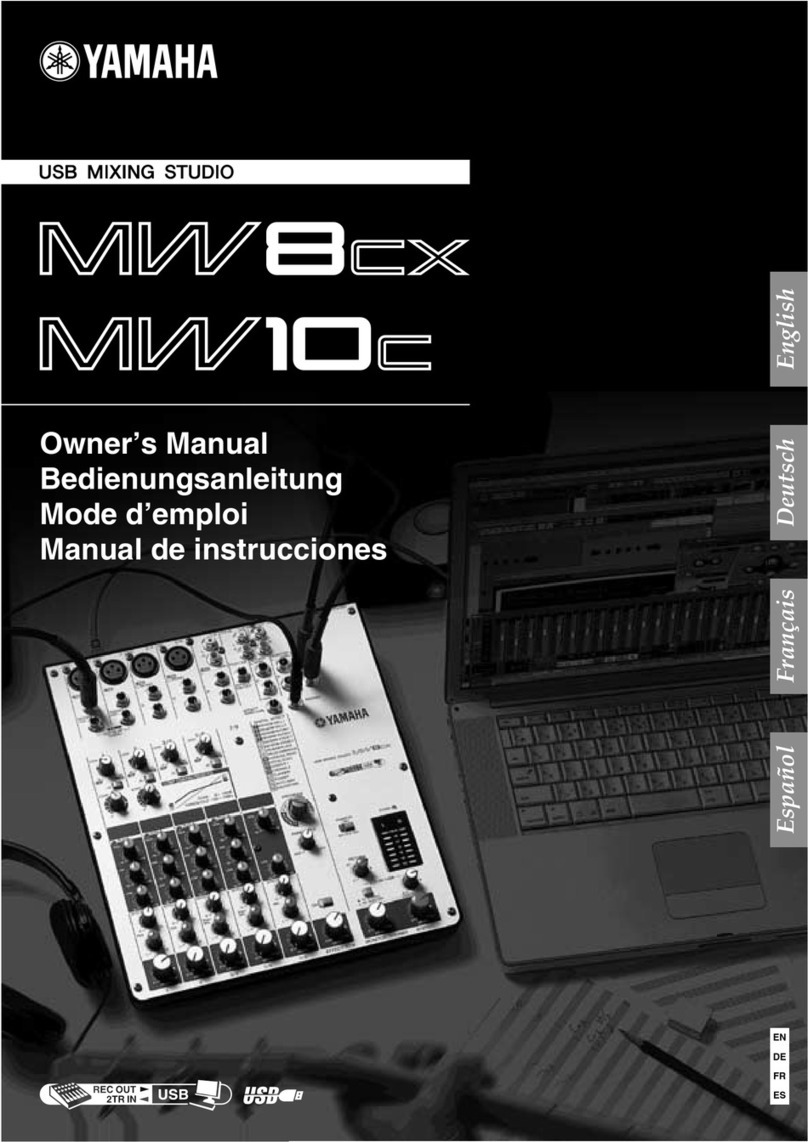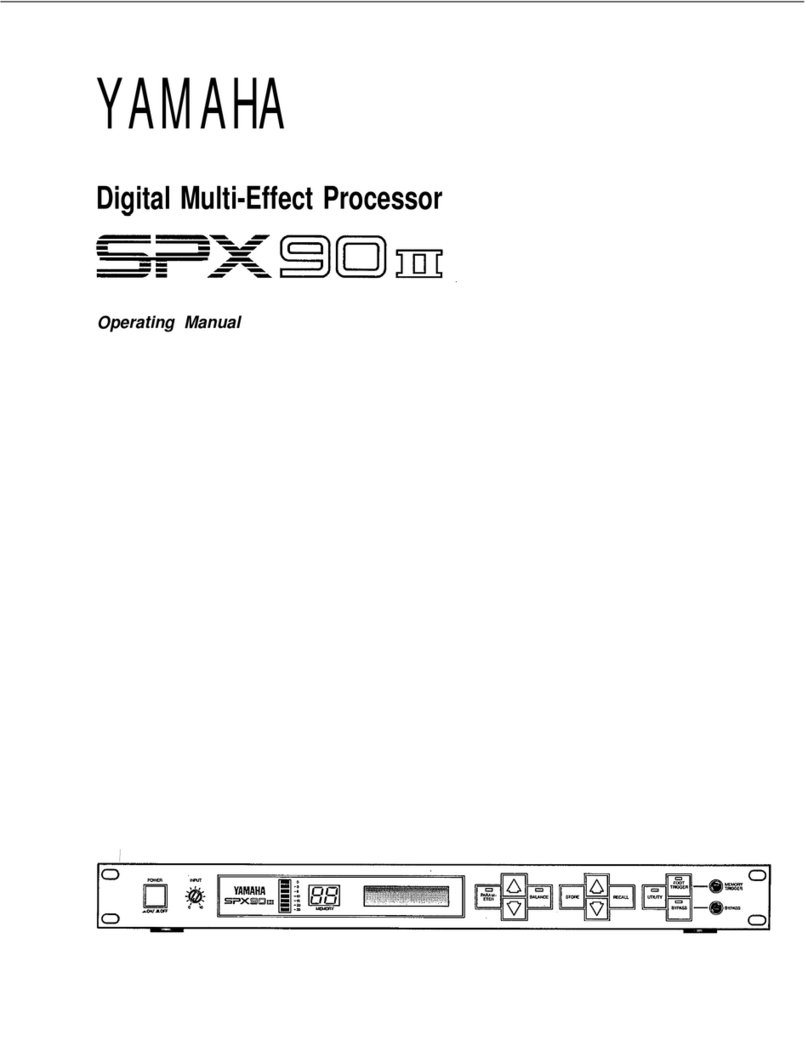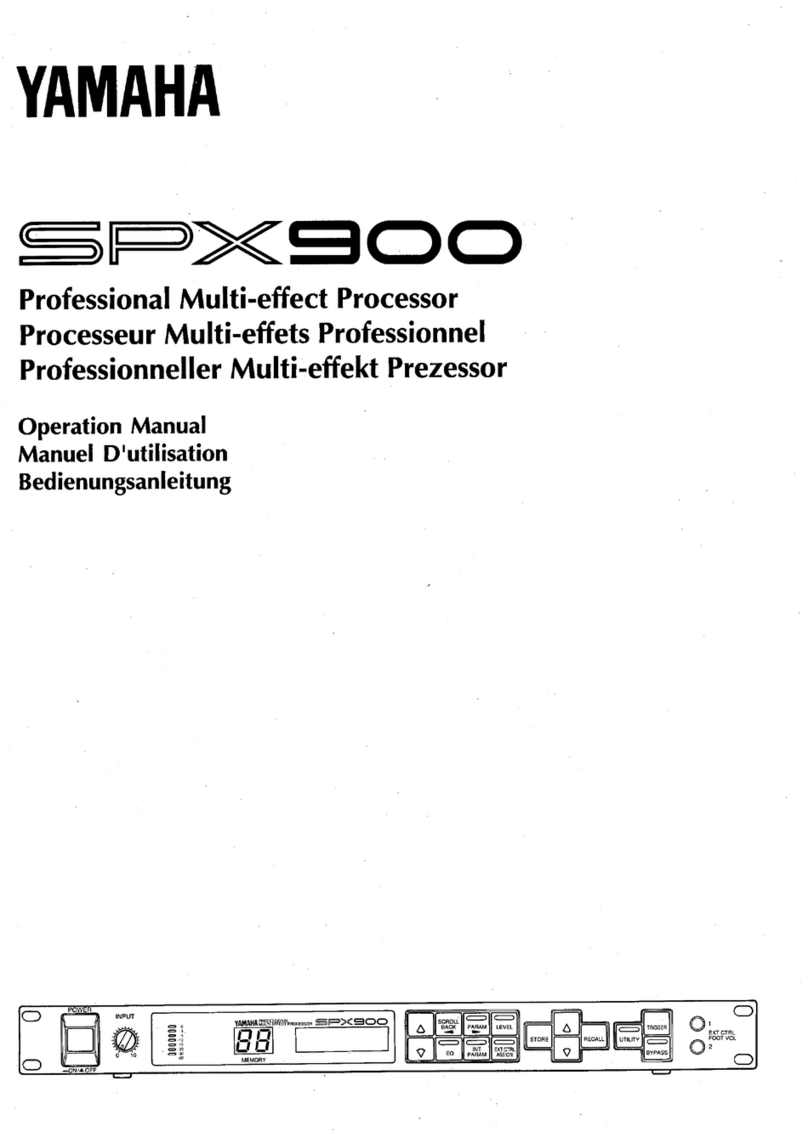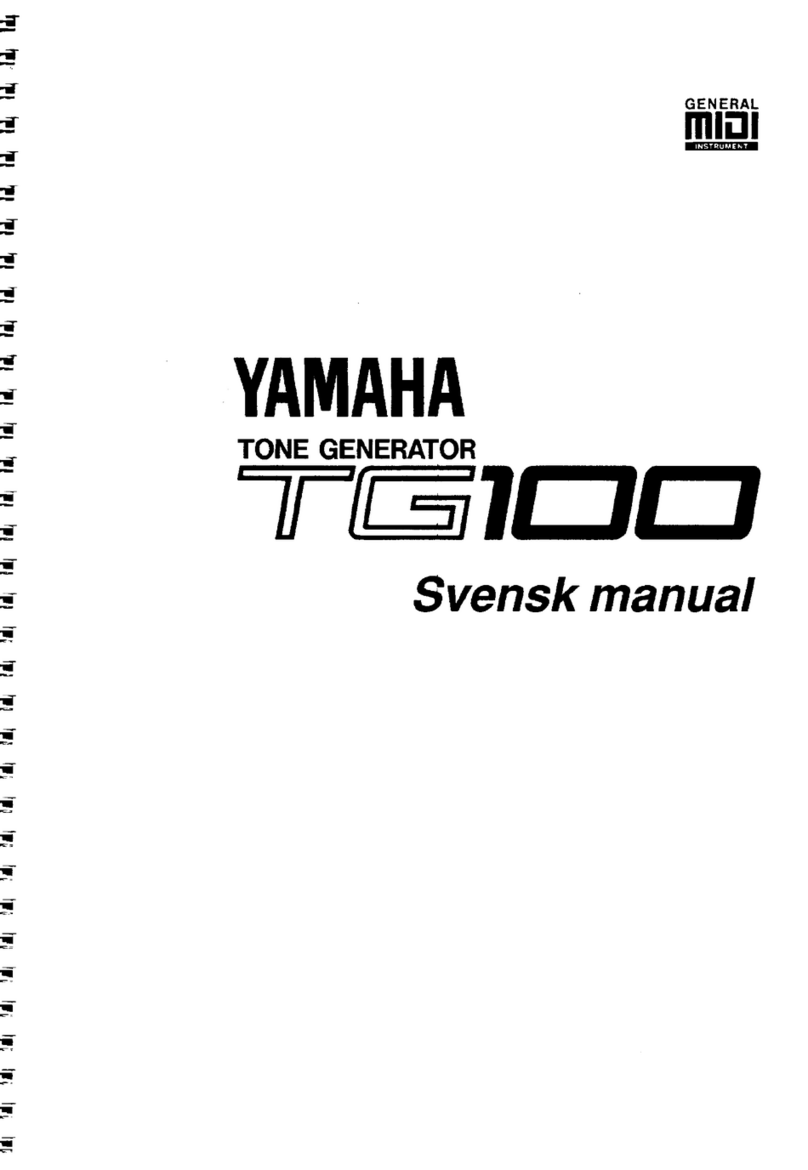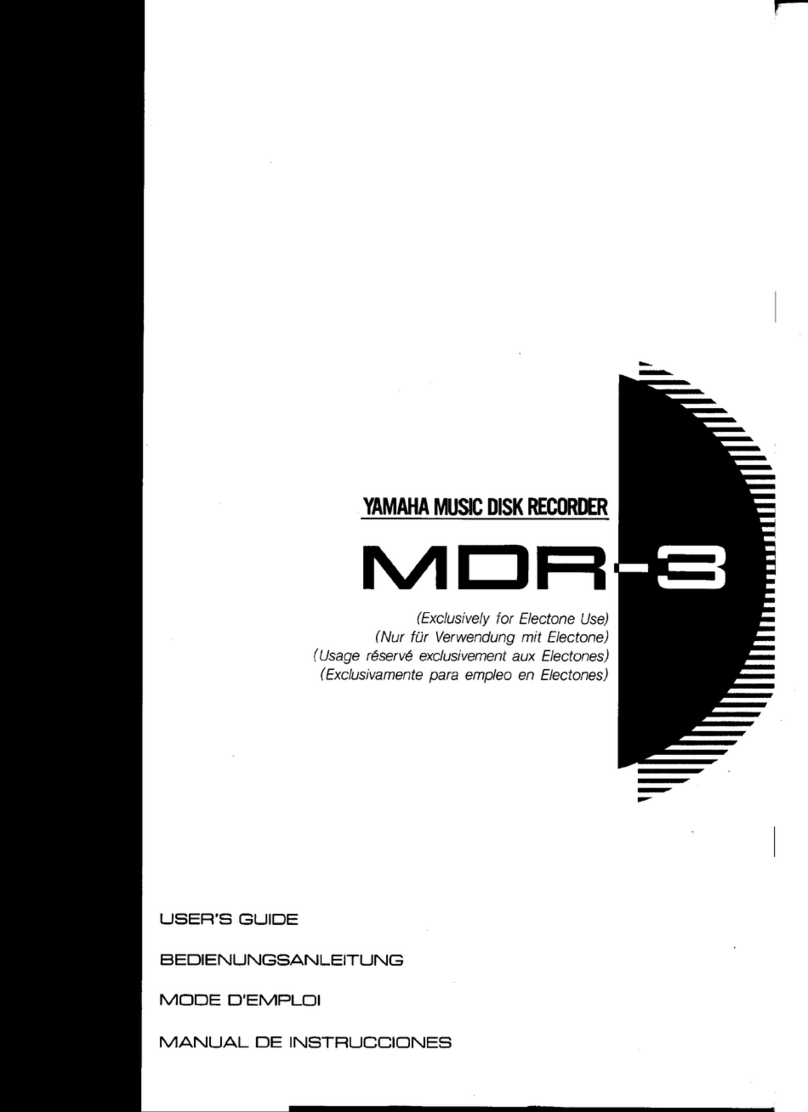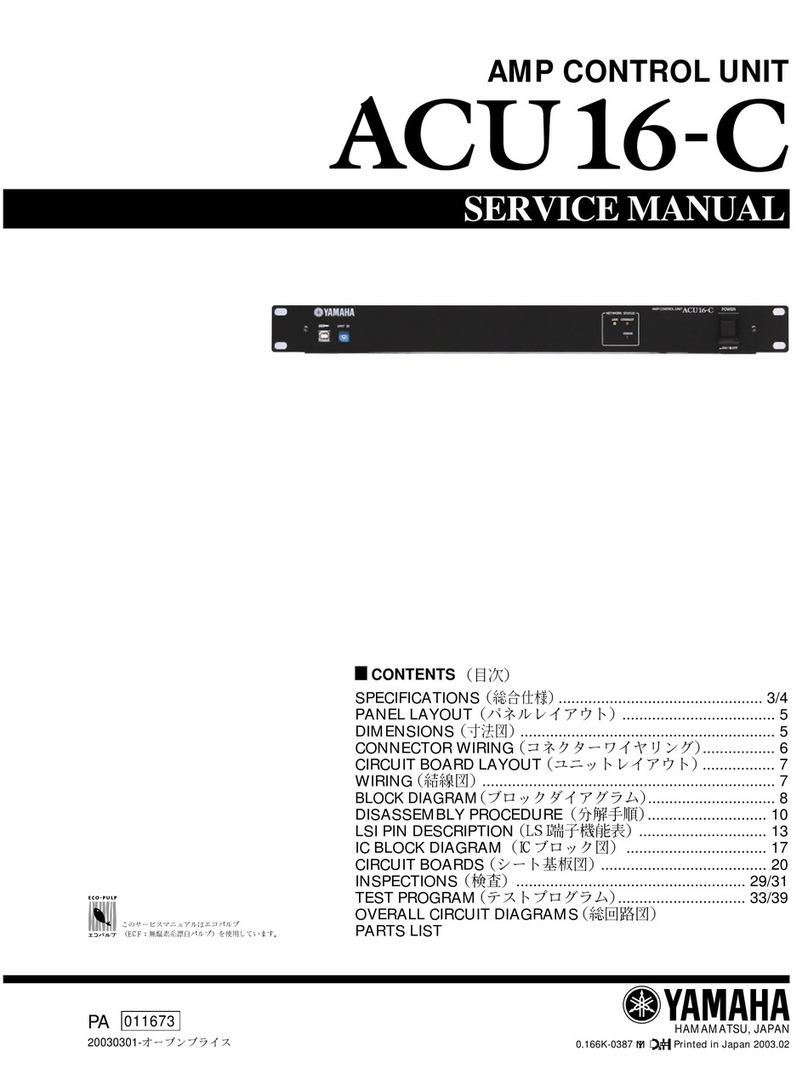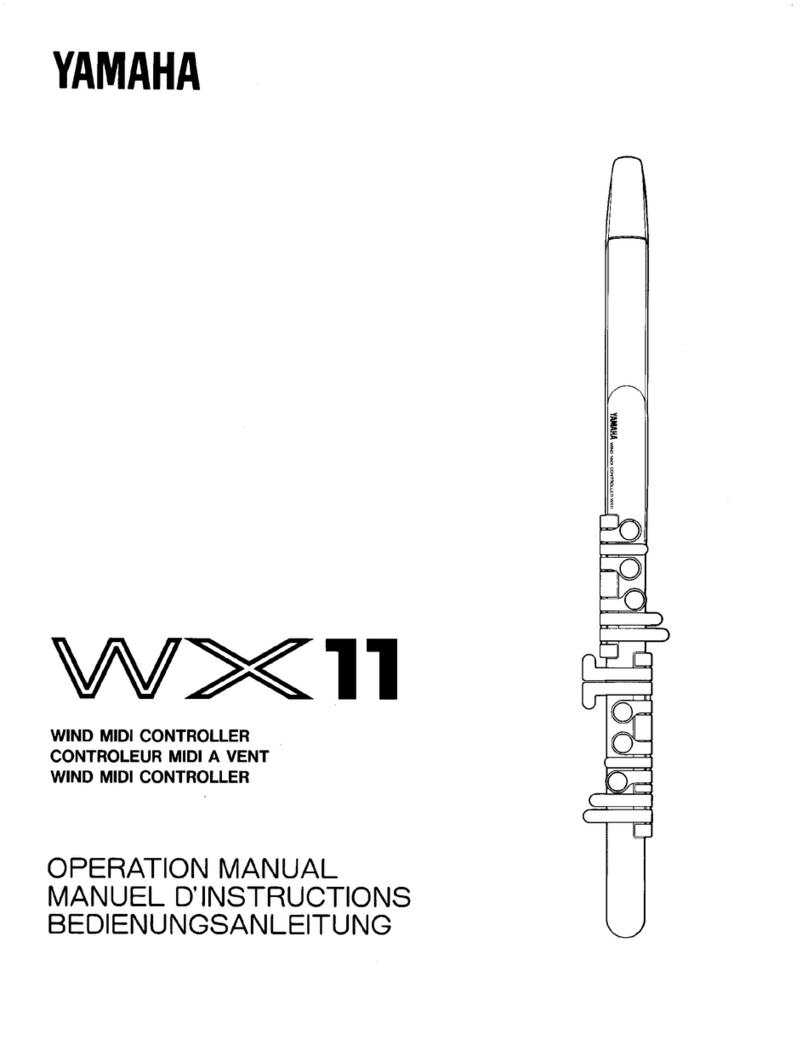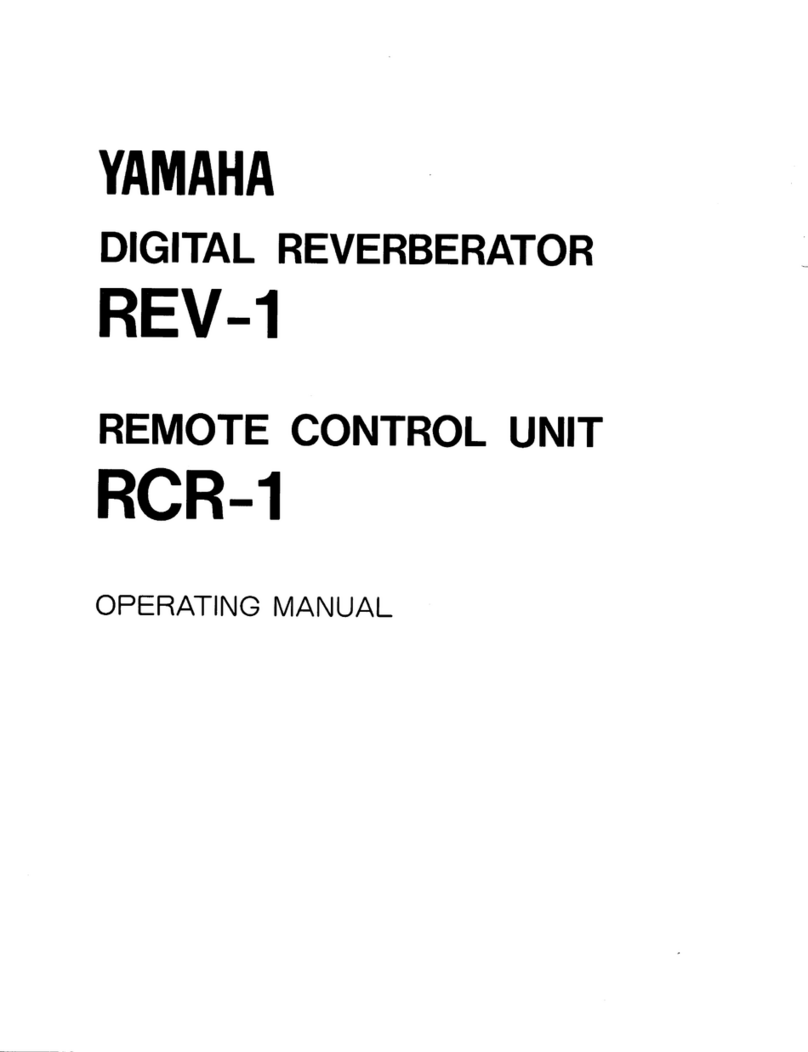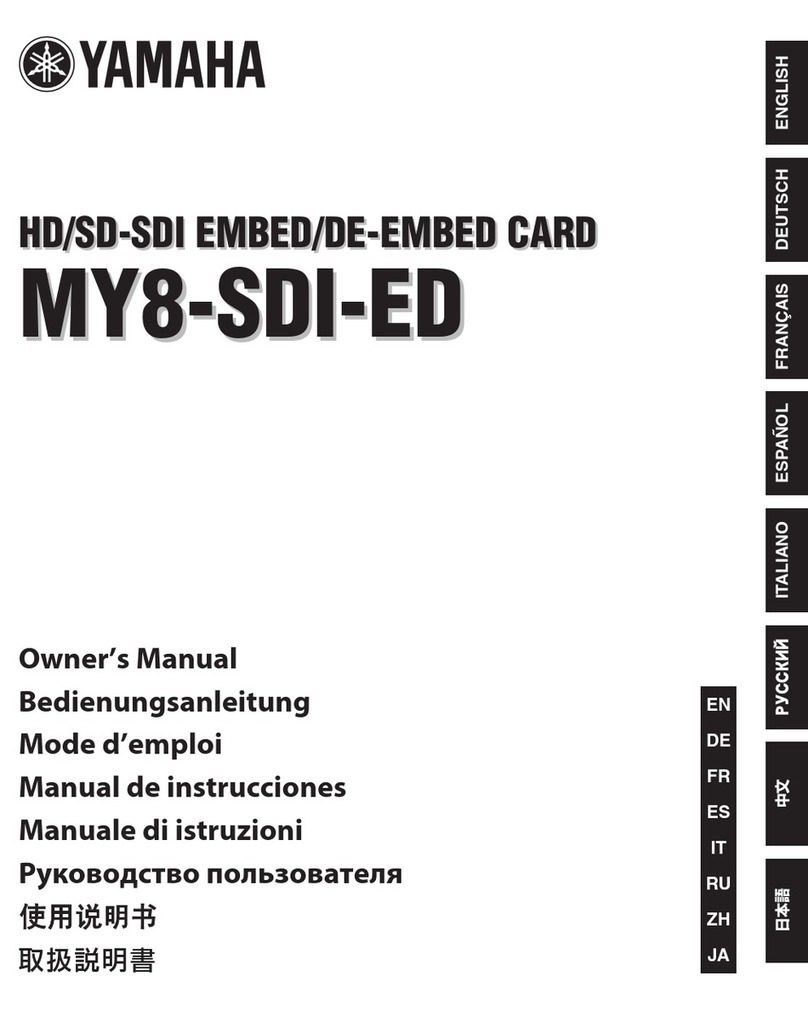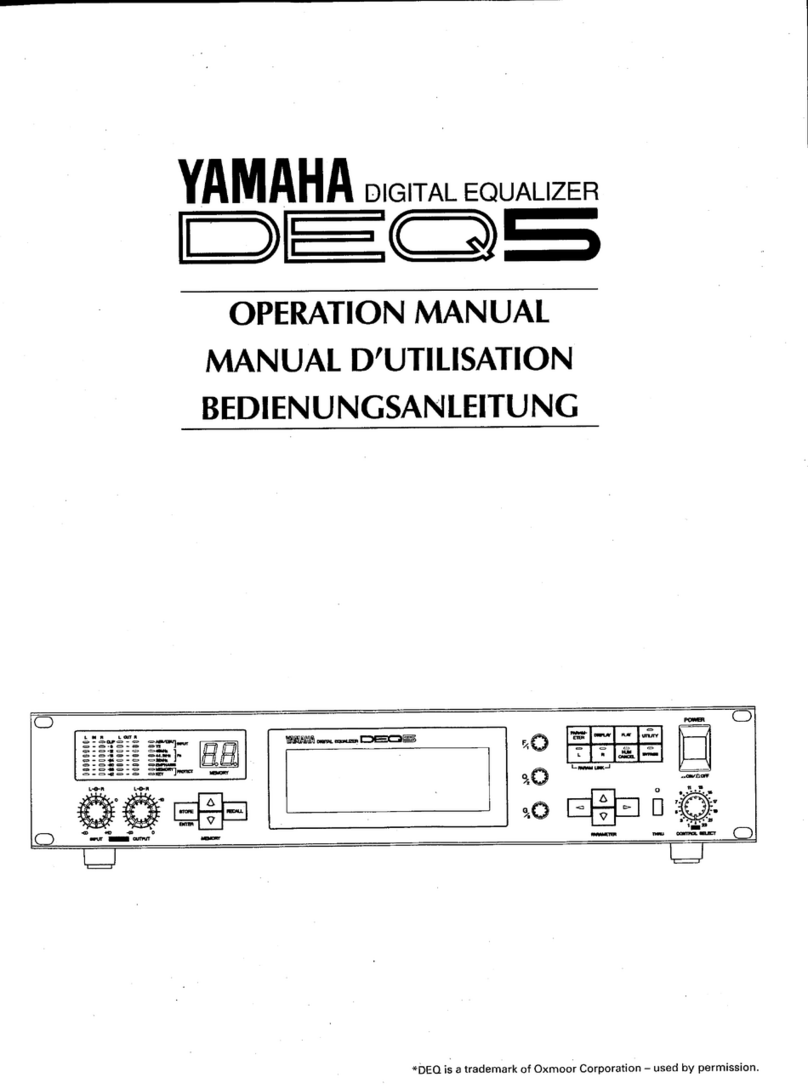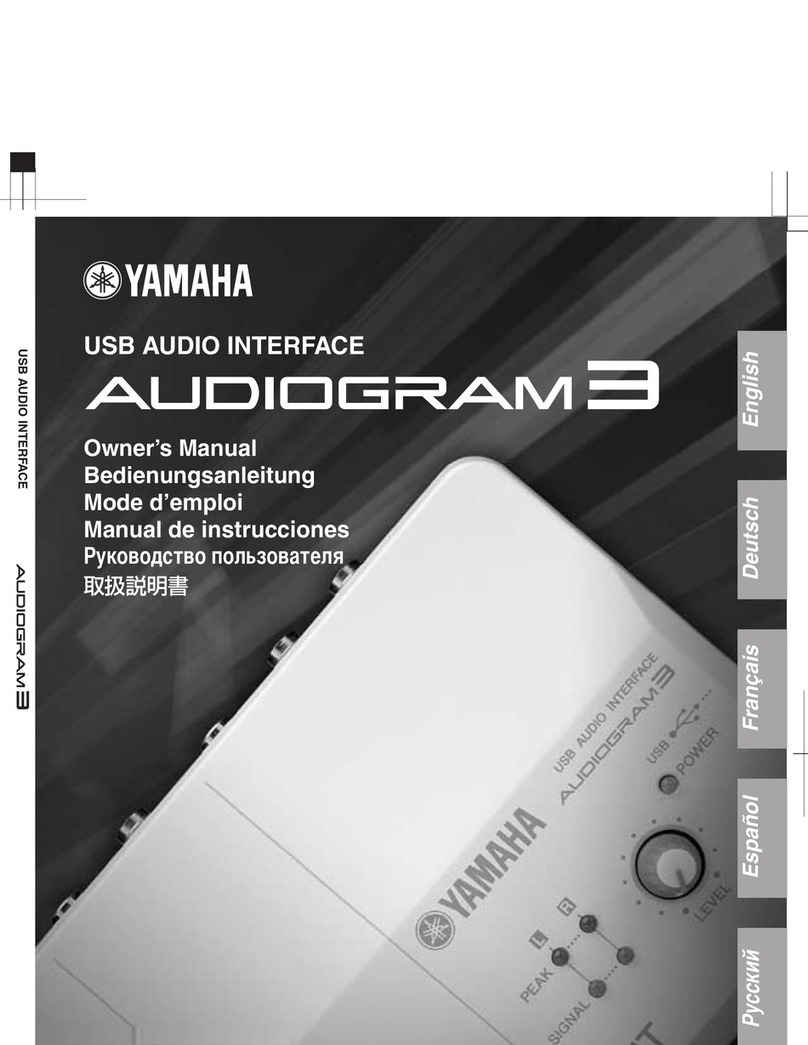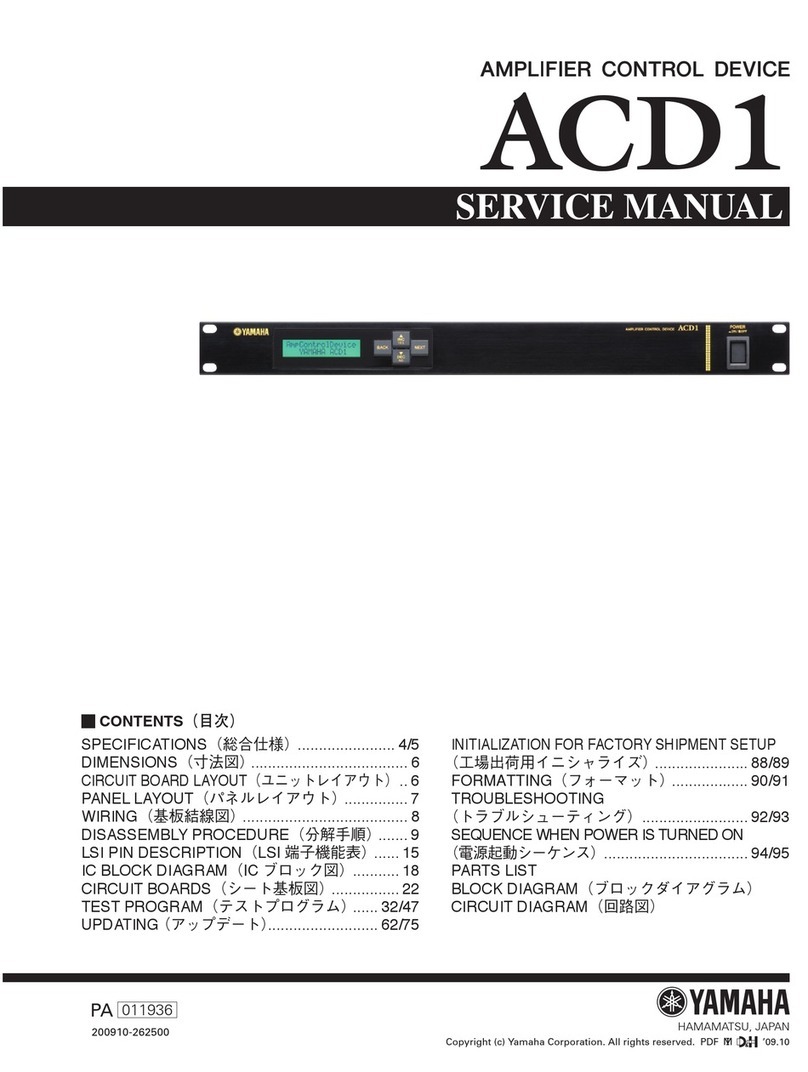A3000 Guide 9
F2 = SAMPLE
As with all other functions, four pages are available by rotating knob 1:
SmpSel = This is the most important parameter for Program settings. With "ToPgm"
(on/off) selected Samples or Sample Banks will be assigned to the Program. In
addition, Samples may be named (knob 2 or 3) and saved individually (knob 5).
A Sample Bank can be recognized by the letter "B" to the left of the name.
SmpBank = Sample Banks can be selected here (by rotating knob 2) and named (by
pushing knob 2). In addition, single Samples of the Sample Bank can be selected for
editing (by rotating knob 3) or removed from the Sample Bank (by pushing knob 5).
You can also find out which Samples are assigned to a Sample Bank.
ToBank = Knob 2 is used here to select Sample Banks. Single Samples are selected
with knob 3, and can be added to the Sample Bank using ADD (knob 5).
If the Sample is already used in another Sample Bank or by a Program, it will be
duplicated after confirmation ("Duplicate & Add?" + GO).
Special Hint Ø Sample duplicates
Duplicating does not generate new waveform data. Both the original and its copy access the
same waveform data and no additional waveform memory is occupied (see UTILITY –
System/FreeMem – Wave...). However, this only applies if the Samples are saved to and
loaded from the same VOLUME. If you are working with Sample duplicates you should
proceed as follows: Always save with COMMAND "SAVE ALL (wipe)" and load with
"DISK – VOLUME". If you load Programs or Samples one after each other, the A3000
converts the duplicates to real copies which use the same amount of memory as the original
samples.
SmpSort = Logical sorting of the Samples helps you keep a better perspective and
allows you to work more efficiently. Sorting by names (knob 2) can be switched on or
off. By setting "PgmON = top" the Samples belonging to the Program will be shown
first. If you set "InBank = hide" single Samples will not be displayed if they are
assigned to a Sample Bank.
After pressing COMMAND, the following commands are available with knob 1:
SAVE, INIT, COPY, SETINIT = These commands have the same functions as
described in the section "PROGRAM" above.
NEWBANK = creates a new, empty Sample Bank.
DELETE = Depending on the Type selection (Smp – All), single or all Samples and
Sample Banks can be deleted. By setting "Type – FreeSmp" only unused Samples
(Samples not assigned to Programs or Sample Banks) will be deleted. With this
function you can, for example, delete the waveforms which reside in memory directly
after switching on (or after Autoload!), which tend to be unwanted in most cases
(Pulse, Saw, Square, …).
DUPL = Creates a duplicate of a Sample or a Sample Bank in memory. To allow a
distinction between the copy and the original, an asterisk is automatically added to
the name of the copied Sample; however, the copy may also be manually renamed
before copying.
Even in this case, the waveform data will not be duplicated.
When duplicating Sample Banks, all Samples of the bank will be duplicated as non-
real copies. Since this creates a pretty long list of single Samples it is recommended
that you activate the function "InBank - hide" mentioned above.