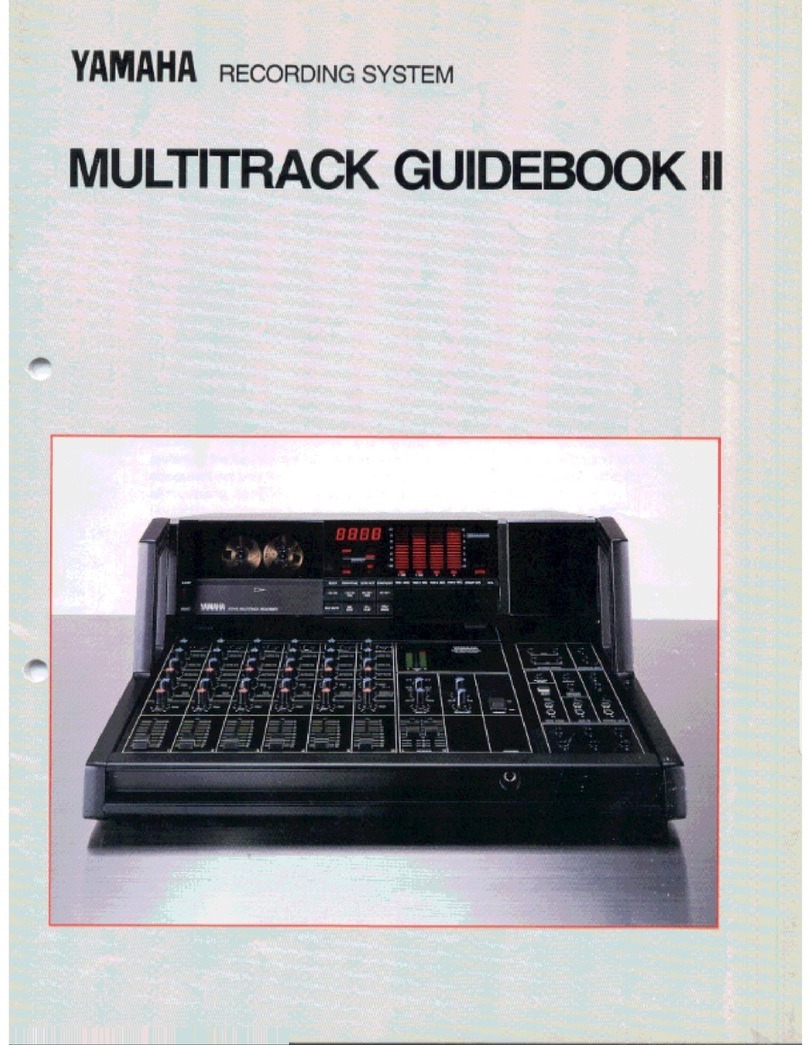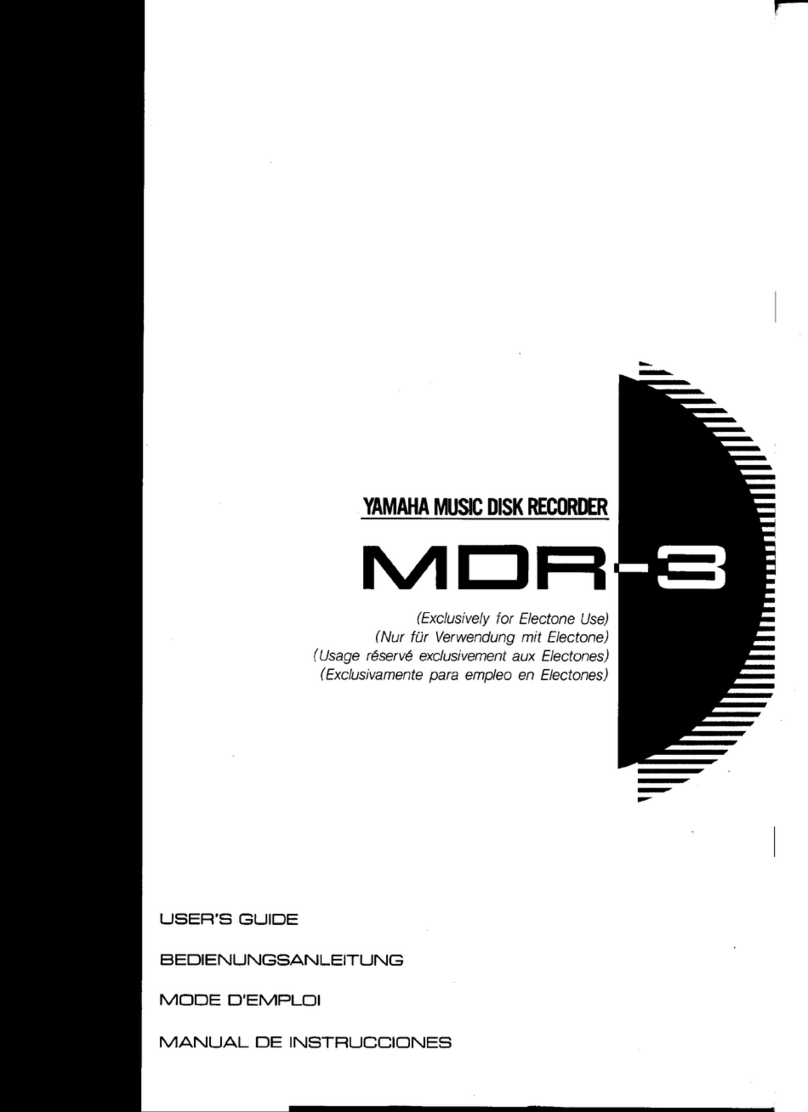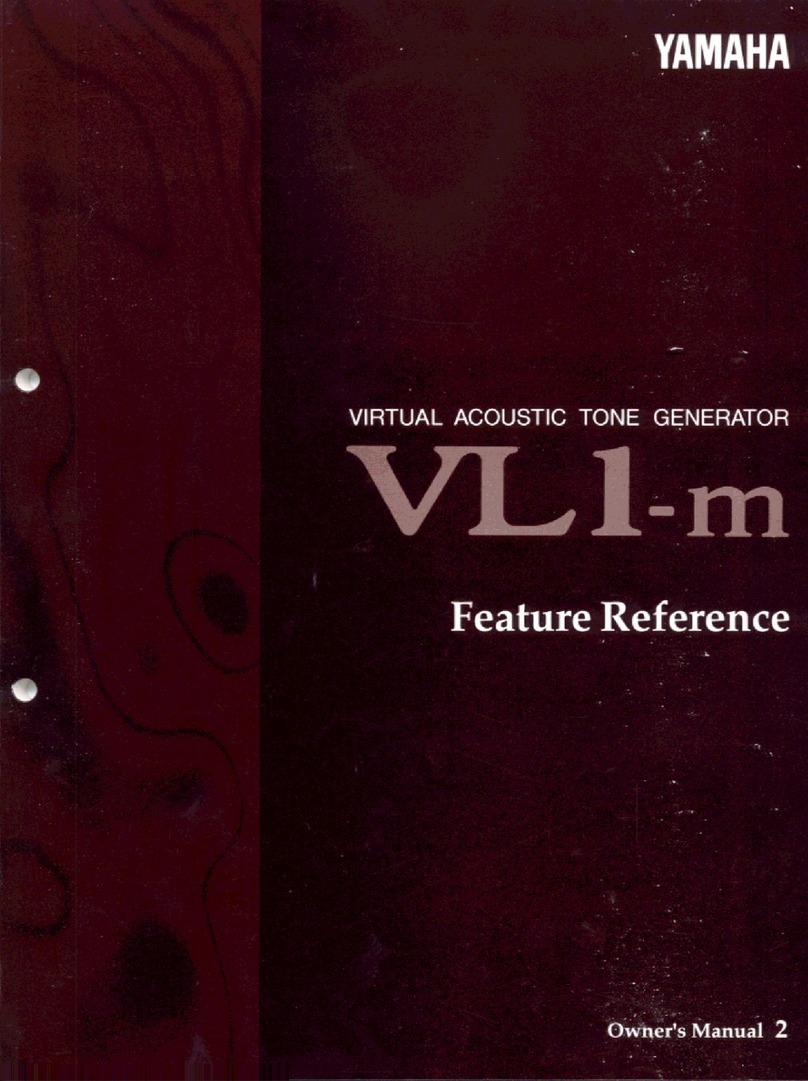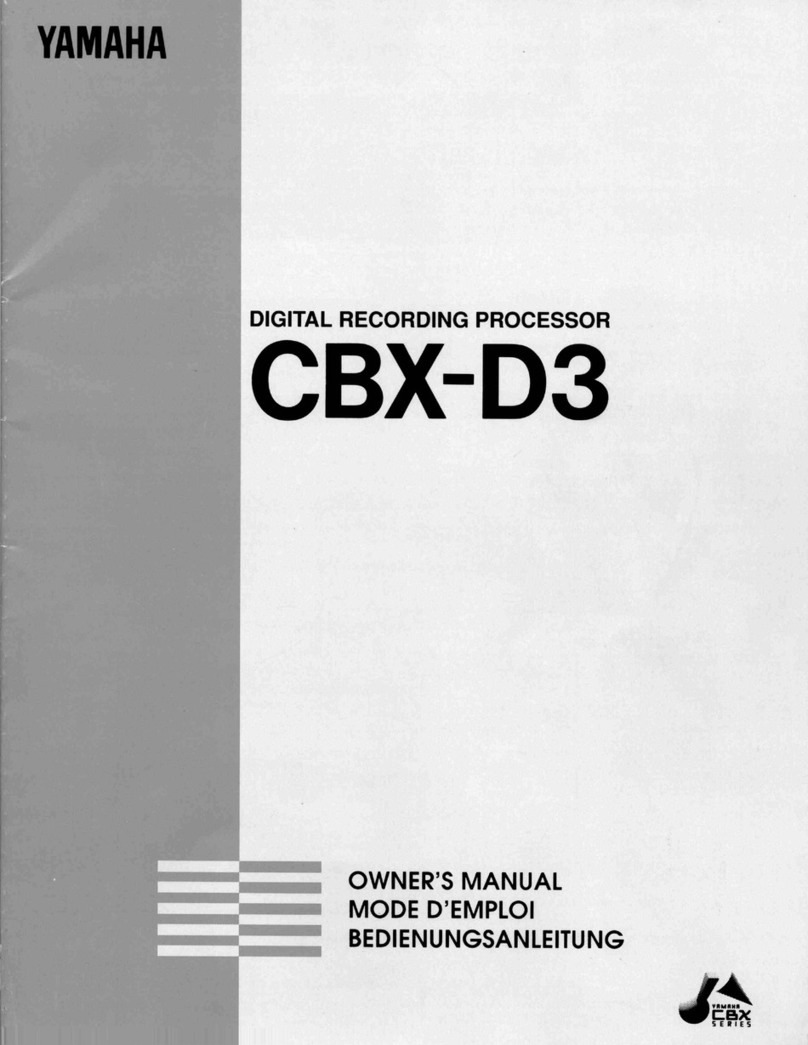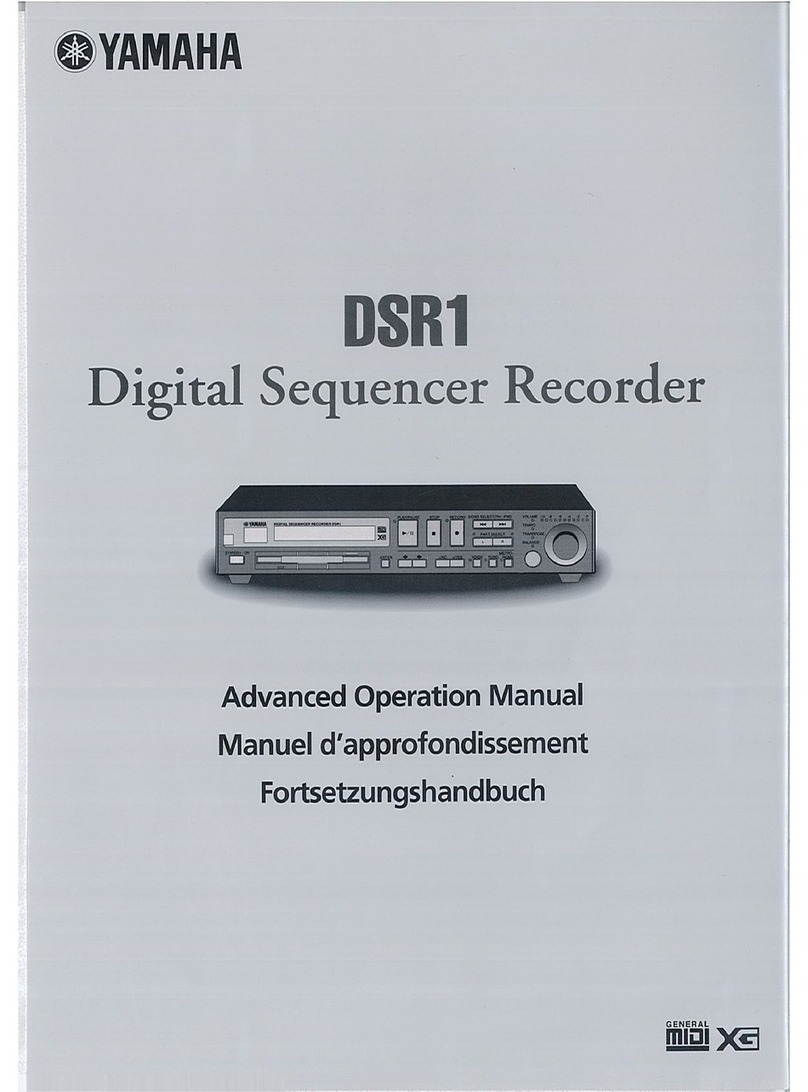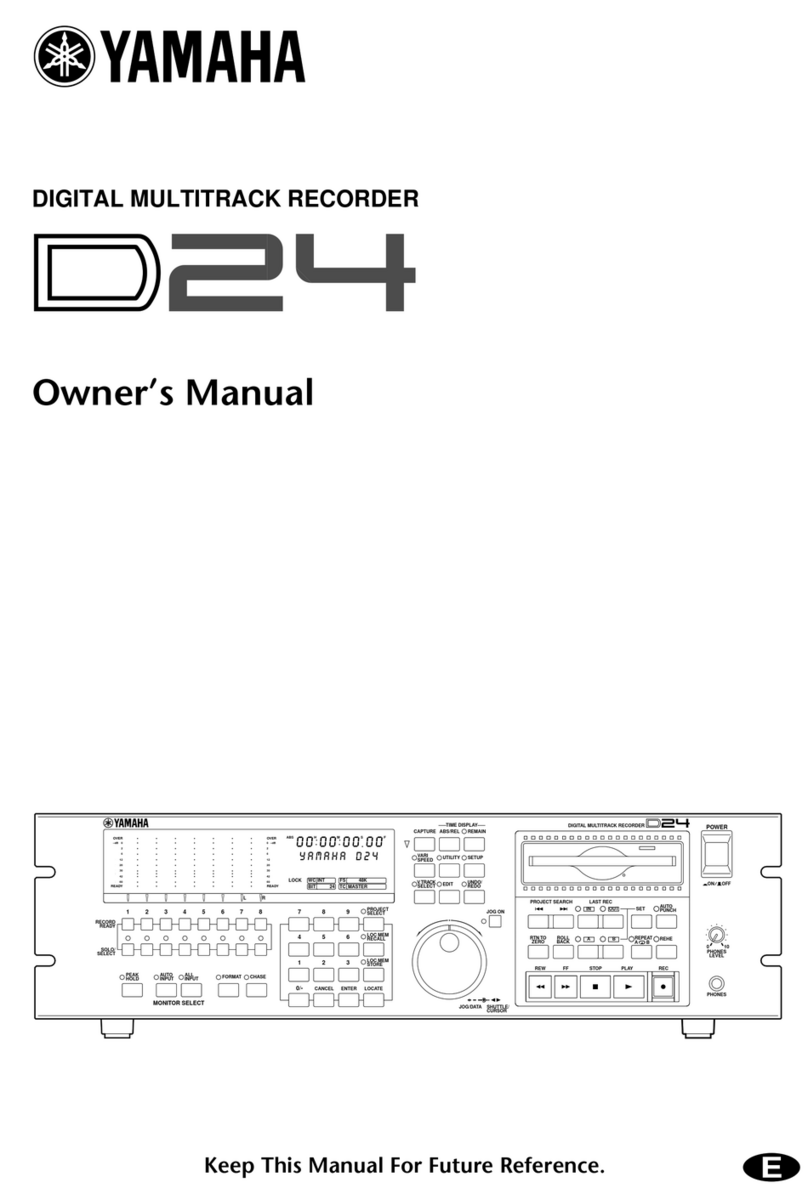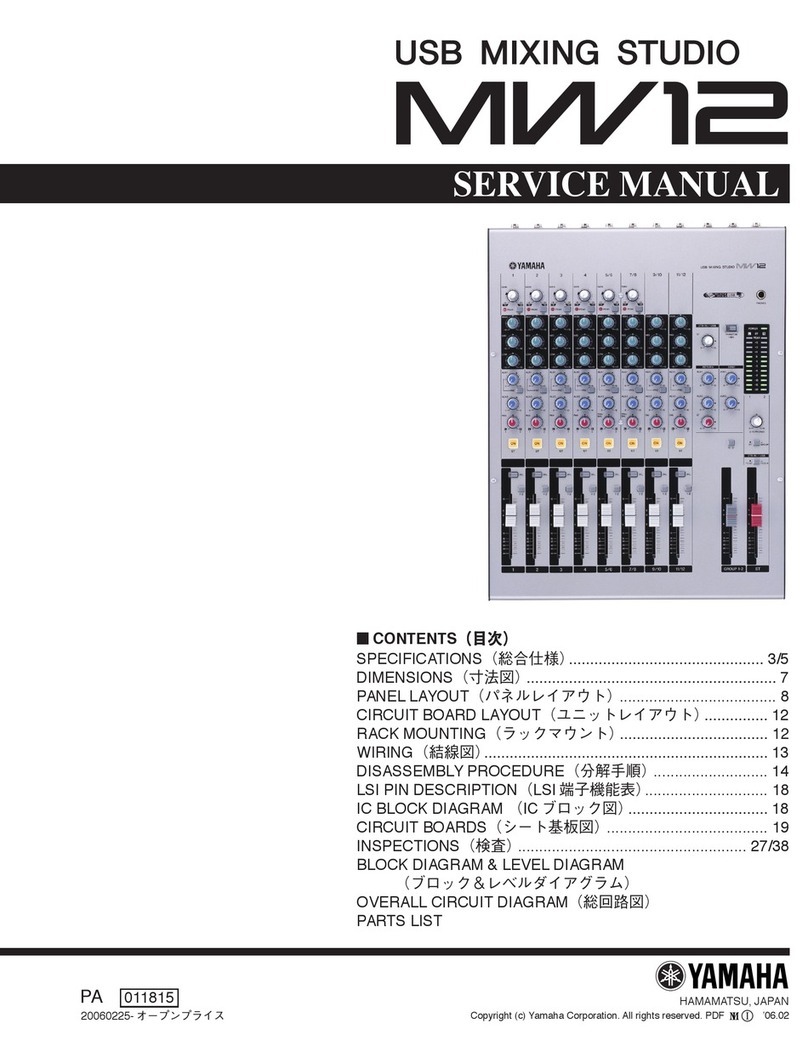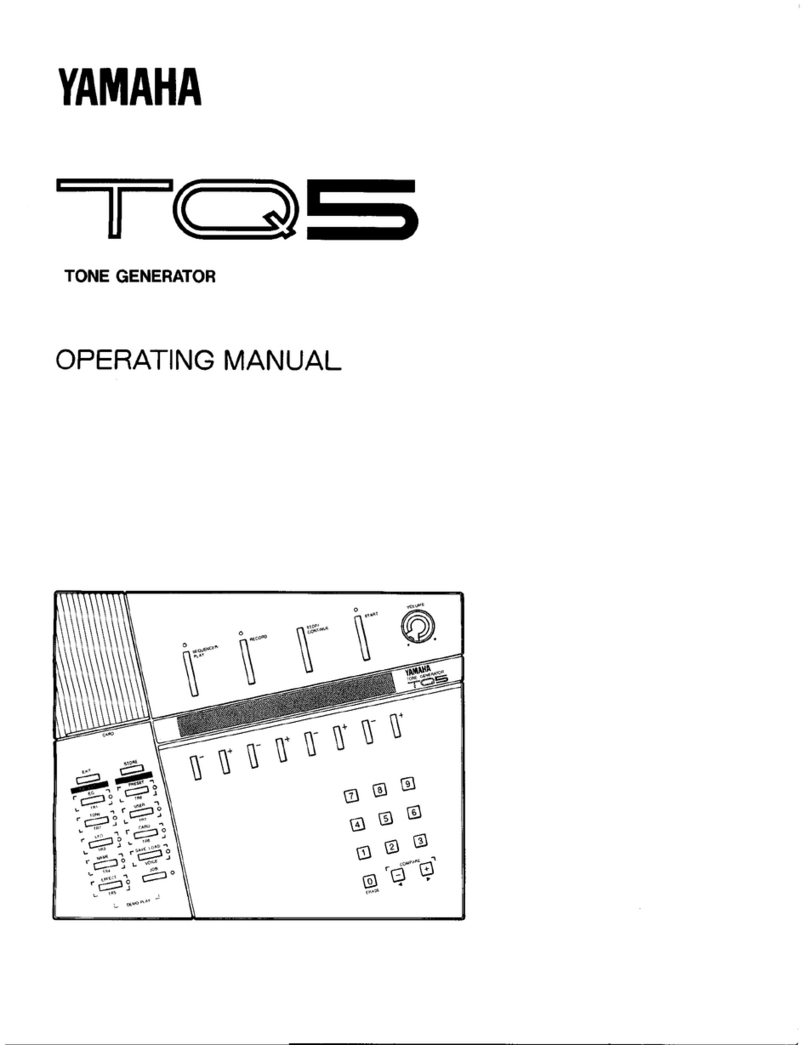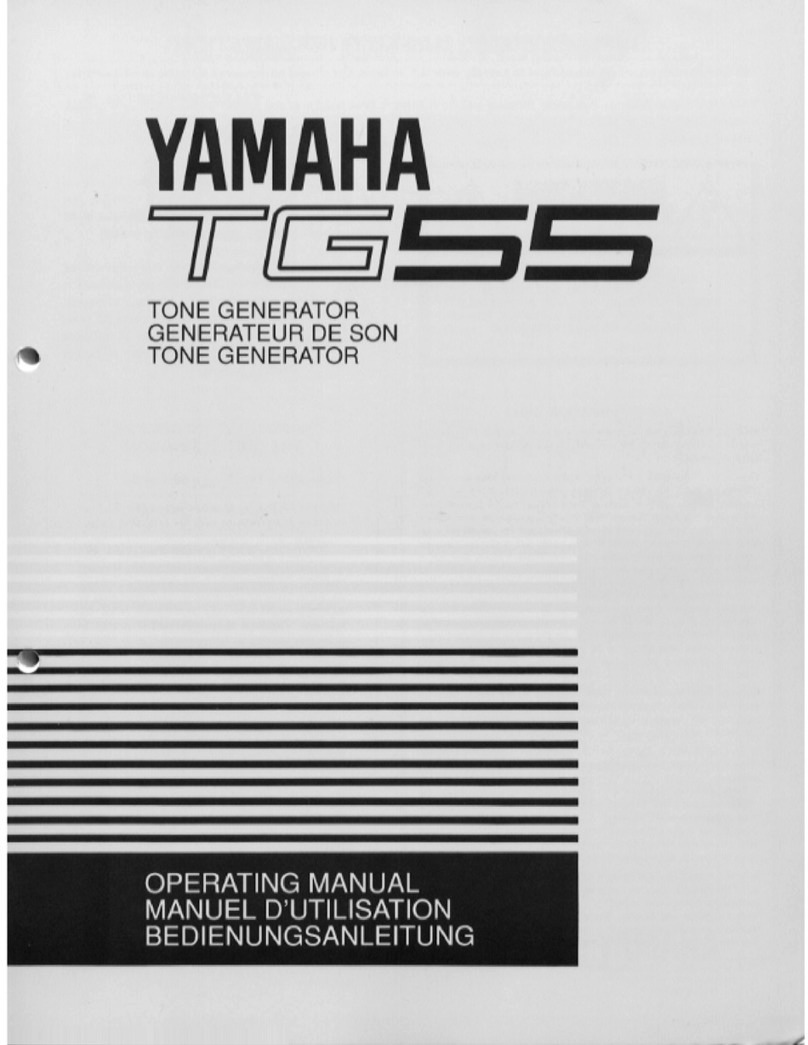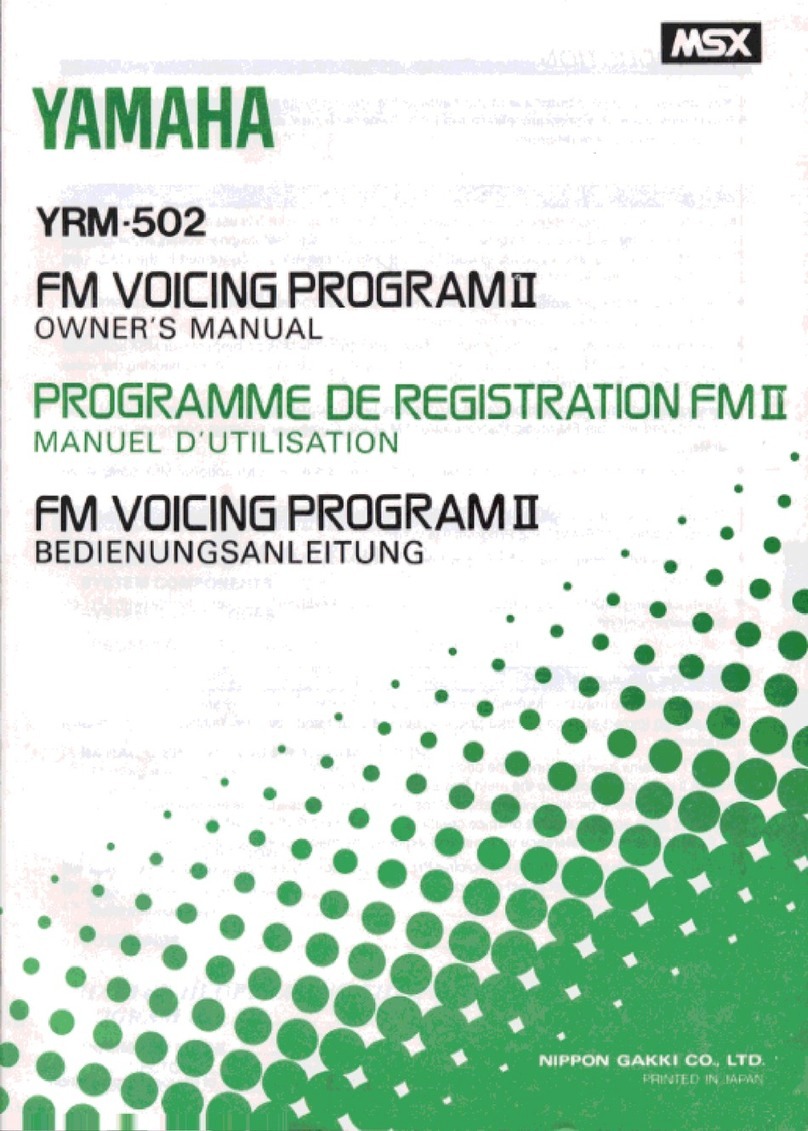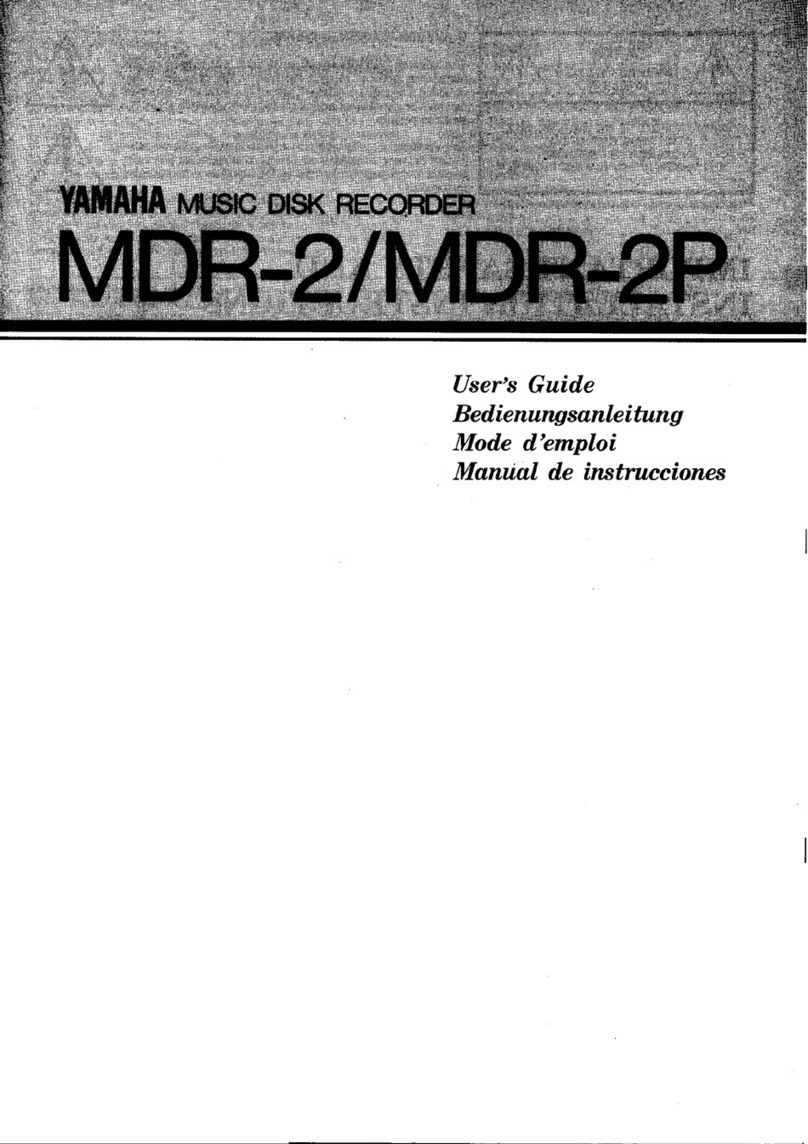FireWire
TM
format.
Buffer Memory: All Yamaha CRW2100 Series CD-ReWritable drives offer 8MB of generous
buffer memory, virtually eliminating buffer underrun and preventing wasted time and media.
Pure PhaseTM Laser System: Both CRW2100SXZ and CRW2100FXZ feature this exclusive
Yamaha anti-glare laser technology which eliminates unwanted reflections and glare when
recording a CD, resulting in exceptional reliability.
40X Maximum Ripping Speed: Ripping is the process of converting CD music tracks to
WAV or MP3 files for creating music CDs on a PC. CRW2100SXZ and CRW2100FXZ drives
rip CDs up to five times faster than conventional CD-ROM, DVD-ROM or other CD-RW drives.
Flash-ROM Memory: All Yamaha 3-in-1 drives feature Flash-ROM memory for online
upgradability. You can update your drive’s firmware quickly and easily by visiting
www.yamaha.com on the World Wide Web.
Tray Loading: Yamaha CD-RW drives feature the convenient tray loading mechanism,
eliminating the need to search for missing caddies.
RapidLinked™ Packet Writing: Add files to a CD one at a time with drag and drop, floppy-
disc-like ease using Yamaha’s RapidLinked™Packet Writing. Archiving and backing up
to CDs has never been easier or more efficient.
1.2.2. Main Applications for Yamaha’s 3-in-1 CD-RW Series of Drives:
Music: Record your own original music on CDs or compile your favorite songs and
create new Audio CDs.
Images & Graphics: Most scanned or digital photos, digital video and computer generated
graphics are notoriously large to record on contemporary, portable media. Now you can
record your images on CDs and free your hard drive space for other uses.
Backup and Archive: Save critical information in the least expensive way. For just
pennies per megabyte, you can back-up to CD-ReWritable media or archive valuable
information for future reference. CDs are recognized as the most reliable, long-lasting
medium to store data. Plus, unlike other media used for backup or archiving, the information
stored on a CD is instantly accessible.
Distribute and Transfer Data: Send multimedia presentations and catalogs with high-
resolution images and CD-quality sound to anyone. With Yamaha CD-ReWritable drives,
you do not have to worry about media compatibility. Any ordinary CD-ROM drive can read
the data you store on a CD-R media using a CD-ReWritable drive.
1.2.3. CD-ReWritable Drives vs. CD-Recordable Drives
All Yamaha CD-RW drives are “multi-function” or “3-in-1” drives. This means that your new
drive may be used as a CD-R drive (to write once on CD-R media), a CD-RW drive
(to rewrite up to 999 times on CD-RW media), or as a CD-ROM drive (to play audio or
computer CDs).
1.2.4. How CD-RW Drives Write and Re-Write
To write on CD-R media, CD-RW drives write data by burning tiny pits into a green, gold,
or blue dye layer. The disc is read by a head which is simply looking for the absence or
presence of reflected laser light.
To re-write on CD-RW media, CD-RW drives write data by altering the alignment of crys-
talline structures in the media. When the disc is read by a laser, these changes in the
crystalline structure alter the phase of the effected light. The disc can be “wiped clean”
in an erase process that realigns the crystalline elements.
Your new Yamaha 3-in-1 CD-RW drive automatically recognizes and accommodates whatever
CD media is inserted. For better clarification, please study the table on the next page:
4