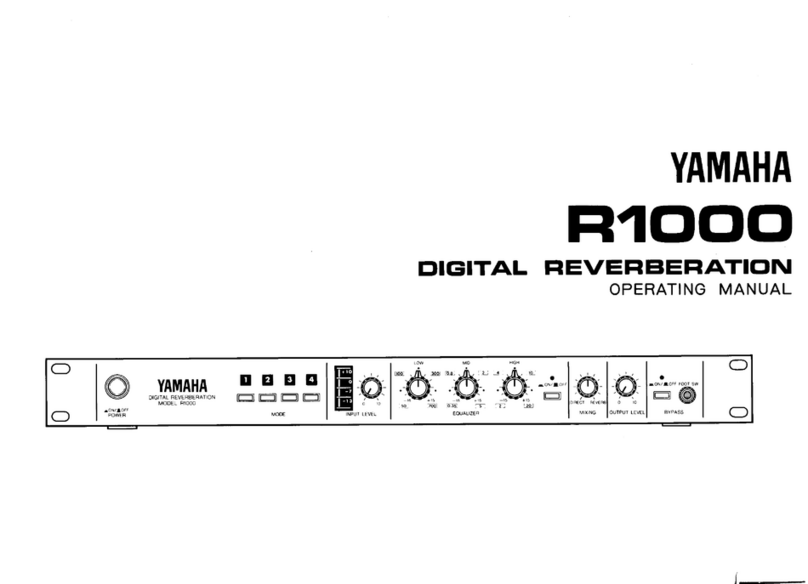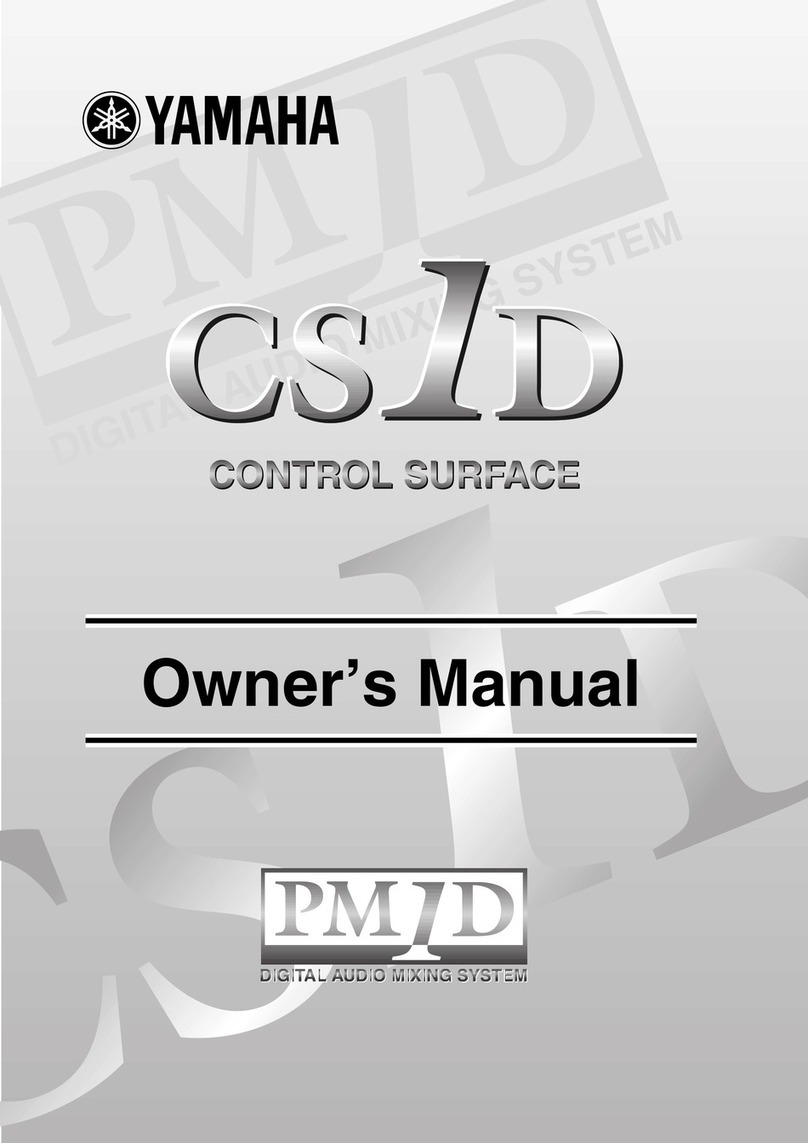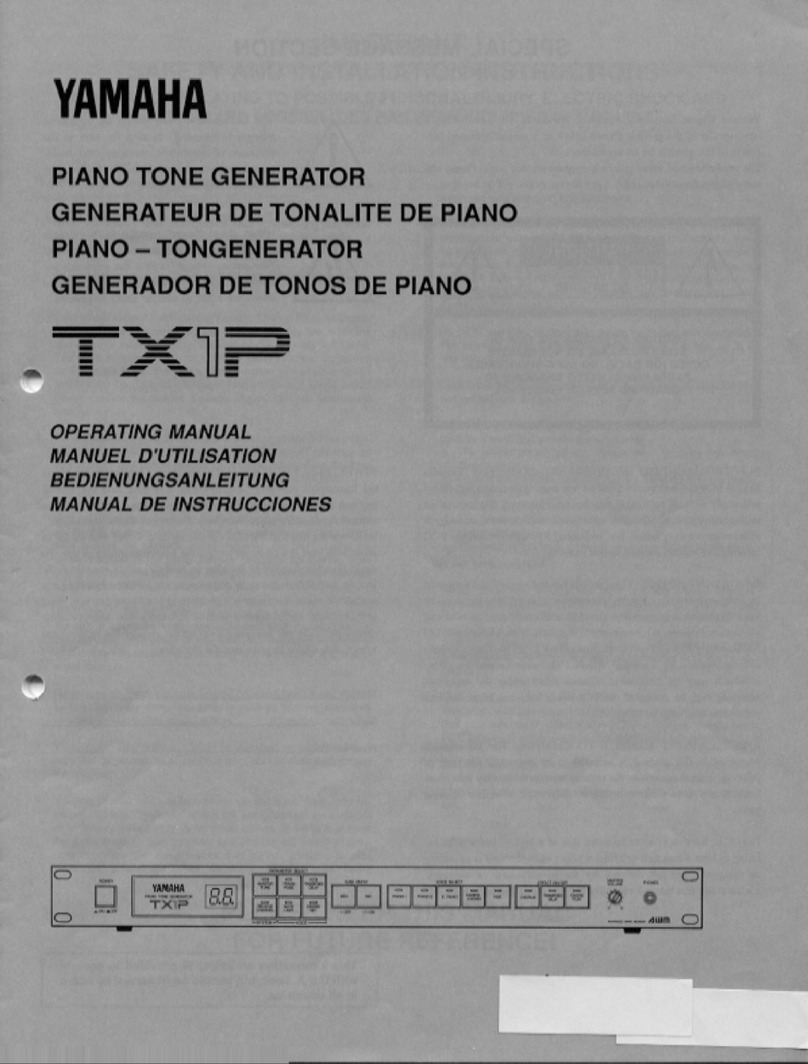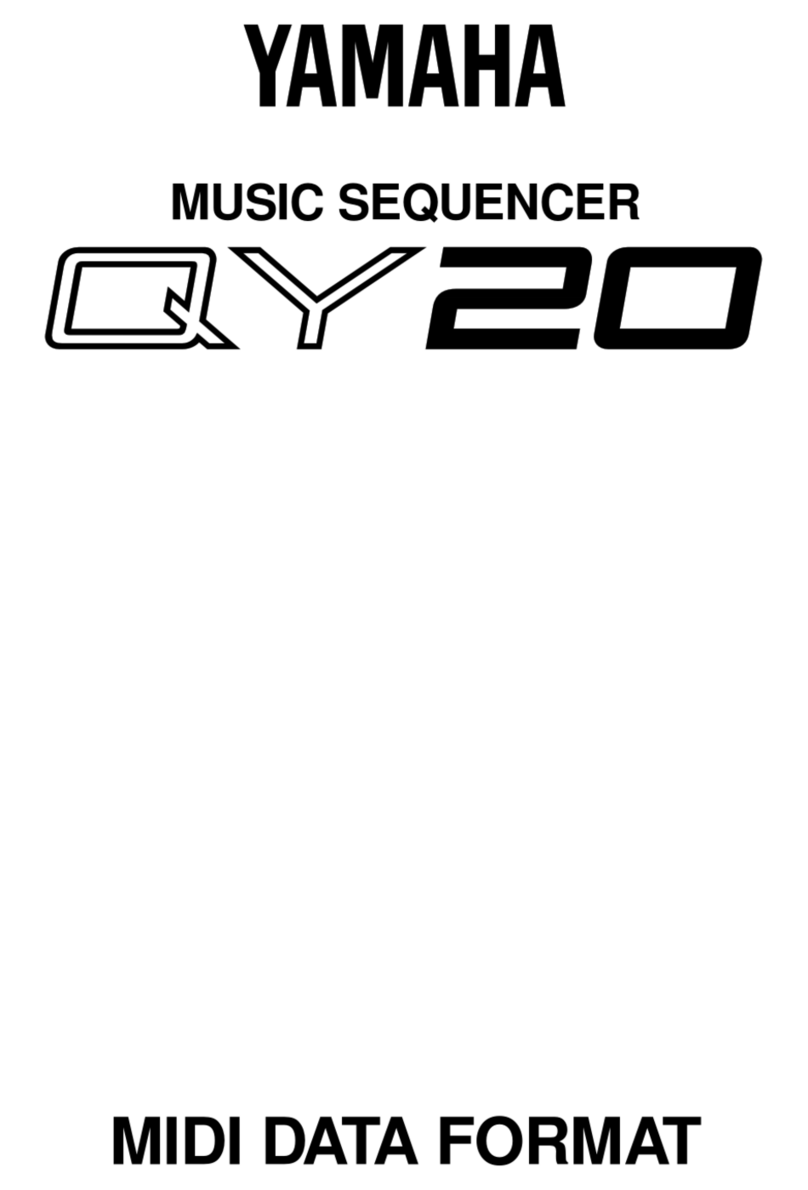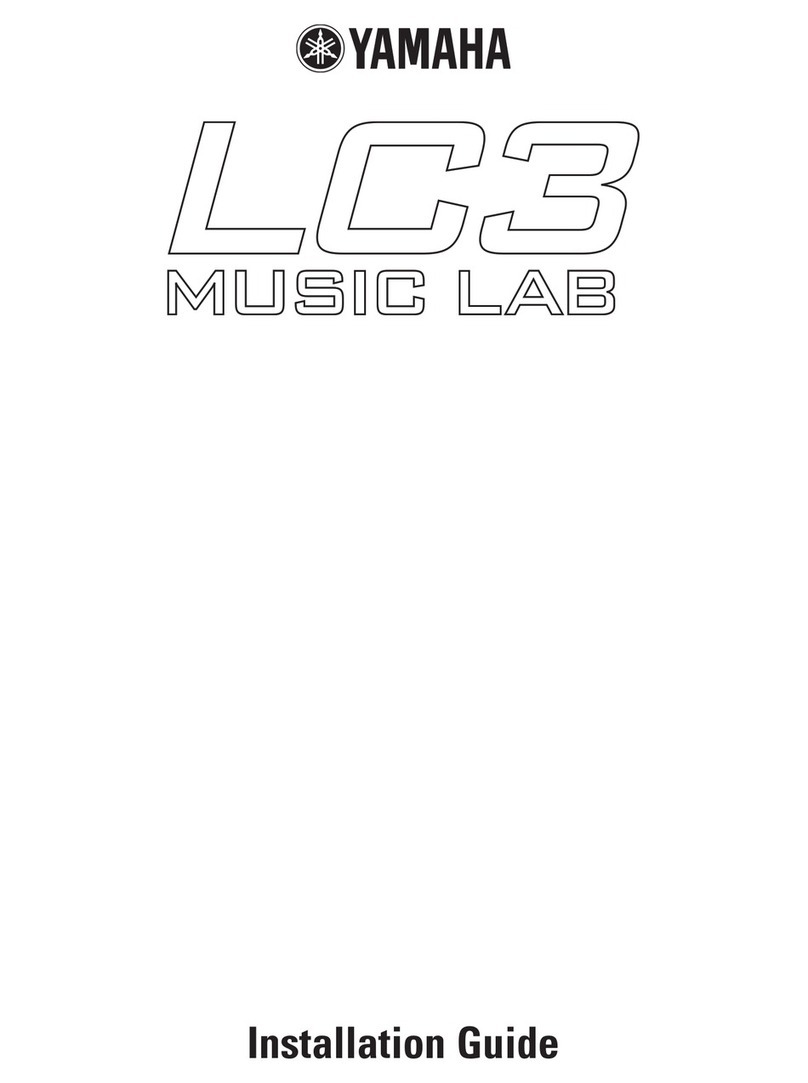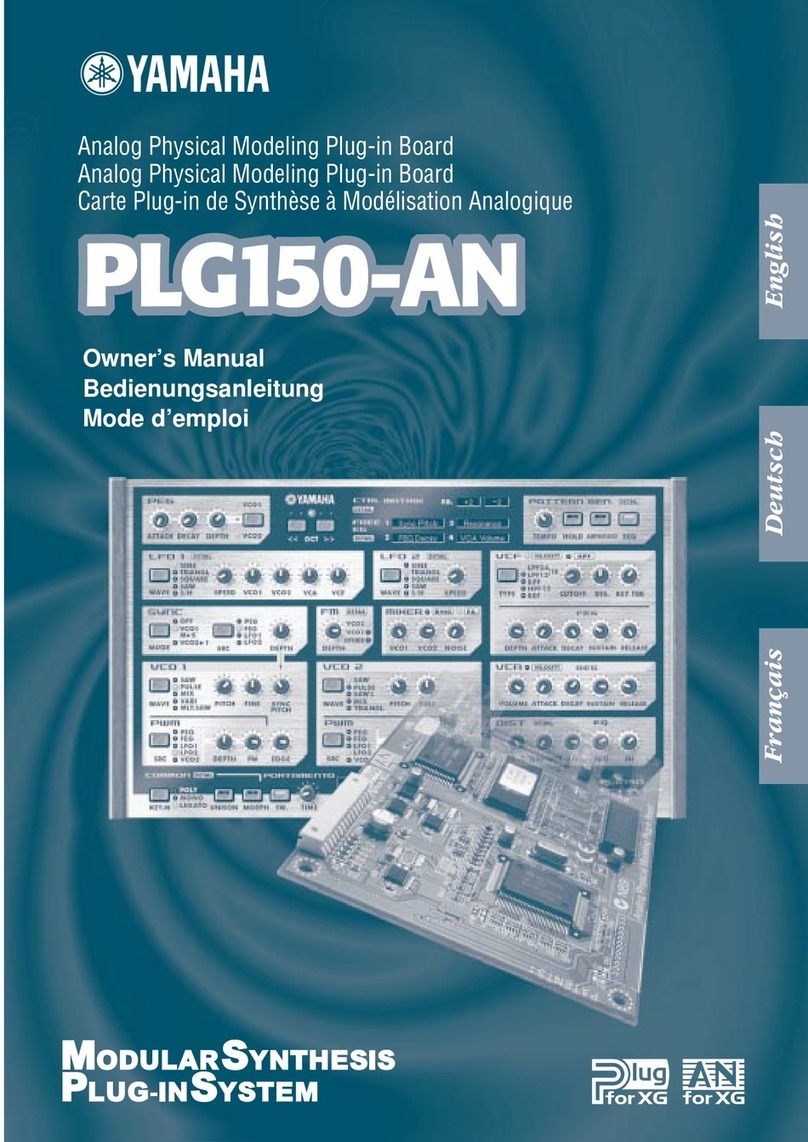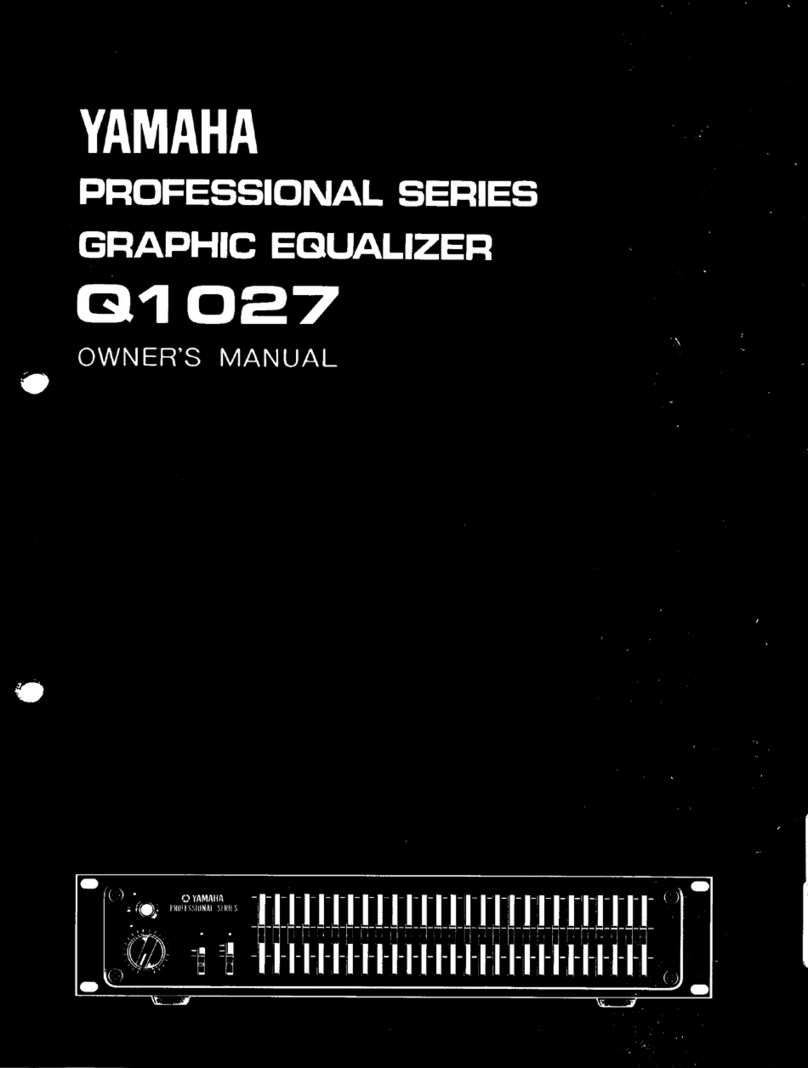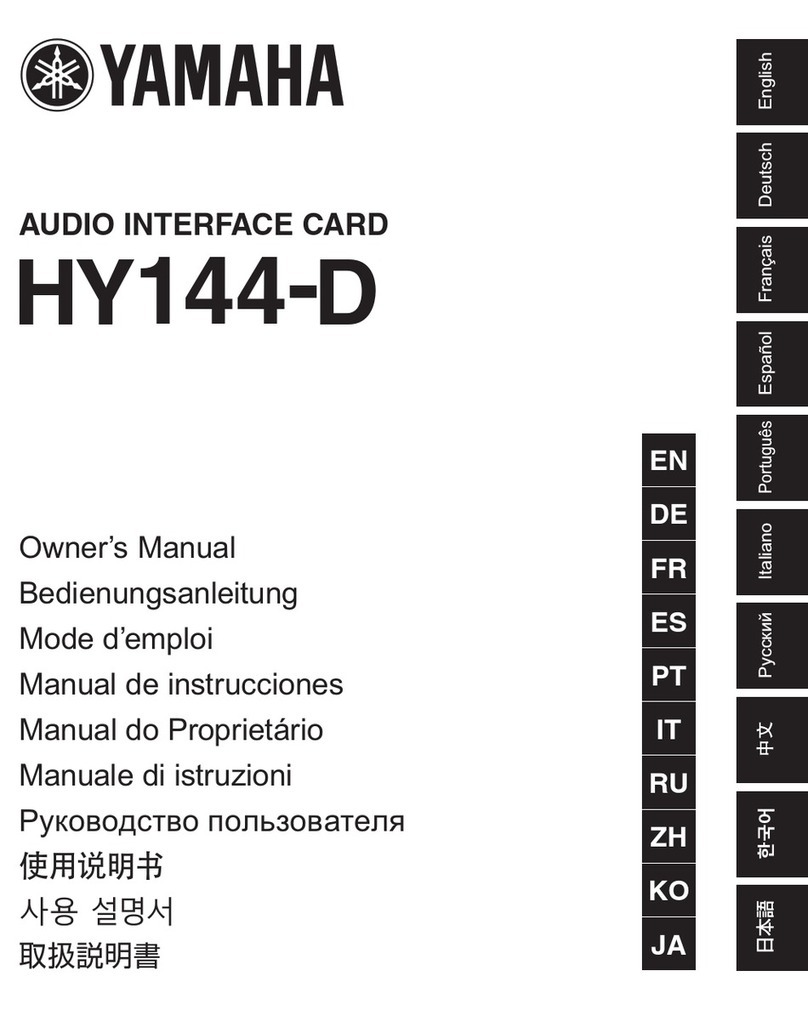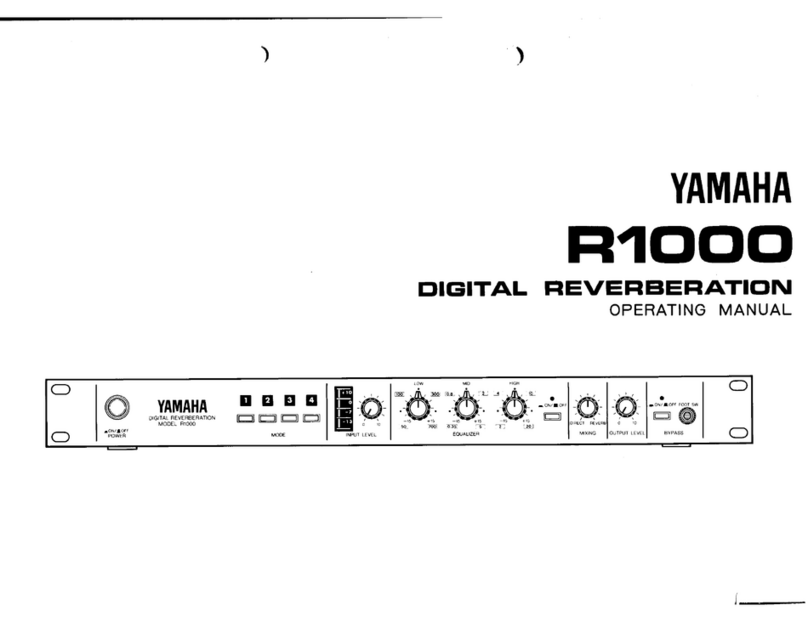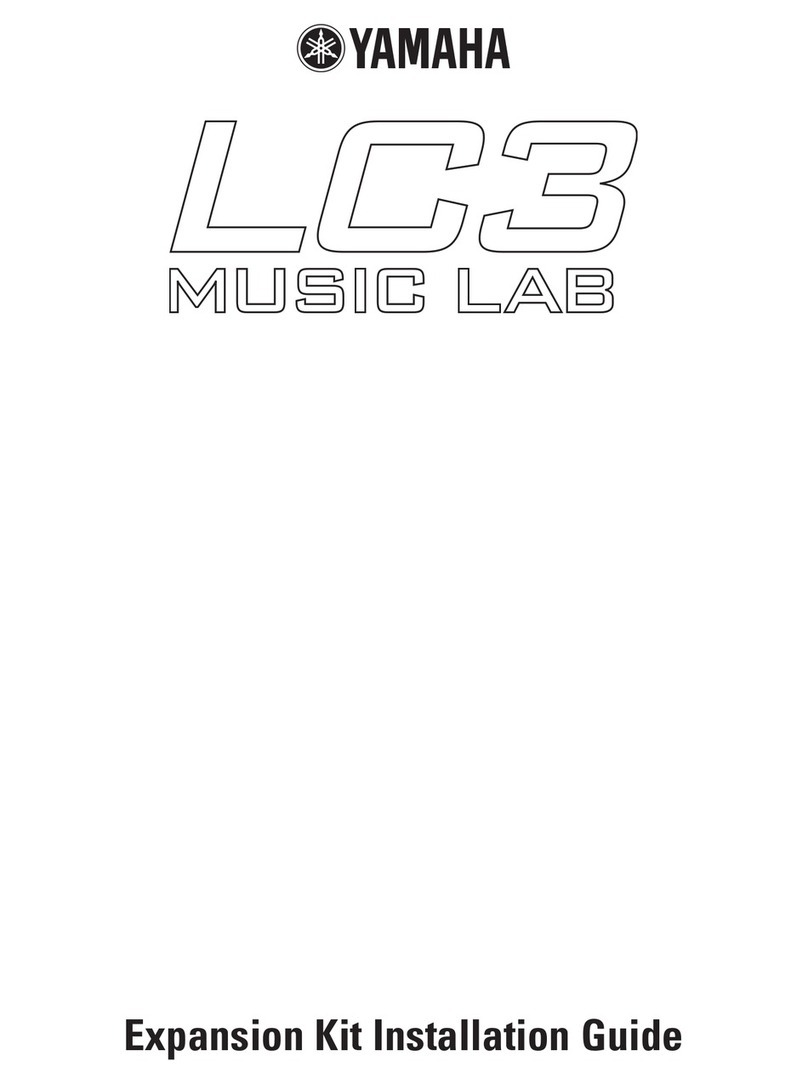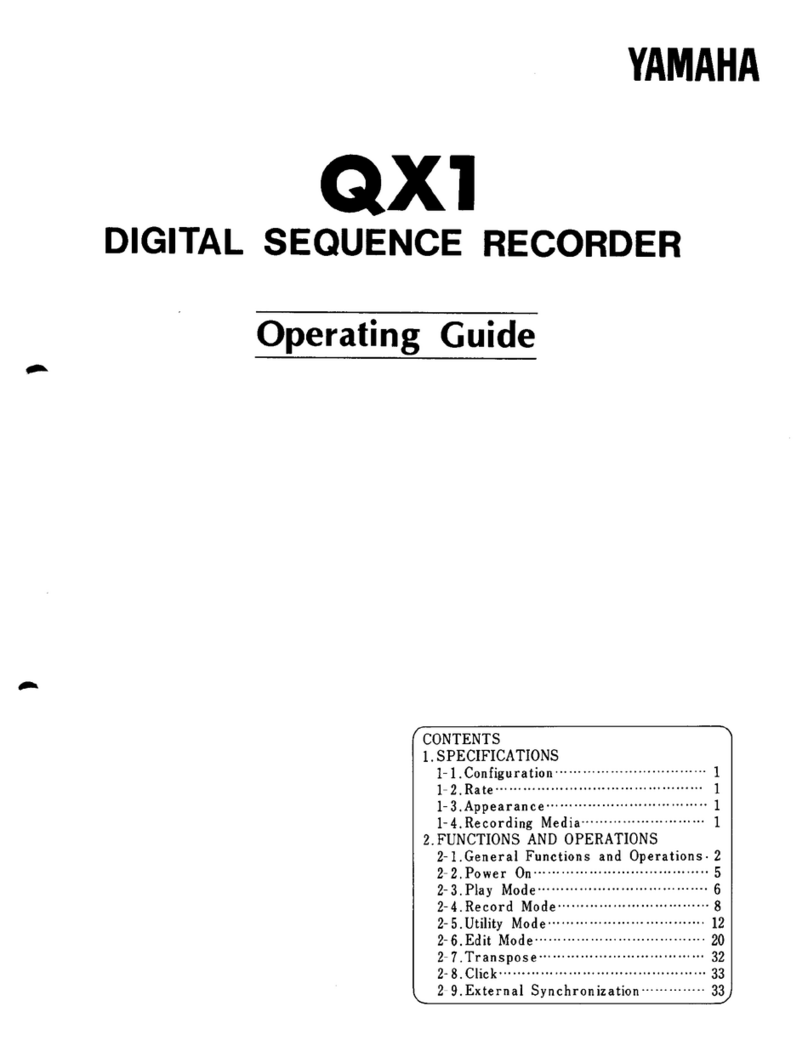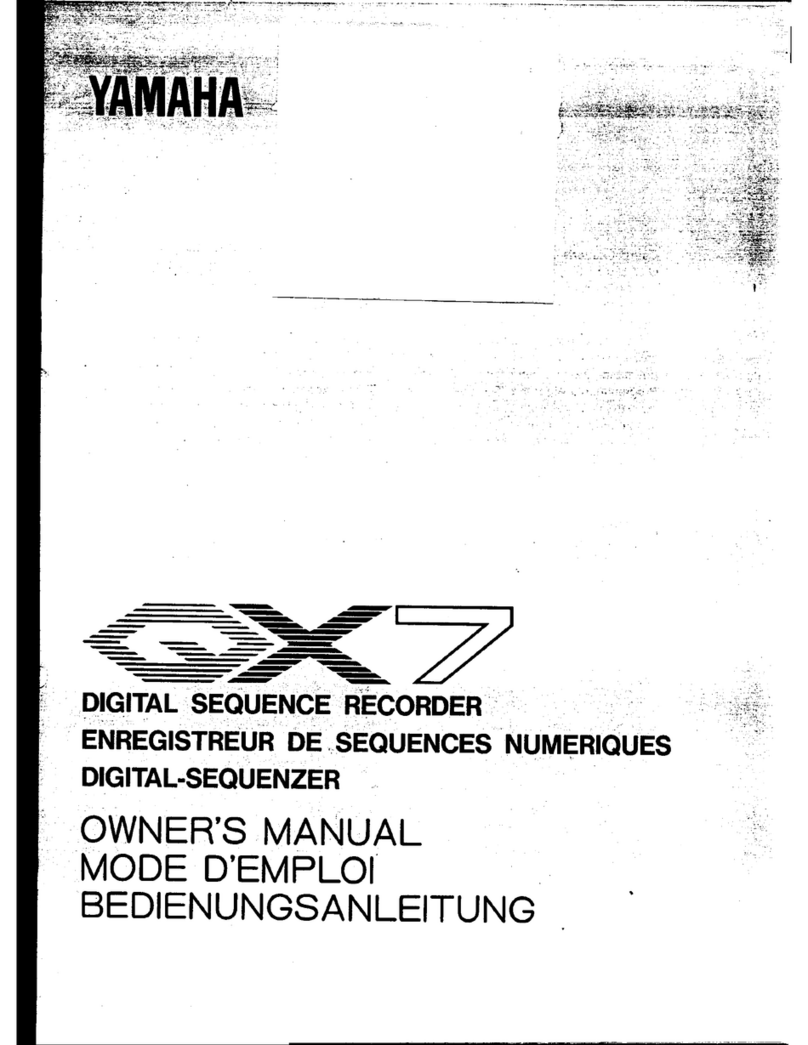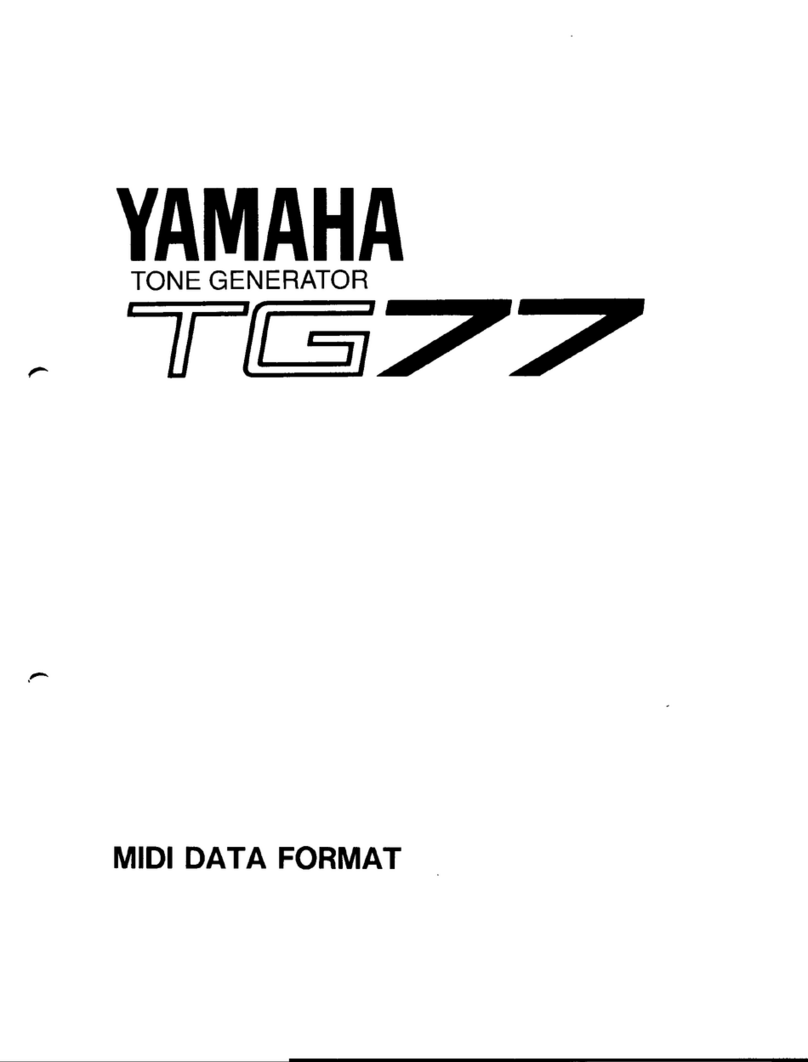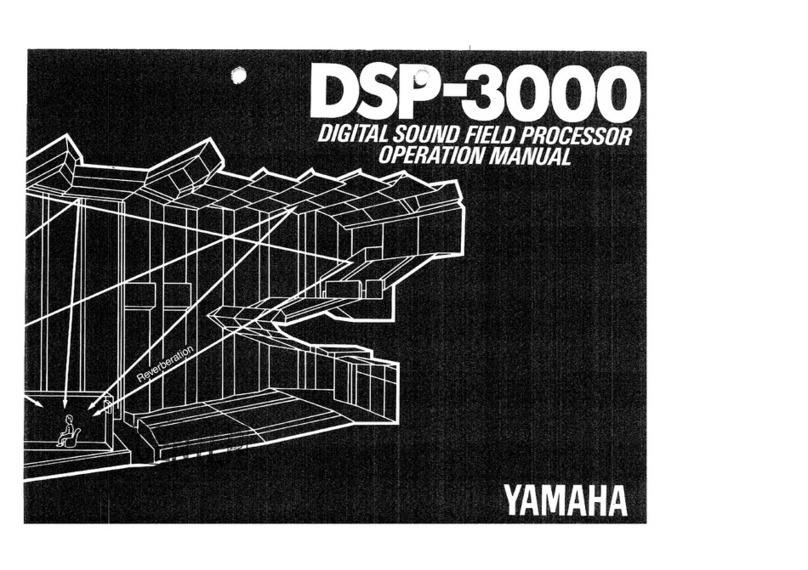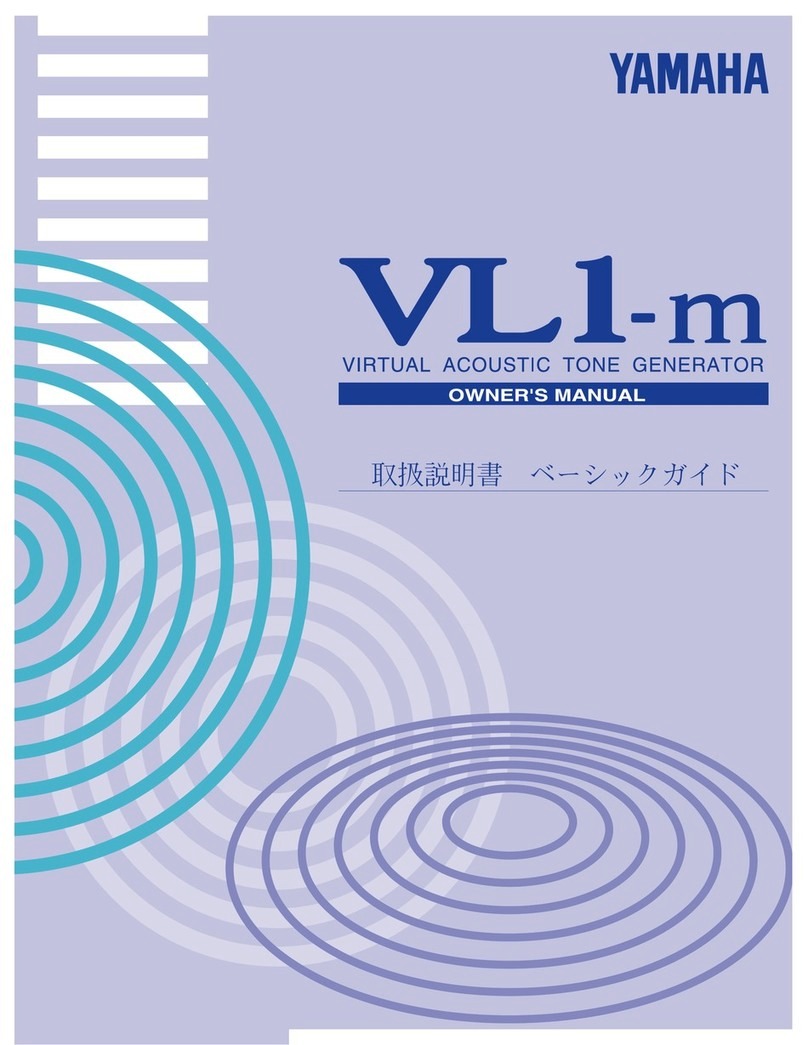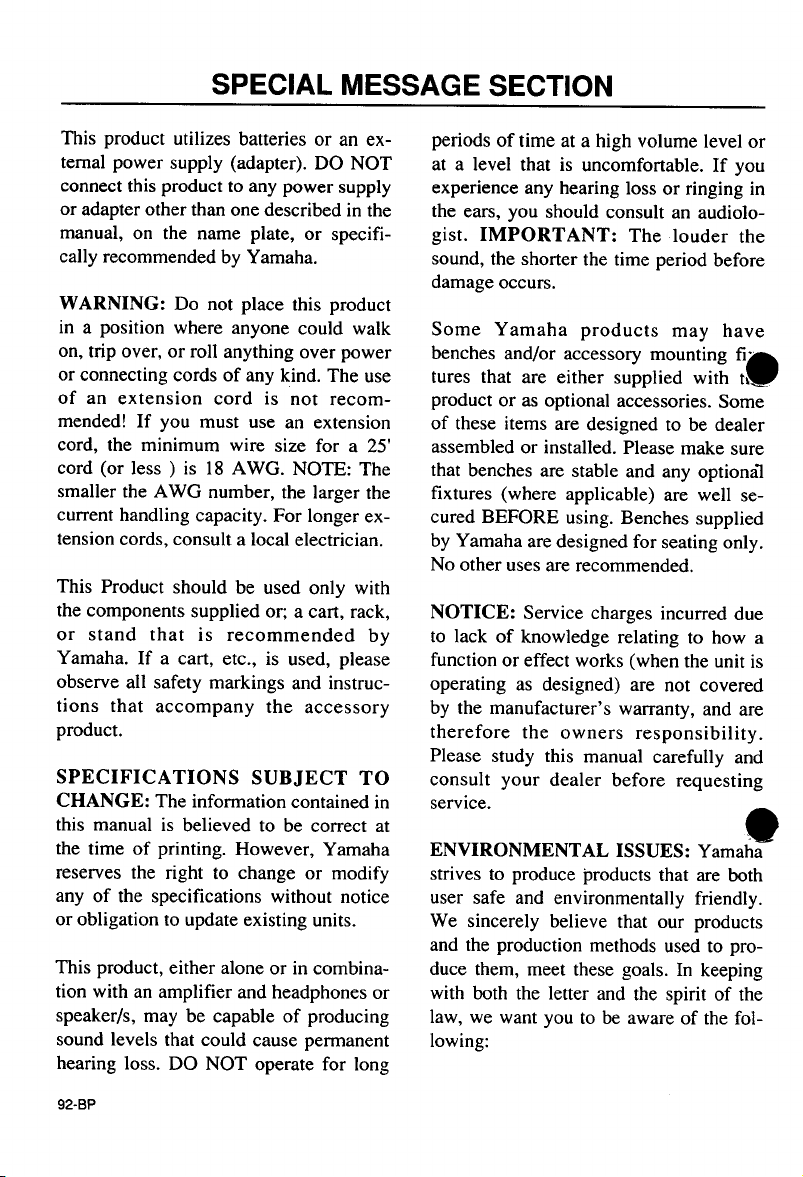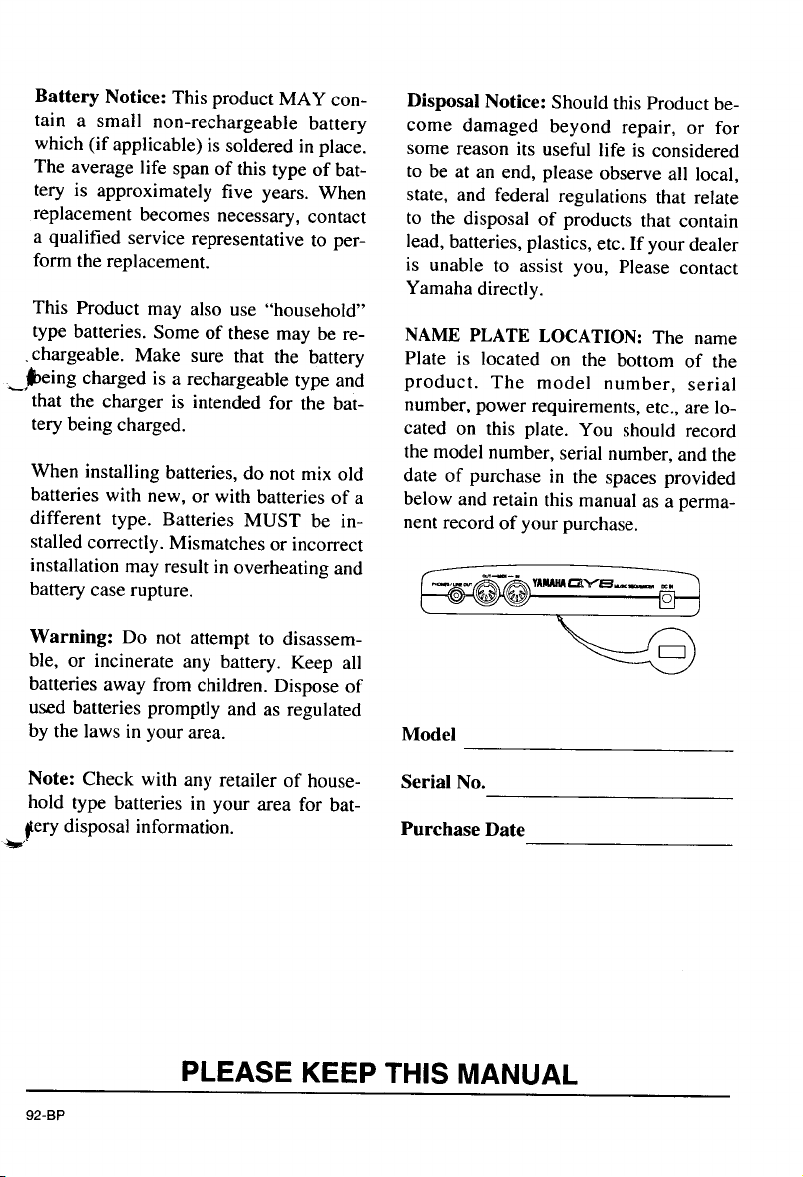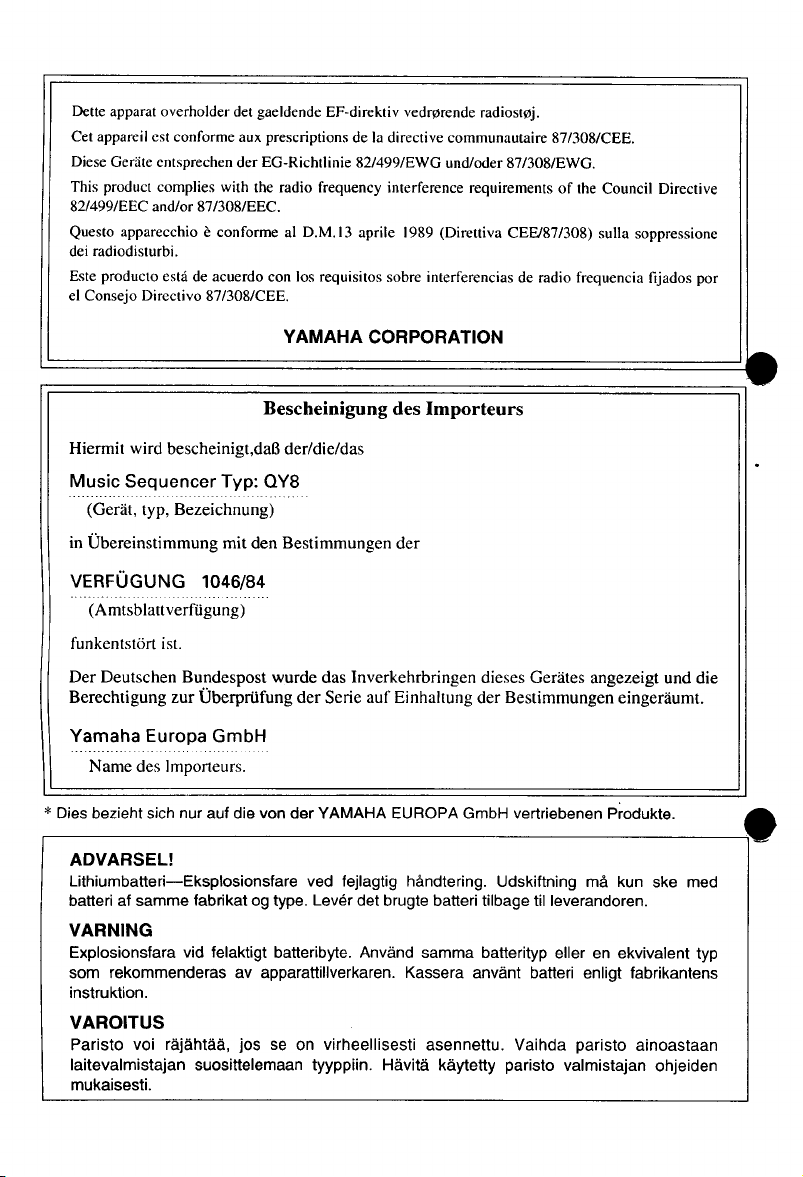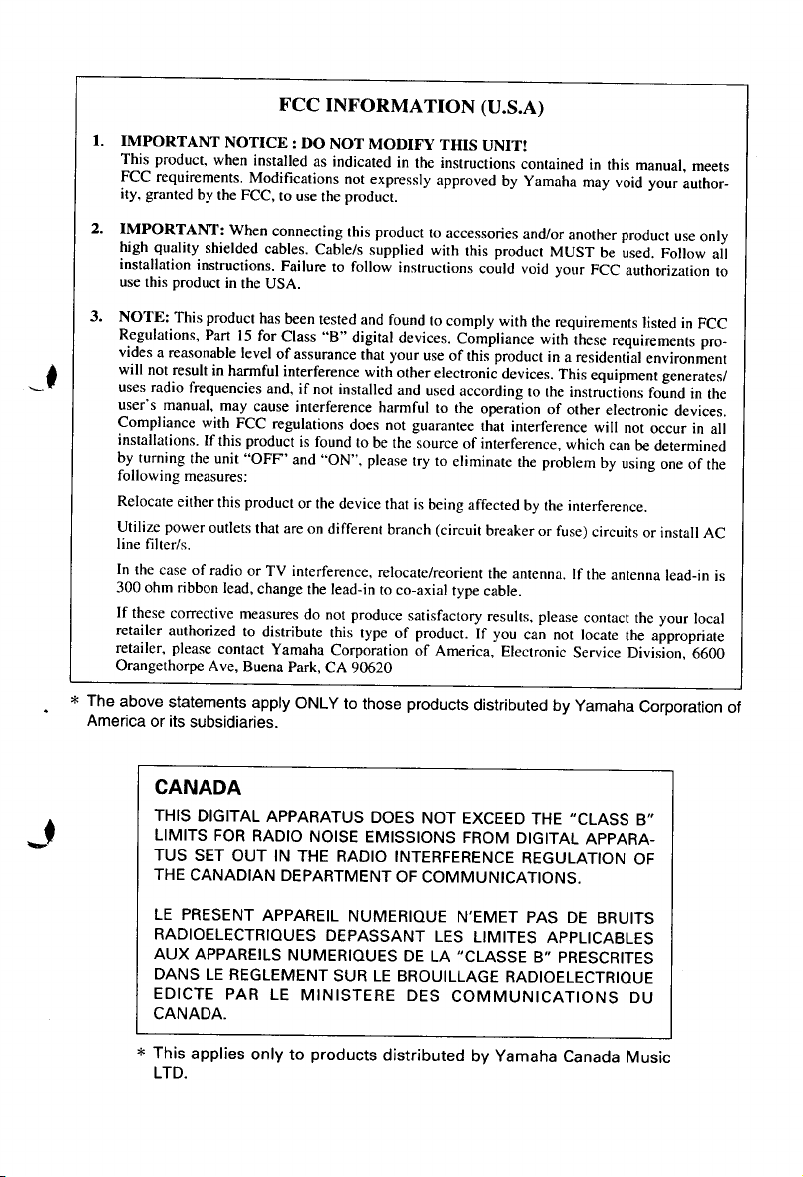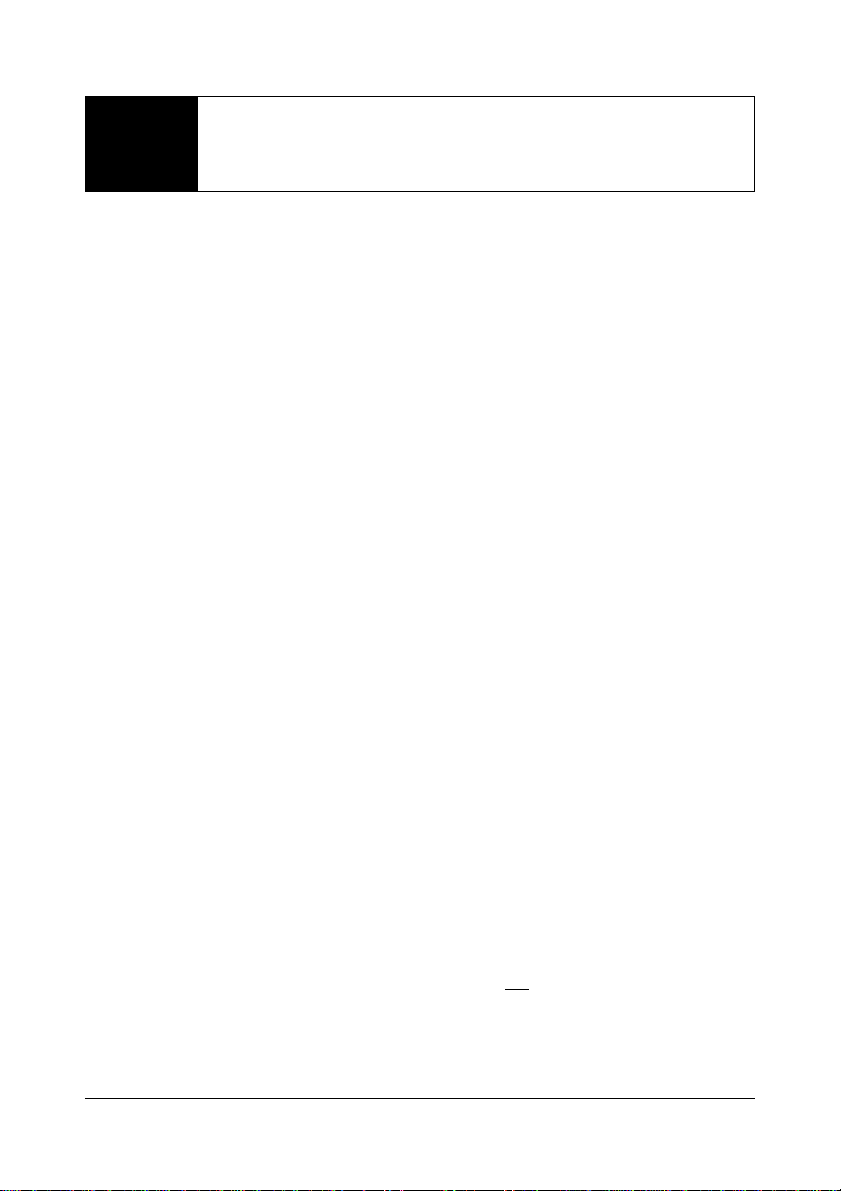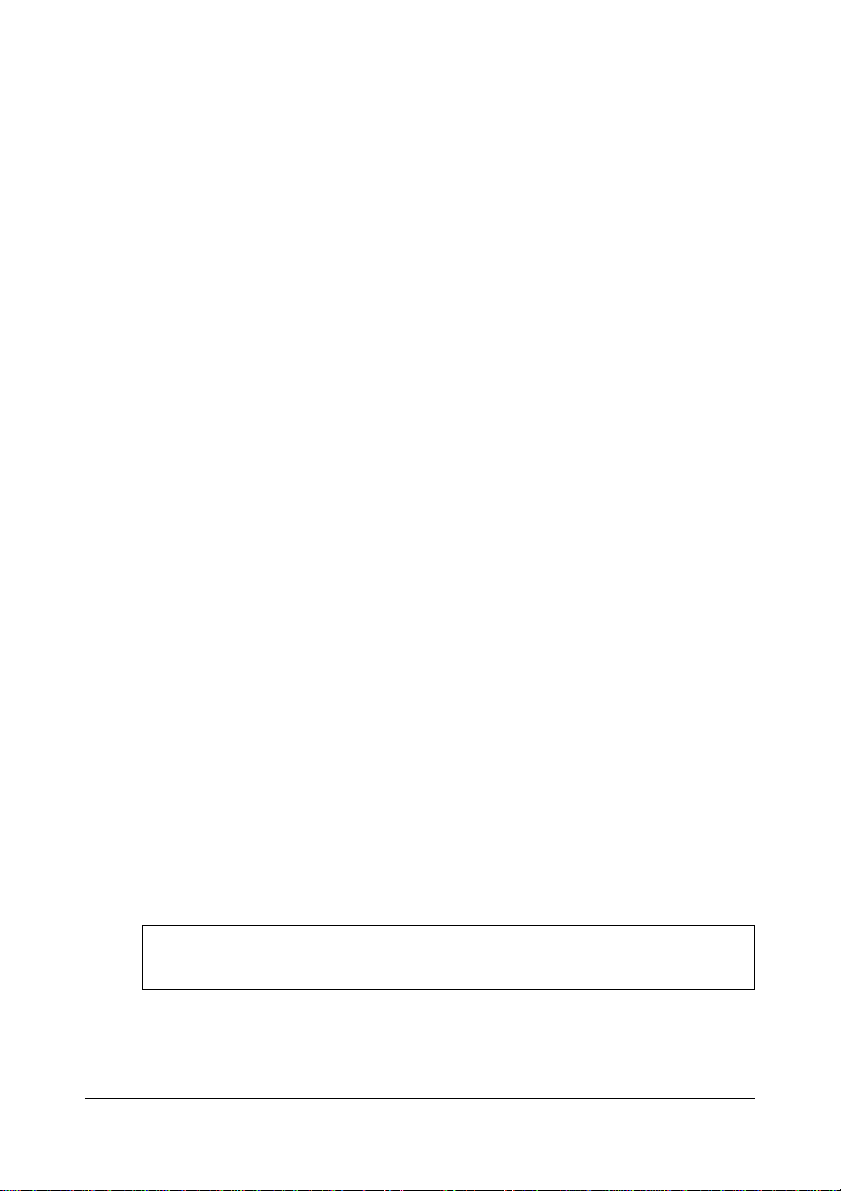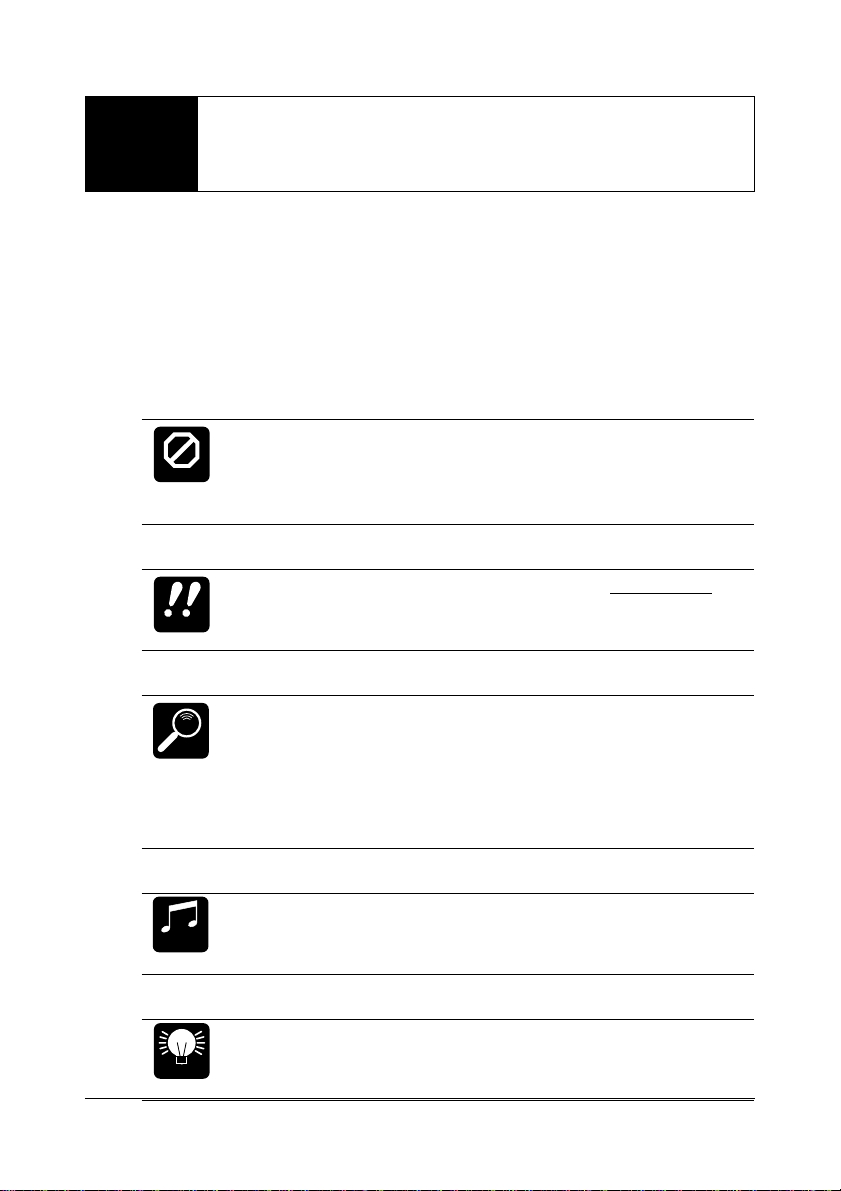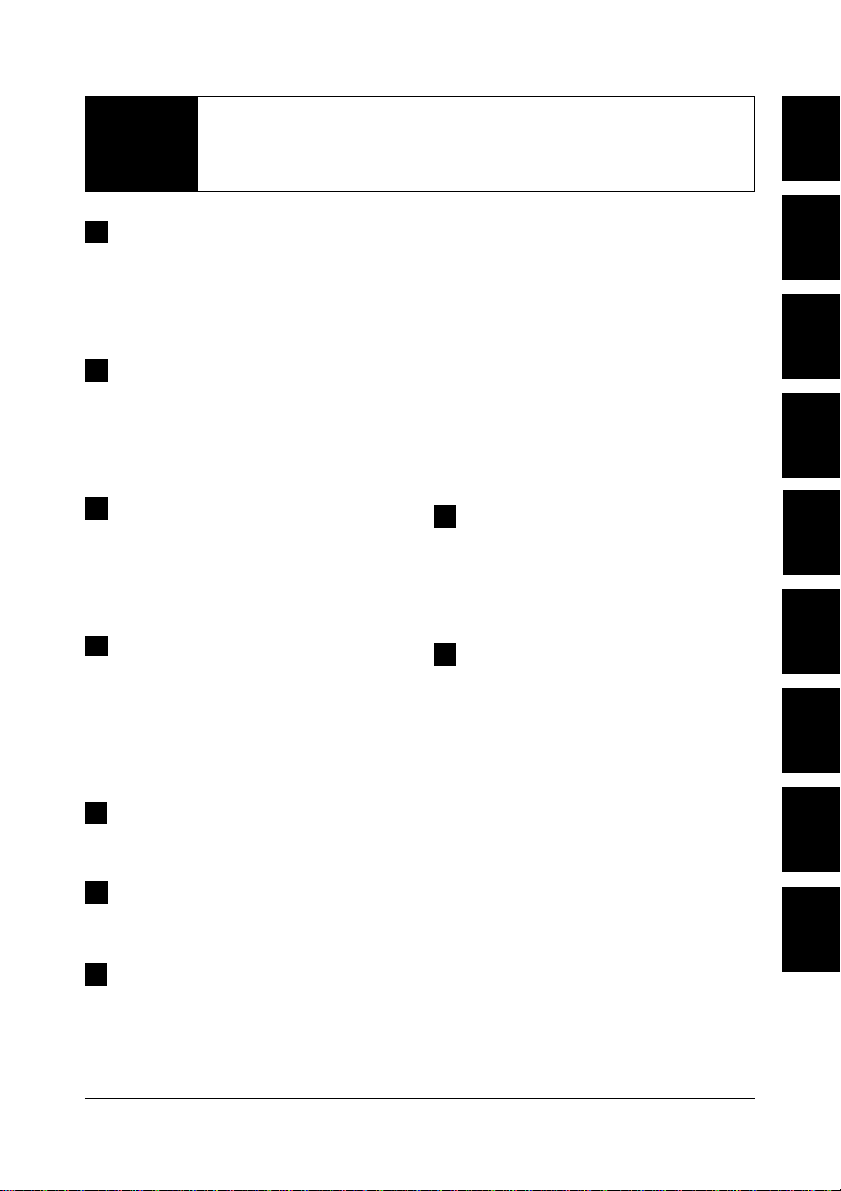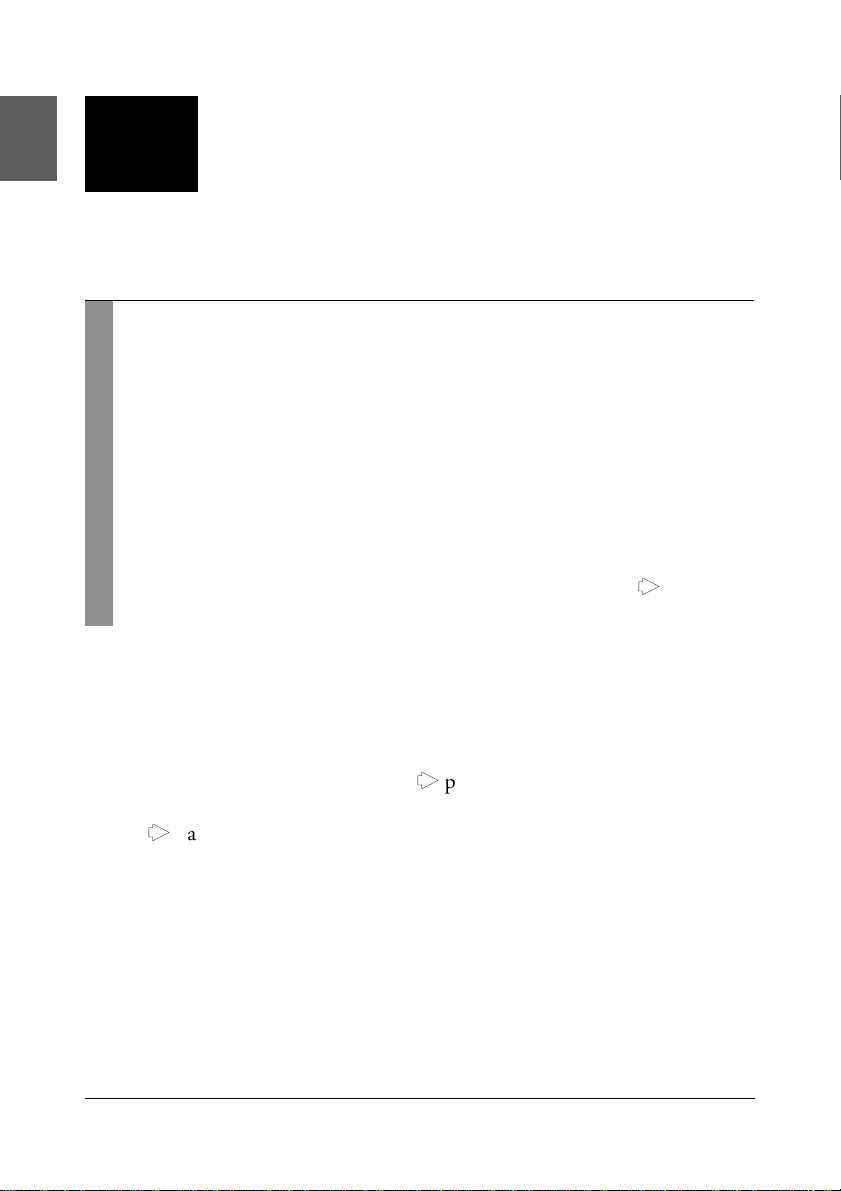Contents
1
Contents
1The QY8: What It Is &
What It Can Do ............................ 2
What It Is … ................................. 2
What It Can Do …........................ 4
2Setting Up: Power &
Connections .................................. 5
Power Supply ................................. 5
Setting Up Your System ................. 8
3Getting to Know the QY8:
How the Controls Work ............. 10
Play the Demo ............................. 14
Play the Initial Song Data ............ 16
4The Basics: The Elements
That Make Up a Song ................. 17
Styles ............................................ 18
Chords ......................................... 22
The Sequencer Parts ..................... 25
5Creating an
Accompaniment .......................... 26
6Programming the
Sequencer Parts ........................... 36
7The Option Functions ................ 47
Mute ............................................ 47
Key Change ................................. 49
Erase Measure .............................. 50
Delete Measure ............................ 51
Create Measure ............................ 53
Copy Measure .............................. 54
Mix Part ....................................... 57
Transpose ..................................... 59
Clear Song ................................... 60
Data Out ..................................... 61
Program Change .......................... 63
Undo/Redo On/Off ..................... 64
8The QY8 As a Tone
Generator/ABC Expander ........... 66
As a Tone generator Module ........ 66
As an ABC Expander ................... 67
Appendix ..................................... 70
Total Reset Procedure .................. 70
Voice List & Polyphony
Information ................................. 71
Style List ...................................... 73
Troubleshooting........................... 74
Error Messages ............................. 76
Specifications ............................... 77
MIDI Data Format ...................... 78
MIDI Implementation Chart ....... 80
Index ................................................ 82
1
2
3
4
5
6
7
8