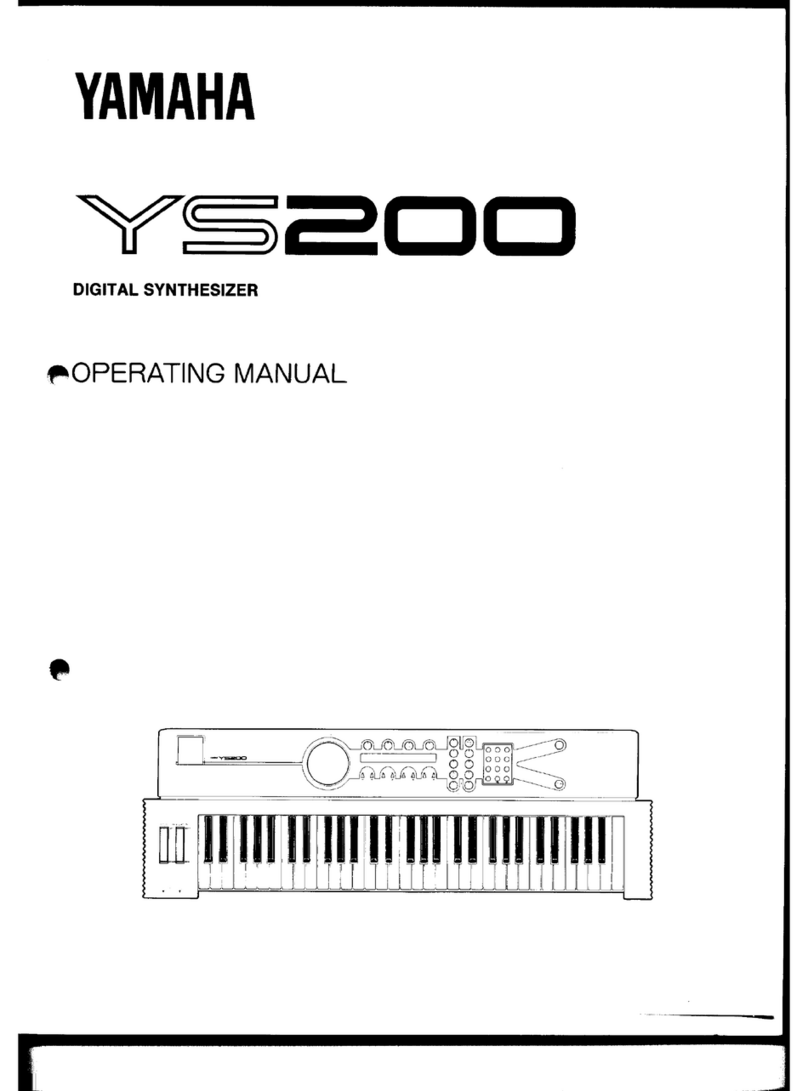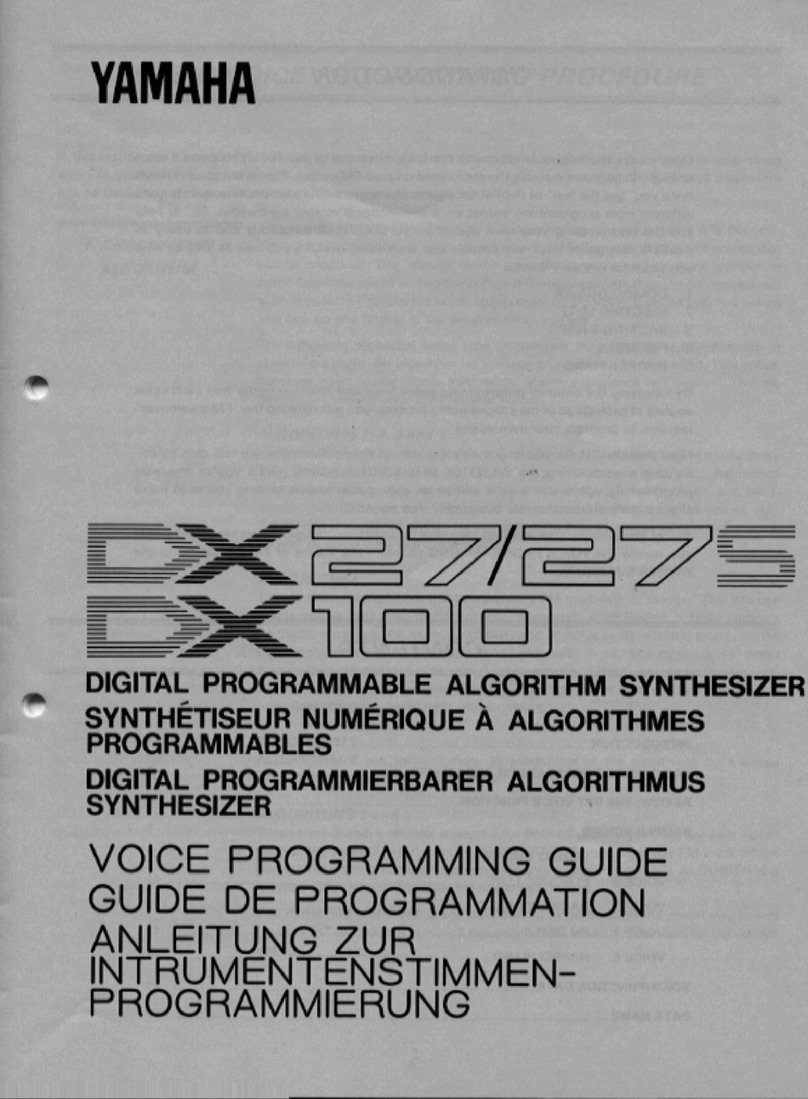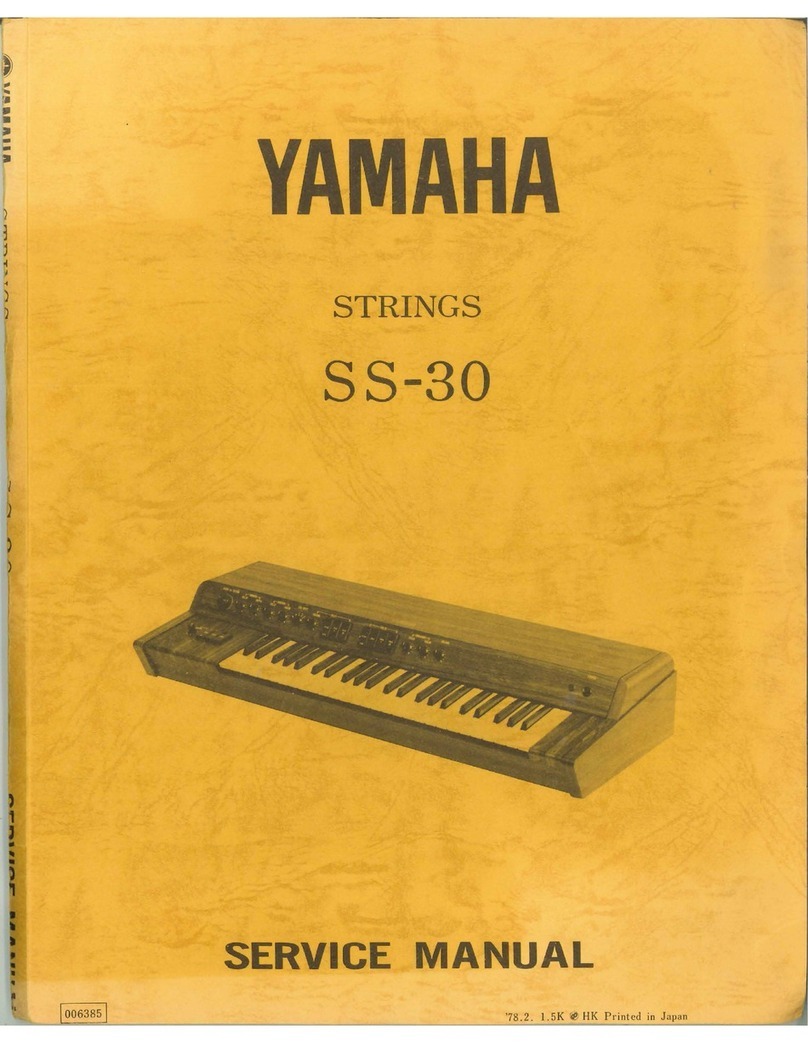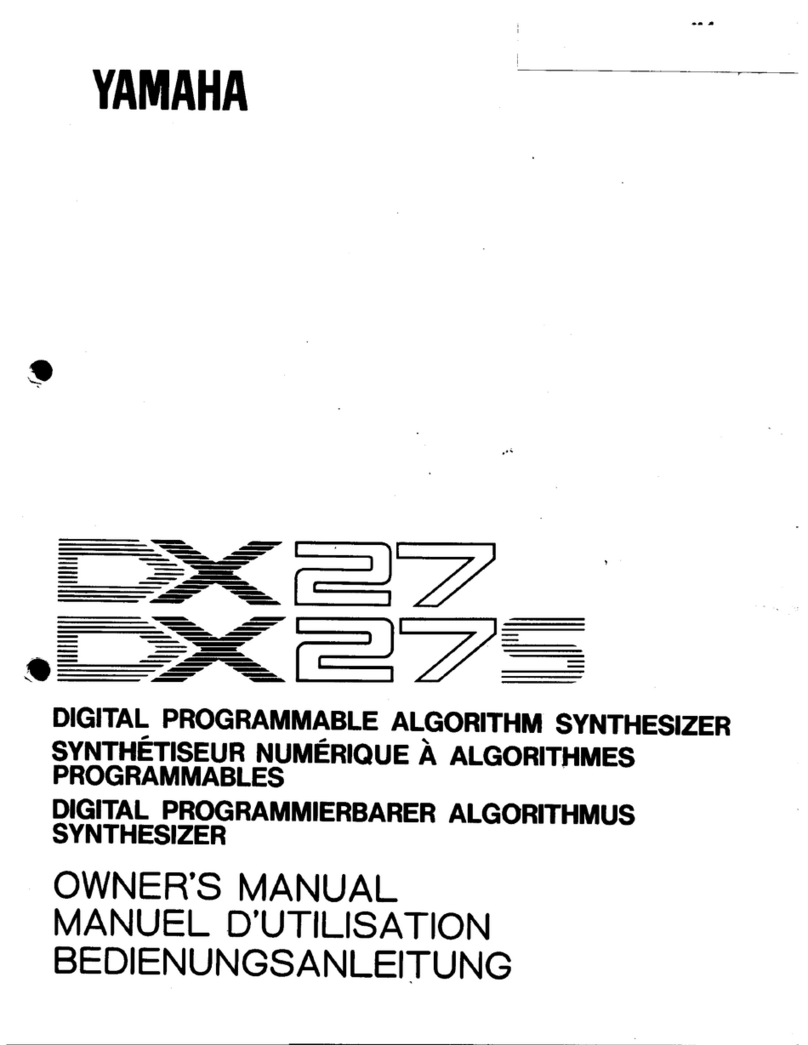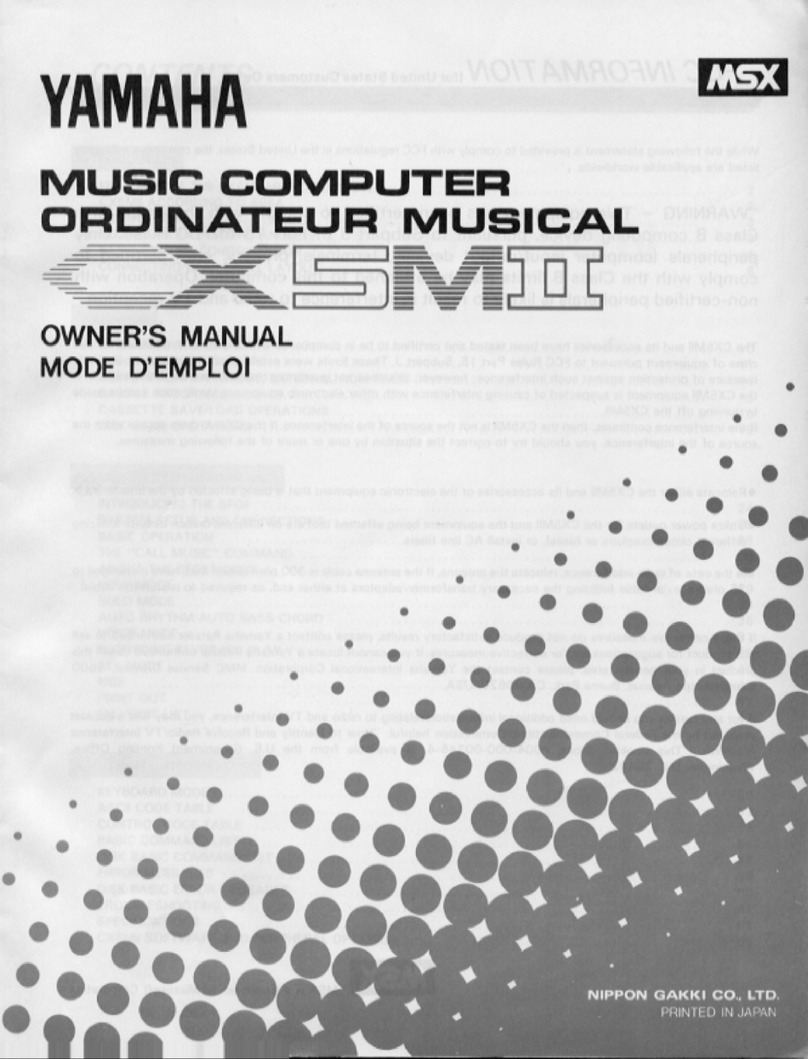SYNTHESIZER:
FM synthesis has been an important technology for Yamaha since the late 70s. Now, in the
new millennium, the DX200 Desktop FM Synthesizer brings back that classic FM sound while providing the
control needed to produce brand new tones that will set your music apart from everyone else’s. This unique
synthesis technology is capable of producing sounds that nothing else can. From remarkably expressive,
gorgeous textures to punchy, searing leads and special effects, the DX200 delivers.
So what, exactly, is FM synthesis? Briefly, Frequency Modulation is a synthesis technique where the output
of one oscillator—called the Modulator—is used to modulate (or change) the pitch of a second oscillator
called the Carrier. You could do this in old analog synthesizers, but the pitch of the oscillators was too
unstable to produce predictable results (not to say that the results weren’t musical, just not predictable).
Yamaha DX-style FM synthesis—used in products such as the TX81Z, TX816, TX7 and, or course, the
DX7—differs from traditional FM synthesis. Because Yamaha DX-style synthesis uses very pitch-stable
digital oscillators, the result of a carrier/modulator relationship is exceedingly predictable. This
carrier/modulator relationship is called an Operator. The DX200 is a six-operator FM synthesizer with 32
different “arrangements”of Operators called Algorithms. Each algorithm is capable of producing a unique
timbral quality. And when I say unique, I mean unique: Nothing else in the known universe sounds quite like
Yamaha FM synthesis. And, as I stated above, one of the primary goals of most musicians is to have a
stable of unique sounds at your disposal. The DX200 delivers on that goal big time. It is awesome. For a
much more in depth overview of FM synthesis, hit www.yamahasynth.com
. Also, doing a keyword search on
the Internet with the word “FM Synthesizers”and “Yamaha DX7”will yield some impressive results.
The DX200 gives you knobs for editing specific to FM synthesis parameters in real time. Dedicated knobs
for harmonics, FM depth, decay, portamento, ADSR, and LFO are just a few of the parameters you can edit
in real time—and each one transmits via MIDI. Real time control over algorithm type—something new to
Yamaha FM synthesizers—
is also available. Also new is the addition of a resonant filter giving you an added
level of control over your sounds.
PATTERN AND SONG MODE: There are a total of 384 built in patterns on-board, 256 of which are preset
patterns and 128 of which are user patterns. Patterns can be created via the on board 16 step old-school
style sequencer (functionally similar to other great products on the market) or through the DX200 PC editor
(a “Plug-in ”editor for the included XG Works software both of which ship with the DX200). Anyone into this
type of song creation will feel right at home with this feature. The song mode allows you to create songs
based on pattern chains, and you have a total of 10 songs on board at your disposal.
FREE EG: Lastly, the DX200 has a completely unique 4 track “parameter sequencer”called Free EG. You
can record any one of 31 different parameters into each track of the Free EG and synchronize them to MIDI
clock. This is a very powerful feature that empowers you to add sonic movement that grooves to the beat.
And all this is offered at a breakthrough price.
Use the graphic below to help you navigate your way through the DX200.
The front panel can be divided into 4 sections:
1. The MAIN section where you select main modes and do data entry. Both the 4 character 7 segment
LED and lighted panel show values and selections.
2. The VOICE section is where all the voices edits to the synth track are made.
3. The CONTROL section is where the step and song sequencer transport controls are located. Other
function select buttons are located here as well including the very important SHIFT button.
4. The KEYBOARD section is used to select individual steps in tracks, is used to mute and un-mute
tracks and enter certain functions via the SHIFT button and, of course, used as a keyboard for note
entry.
Take a moment to familiarize yourself with the control surface on the front of the DX200:
Page 2of 9DX200 Desktop FM Synthesizer -Power User Guide
4/17/03file://J:\Yamaha\dmi\products\dx200\poweruser.htm