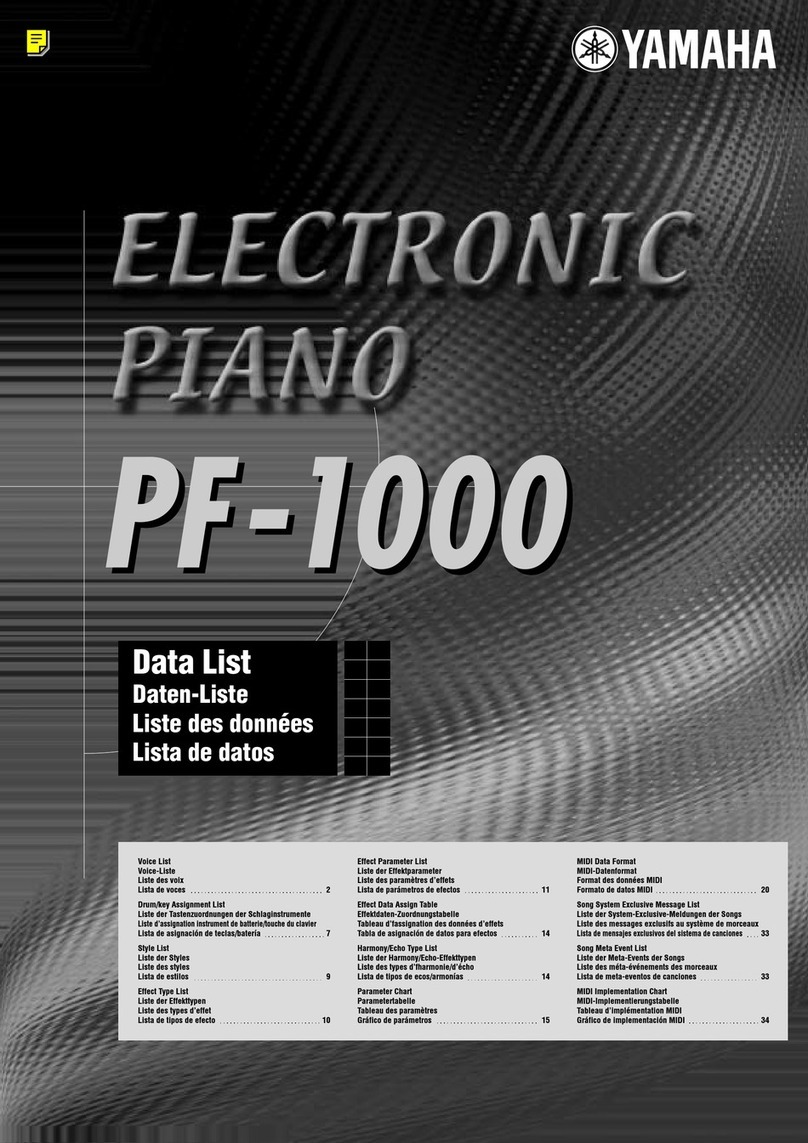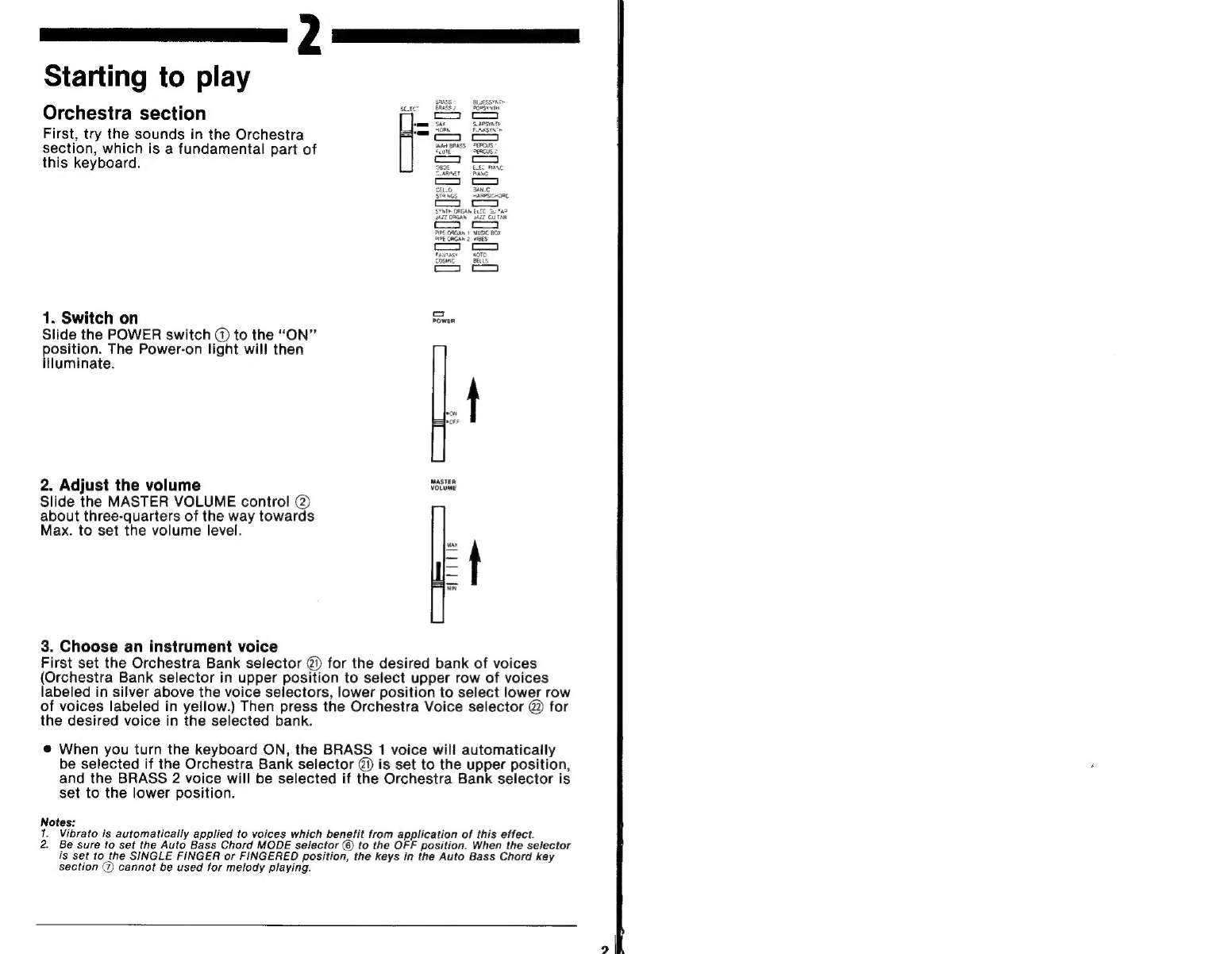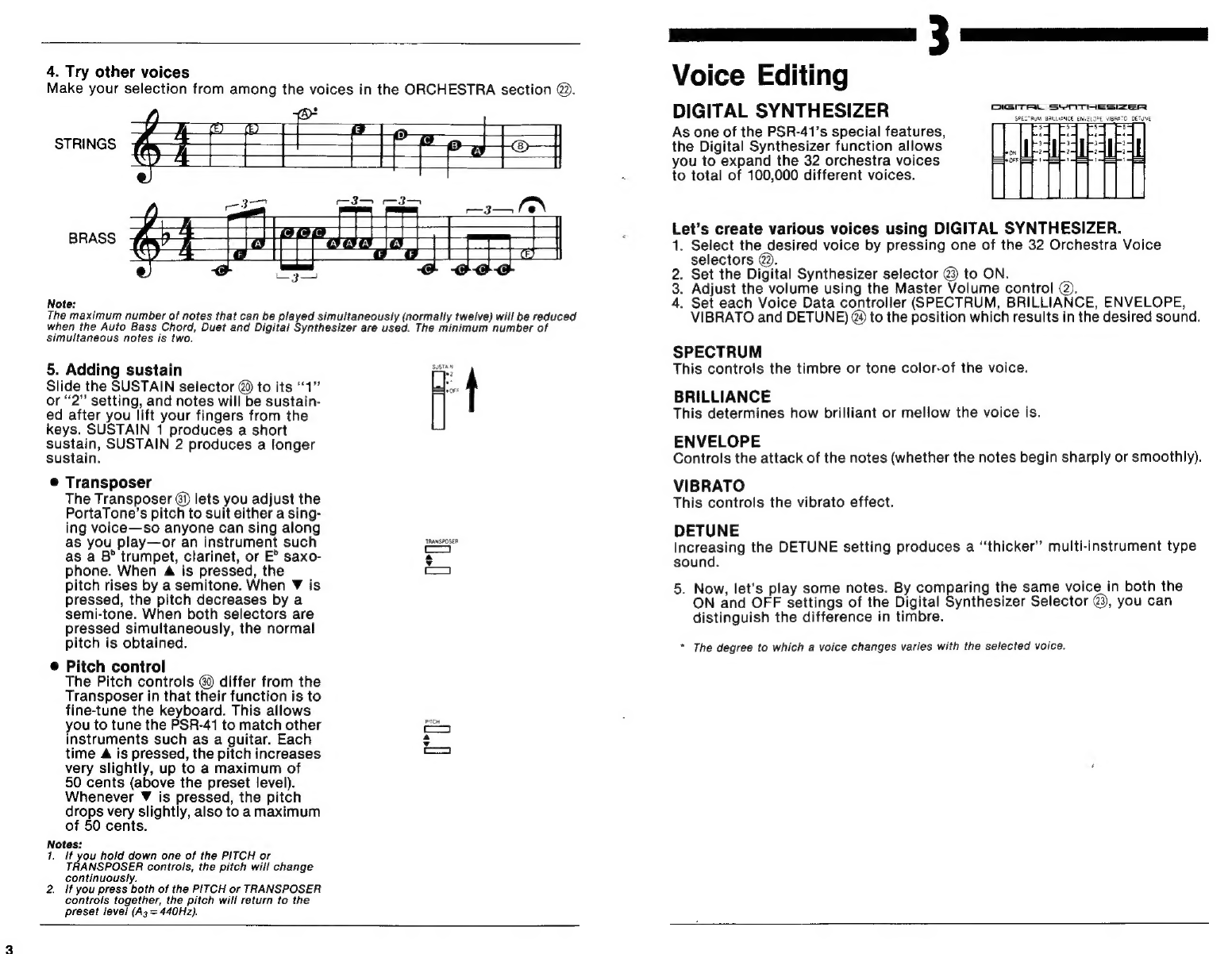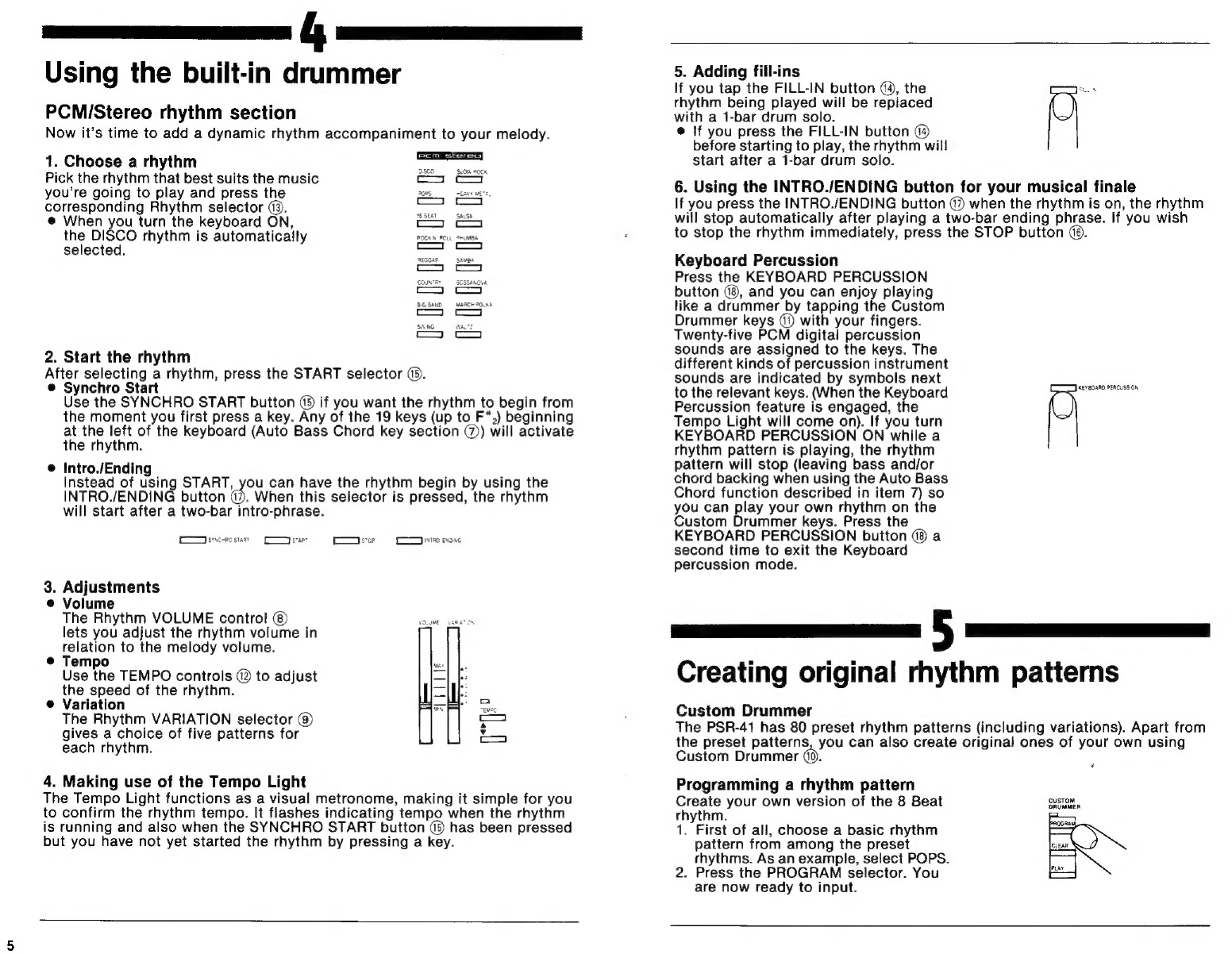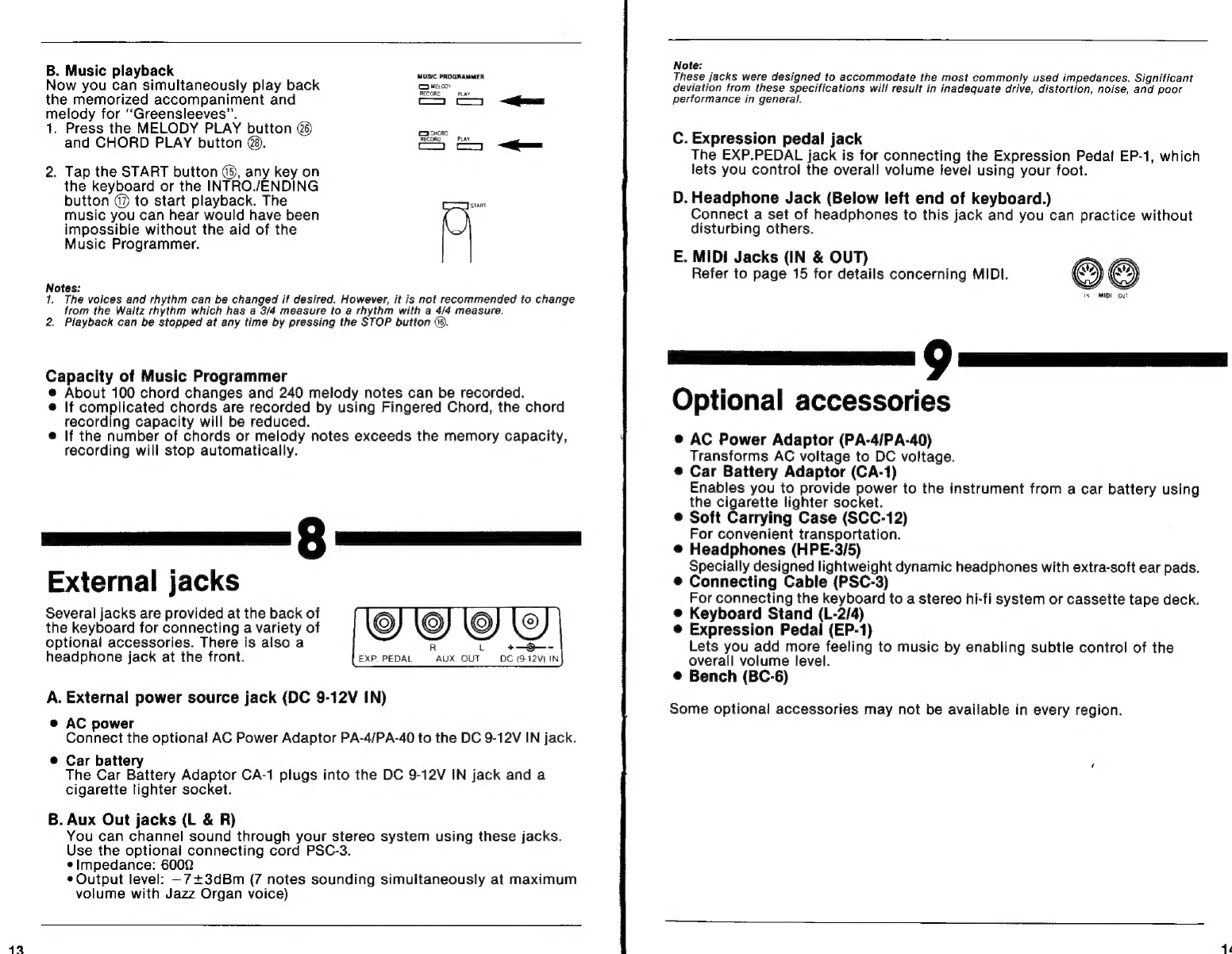Yamaha PortaTone PSR-41 User manual
Other Yamaha Synthesizer manuals
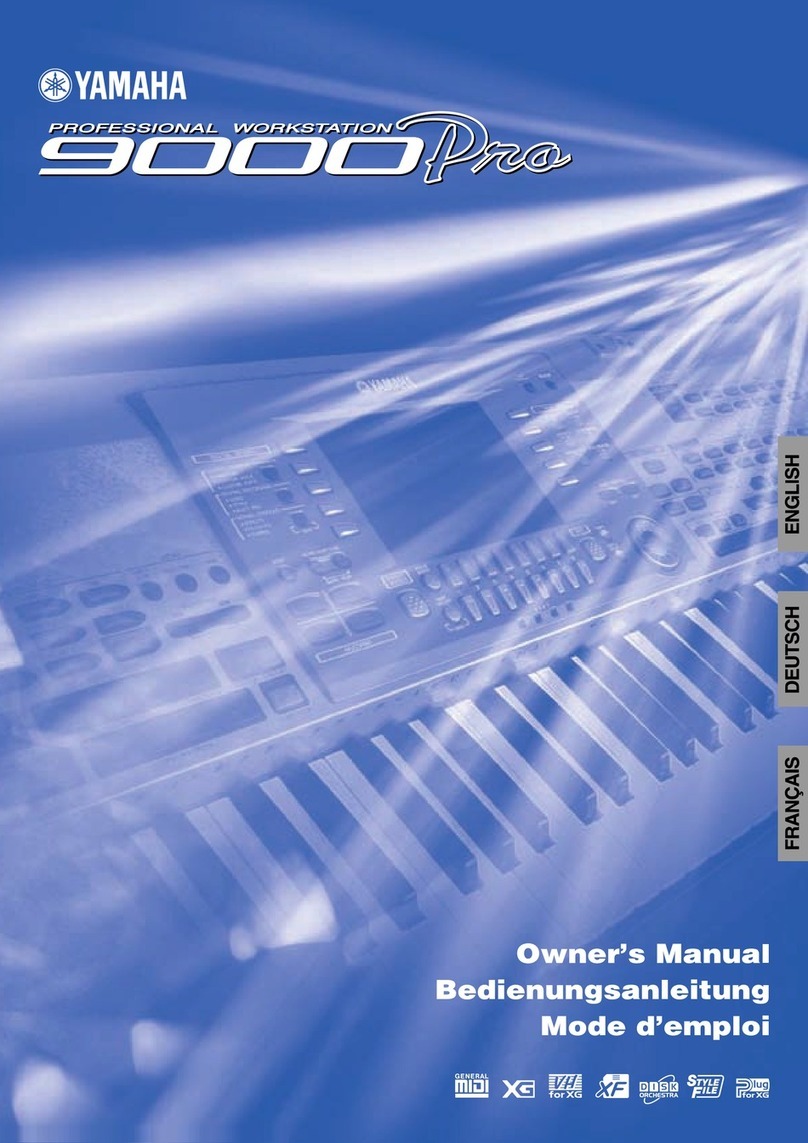
Yamaha
Yamaha 9000 Pro User manual

Yamaha
Yamaha CS1X User manual

Yamaha
Yamaha MOX8 User manual
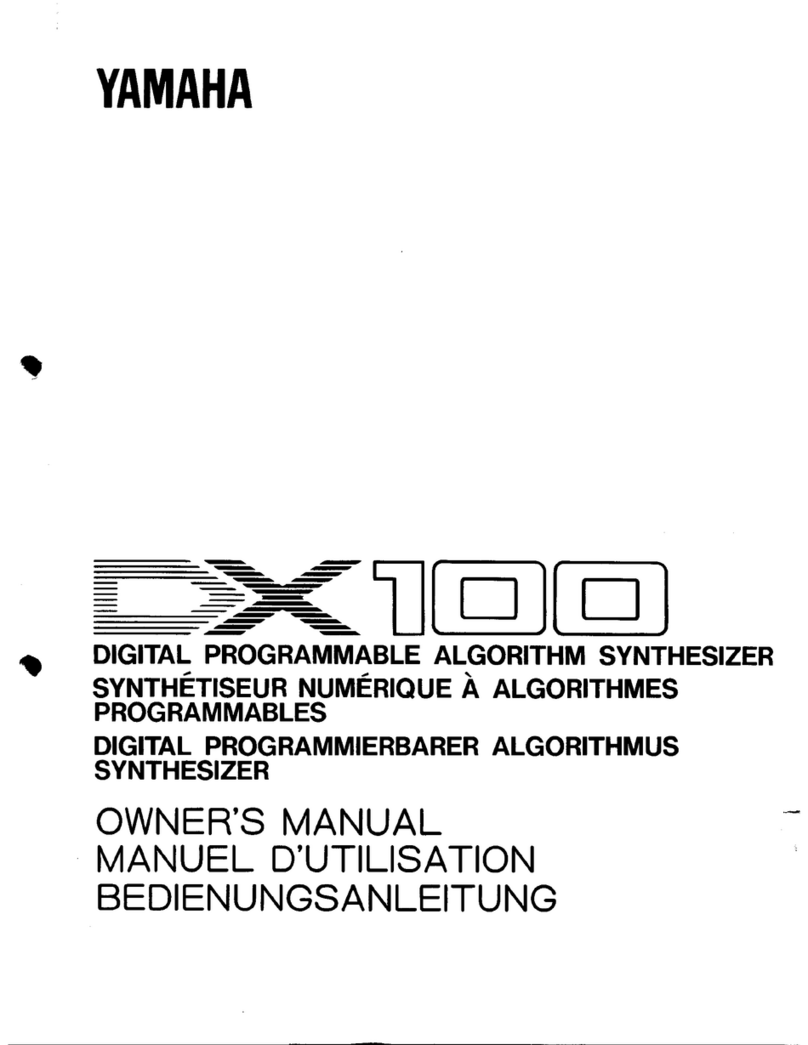
Yamaha
Yamaha DX100 User manual

Yamaha
Yamaha DX21 Quick start guide

Yamaha
Yamaha SY85 User manual
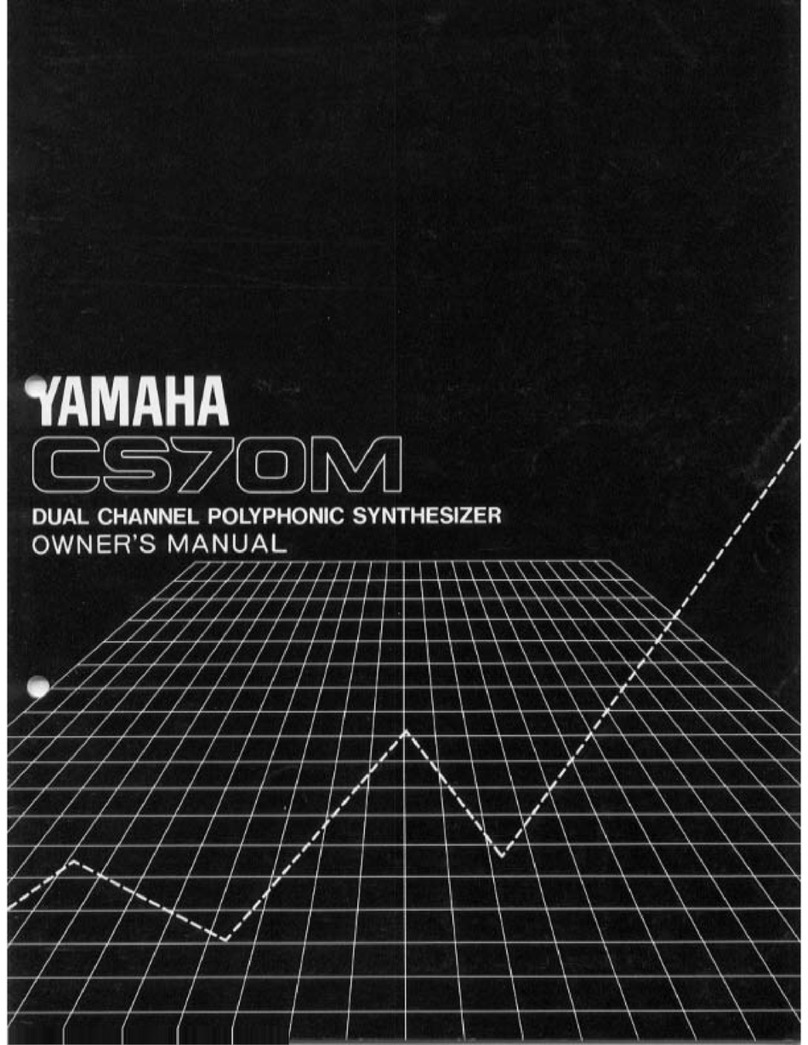
Yamaha
Yamaha CS-70M User manual
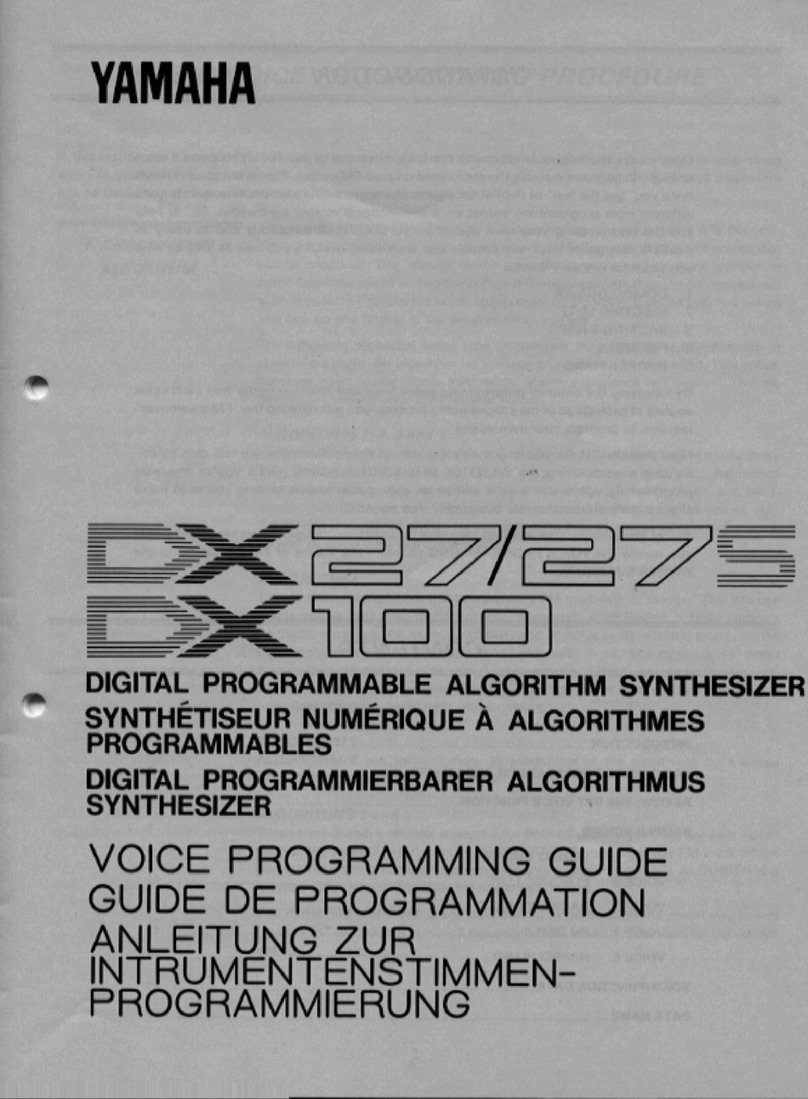
Yamaha
Yamaha DX100 Operating instructions

Yamaha
Yamaha Reface CS User manual

Yamaha
Yamaha DX7s User manual

Yamaha
Yamaha ARIUS YDP-181 User manual

Yamaha
Yamaha MX49 User manual
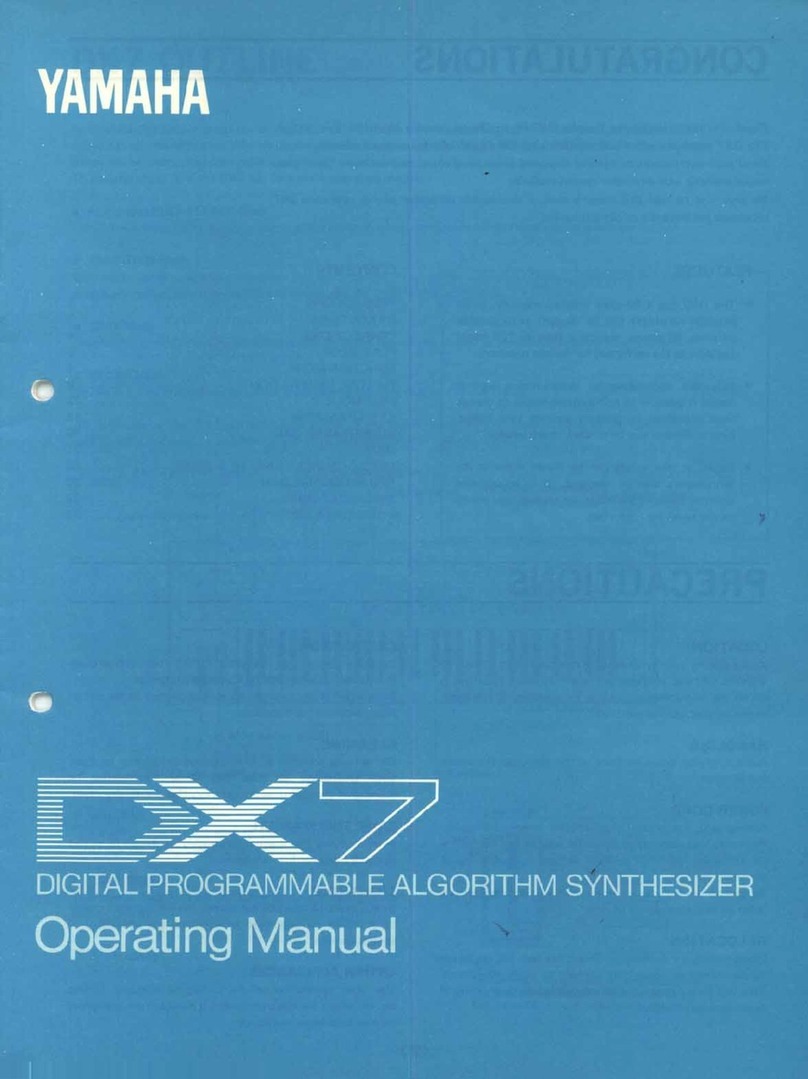
Yamaha
Yamaha Vintage DX7 Special Edition ROM User manual

Yamaha
Yamaha P-65 User manual

Yamaha
Yamaha MM8 User manual

Yamaha
Yamaha YPP-35 Assembly instructions
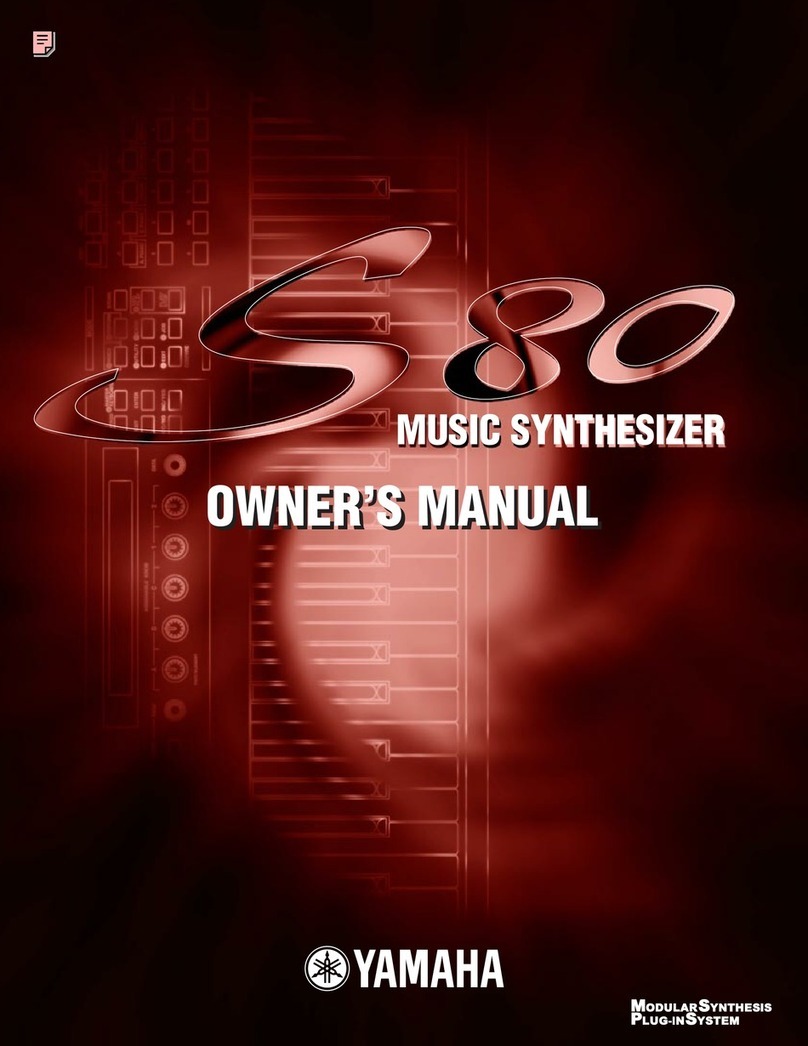
Yamaha
Yamaha S-80 User manual
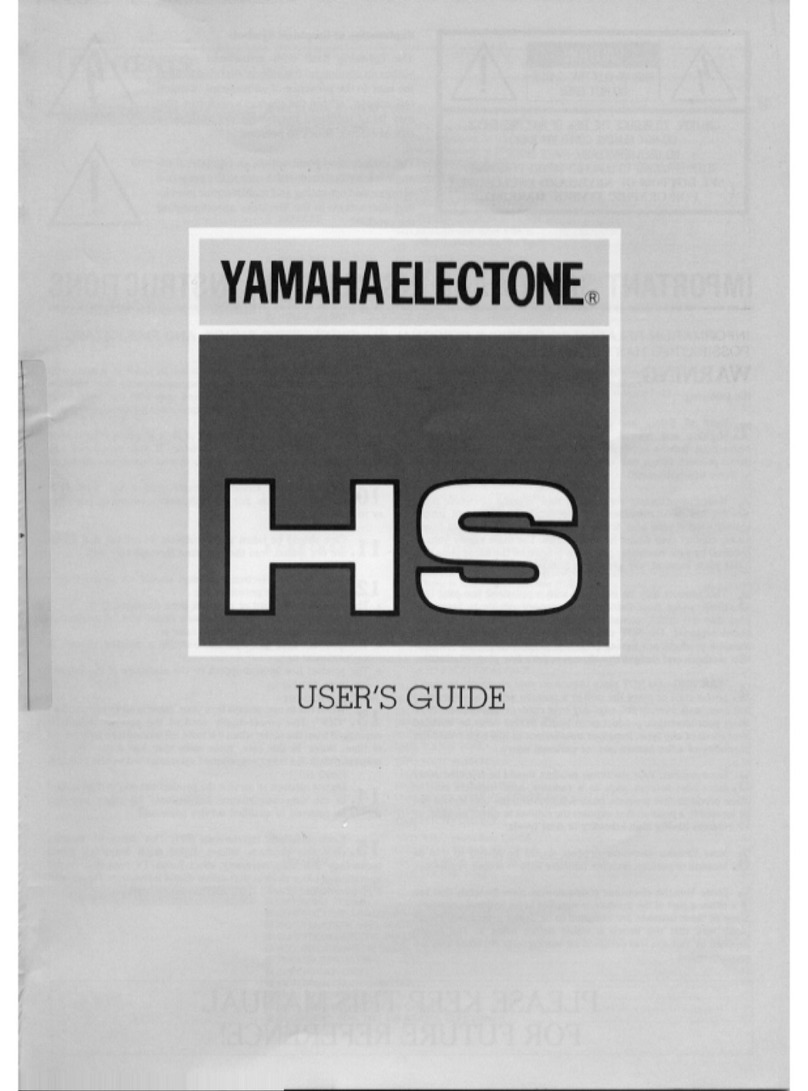
Yamaha
Yamaha Electone HS User manual

Yamaha
Yamaha S03 voice editor User manual
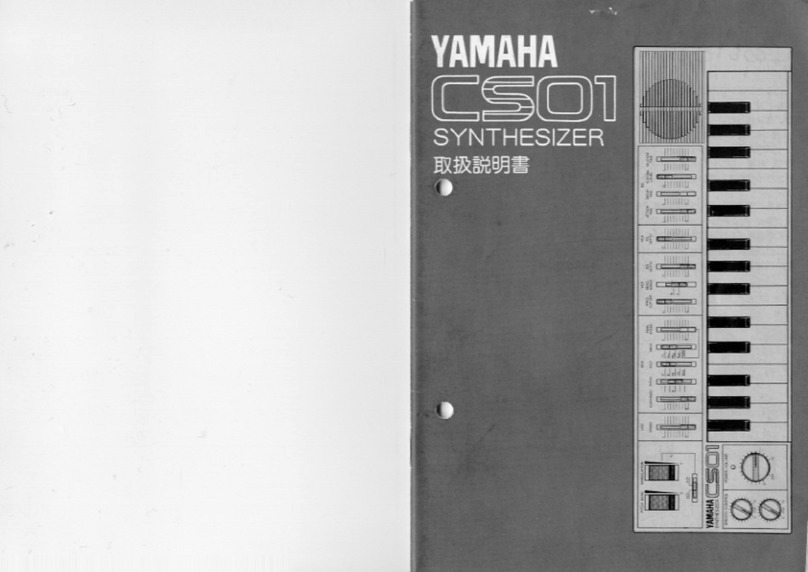
Yamaha
Yamaha CS01 User manual