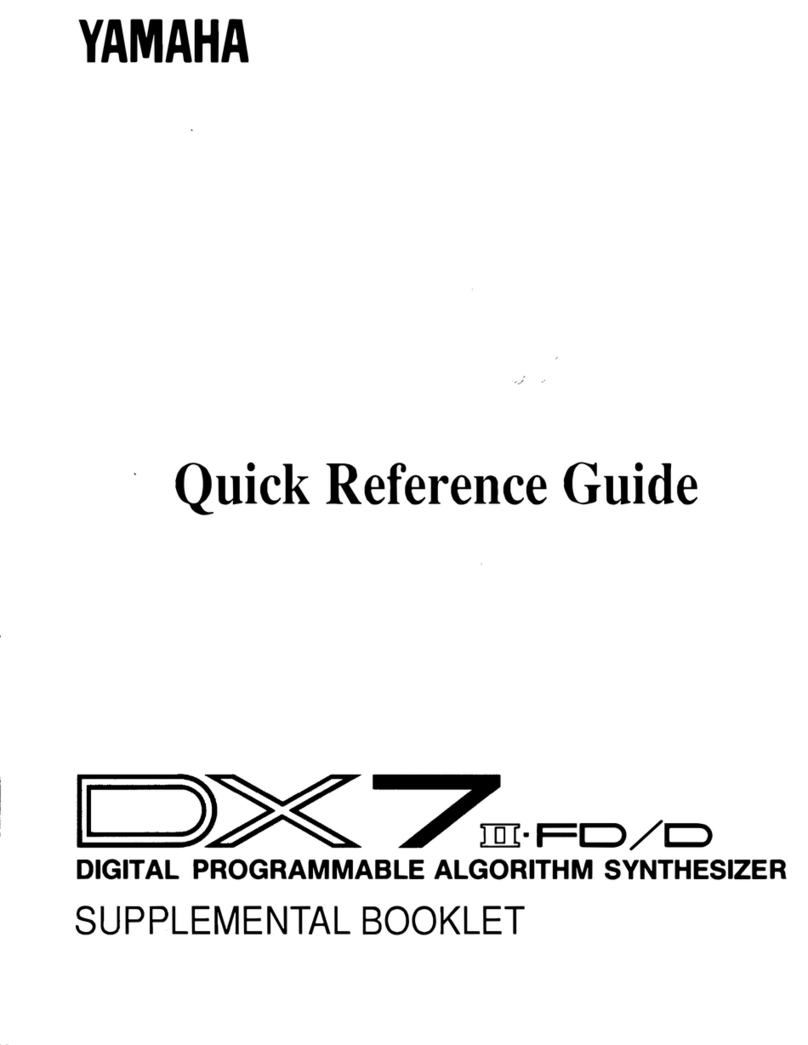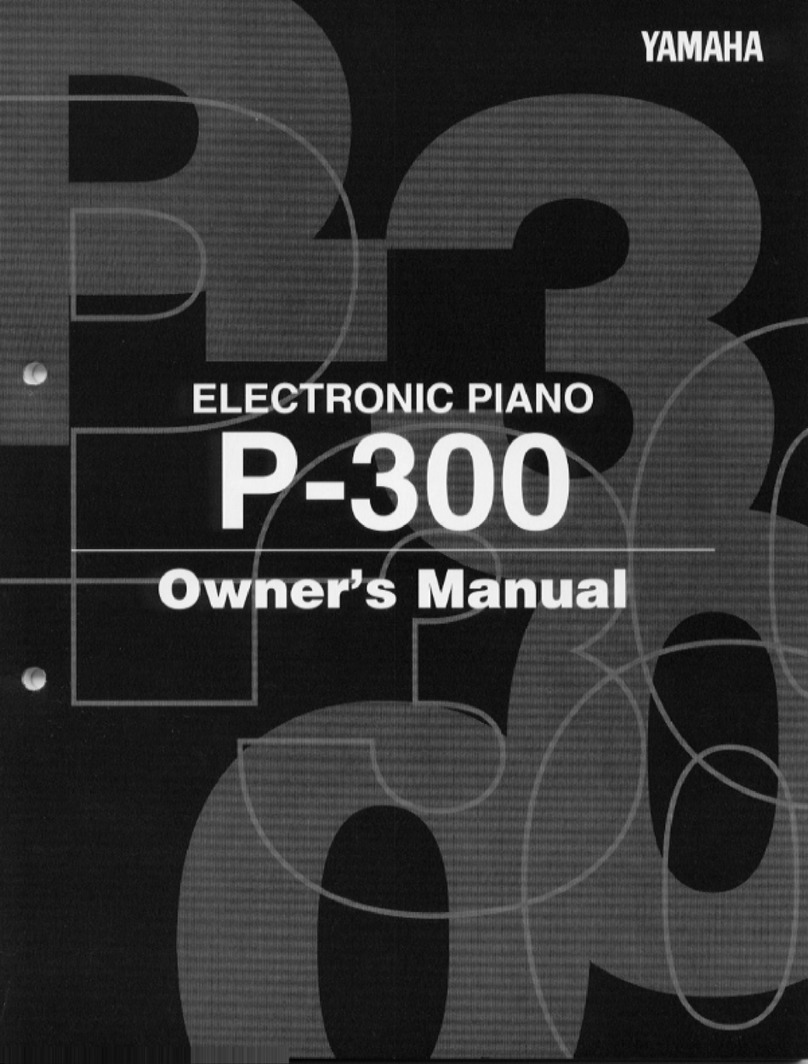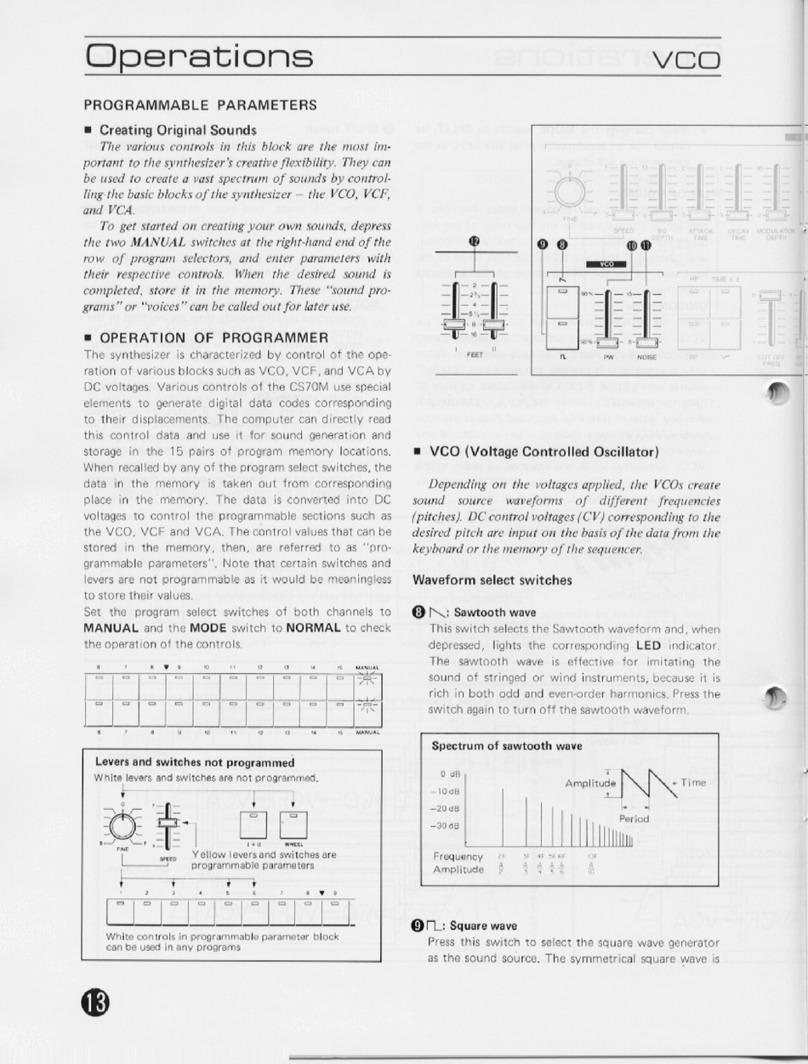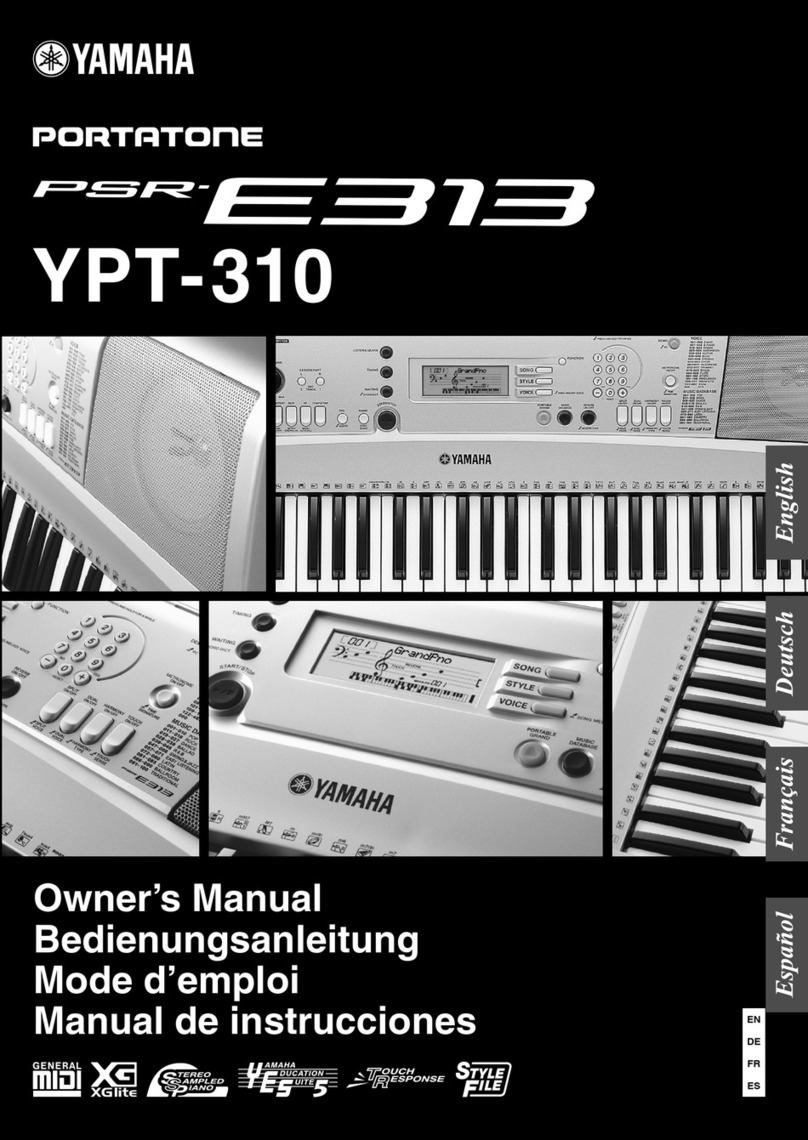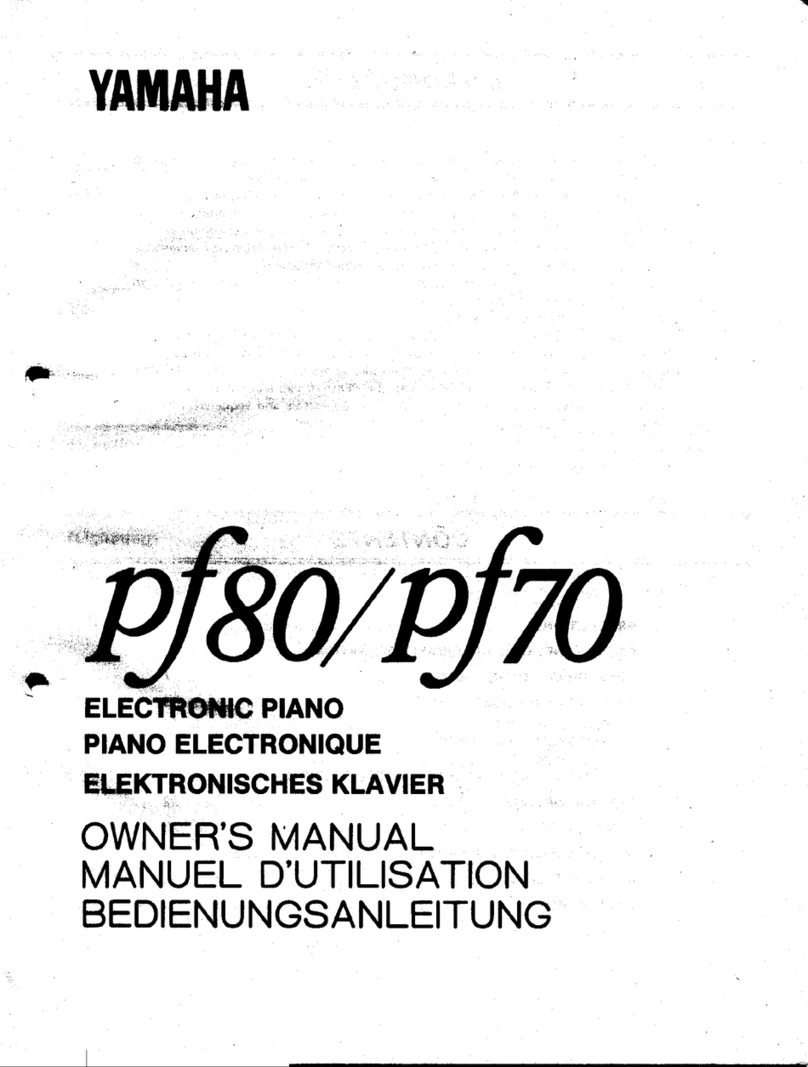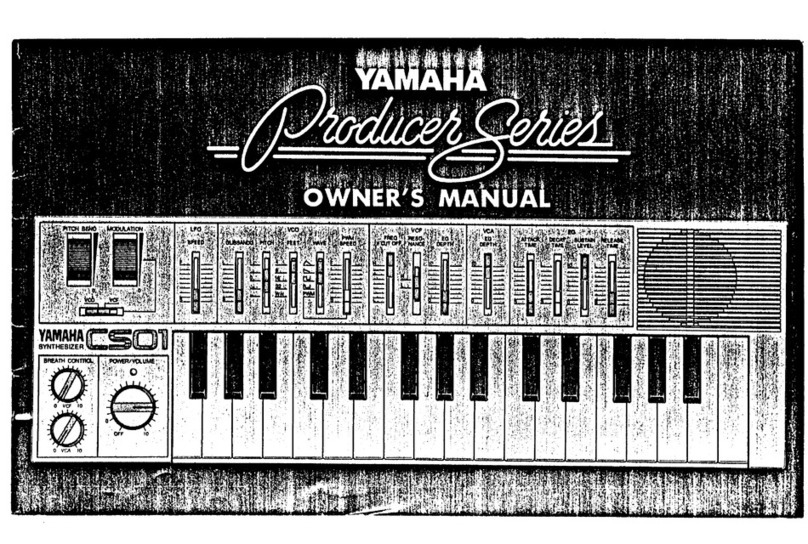i
CONTENTS
VOICE COMMON...................................................3
NAME................................................................5
CONFIGURATION.............................................5
EFFECT (Type & Depth)....................................5
PITCH BEND.....................................................6
WHEEL (Amplitude & Pitch Modulation)...........6
AFTER TOUCH (Amplitude &
Pitch Modulation, Pitch & Level Control).......7
ENVELOPE (Attack & Release Rates).................7
RANDOM (Element, Level & Detune)................8
VOICE VECTOR.....................................................9
LEVEL SPEED (Vector Rate)...........................11
LEVEL RECORD.............................................11
LEVEL EDIT (Step, X-axis, Y-axis & Time).....11
DETUNE SPEED (Vector Rate)........................13
DETUNE RECORD..........................................13
DETUNE EDIT
(Step, X-axis, Y-axis & Time).......................13
ELEMENT TONE................................................15
WAVE TYPE....................................................17
ELEMENT COPY.............................................19
FREQUENCY SHIFT........................................19
VOLUME.........................................................20
PAN..................................................................20
VELOCITY SENSITIVITY...............................20
AFTER TOUCH SENSITIVITY........................21
TONE (FM Elements B and D Only).................21
LFO (Low Frequency Oscillator) AM Depth,
PM Depth, Type, Delay, Rate & Speed..........22
ELEMENT ENVELOPE.......................................25
TYPE................................................................27
ENVELOPE COPY...........................................28
DELAY (Delay Rate & Element ON/OFF).........28
INITIAL LEVEL..............................................28
ATTACK (Level & Rate)..................................29
DECAY 1 (Level & Rate)..................................29
DECAY 2 (Level & Rate)..................................29
RELEASE RATE..............................................30
LEVEL SCALING............................................30
RATE SCALING..............................................31
MULTI.................................................................33
NAME..............................................................35
EFFECT (Type & Depth)..................................35
VOICE NUMBER.............................................35
MIDI RECEIVE CHANNEL.............................36
VOLUME.........................................................36
DETUNE..........................................................37
NOTE LIMIT (Low & High)............................37
NOTE SHIFT....................................................37
UTILITY SETUP.................................................39
MASTER TUNE...............................................41
TRANSPOSE....................................................41
MEMORY CARD
(Save, Load, Format, & Bank).......................41
VOICE INITIALIZE.........................................43
MULTI INITIALIZE........................................44
MEMORY PROTECT (Internal & Card)...........45
FACTORY VOICE & MULTI RESTORE..........45
UTILITY RECALL...............................................47
VOICE RECALL (Voice or Multi)....................49
UTILITY MIDI....................................................51
MIDI ON/OFF...................................................53
BASIC RECEIVE CHANNEL...........................53
TRANSMIT CHANNEL...................................53
LOCAL CONTROL ON/OFF.............................54
MIDI PROGRAM CHANGE.............................54
MIDI CONTROL CHANGE..............................54
AFTER TOUCH ON/OFF..................................55
PITCH BEND ON/OFF......................................55
EXCLUSIVE ON/OFF.......................................55
ALL V/M TRANSMIT......................................56
1 VOICE TRANSMIT.......................................56
APPENDIX...........................................................57
VOICE LIST.....................................................59
MULTI LIST....................................................66
WAVEFORM LIST...........................................67
SPECIFICATIONS............................................69
ERROR MESSAGES.........................................70
INDEX.............................................................71
MIDI DATA FORMAT.....................................73
MIDI IMPLEMENTATION CHART................76