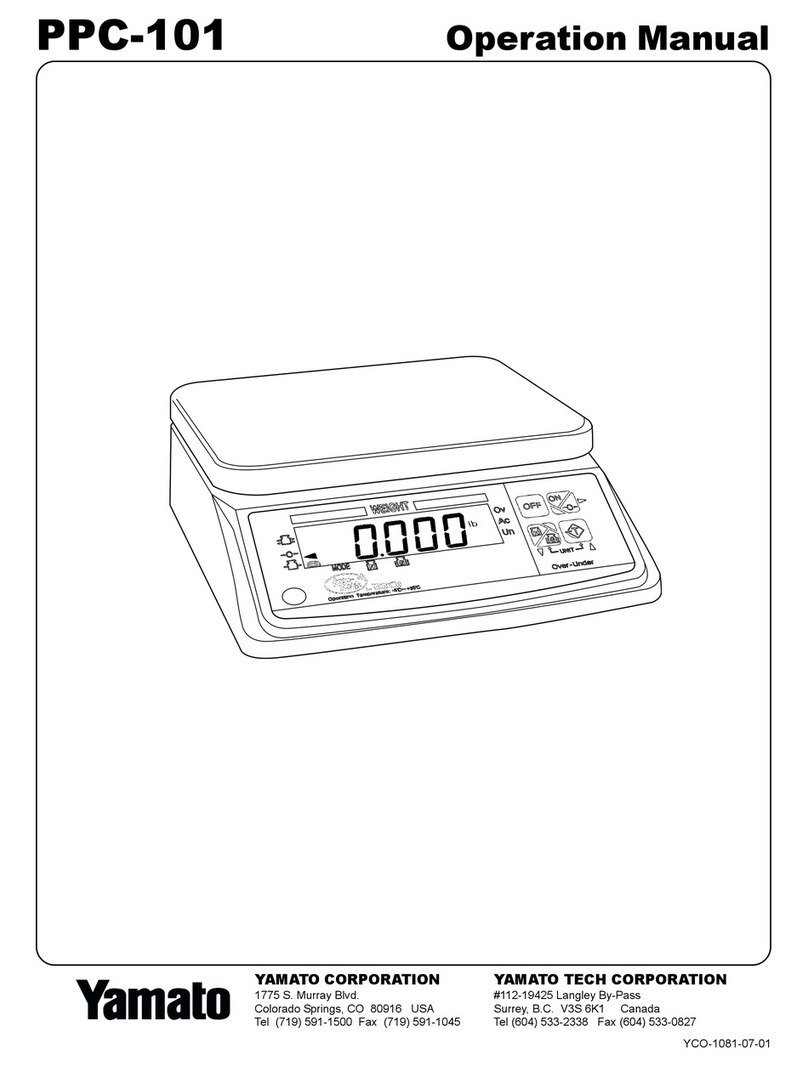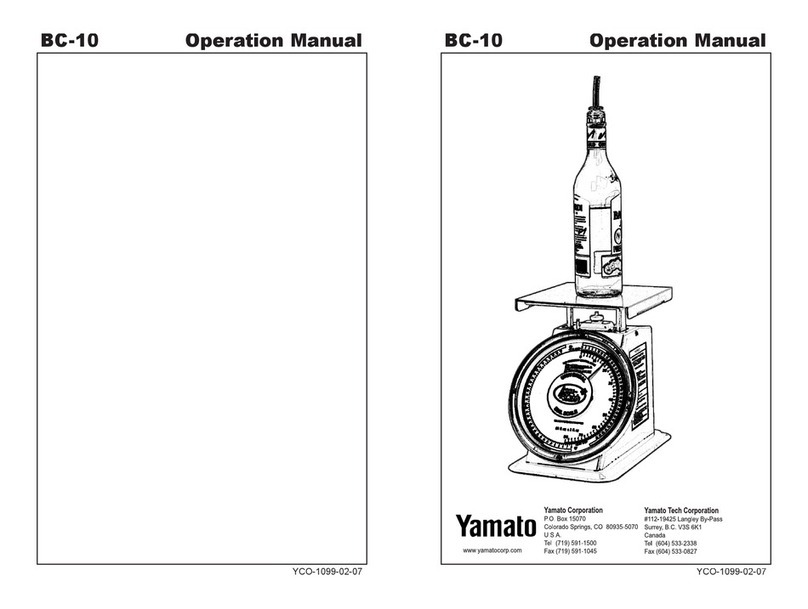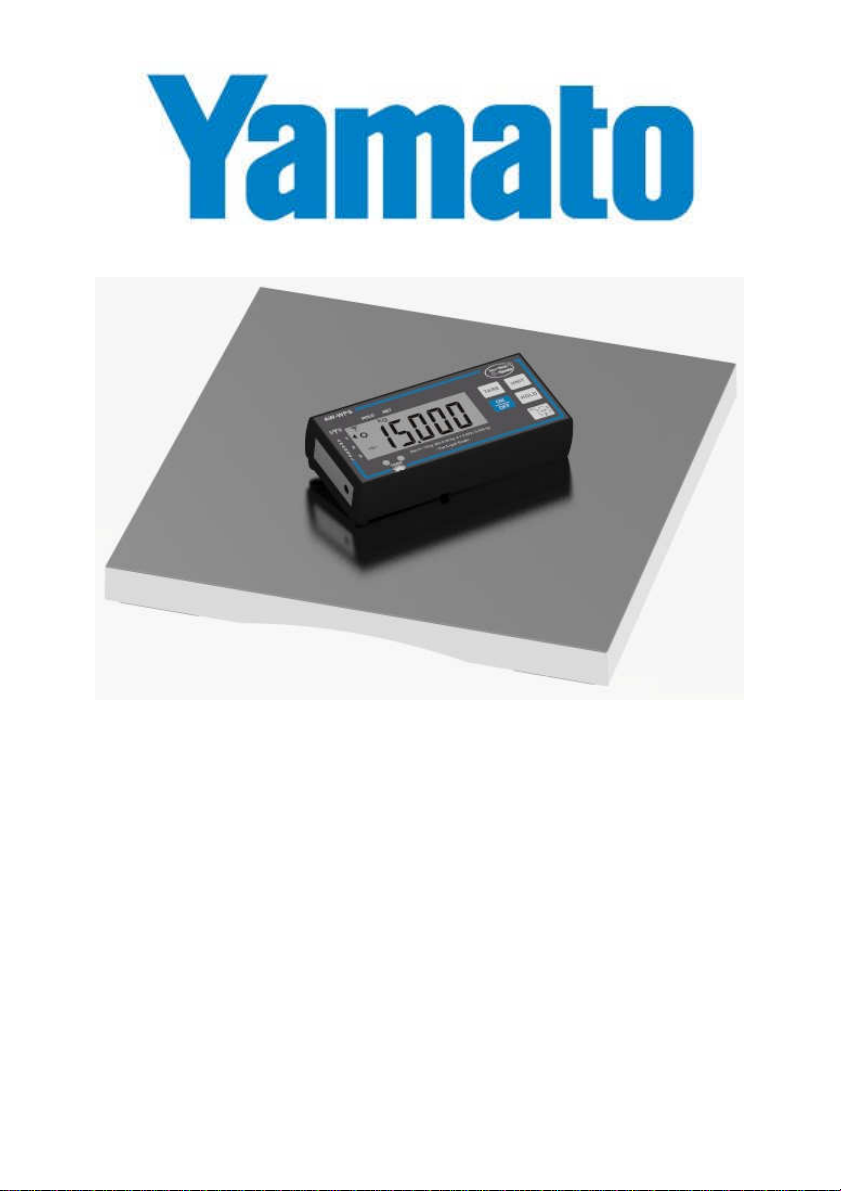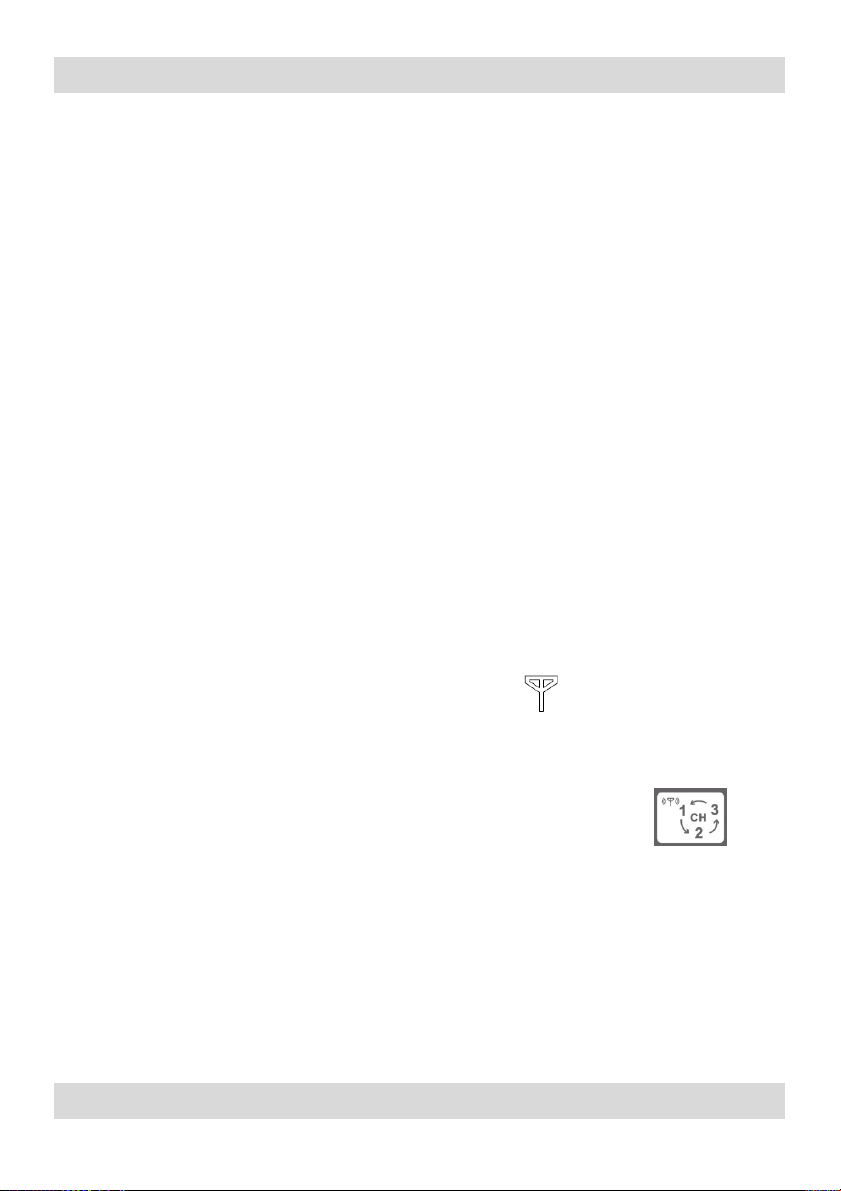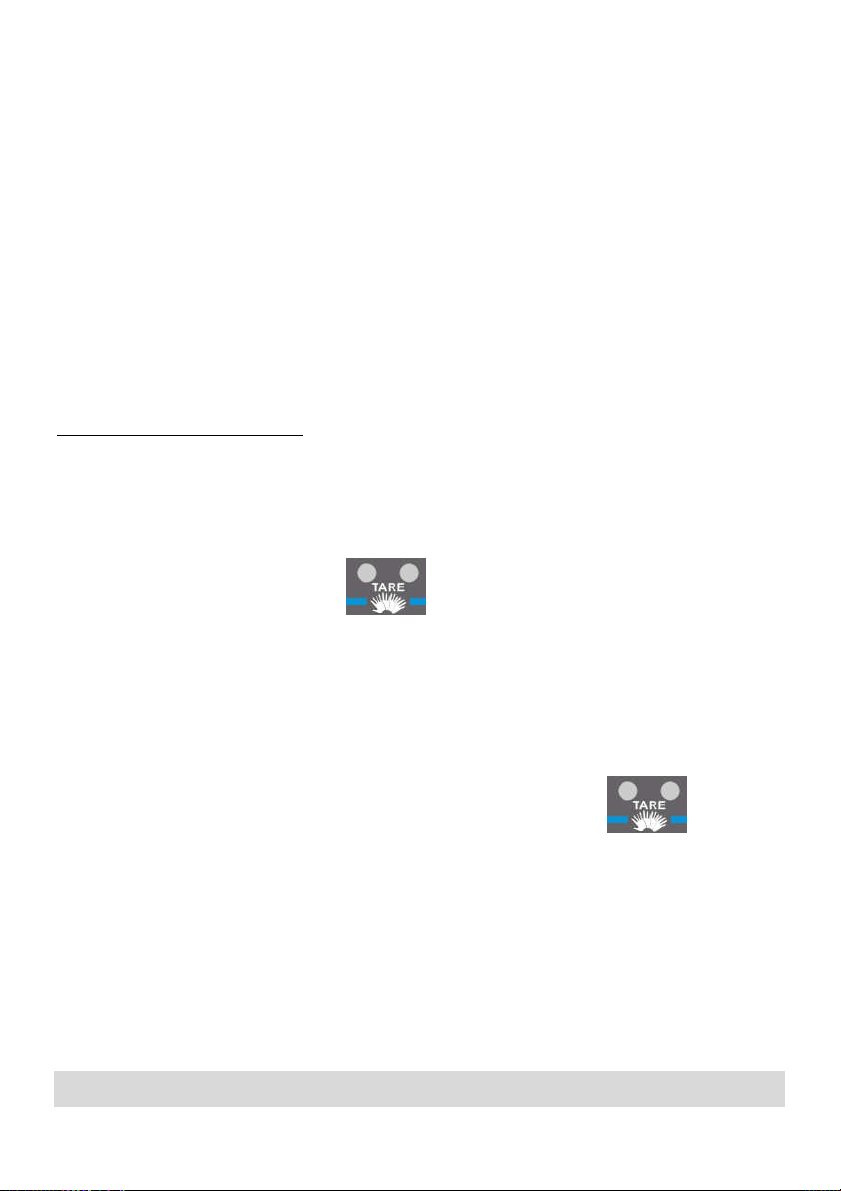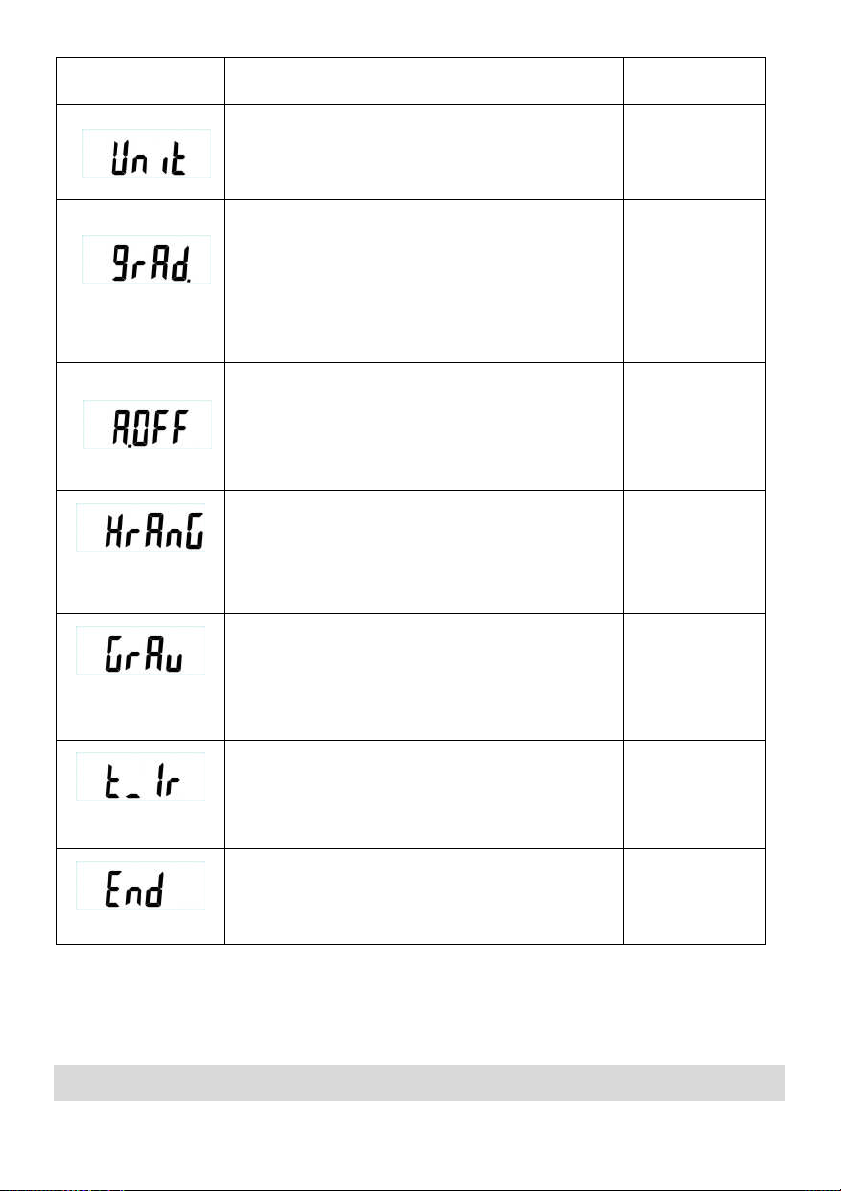Yamato AW-WPS User manual
Other Yamato Scale manuals
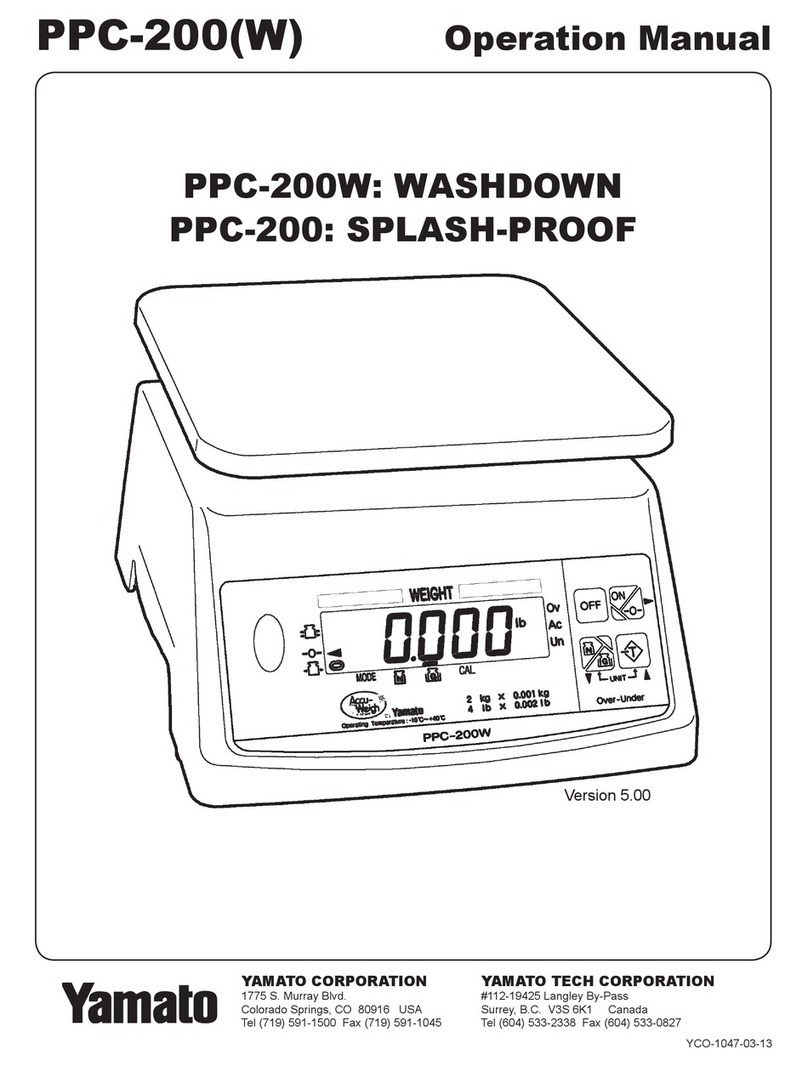
Yamato
Yamato PPC-200 User manual
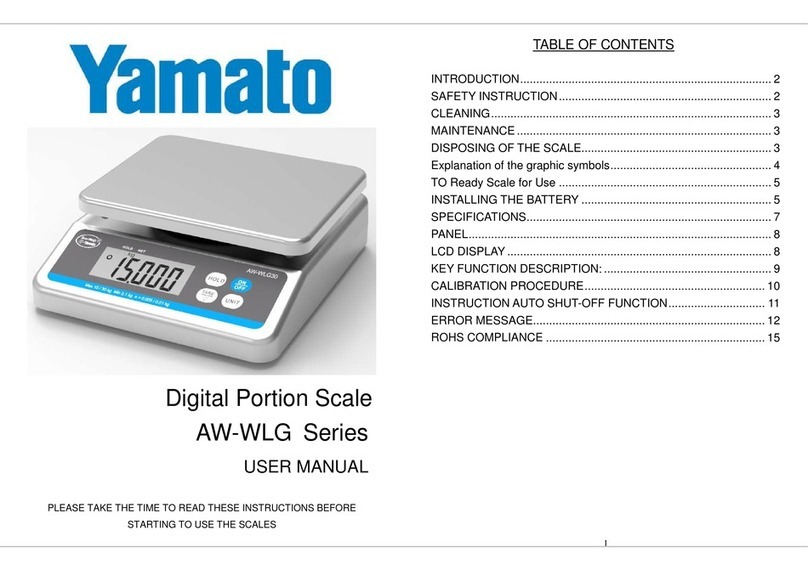
Yamato
Yamato AW-WLG Series User manual

Yamato
Yamato SPC-2002 User manual

Yamato
Yamato DP-6700 User manual

Yamato
Yamato AW-300P User manual
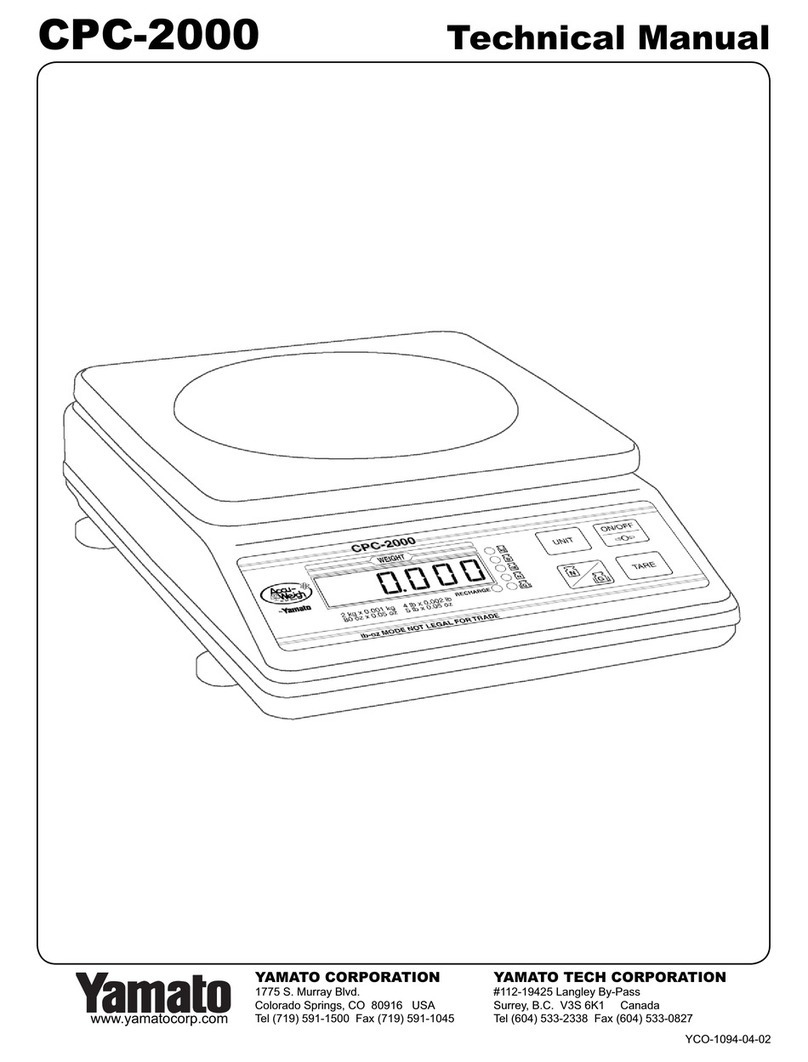
Yamato
Yamato CPC-2000 User manual

Yamato
Yamato PPC-300 User manual
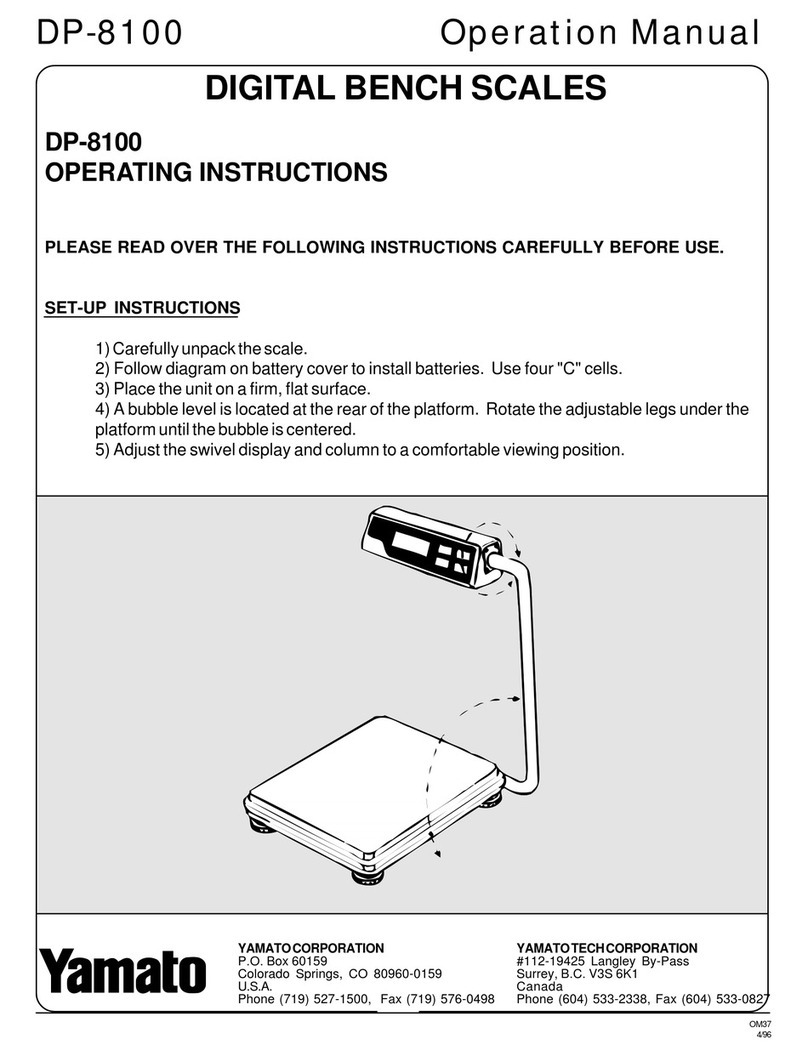
Yamato
Yamato DP-8100 User manual
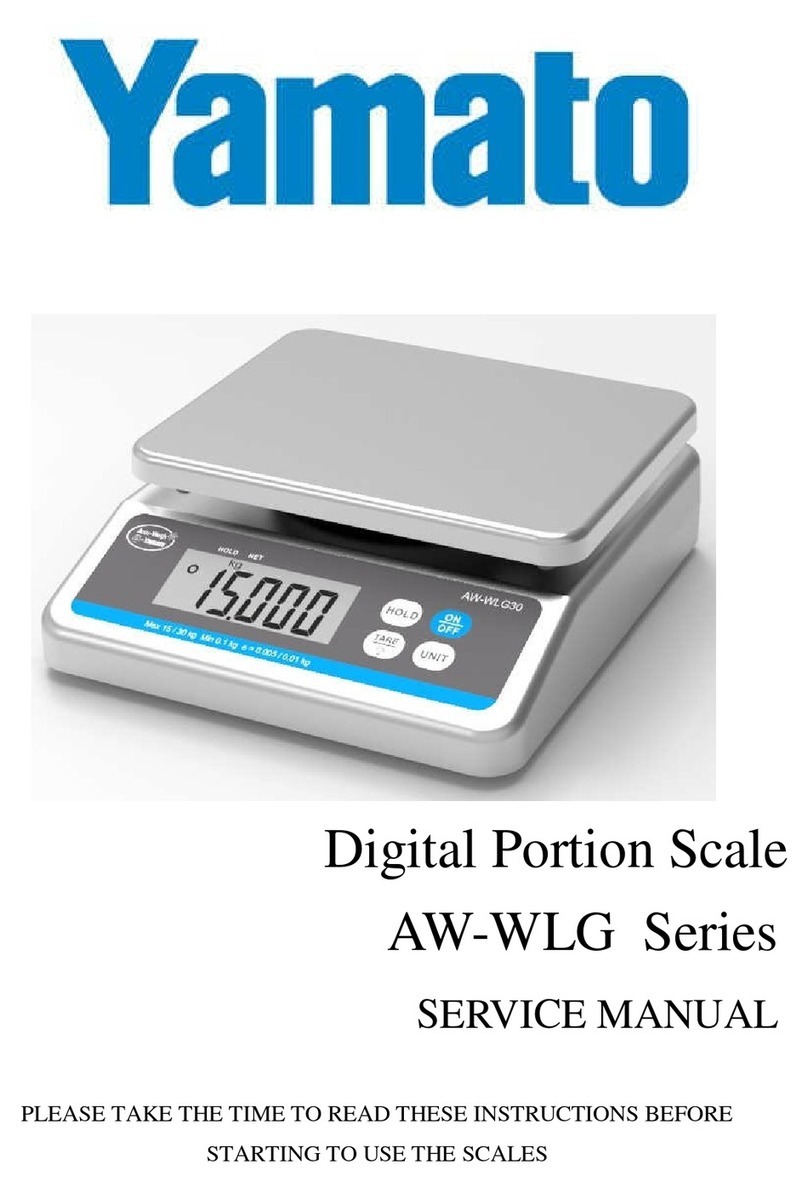
Yamato
Yamato AW-WLG Series User manual

Yamato
Yamato Delicell User manual

Yamato
Yamato DSR-400 User manual

Yamato
Yamato PPC-300 User manual

Yamato
Yamato DP-6100GP User manual
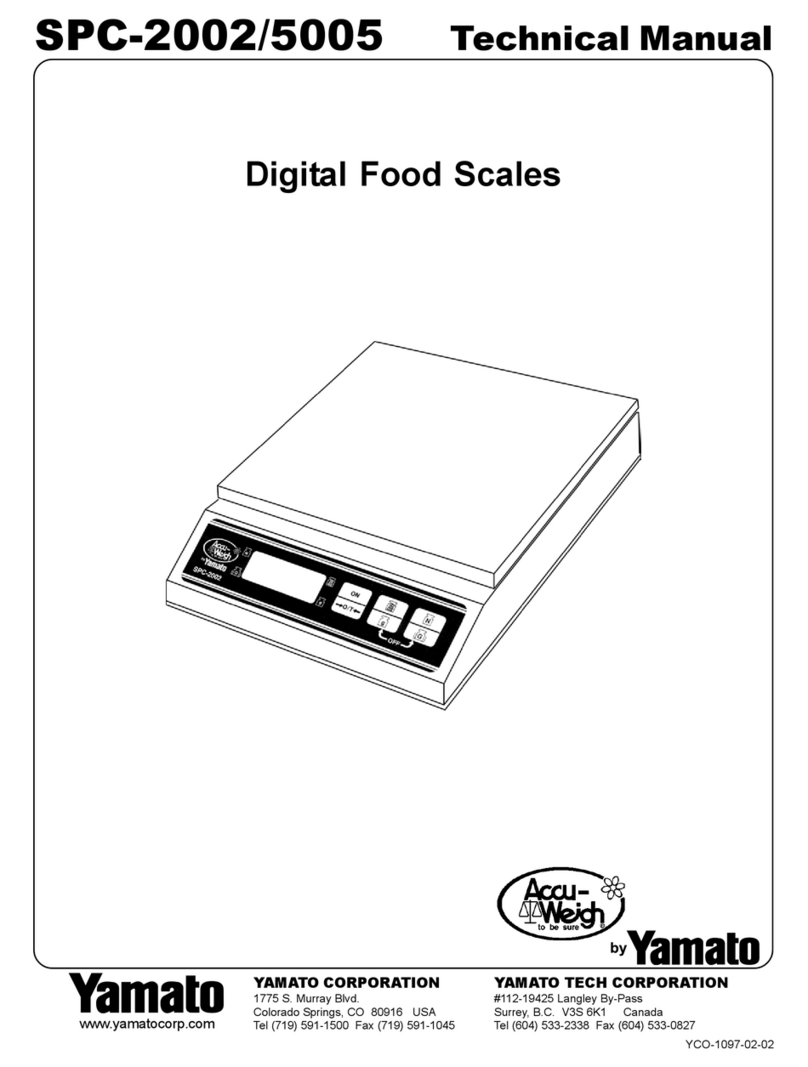
Yamato
Yamato Acuu-Weigh SPC-2002 User manual

Yamato
Yamato Accu-weigh PPC-200W User manual
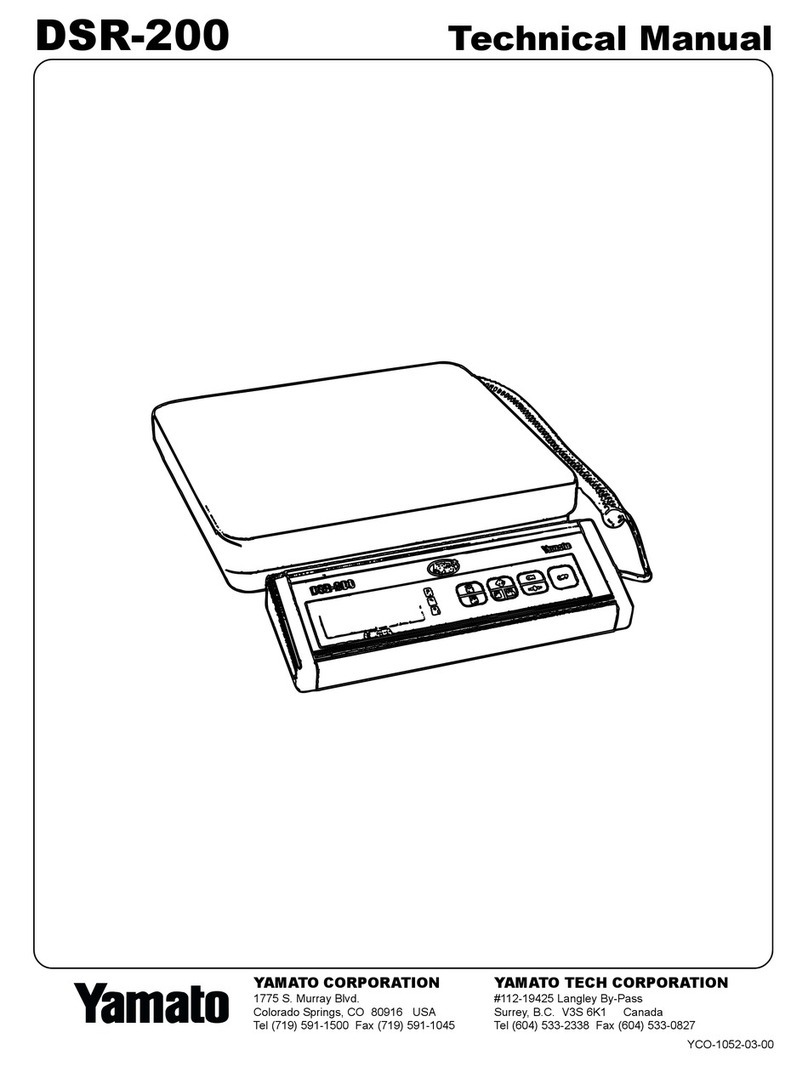
Yamato
Yamato DSR-200 User manual
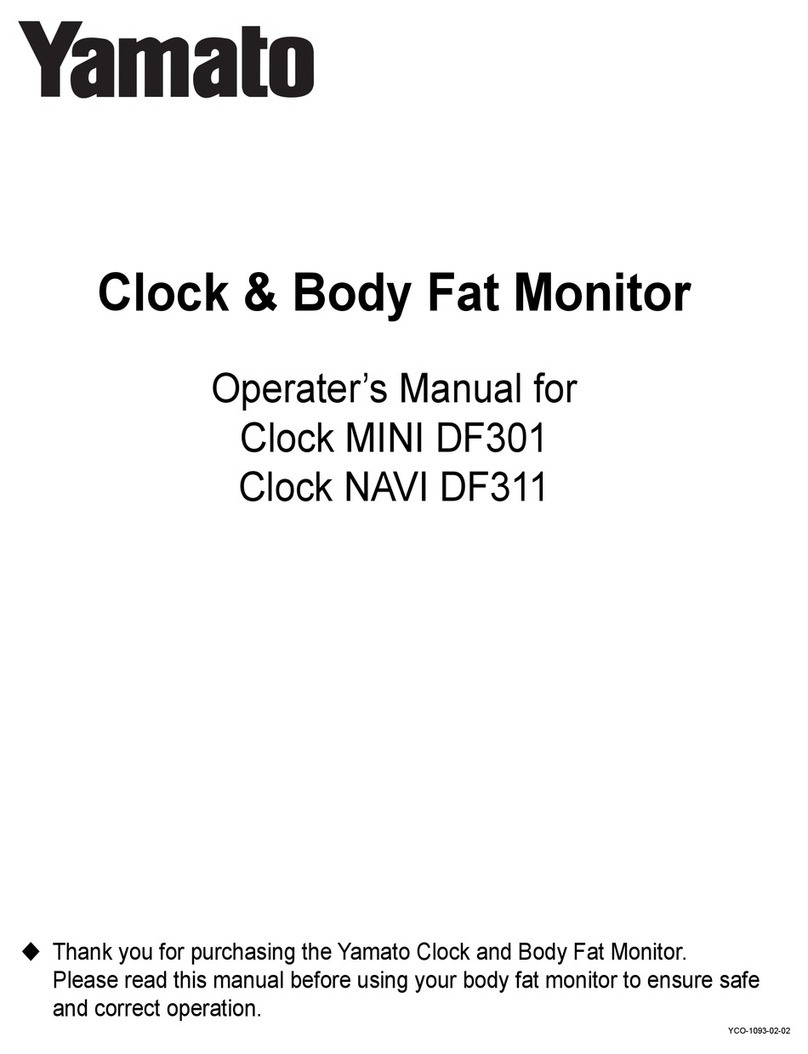
Yamato
Yamato Clock MINI DF301 User manual

Yamato
Yamato DP-6700 User manual
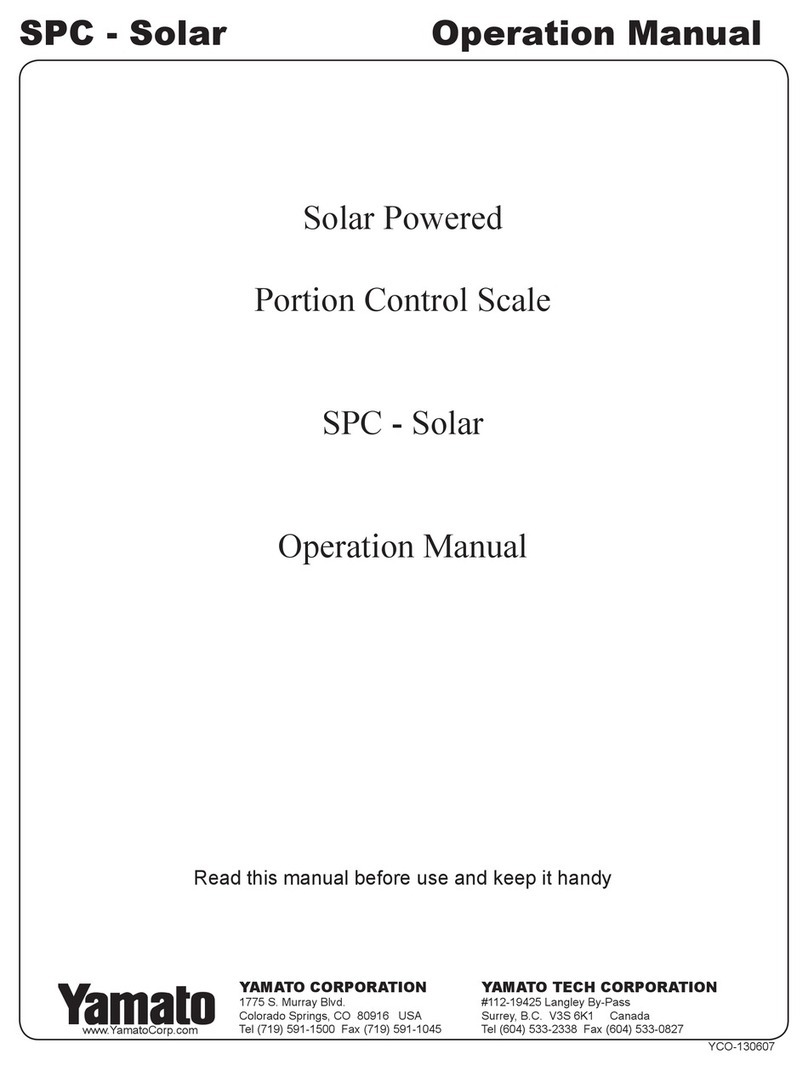
Yamato
Yamato SPC - Solar User manual

Yamato
Yamato DSR-400 User manual