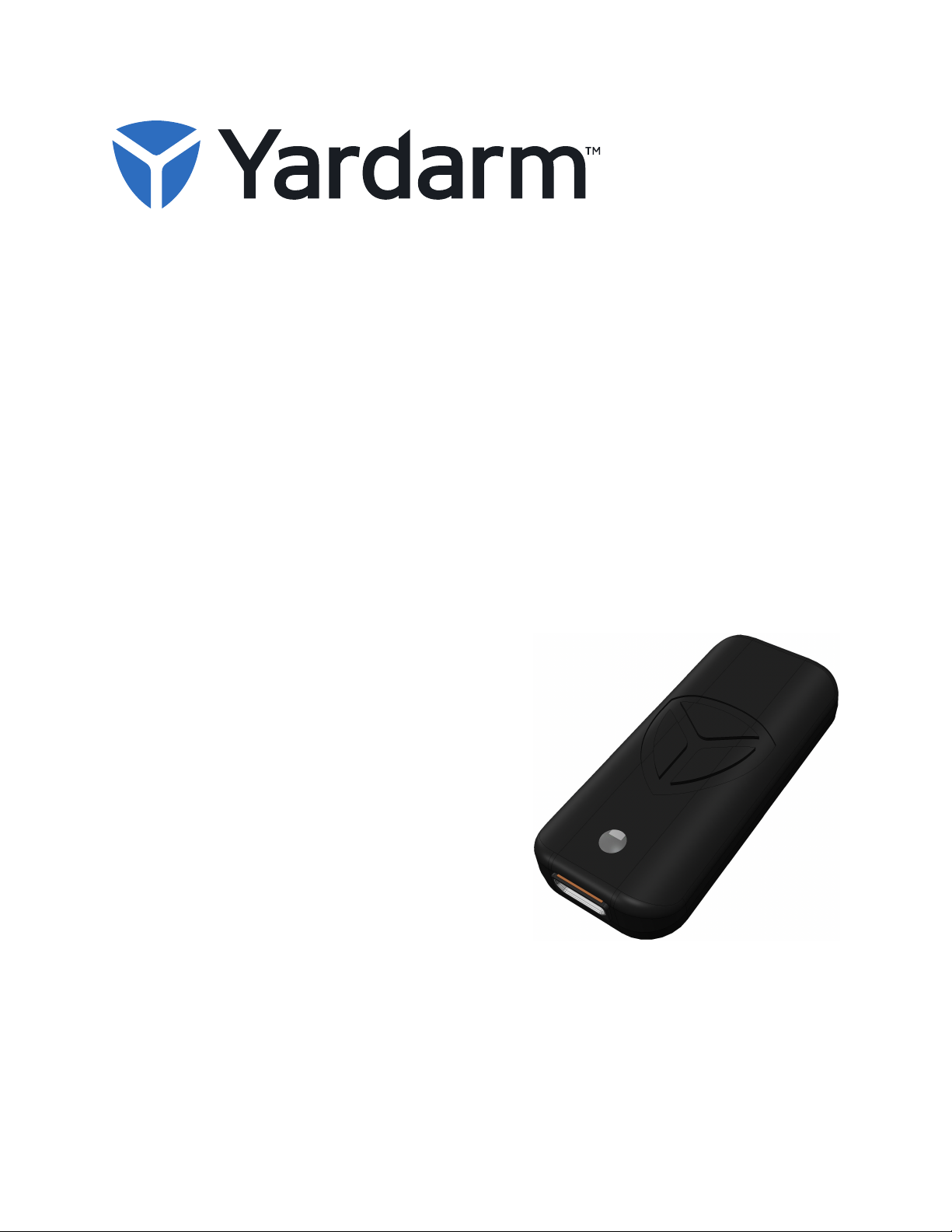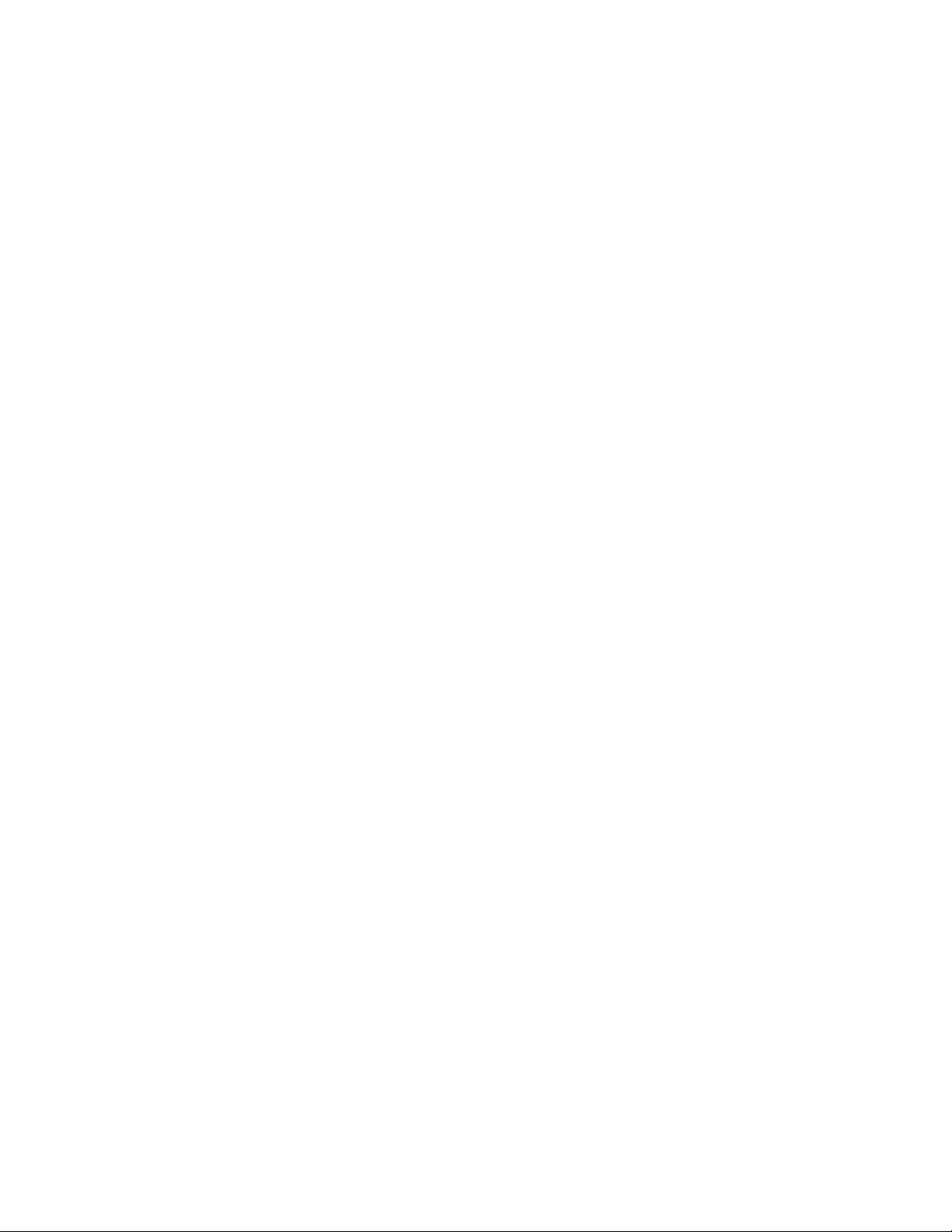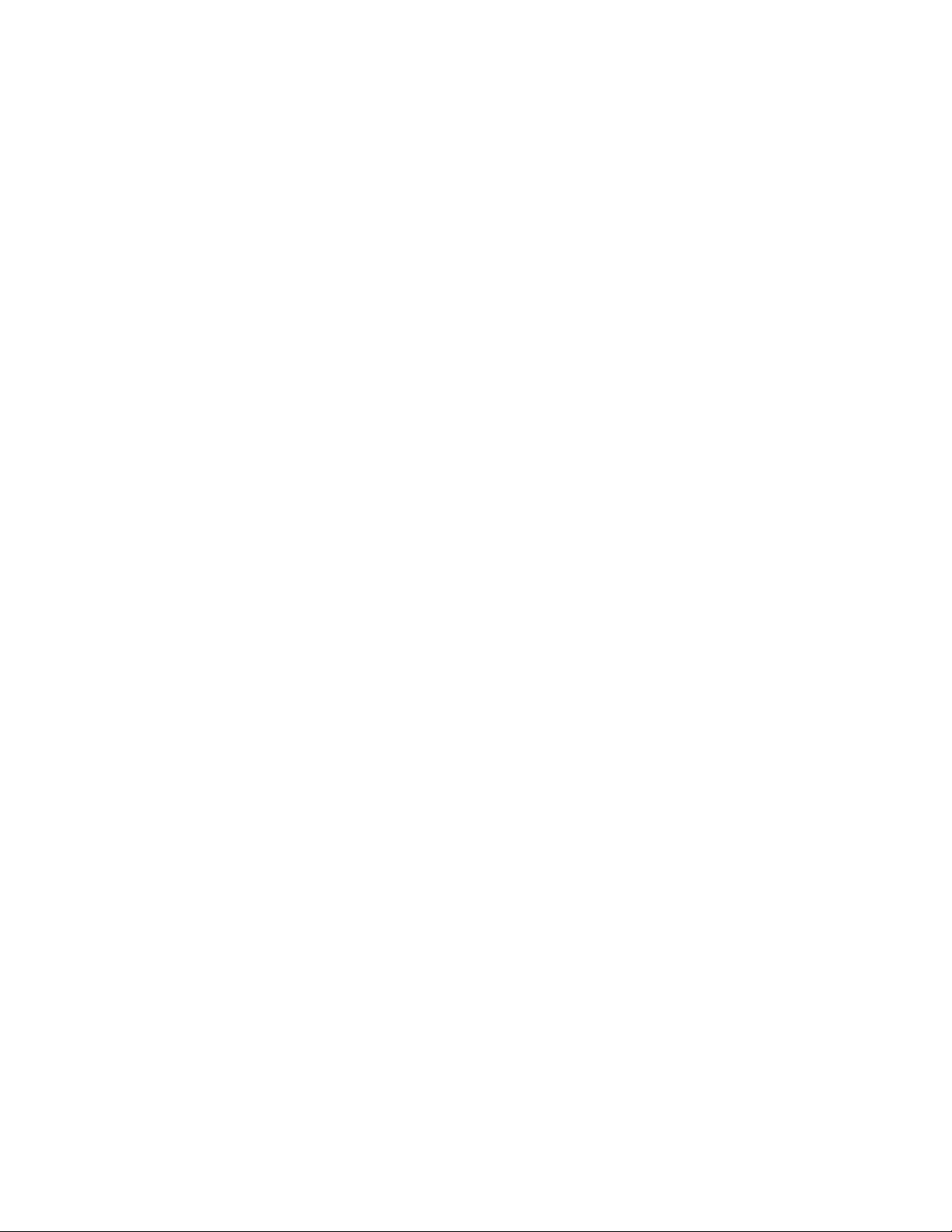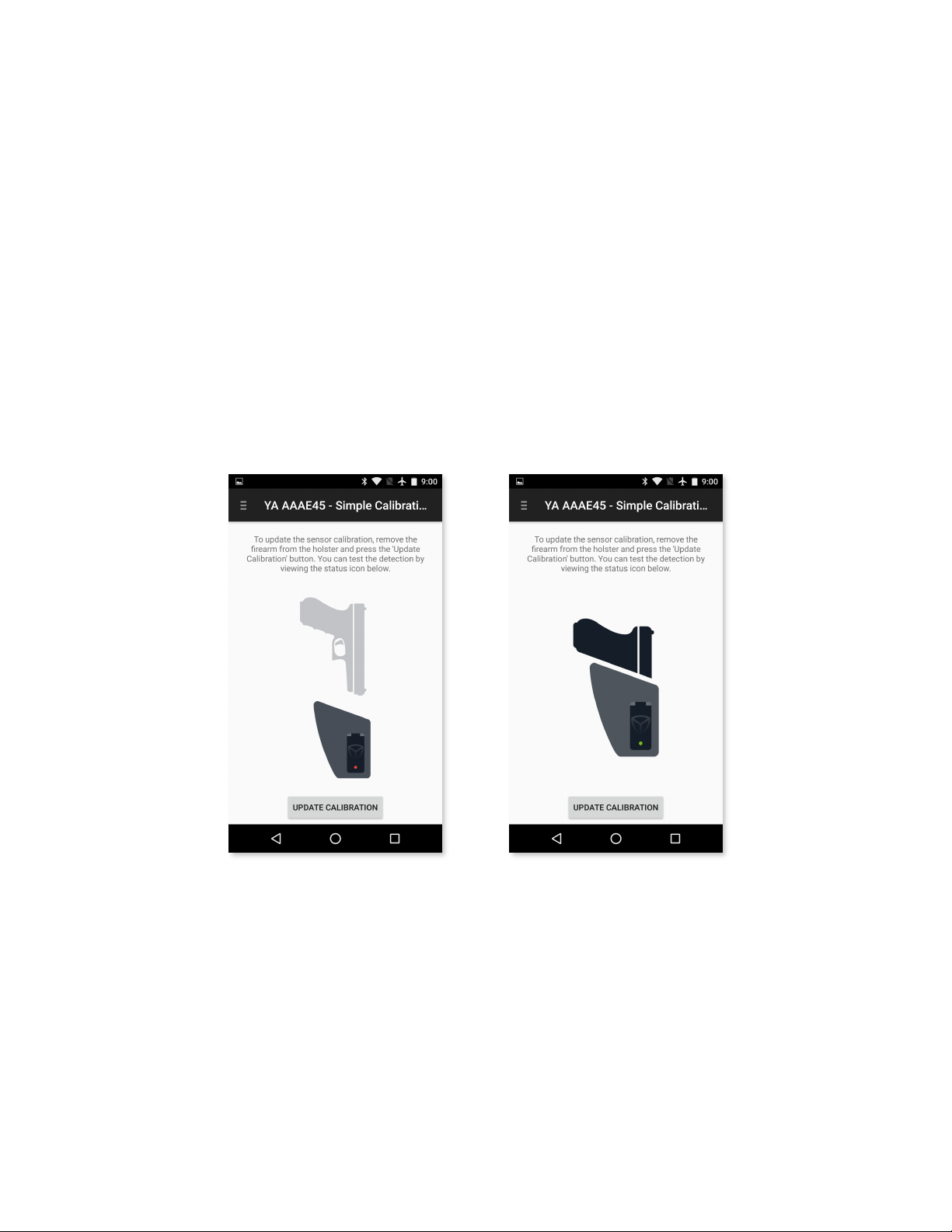Introduction 3..............................................................................................
Elements of The Sensor#3!........................................................................
Setup 4.......................................................................................................
In The Box#4!...........................................................................................
Prep#4!....................................................................................................
Pairing#4!.................................................................................................
Care and Maintenance 5..............................................................................
Battery Life#5!..........................................................................................
Charging#5!..............................................................................................
Remaining Charge#5!................................................................................
Installation 6................................................................................................
Overview#6!..............................................................................................
Mounting location#7!................................................................................
Holster Aware Setup App#8!.....................................................................
Test the Location#10!................................................................................
Adhere the Sensor#11!..............................................................................
Verify Operation#11.................................................................................