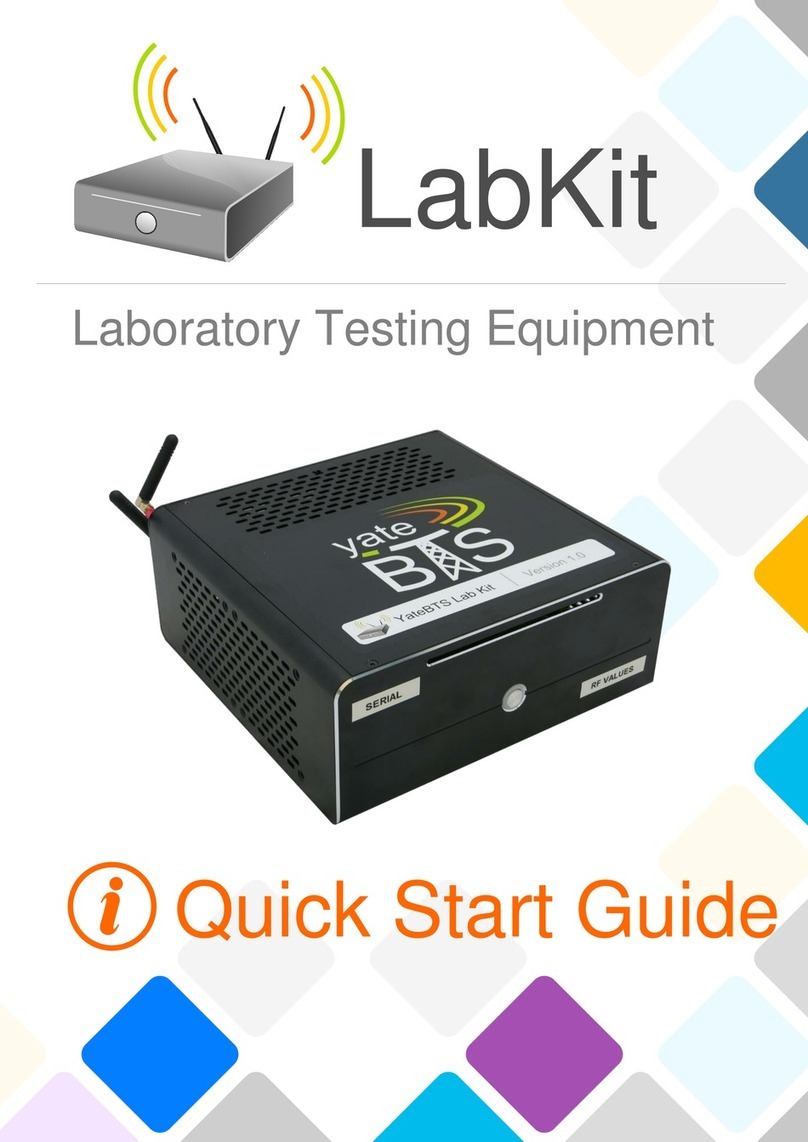As Windows user, connect with putty.exe to network-assigned-ip through SSH protocol on
port 5432 .
3. You will be asked for credentials before entering the LMI interface. You must insert the
information in lowercase.
username: yatebts
password: 'the serial number on your LabKit'
2.2. Accessing the Local Management Interface (LMI)
Note: If you want access your LabKit LMI from
another computer in your network, use this
URL: http://network-assigned-ip:2080/lmi , with
2080 as an HTTP port for newer YateBTS
versions. You will be prompted to enter valid
credentials of a system account, as seen in
the image.
HCP through the Gigabyte Ethernet port 2
1. Connect the LabKit to your Wi-Fi router or switch with an Ethernet cable, in the Gigabyte
Eth port 2, as seen in the image showing LabKit's rear side.
2. To find your IP address assigned through DHCP, enter the Mageia Control Center, go to
Network & Internet, open the Network Center and select Wired (Ethernet) and click on
Configure.
3. Open your computer's browser and go to: http://network-assigned-ip:2080/lmi/main.php
to access the LMI.
HCP through the USB WiFi adapter
1. Connect the USB Wi-Fi adapter to your LabKit.
2. To find out the IP address you have been assigned, enter the Mageia Control Center, go
to Network & Internet, open the Network Center and look for the Wireless (Wi-Fi)
connection.
3. Click on your SSID and select the Configure option to find out your assigned IP address.
4. Open your computer's browser and go to: http://network-assigned-ip:2080/lmi/main.php
to access the LMI.
Through a fixed IP address
1. Connect the LabKit to your laptop or personal computer via the Gigabyte Eth port 1, as
seen in the image showing the LabKit's rear side.
2. Go to your computer's Network Configuration and manually set up your network to the
10.0.3.2 fixed IP address.
3. Open your browser and go to: http:// 0.0.3. :2080/lmi/main.php to access the LMI.
6 © Copyright 2017 SS7ware, Inc. All rights reserved