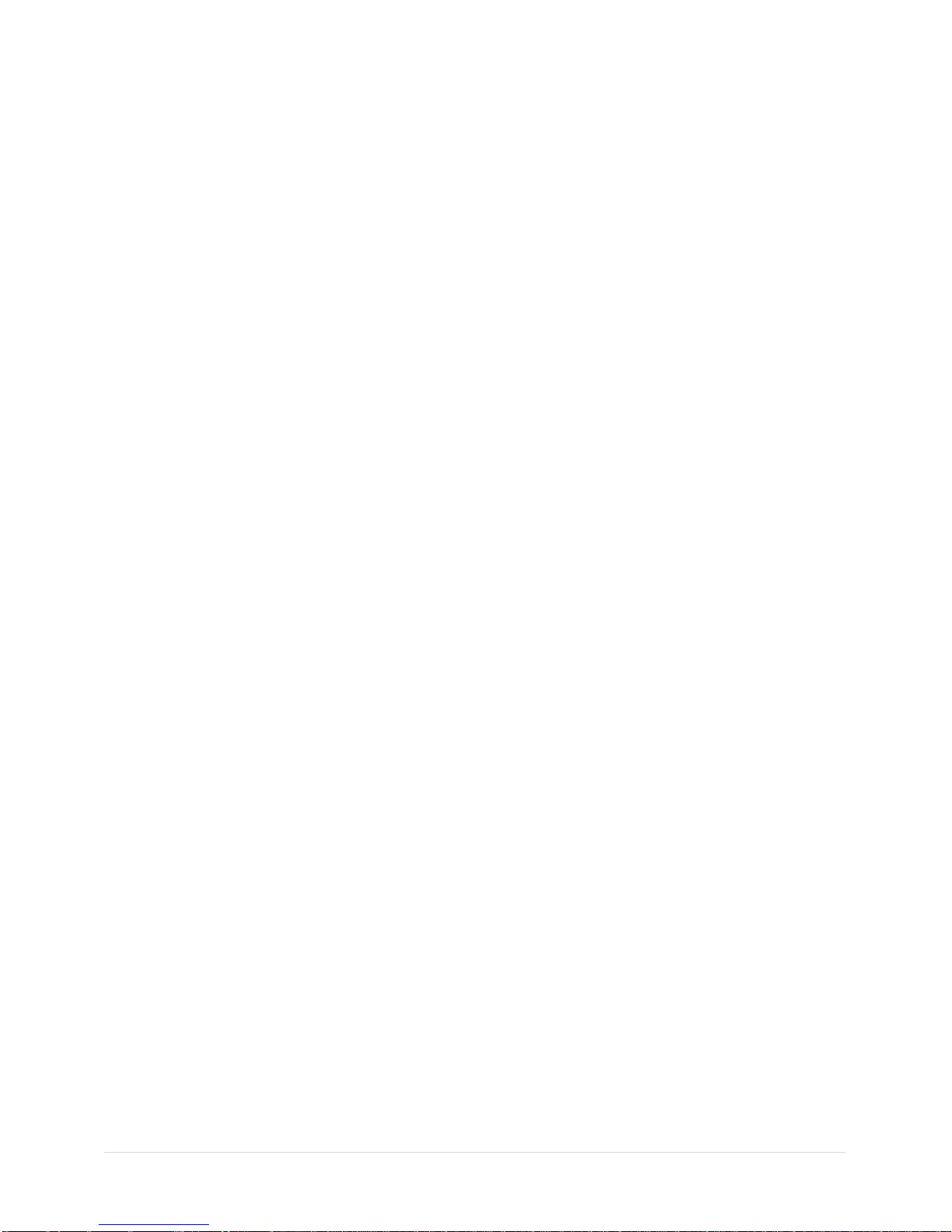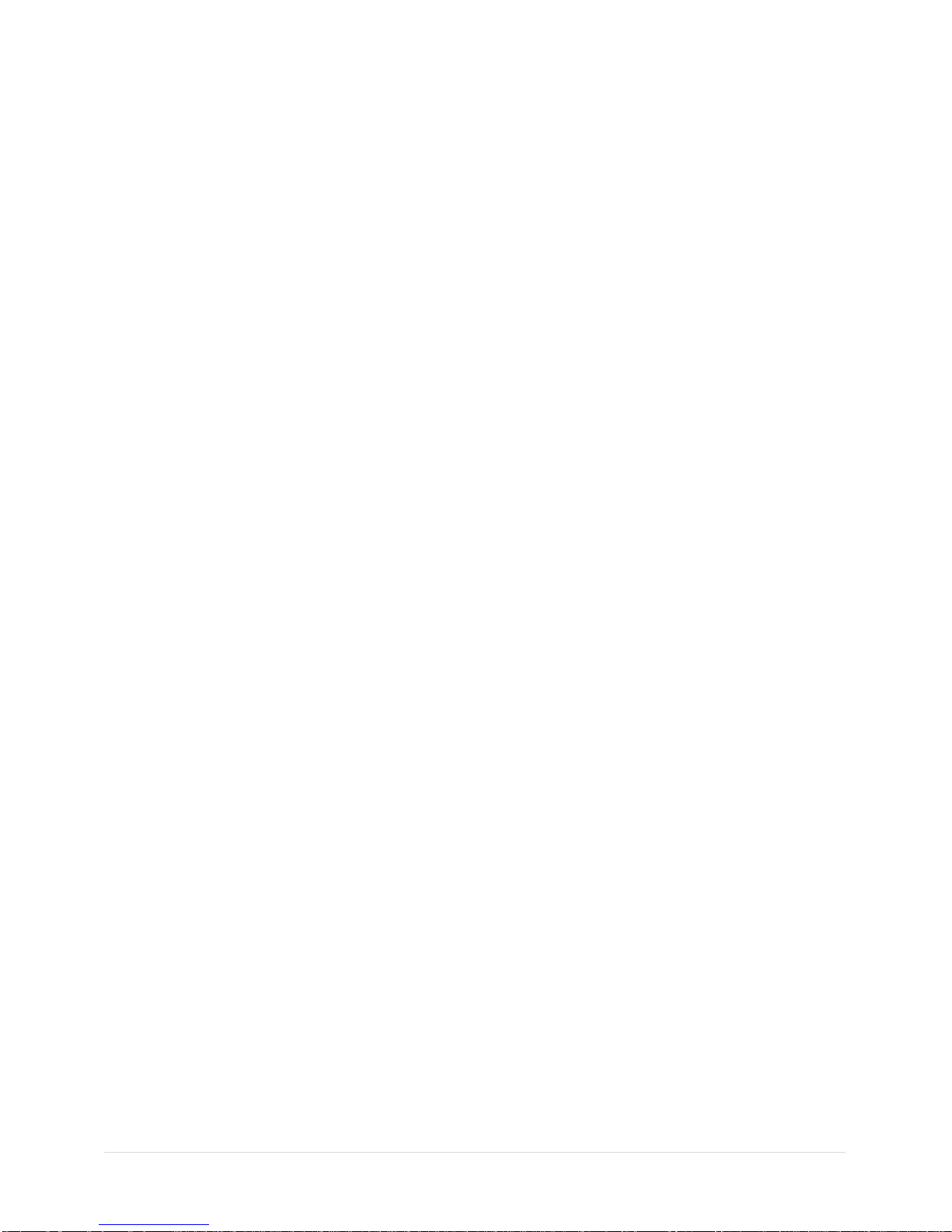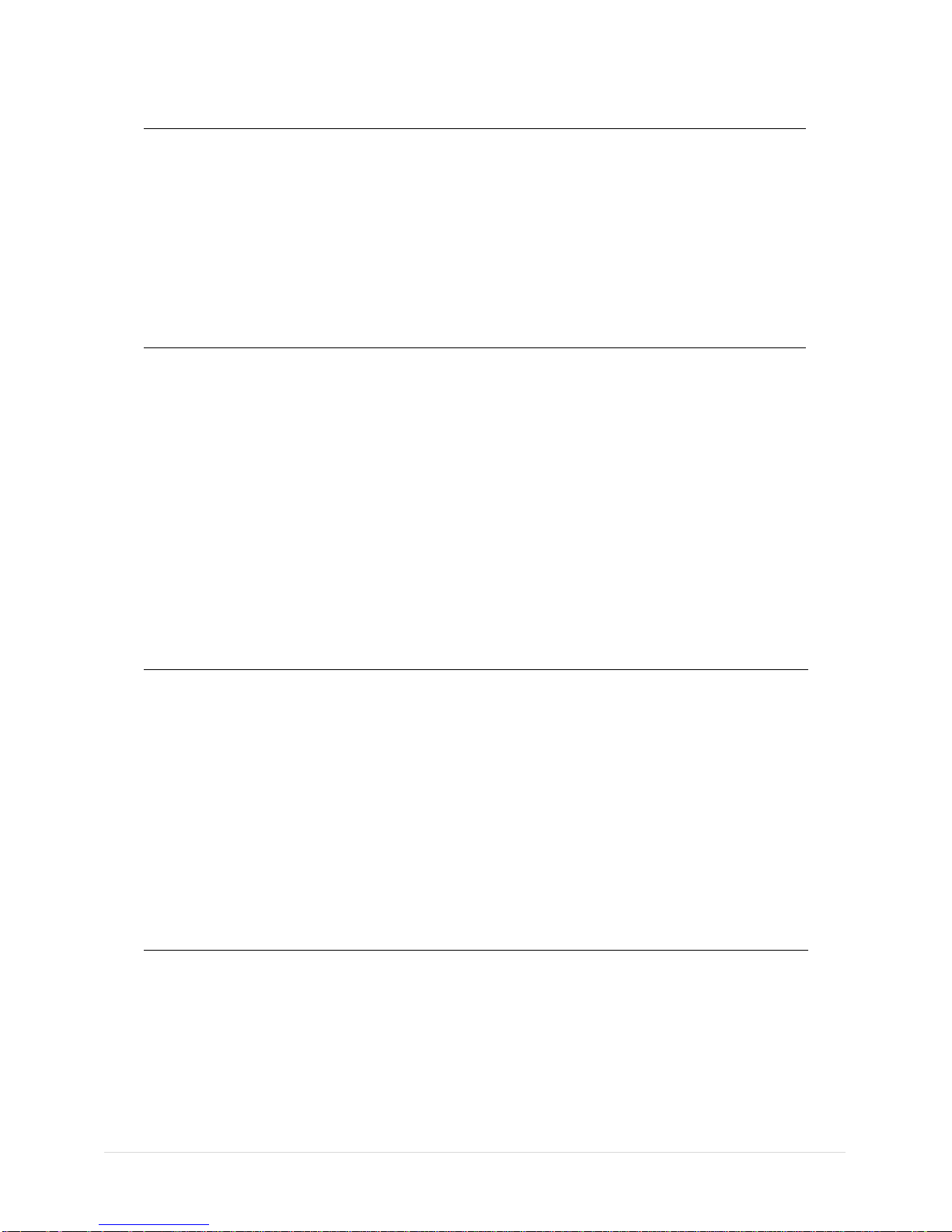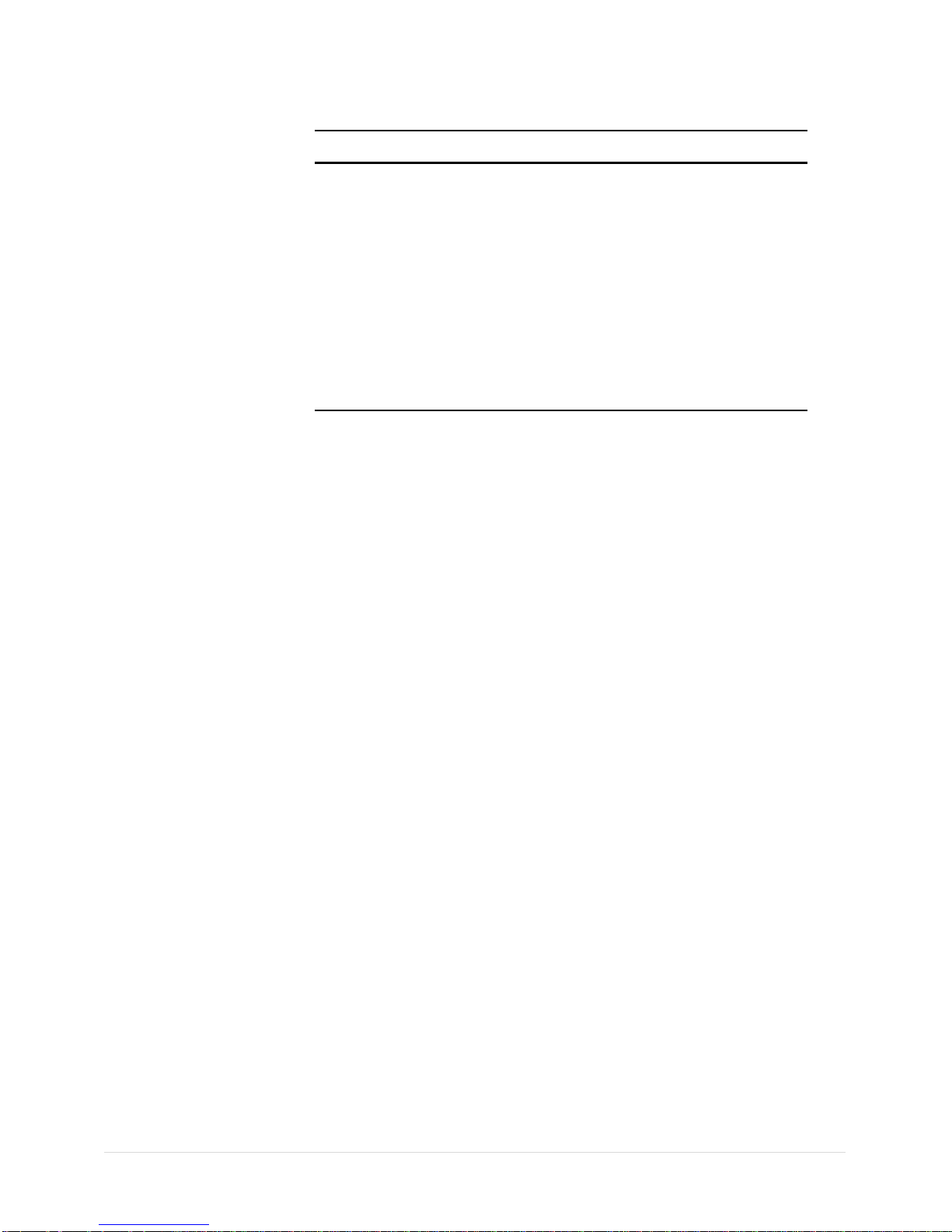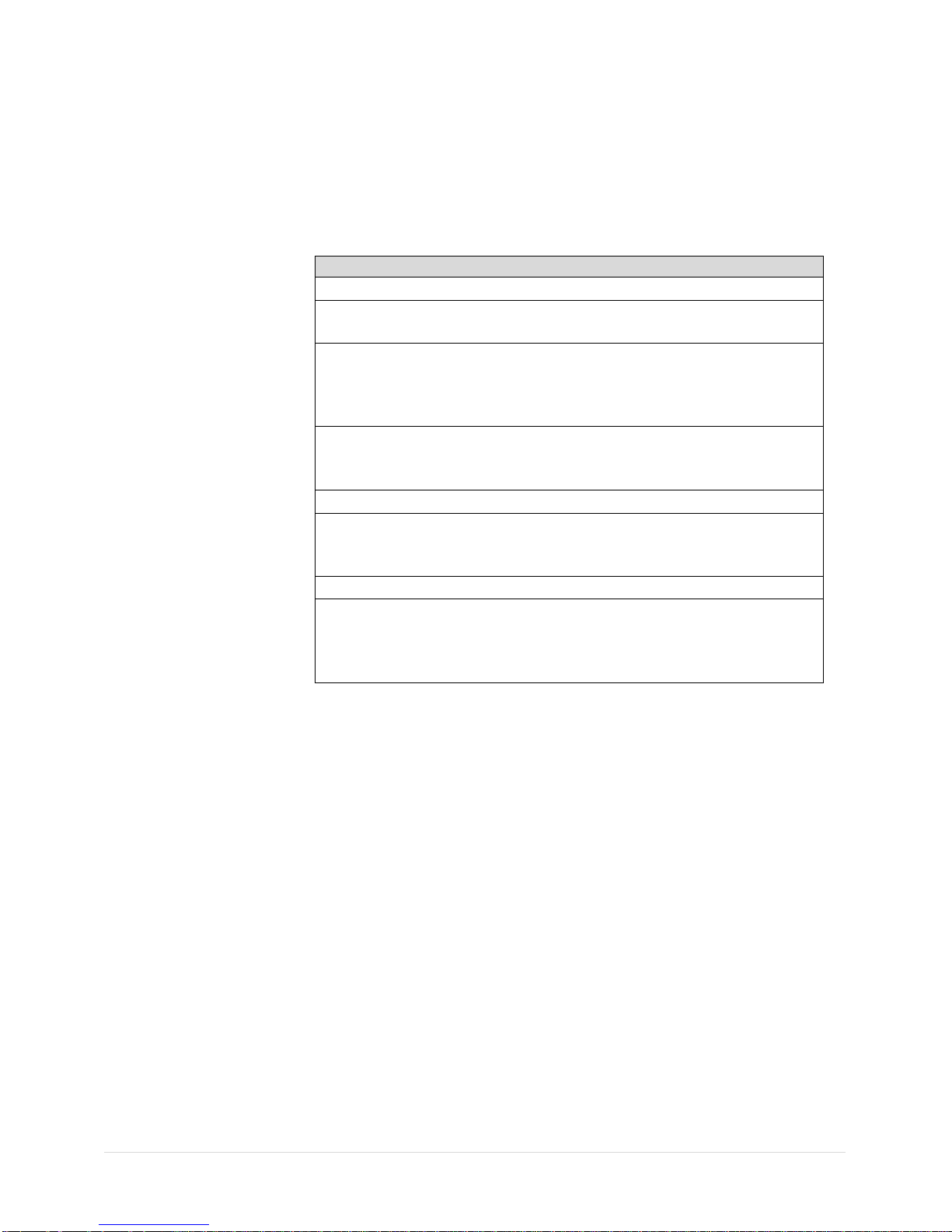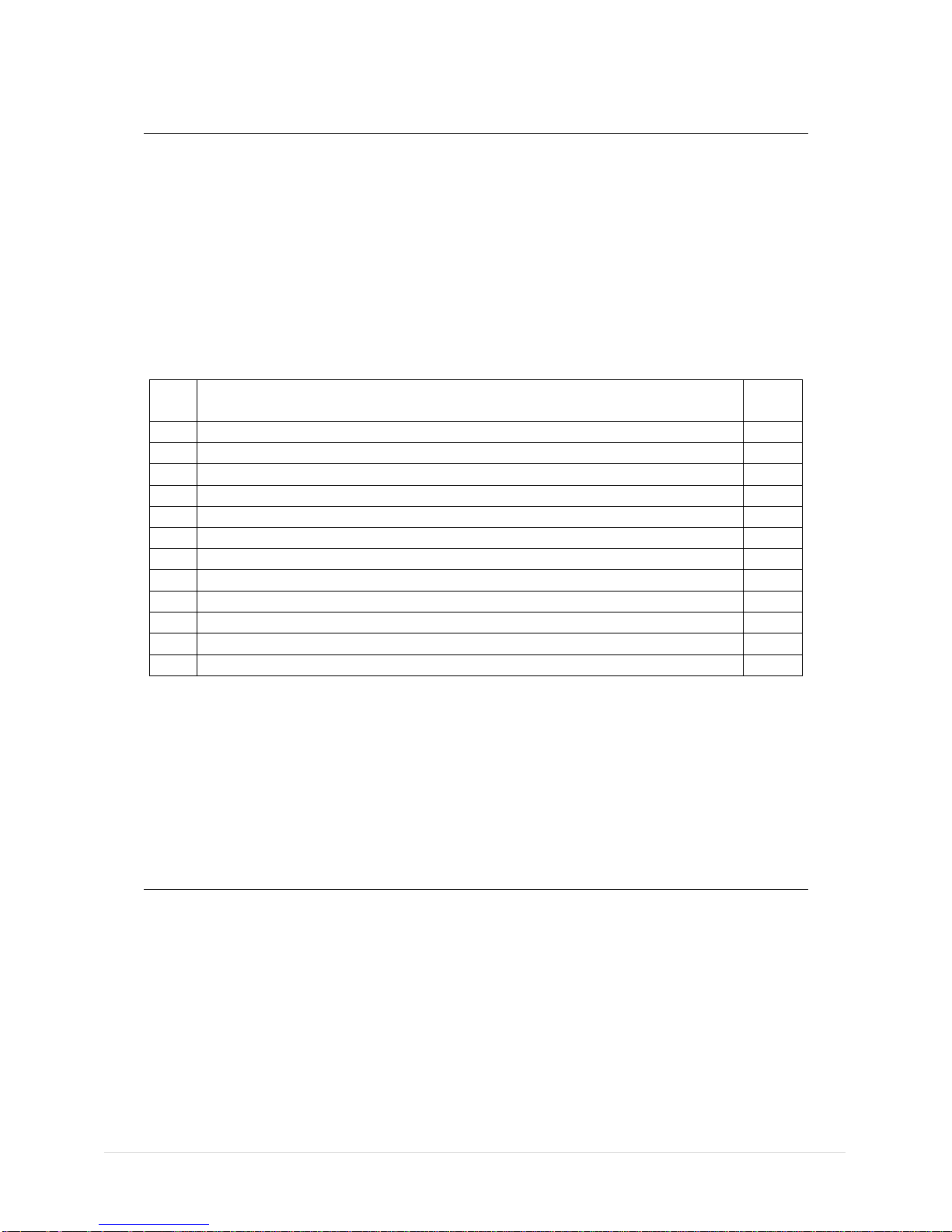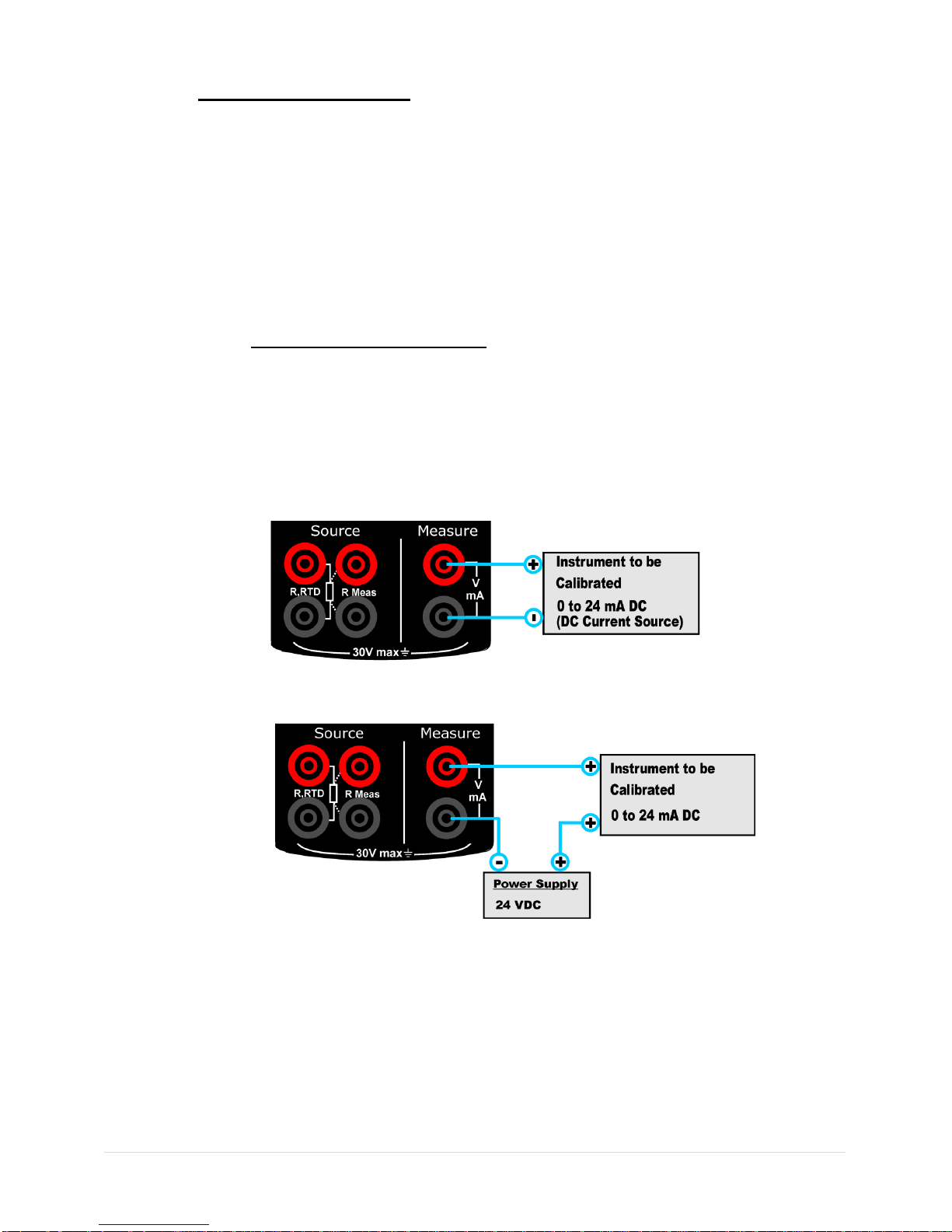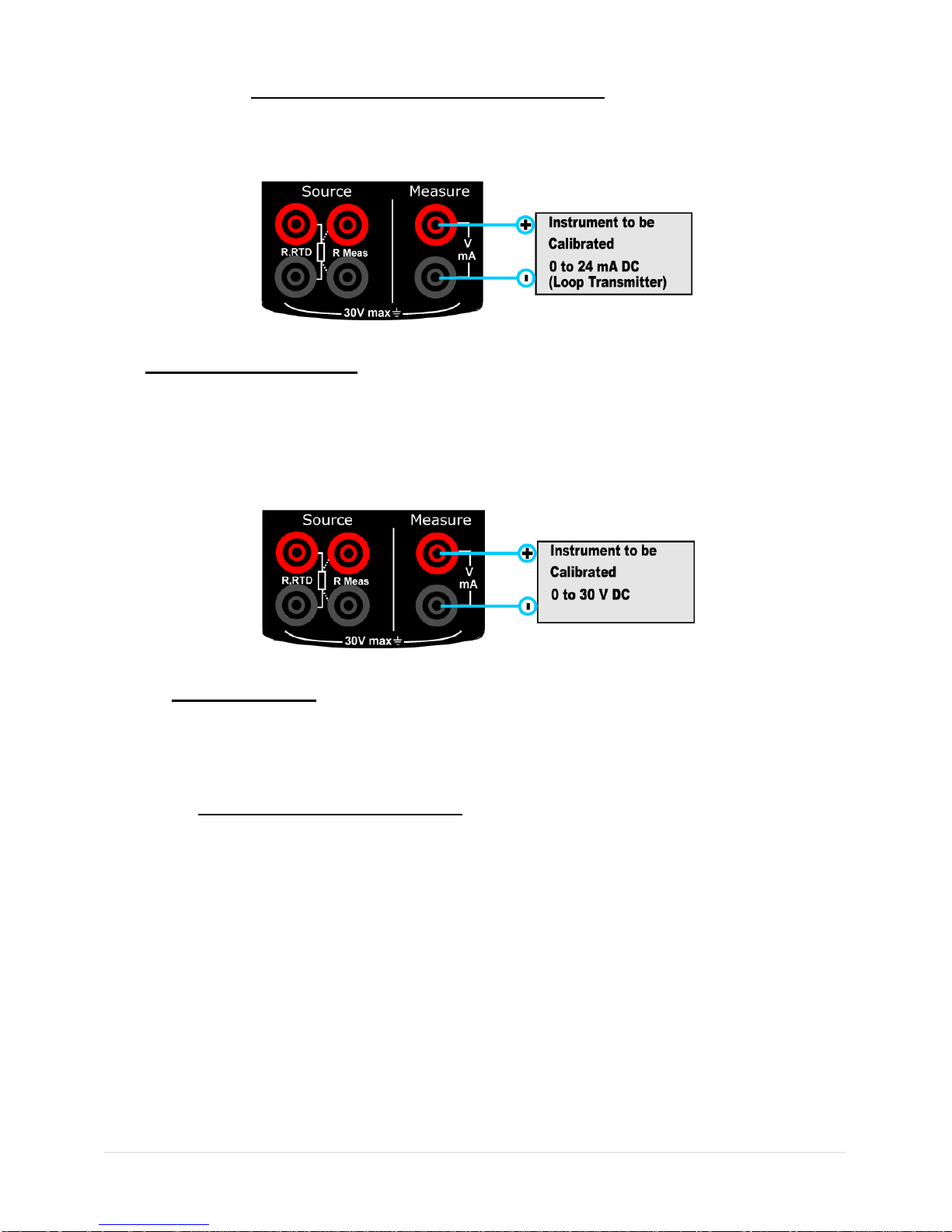User Manual P a g e |3of 52
4.2 SOURCE Page .......................................................................27
4.2.1 STEP Page ...................................................................28
4.2.2 RAMP Page ..................................................................30
4.2.3Continuity Test.................................................................32
4.3 DISPLAY Page .......................................................................33
4.3.1 EM Display Settings......................................................33
4.3.2 RTD Display Settings......................................................34
4.4 DATA LOGGING Page...........................................................36
4.6 SETTING Page .......................................................................38
4.6.1 HART Settings ..............................................................39
4.6.2 Display Settings ............................................................39
4.6.3 Date/Time Settings........................................................39
4.6.4 Calibration.....................................................................40
4.6.5 Battery Info....................................................................46
4.6.6Set Password...................................................................47
4.6.7Factory Reset...................................................................47
4.6.8 About Calibrator............................................................47
5. Maintenance & Troubleshooting...........................................................48
5.1 Common Problems................................................................48
5.2 Replacing the Battery............................................................48
6. General Specifications............................................................................. 49
6.1 General Specifications............................................................49
6.2 Display & Keys ........................................................................49
6.3 Special Features......................................................................49
6.4 Power Supply...........................................................................50
6.5 Physical....................................................................................50
6.6 Electrical Measurement Parameters and Accuracy..............50
6.7 Resistance Measurement 0 ... 4000 ohm ...............................50
6.8 Resistance Simulation 0 ... 4000 ohm....................................50
6.9 RTD Measurement and Simulation.........................................51
6.10 Available RTD Types.............................................................51
6.11Enclosure Dimensions...........................................................52
6.12 Ordering Code .......................................................................52