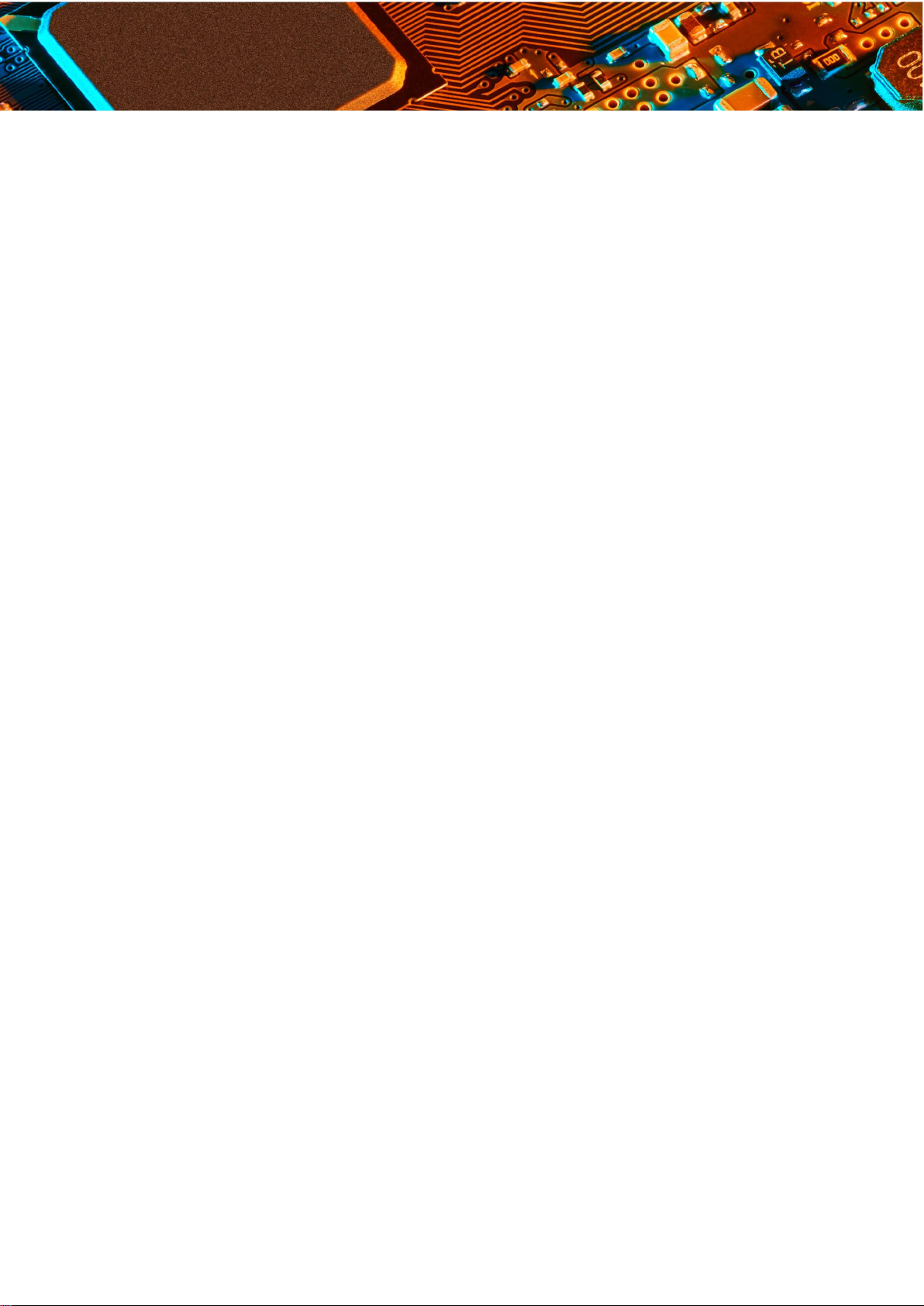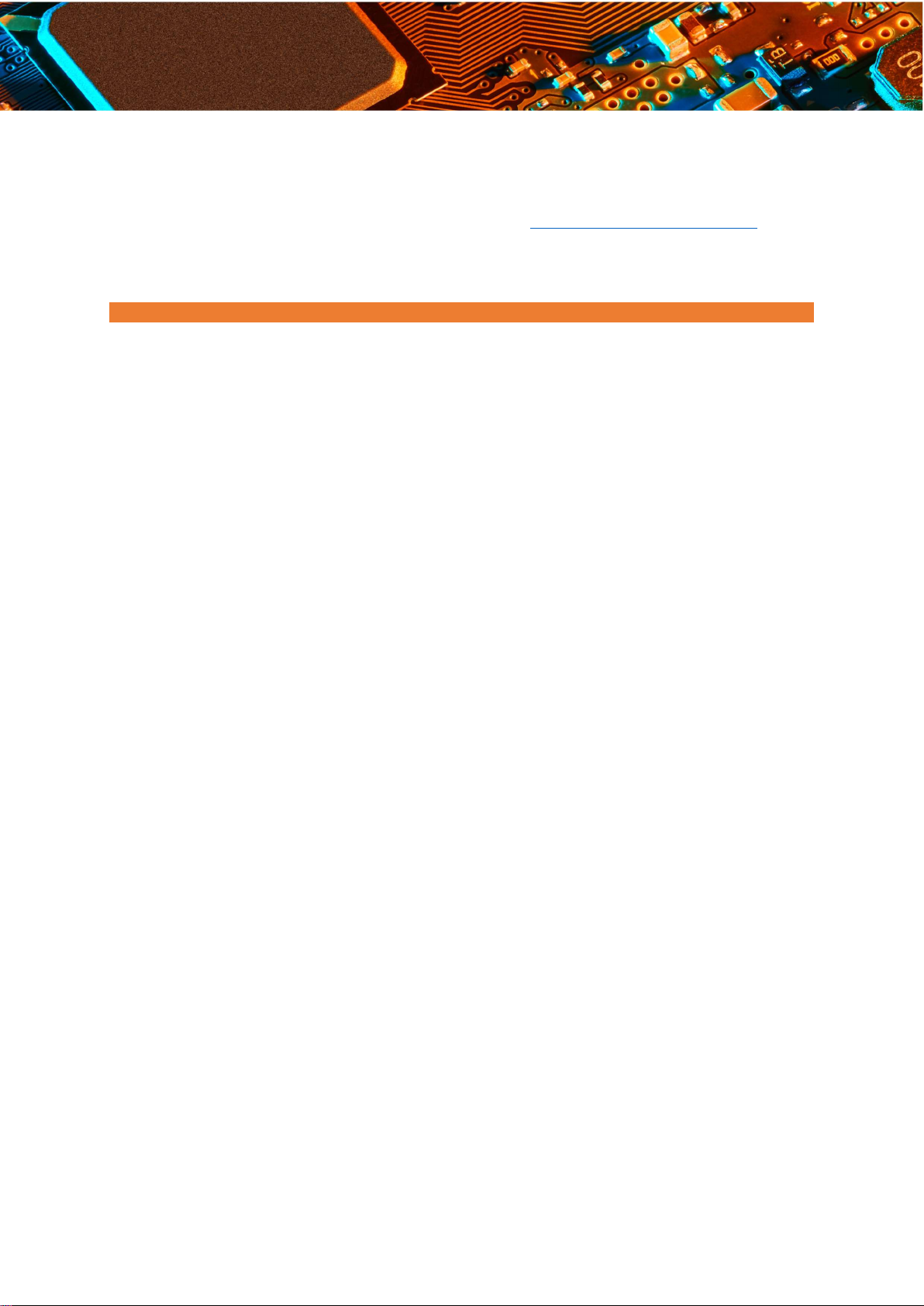Frequency Sweep Setup
For compatible network analyzer and power meters with the right hardware, firmware and
software please contact Y.I.C. Technologies support at support@yictechnologies.com
Guidelines for Set-up
A proper setup is more critical for frequencies below 1 GHz but is important for
measurements done with RFScanner at higher frequencies as well. The following guidelines
will help reduce the effect of the environment on the measurement results.
1. Platform on which to place the RFScanner.
Wooden desk is the best possible platform.
Metal desks may affect the repeatability of the test results. If you have no other
option than a metal desk then please make sure that once you place RFScanner
on the desk, you don’t change its position for the consecutive tests.
Anti-static mats are conductive and may affect the repeatability of the test results.
Please avoid using antistatic mats under or around RFScanner. If you have no
other option than using an antistatic mat then please make sure that once you
place RFScanner on the mat, you don’t change its position and you run tests in
the same position.
2. Objects around RFScanner
Leave a minimum 30 cm distance between RFScanner and the objects around it.
Use wood / Styrofoam to prop up the antenna or wireless device on RFScanner.
Do not use metal.
There may be metal studs in walls. Keep a minimum 30 cm distance from the
wall.
Desk frame can be made of metal. Keep RFScanner at least 30 cm away from
any metal frame.
Make sure that cables (connection cables between RFScanner and PC) don’t go
over RFScanner. To minimize emissions from RF feeding cables, you can use
ferrite beads.
3. Objects above RFScanner
Make sure you don’t place RFScanner under metal shelves. Large metal
reflectors above RFScanner may affect the repeatability. For example,
fluorescent lights are often hung in large metal boxes. Be cautious about placing
RFScanner under these light fixtures.
support@yictechnologies.com
www.yictechnologies.com