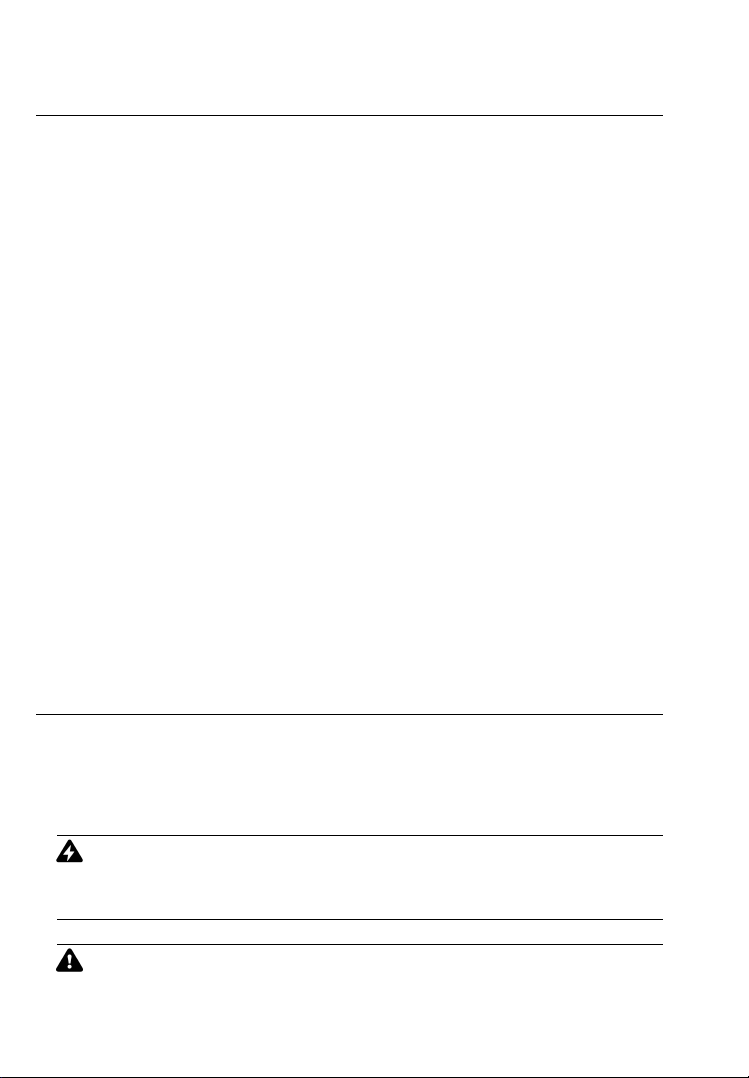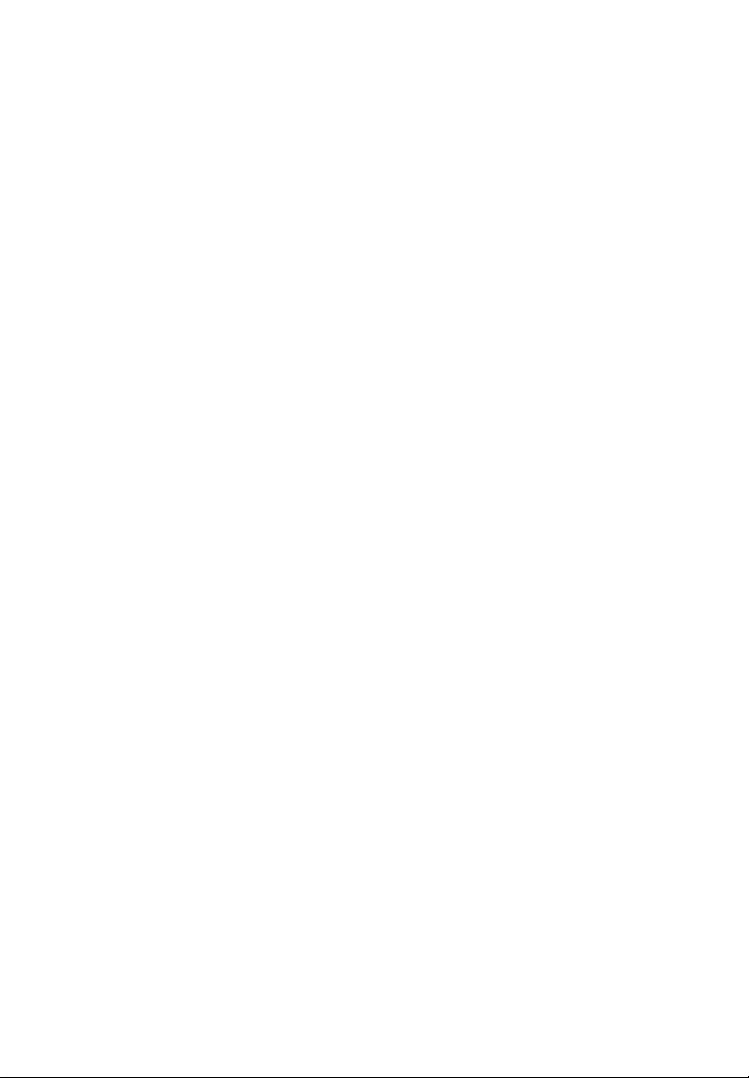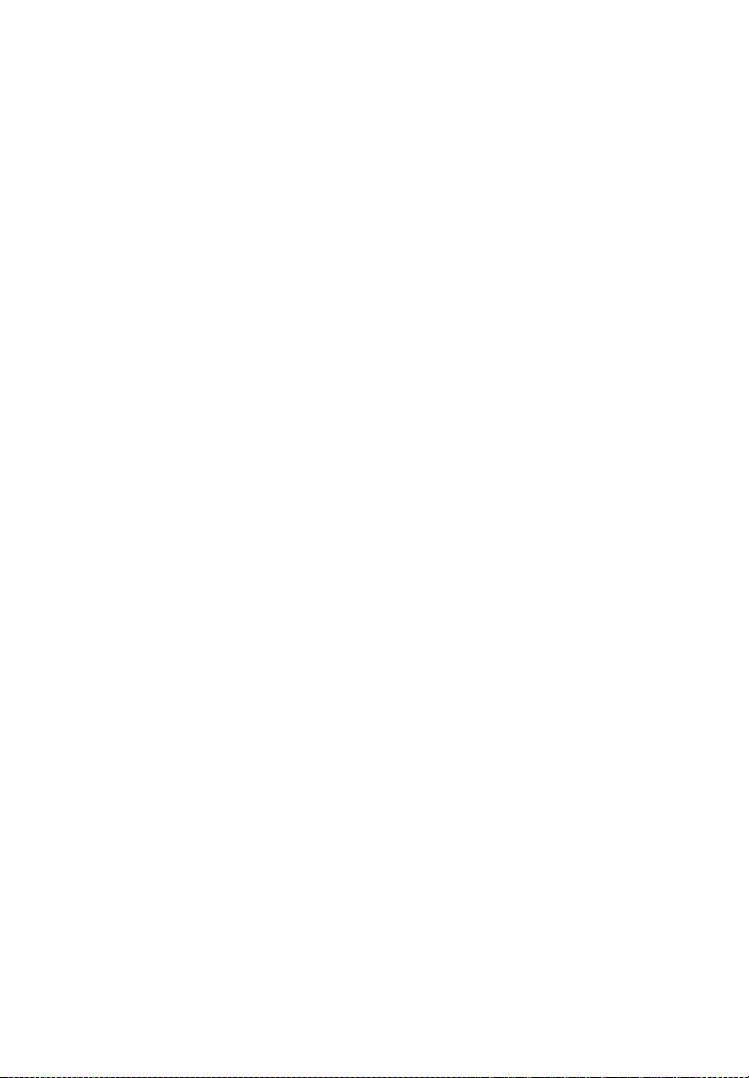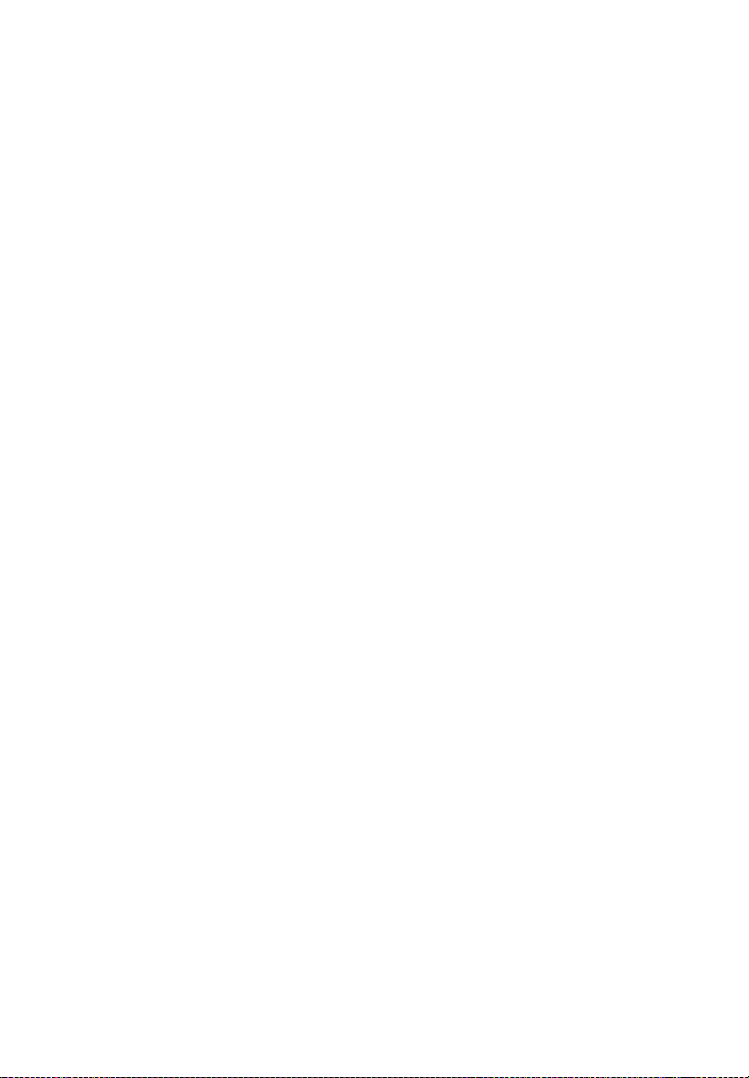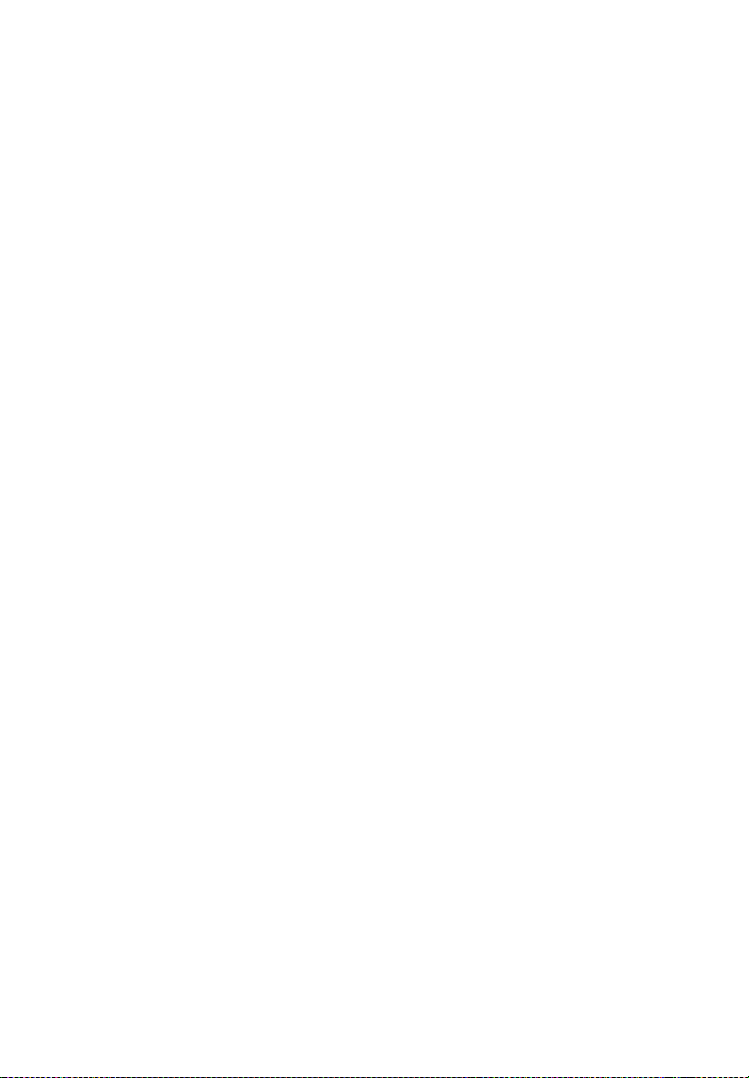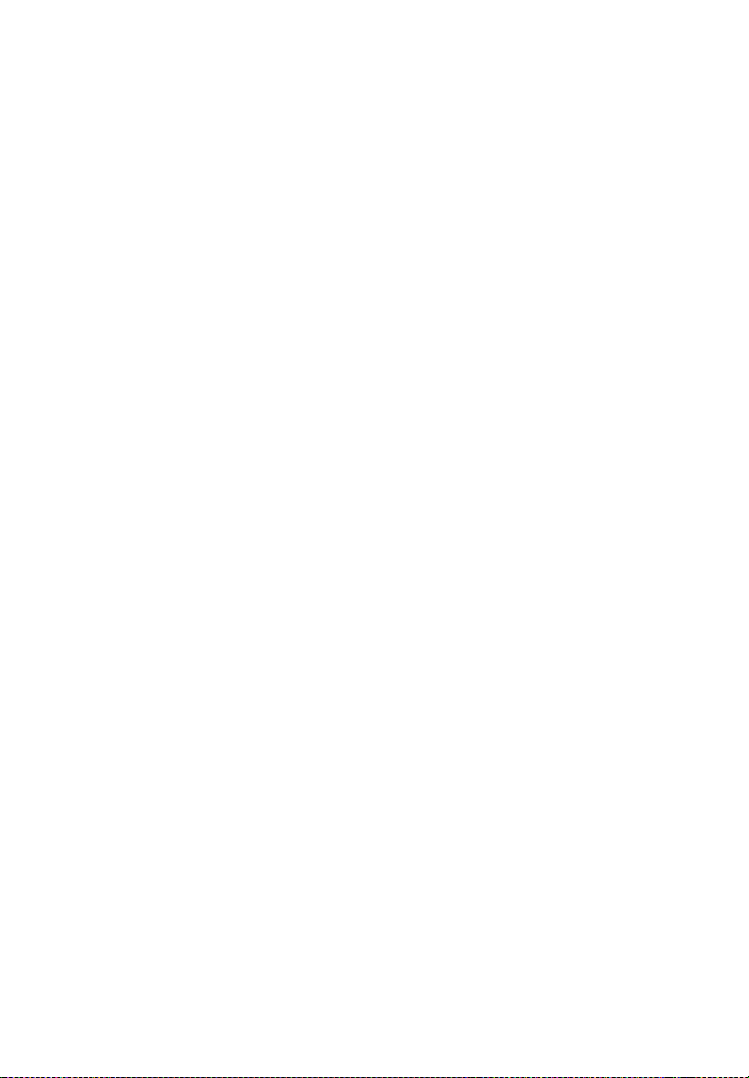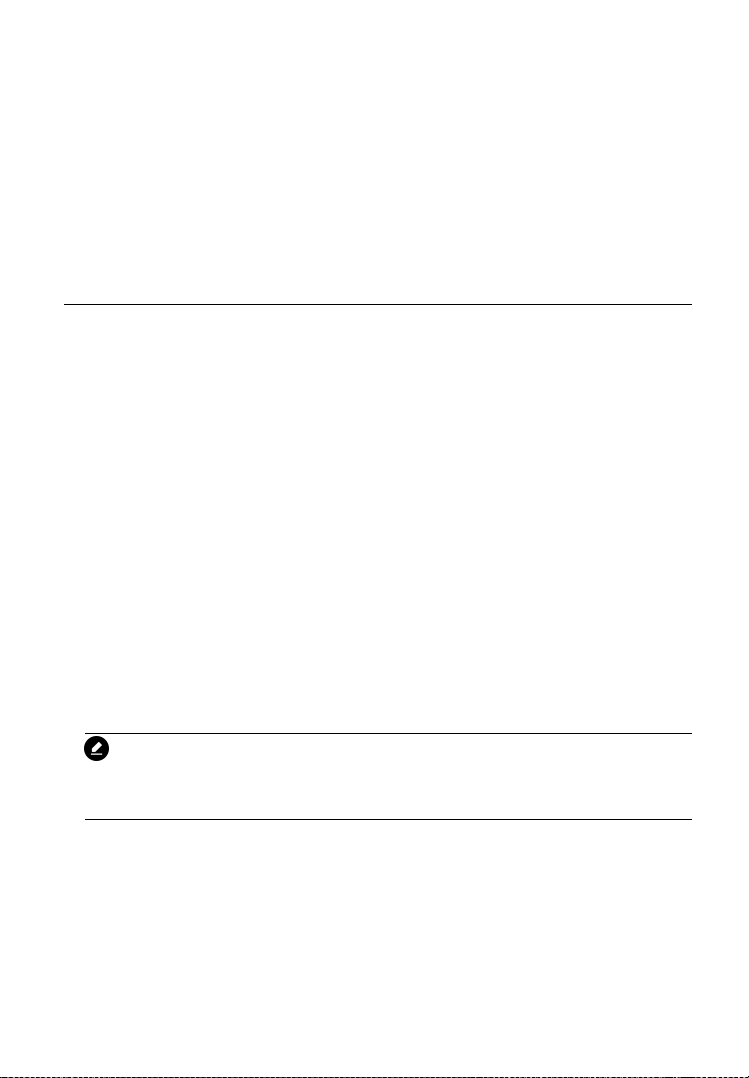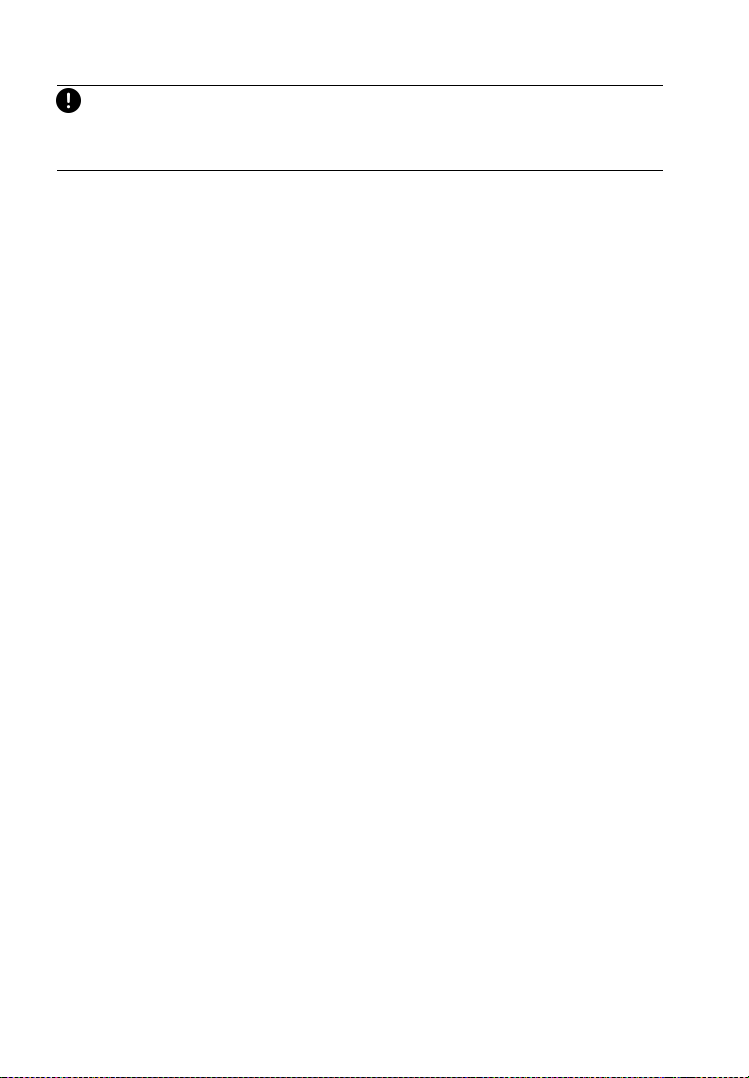VI
4.3.3 Making Selections...............................................................20
4.4 DIAGNOSIS.................................................................................. 21
4.4.1 Smart Scan.......................................................................... 21
4.4.2 Manual................................................................................23
4.5 GENERIC OBD II OPERATIONS...........................................................29
4.5.1 General Procedure...............................................................29
4.5.2 Function Descriptions.......................................................... 31
4.6 EXITING DIAGNOSTICS....................................................................33
5 SERVICE OPERATIONS........................................................................34
5.1 BRAKE BLEED............................................................................... 35
5.2 OIL RESET SERVICE........................................................................ 37
5.3 ELECTRONIC PARKING BRAKE (EPB) SERVICE...................................... 40
5.3.1 EPB Safety........................................................................... 41
5.3.2 EMF Star-up........................................................................ 42
5.4 ELECTRONIC THROTTLE CONTROL......................................................44
5.5 INJECTOR..................................................................................... 46
5.6 STEERING ANGLE SENSOR (SAS) SERVICE...........................................48
5.6.1 Steering Angle Sensor Calibration..................................... 50
5.7 BMS.......................................................................................... 51
5.7.1 Register Battery Replacement.............................................52
5.8 DPF SERVICE............................................................................... 57
5.8.1 Starting Basic Inspection Quantity......................................58
5.8.2 Injection Rate......................................................................60
5.8.3 Injector Rate Adjustment.................................................... 62
5.8.4 Particle Filter Regeneration................................................ 62
5.8.5 Particle Filter Test................................................................64
5.9 AFS HEAD LAMP.......................................................................... 65
5.10 AIR SUSPENSION......................................................................... 68
5.11 TPMS PROGRAMMING SERVICE..................................................... 70
5.12 GEARBOX RESET..........................................................................72
5.13 AIR CONDITIONING SERVICE...........................................................74
5.14 AIR FILTER SELF-LEARNING PROCESS AFTER REPLACING THE AIR FILTER.....75
5.15 FUEL PUMP ACTIVATION FUNCTION.................................................76
6 USER DATA........................................................................................ 77
6.1 OPERATIONS................................................................................ 77