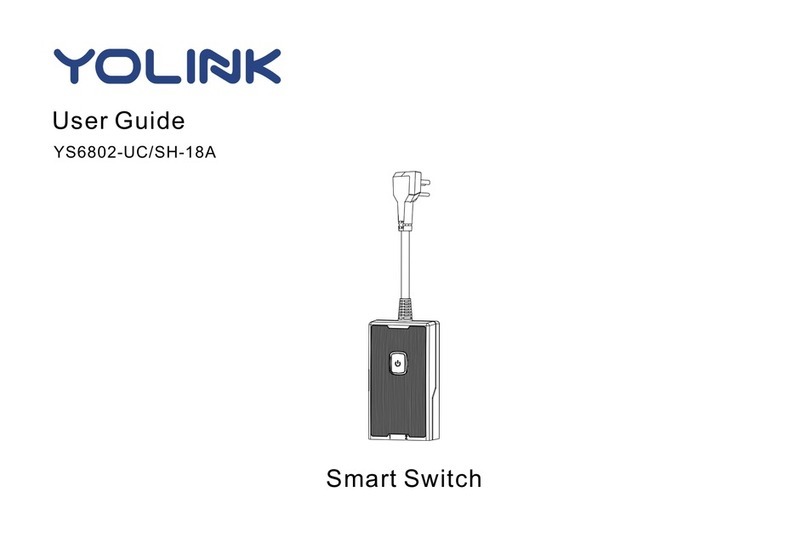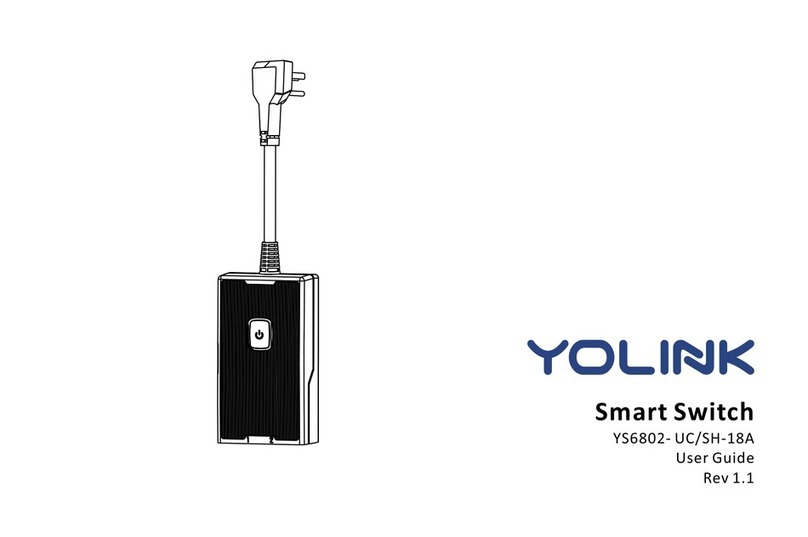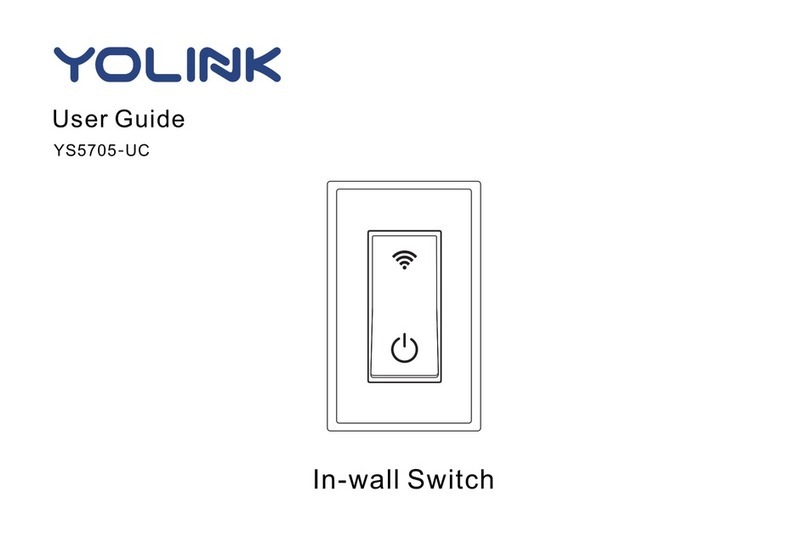Introduction
B
The YoLink Dimmer Switch is a smart dimmer style single-
pole light switch, for 120 to 250 VAC circuits and dimmable
light bulbs.
For full functionality, including functionality of the YoLink
app, your smart Dimmer Switch connects to the internet by
connecting wirelessly to one of our hubs (original YoLink
Hub or the SpeakerHub), not via WiFi or other wireless
methods. If you do not already have a YoLink hub, and
unless there is an existing YoLink wireless network in your
building (for example, an apartment complex or condo
building with a building-wide YoLink system), please
purchase and set-up your hub before proceeding with the
installation of your new Dimmer Switch.
Please note: the Dimmer Switch requires a neutral wire! It
will not function without a neutral wire. As explained in the
Installation section, you must identify the neutral wire in the
switch’s electrical box. If a neutral wire is not present, one
must be installed. Consult with or hire a qualified and
properly licensed electrician, as required.
Also note: the Dimmer Switch is not compatible with 3-
way switches or 3-way style wiring, but 3-way operation
functionality can be accomplished using two YoLink
Dimmer Switches, wired as standard switches, and paired
using Control-D2D pairing. This pairing process is
explained in the Control-D2D pairing section of this user
guide.
Refer to the Before You Begin section for additional
important information prior to installing your Dimmer
Switch.
2