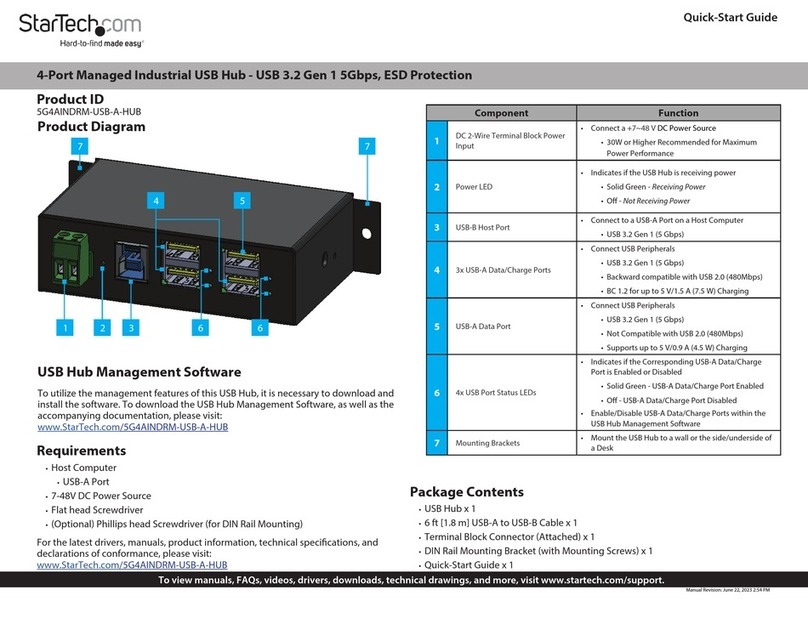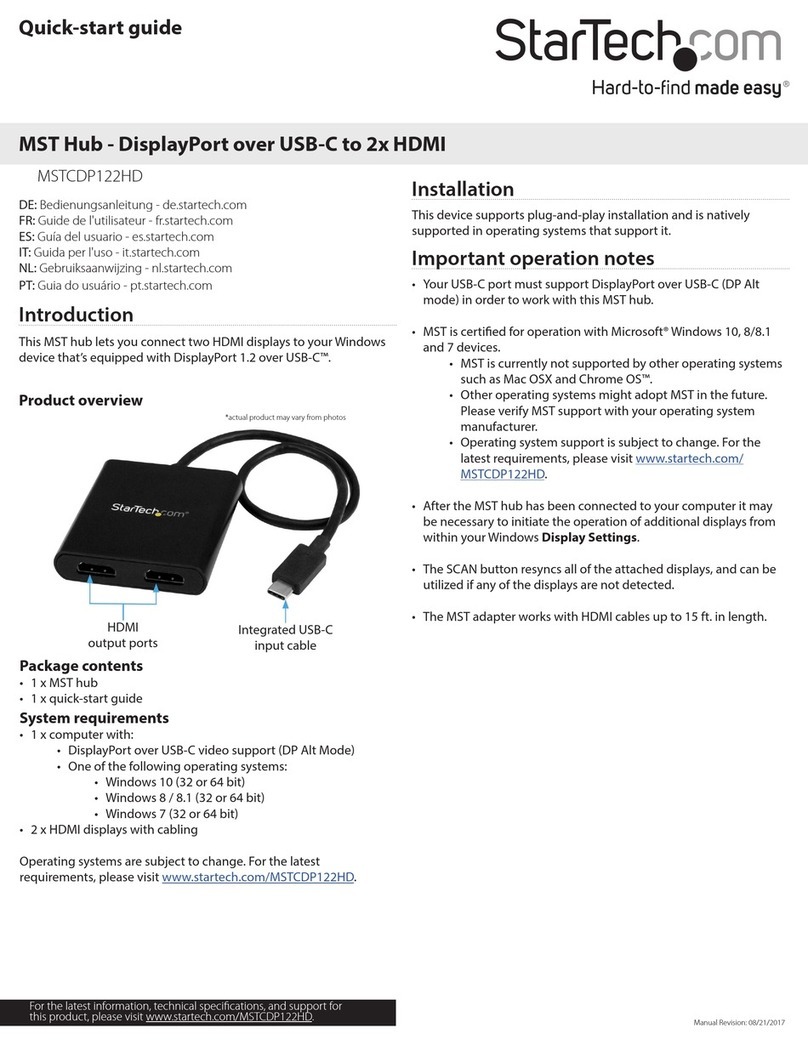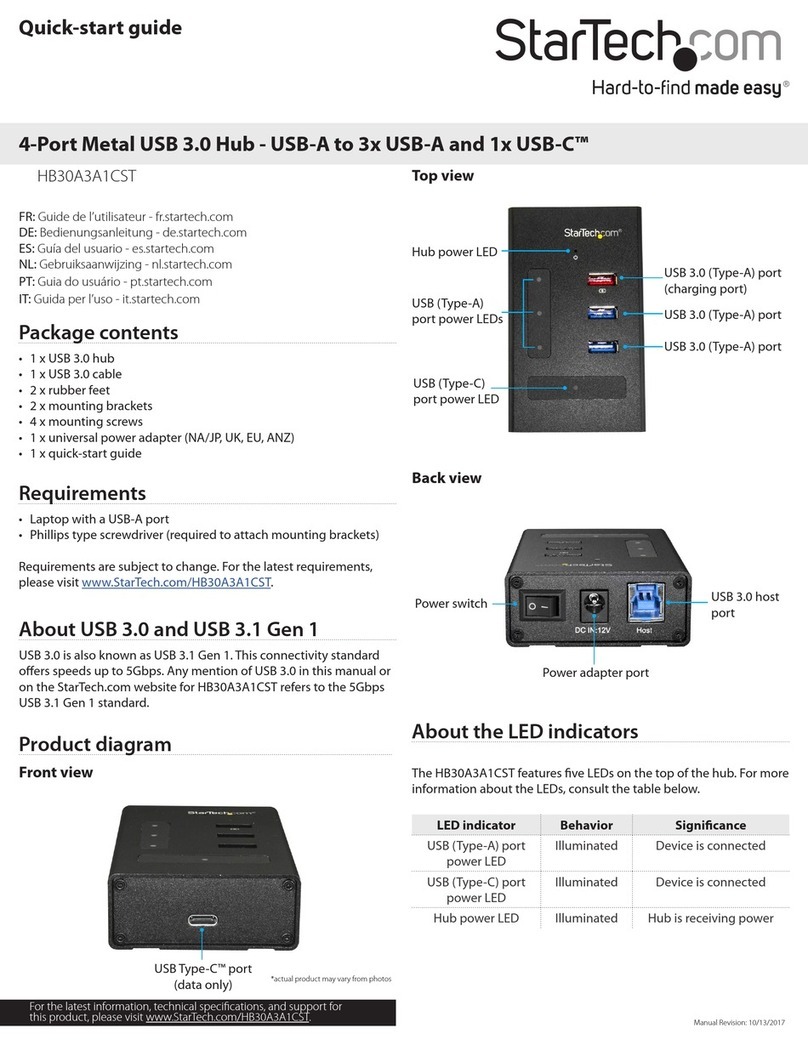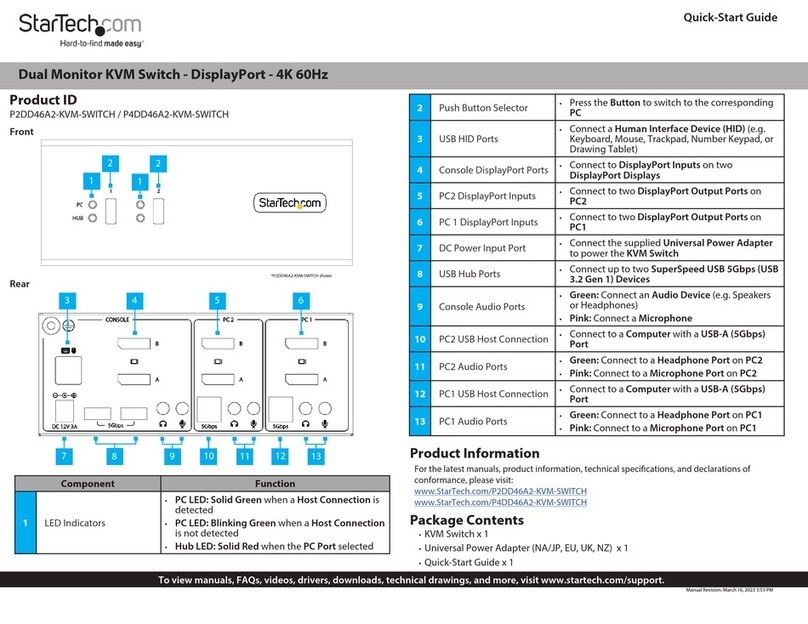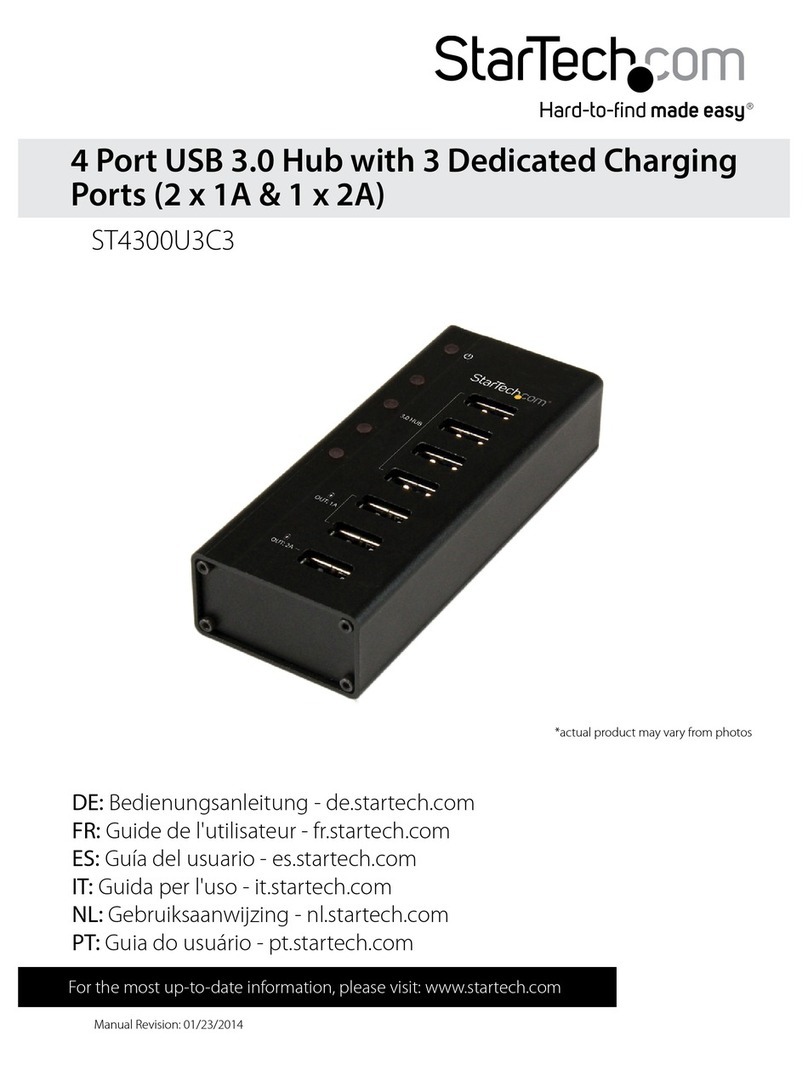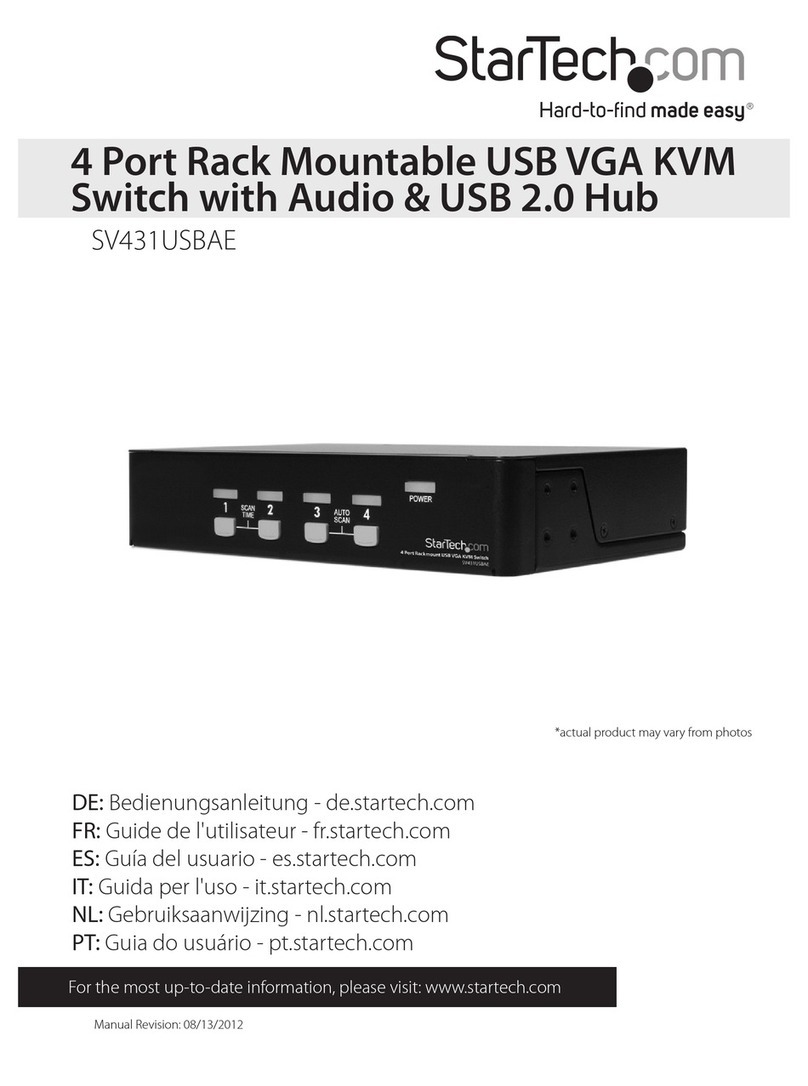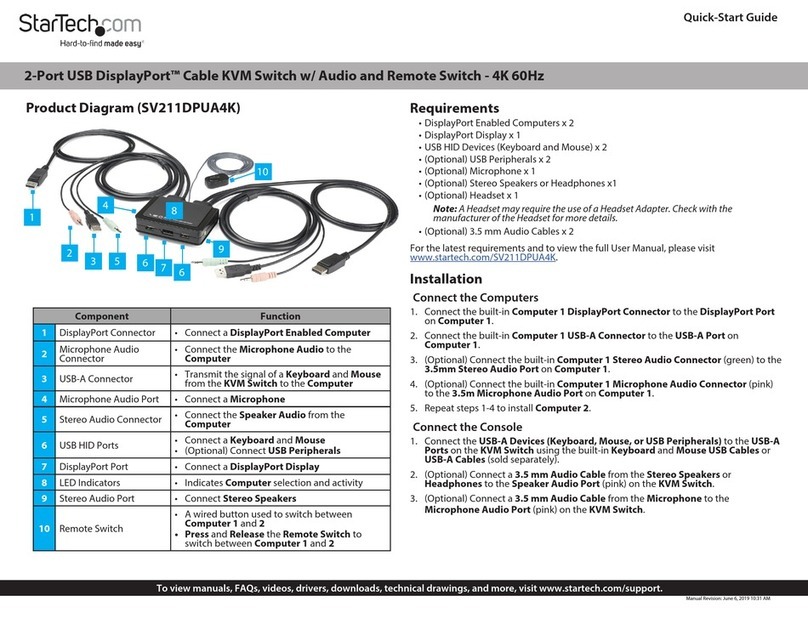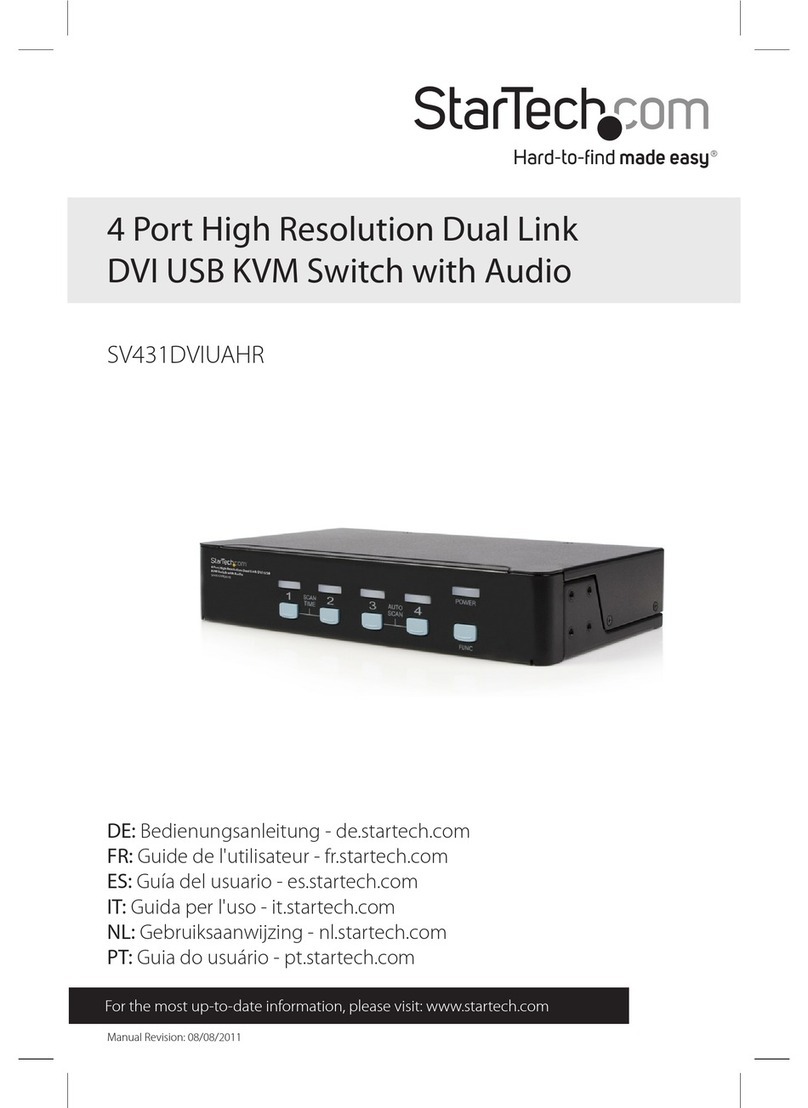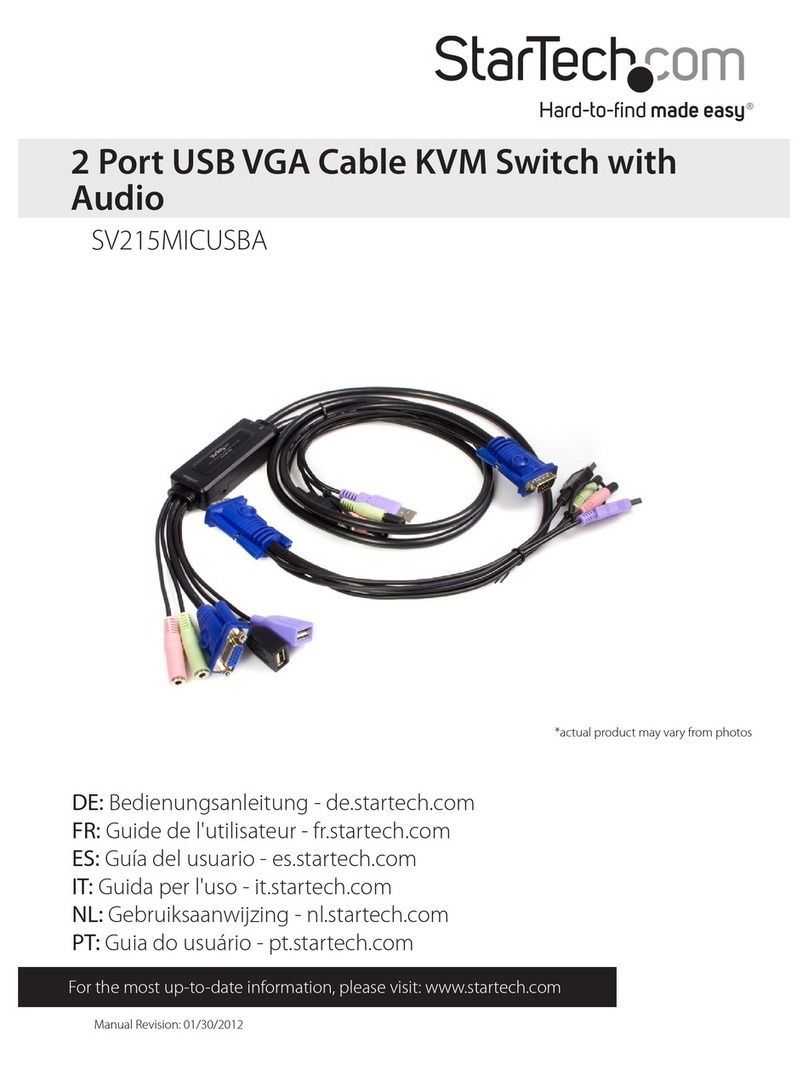FCC Compliance Statement
This equipment has been tested and found to comply with the limits for a Class B digital device, pursuant to part 15 of the FCC
Rules. These limits are designed to provide reasonable protection against harmful interference in a residential installation.
This equipment generates, uses and can radiate radio frequency energy and, if not installed and used in accordance with the
instructions, may cause harmful interference to radio communications. However, there is no guarantee that interference will
not occur in a particular installation. If this equipment does cause harmful interference to radio or television reception, which
can be determined by turning the equipment o and on, the user is encouraged to try to correct the interference by one or
more of the following measures:
• Reorient or relocate the receiving antenna.
• Increase the separation between the equipment and receiver.
• Connect the equipment into an outlet on a circuit dierent from that to which the receiver is connected.
• Consult the dealer or an experienced radio/TV technician for help
This device complies with part 15 of the FCC Rules. Operation is subject to the following two conditions:
(1) This device may not cause harmful interference, and (2) this device must accept any interference received, including
interference that may cause undesired operation. Changes or modications not expressly approved by StarTech.com could
void the user’s authority to operate the equipment.
Industry Canada Statement
This Class B digital apparatus complies with Canadian ICES-003.
Cet appareil numérique de la classe [B] est conforme à la norme NMB-003 du Canada.
CAN ICES-3 (B)/NMB-3(B)
This device complies with Industry Canada licence-exempt RSS standard(s). Operation is subject to the following two
conditions:
(1) This device may not cause interference, and (2) This device must accept any interference, including interference that may
cause undesired operation of the device.
Le présent appareil est conforme aux CNR d’Industrie Canada applicables aux appareils radio exempts de licence. L’exploitation
est autorisée aux deux conditions suivantes:
(1) l’appareil ne doit pas produire de brouillage, et (2) l’utilisateur de l’appareil doit accepter tout brouillage radioélectrique
subi, même si le brouillage est susceptible d’en compromettre le fonctionnement.
Warranty Information
This product is backed by a two-year warranty.
For further information on product warranty terms and conditions, please refer to www.startech.com/warranty.
Limitation of Liability
In no event shall the liability of StarTech.com Ltd. and StarTech.com USA LLP (or their ocers, directors, employees or agents)
for any damages (whether direct or indirect, special, punitive, incidental, consequential, or otherwise), loss of prots, loss of
business, or any pecuniary loss, arising out of or related to the use of the product exceed the actual price paid for the product.
Some states do not allow the exclusion or limitation of incidental or consequential damages. If such laws apply, the limitations
or exclusions contained in this statement may not apply to you.
Safety Measures
• If product has an exposed circuit board, do not touch the product under power.
Mesures de sécurité
• Si l’un des circuits imprimés du produit est visible, ne pas touchez le produit lorsqu’il est sous tension.
安全対策
• 製品に露出した状態の回路基盤が含まれる場合、電源が入っている状態で製品に触らないでください。
Misure di sicurezza
• Se il prodotto ha un circuito stampato visibile, non toccare il prodotto quando è acceso.
Säkerhetsåtgärder
• Rör aldrig vid enheter med oskyddade kretskort när strömmen är påslagen.
FR: startech.com/fr
DE: startech.com/de
ES: startech.com/es
NL: startech.com/nl
IT: startech.com/it
JP: startech.com/jp
StarTech.com
Ltd.
45 Artisans Cres
London, Ontario
N5V 5E9
Canada
StarTech.com
Ltd.
Unit B, Pinnacle 15
Gowerton Rd,
Brackmills
Northampton
NN4 7BW
StarTech.com LLP
4490 South Hamilton
Road
Groveport, Ohio
43125
U.S.A.
StarTech.com Ltd.
Siriusdreef 17-27
2132 WT Hoofddorp
The Netherlands
Operation
Switching with the Remote Port Selector
To switch between which Host Computer is active, press and release the button on
the Remote Port Selector.
Software Operation
Install the KVM Switching Software on each computer connected to the KVM Switch
to use features such as autoscan, xed audio, and more.
Note: To download the latest KVM Switching Software, please visit:
www.StarTech.com/C2-D46-UC2-CBL-KVM
Hotkey Reference Guide
Note: Each hotkey sequence keystroke should be pressed within two seconds.
Keyboard with Scroll Lock: To switch Computers the hotkey combination is Scroll
Lock + Scroll Lock + 1 - 2
Keyboard with no Scroll Lock: Use the available software to dene the new hotkey
sequence
Requirements
• USB-C DisplayPort Alt-Mode Enabled Computers x 2
• DisplayPort Cable x 1
• DisplayPort Display x 1
• USB HID Devices (Keyboard / Mouse) x 2
• (Optional) Microphone x 1
• (Optional) Powered/Active Stereo Speakers or Headphones x1
• (Optional) Headset x 1
Note: A Headset may require the use of a Headset Adapter. Please check with the
manufacturer of the Headset for more details.
Installation
Connect the Computers
Note: Power o all Computers, Displays, and Peripherals before completing the
following installation steps.
1. Connect the built-in PC 1 USB-C Host Connector to a USB-C Port on PC 1.
2. (Optional) Connect the built-in PC 1 Audio Connector to a 3.5mm Headset Port on
PC 1.
3. Repeat Steps 1-2 to install PC 2.
Connect the Console
1. Connect a USB Mouse and Keyboard to the Console USB HID Ports, located on the
front of the KVM Switch.
2. Connect a DisplayPort Cable from the DisplayPort Display, to the Console
DisplayPort Output Port, located on the front of the KVM Switch.
3. (Optional) Connect a 3.5 mm Audio Cable from the Stereo Speakers or Headphones
to the Speaker Audio Port (green), located on the side of the KVM Switch.
4. (Optional) Connect a 3.5 mm Audio Cable from the Microphone to the Microphone
Audio Port (pink), located on the side of the KVM Switch.