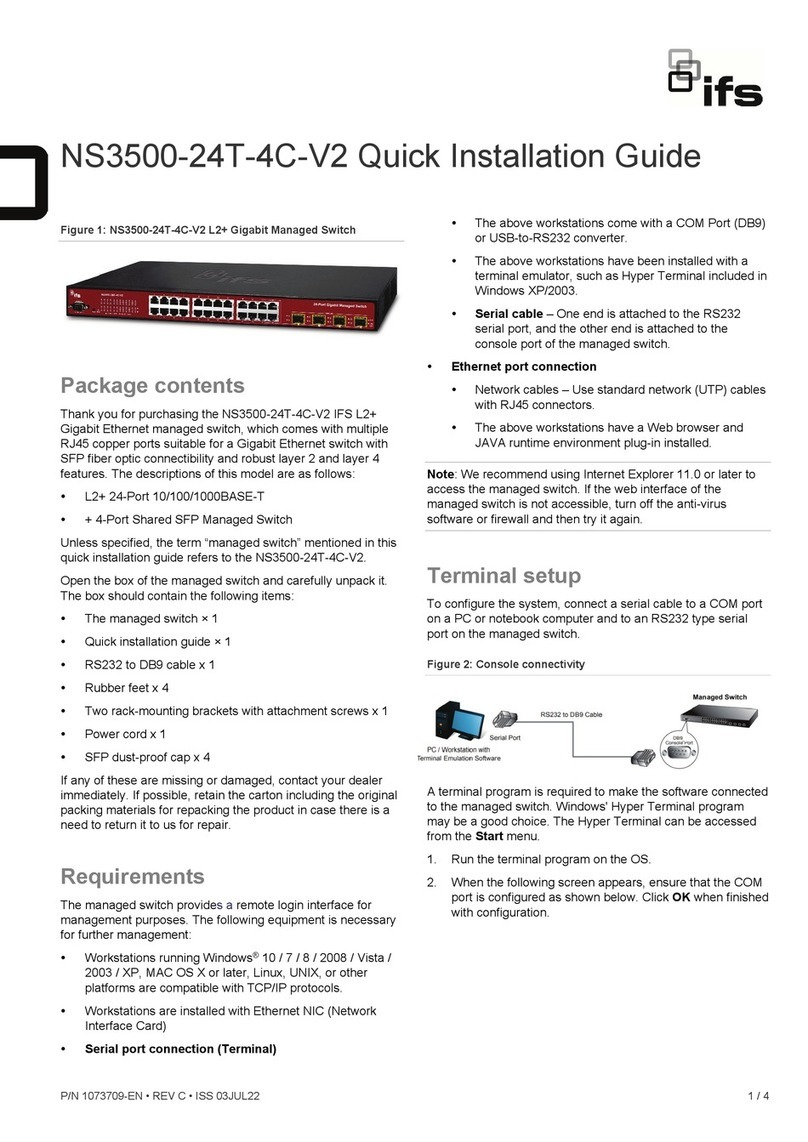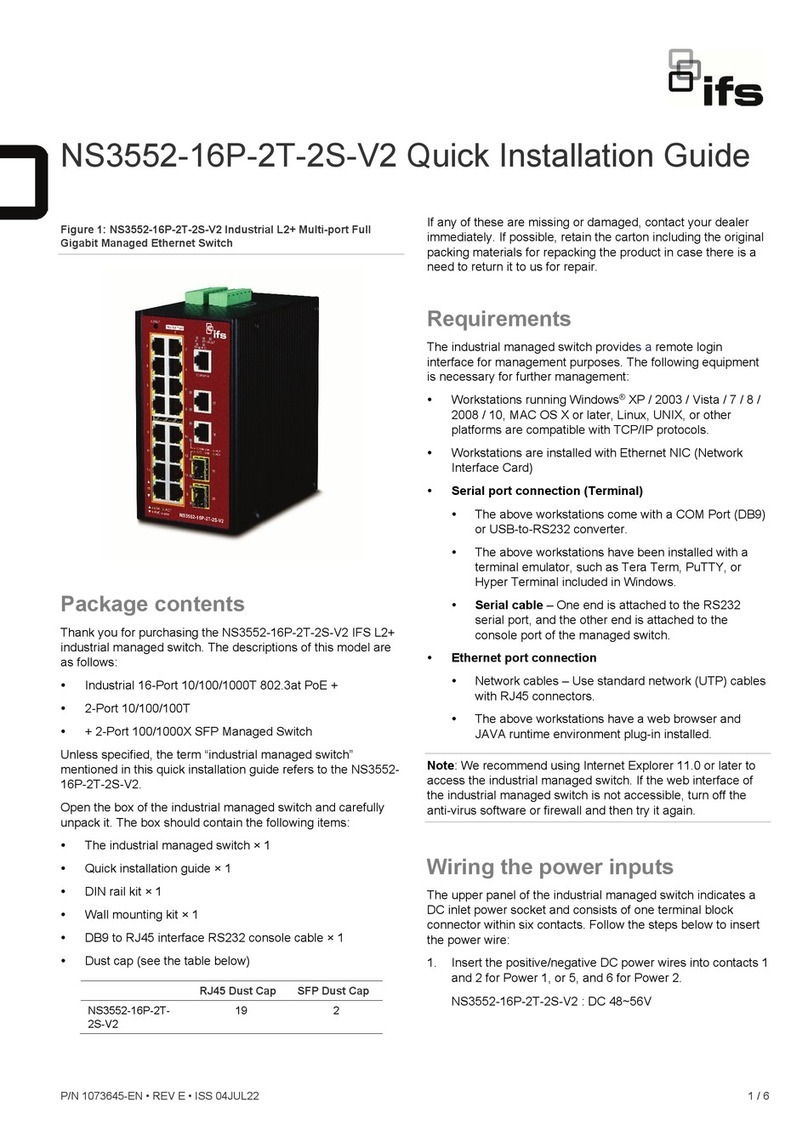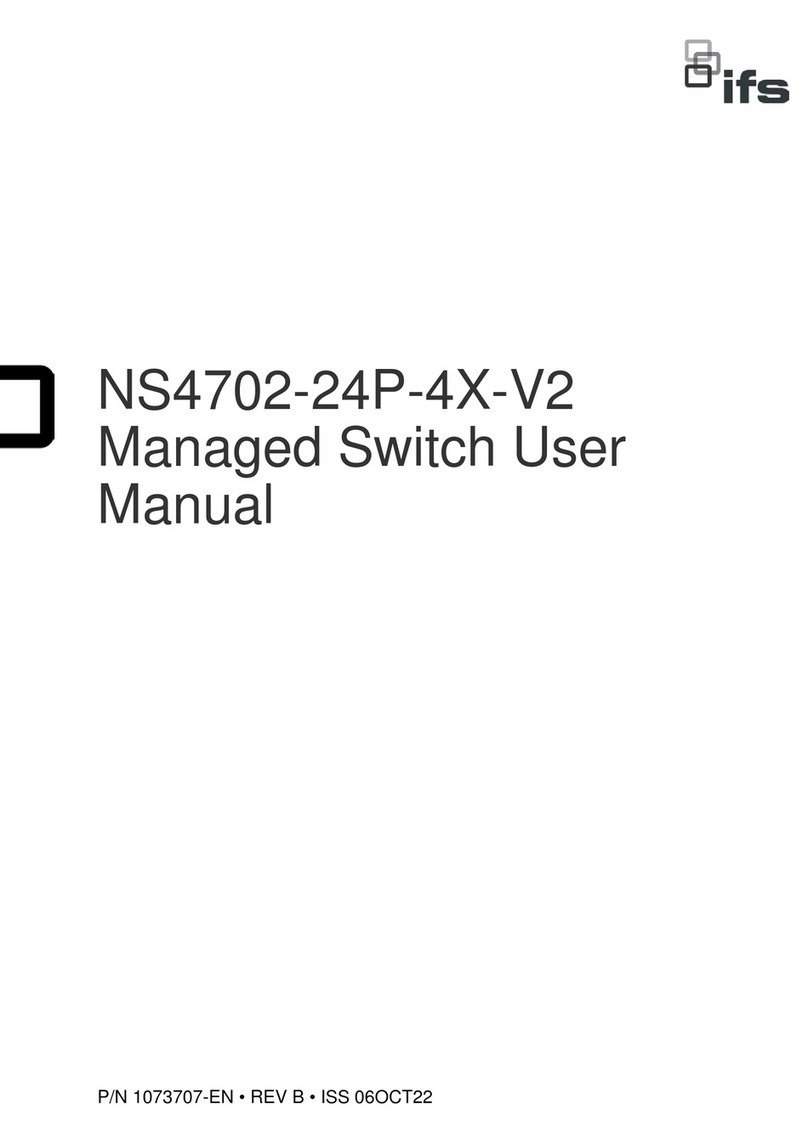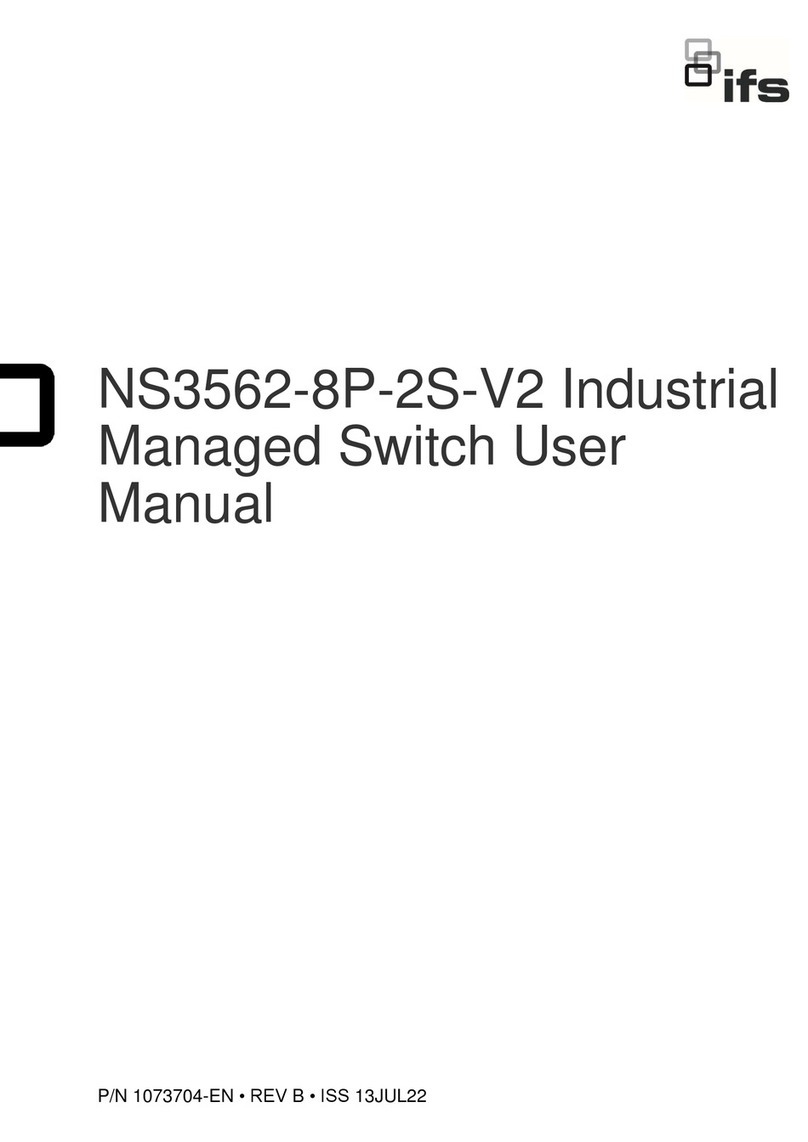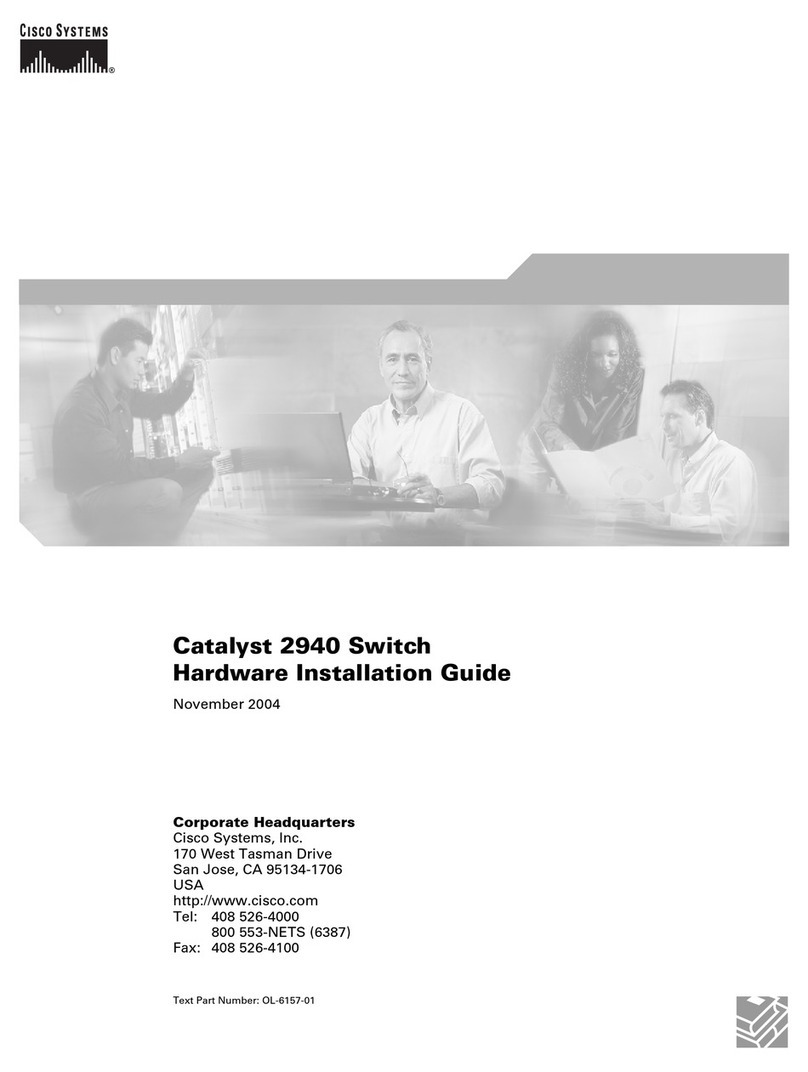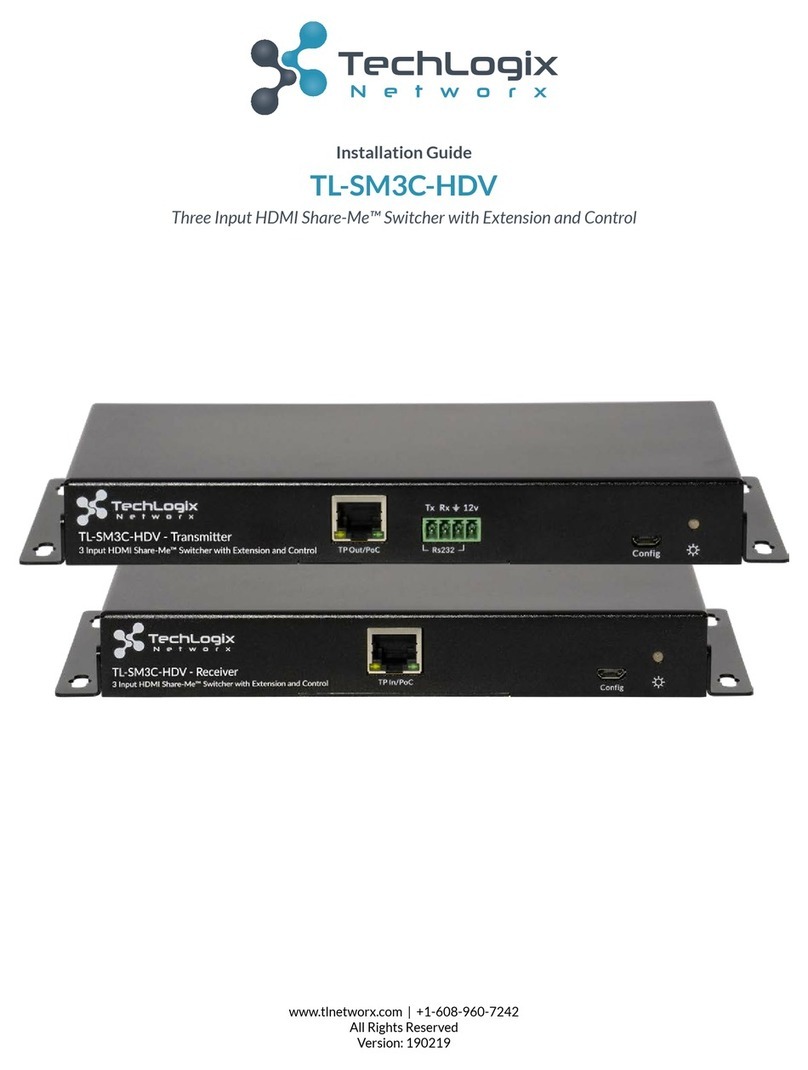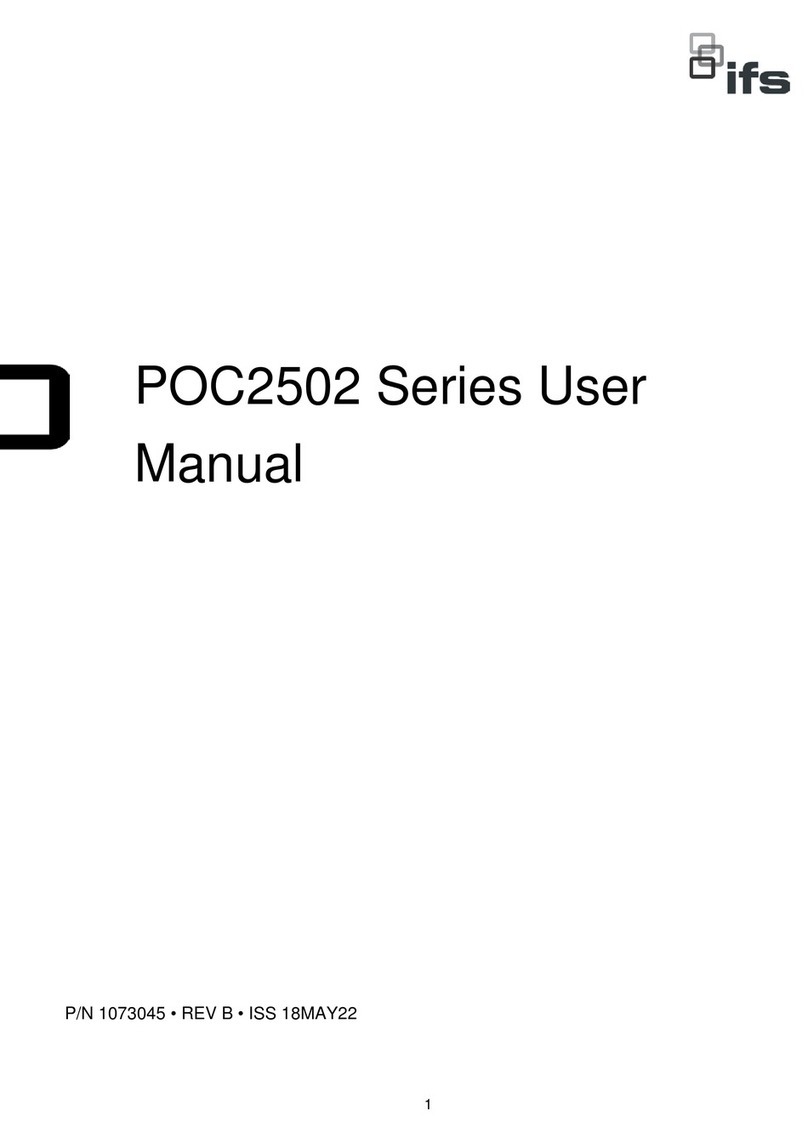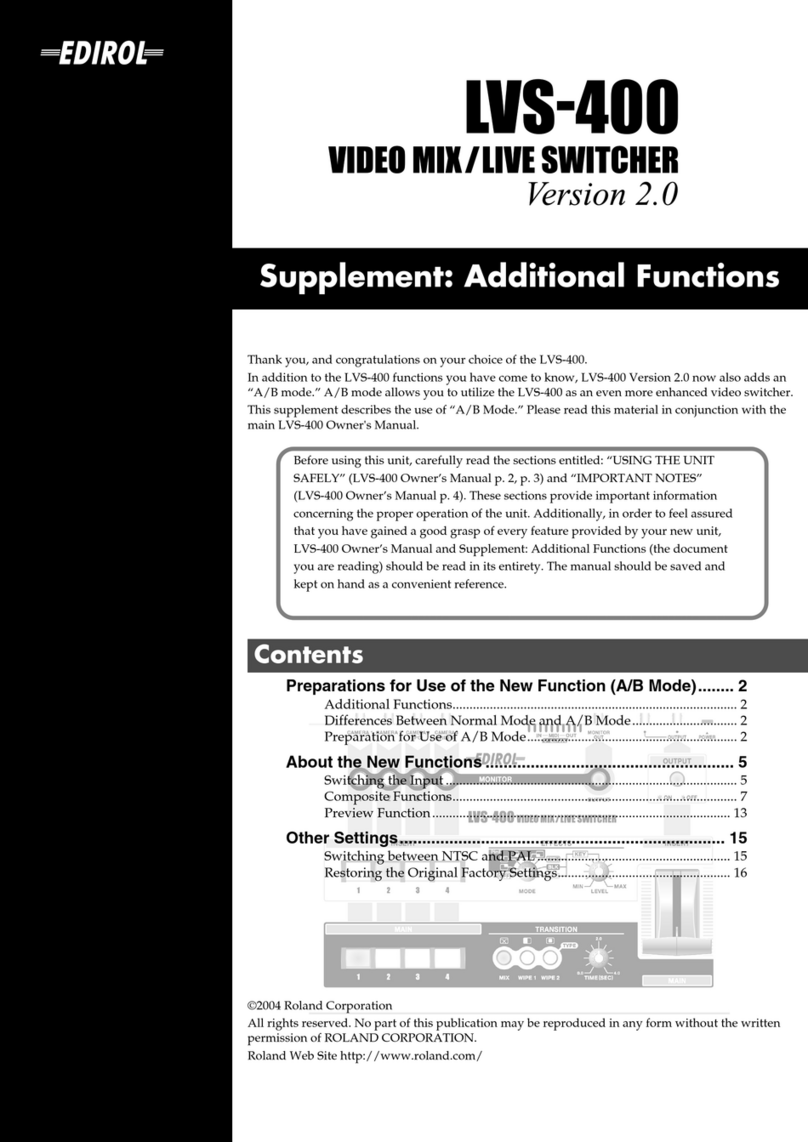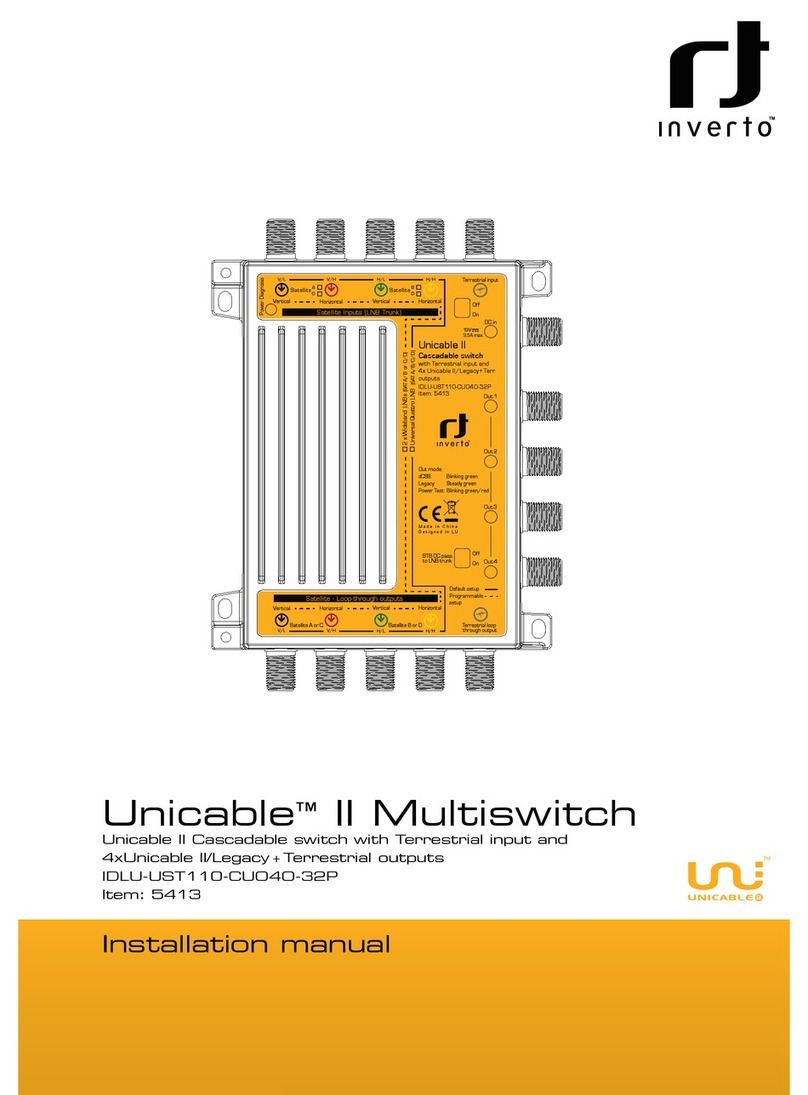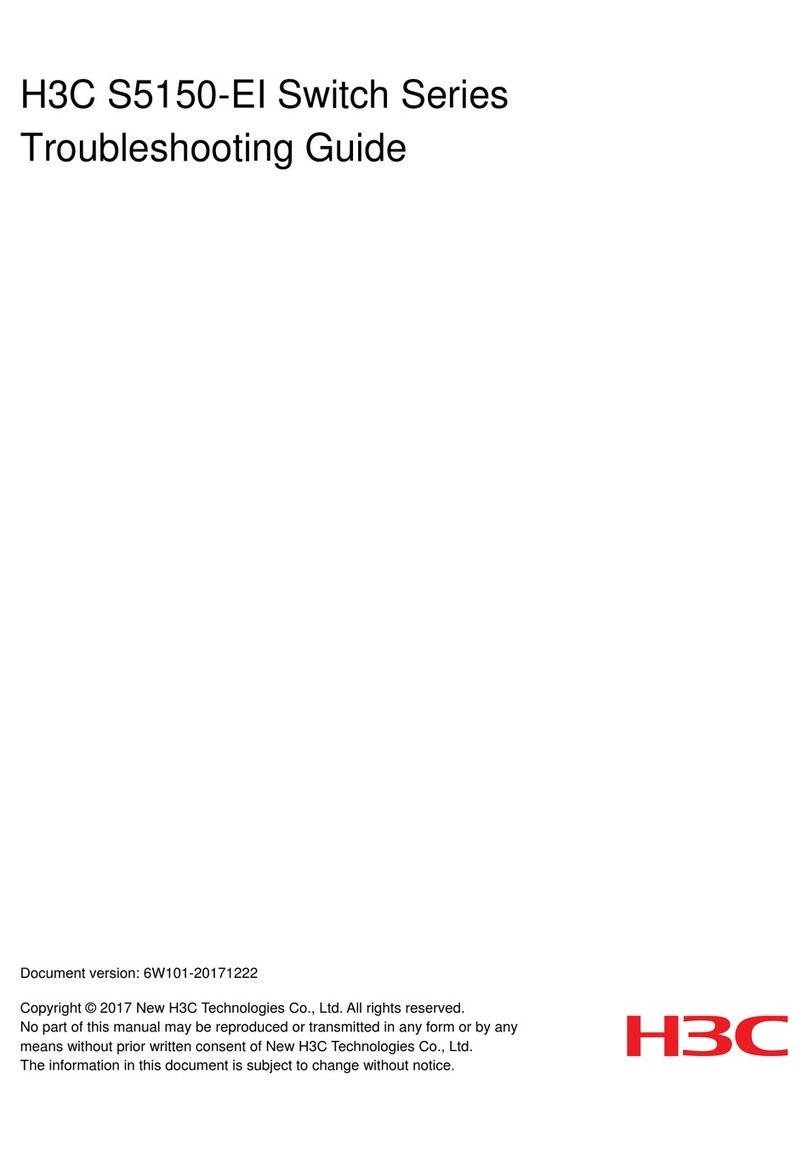2 / 4 P/N 1073538-EN • REV C • ISS 19FEB21
3. Log in to the console. After the terminal has been
connected to the device, power on the managed switch.
The terminal displays “running testing procedures”.
When the following dialog box in Figure 3 below appears,
enter the factory default user name "admin" and password
“admin”.
User name: admin
Password: admin
Note: Before connecting to a TruVision Navigator video
surveillance system network, the default IP address must be
changed to the IP address assigned for TruNav by the network
administrator.
Figure 3: Console login screen
Note:
1. For security purposes, you must change and memorize the
user name and password during this first setup using the
command “newusername”. When they have been
successfully changed, relog into the system using the new
user name and password.
2. Only commands in lowercase letters are accepted in the
console interface.
Configuring the IP address
The managed switch is shipped with the default IP address
shown below:
IP Address: 192.168.0.100
Subnet Mask: 255.255.255.0
To check the current IP address or modify a new IP address
for the managed switch, use the following procedures:
To display the current IP Address
1. At the “#” prompt, enter “show ip interface brief”.
2. The screen displays the current IP address.
Figure 4: IP information screen
Configuration of the IP address
3. At the “#” prompt, enter the following command and press
Enter as shown in Figure 5.
NS3702-24P-4S-V3 #configure terminal
NS3702-24P-4S-V3 (config)#interface vlan 1
NS3702-24P-4S-V3 (config-if-vlan)# ip address
192.168.1.100 255.255.255.0
The previous command would apply the following settings
for the managed switch.
IP Address: 192.168.1.100
Subnet Mask: 255.255.255.0
Figure 5: Configuring the IP address screen
4. Repeat step 1 to check if the IP address has changed.
Store the current switch configuration
5. At the “#” prompt, enter the following command and press
Enter.
# copy running-config startup-config
Figure 6: Saving current configuration command screen
If the IP is successfully configured, the managed switch applies
the new IP address setting immediately. Access the web
interface of the managed switch through the new IP address.
Note: If you are unfamiliar with the console command or the
related parameter, enter “help” in the console to obtain the
Help description.
Starting web management
The section describes how to start up the web management
function for the managed switch. Note that the managed switch
is configured through an Ethernet connection. Ensure that the
computer used to access the switch via the web browser is set
to the same IP subnet address.