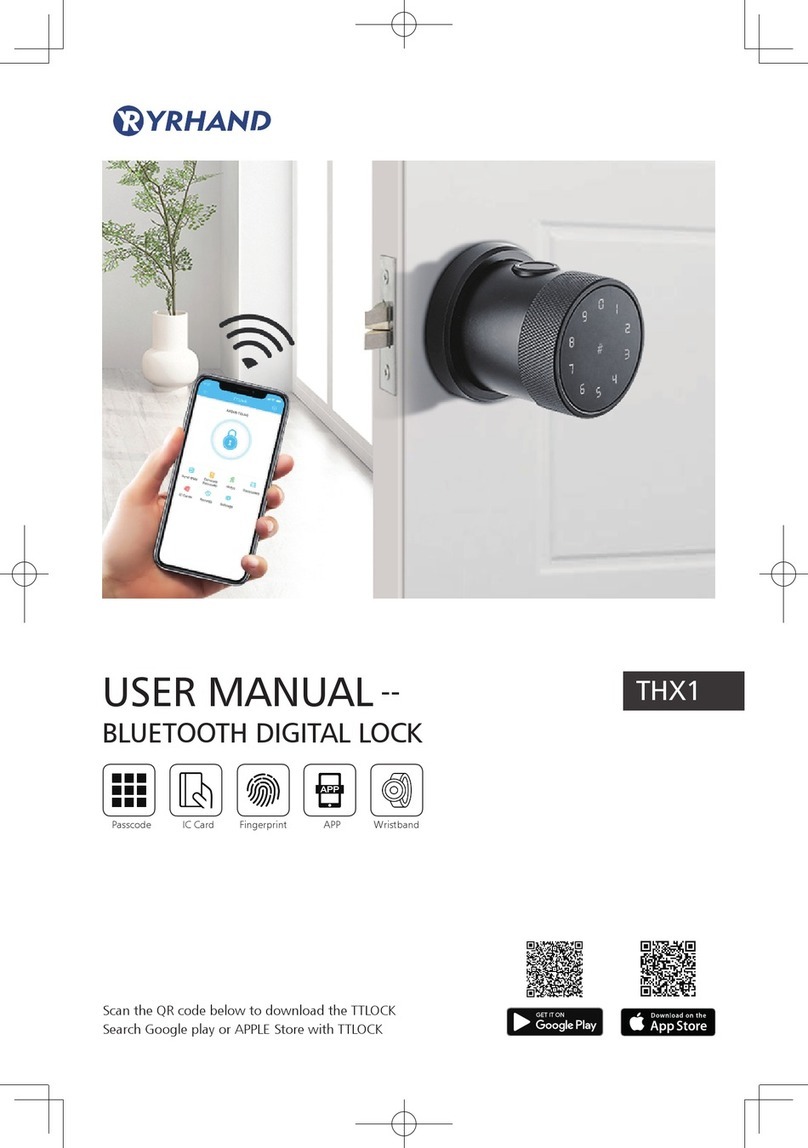Operations for Bluetooth Digital Lock
When adding the door locks, operations must be completed
near the lock.
Search on APP store or Android store to download our APP and
install it or scan the QR code we provided to install the APP program.
You can also turn to us download the software. please read this
manual carefully before installation and keep it properly.
Attention
Please turn on your phone’s bluetooth
function before any operation.
Step 1: Click “+” button Step 2: Select the lock Step 3: Click device name
In step 3, there will be one + after the name of door locks, notice
the door lock can not be added if there is no “+”sign. The
interface will jump back to the key list after adding successfully.
If the operation is failed, please repeat the above steps and view
the device list in step3. Makes sure your mobile is turned on with
bluetooth function and the door lock is powered with the
battery already.
1.Add one smart lock on your phone
2.Send one permanemt eKey
Step 1: Click device name Step 2: Click the eKey Step 3: Enter the receiver info
3.Send one timed eKey
During the authorized period of time, the receiver
can unlock the lock without times limit, after the
limitation of time, it will be invalidated automatically.
4.Send a timed pass code
Passcode is with four types: Permanent,timed,cylic and
one-time. you can set the passcode accordingly.
Permanent passcode will not expire, but the
administrator can delete them in the user list at any time.
Notice: if you tick the [Delete previous passcode], all
the passcode that have been used on the lock will be
deleted while the new generated passcode is used on
the first time.
The passcode shall be used once within 24 hours after
the start time, otherwise it will be invalid.
The cyclic passcode’s cycle is one week and can be used
cyclically for one defined period of time. For example, if
the time is valid when setting to 10:00~20:00 every
weekend,the user can only open the door at the setting
time every weekend and can not open the door at any other time.
The passcode shall be used once within 24 hours after
the start time, otherwise it will be invalid.
5.Send one-time eKey
The one-time passcode is valid for 6 hours after the start time, otherwise it will
be invalid.
6.User management
Passcode is with four types: Permanent,timed,cylic and
one-time. you can set the passcode accordingly.
In the list of eKey user management, click the user perform the
according operation:
[Modify Validity]: click the to modify the validity period of
user ’s previous eKey
[Freeze]: The user key can be temporarily frozen so that it is
disabled the unlock function.
The function can be recovered after freezing is removed.
[Authorize]: Authorize the receiver to send an eKey or passcode
to other users, In all of
the above operations, the phones of two parties need to connect
to the internet, if the users can not connect the network correctly,
the administrator ’s command will be responded after the internet
is connected.
In the list of passcode user management, you can label the user.
Click the user to perform the according operation:
[Rename]:This function can label the user and facilitate the
management of passcodes.
[Delete]: This function can delete the user directly.
7.Unlocki ng Records Quer y
Each time the ordinar y user unlocks the lock with the
ekey sent by the adminstrator, one record will be
generated automatically and sent to the adminstrator ’s
phone APP.
Attention
If one lock has been added by one phone, it can not
be added by other new phone unless:
1. The previsous administrator delete it from his APP
next to the lock.
2. The reset button on the lock is long pressed for
intialization.
Deleting the passcode must be operated next to the lock.
Enter the software interface and click the button to
add locks as the pop-up list suggest.
8.K ey Setting
Enter the device interface and click the button to
name the device and view the current administrator ’s
passcode.
if you are not the lock administrator, please contact the
device administrator and ask for the secondar y authorization
for this lock.
This feature requires the receivers to install the APP in their
phone and register one account already.
Serach Google play or APPLE Store with TTLOCK