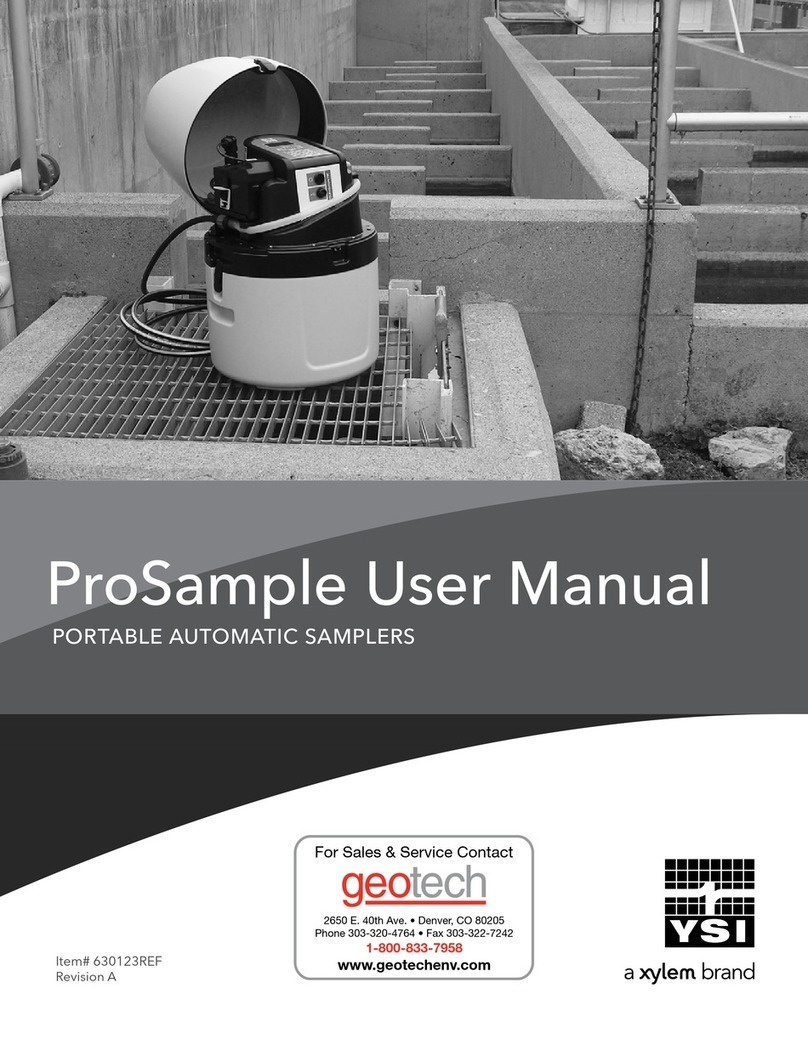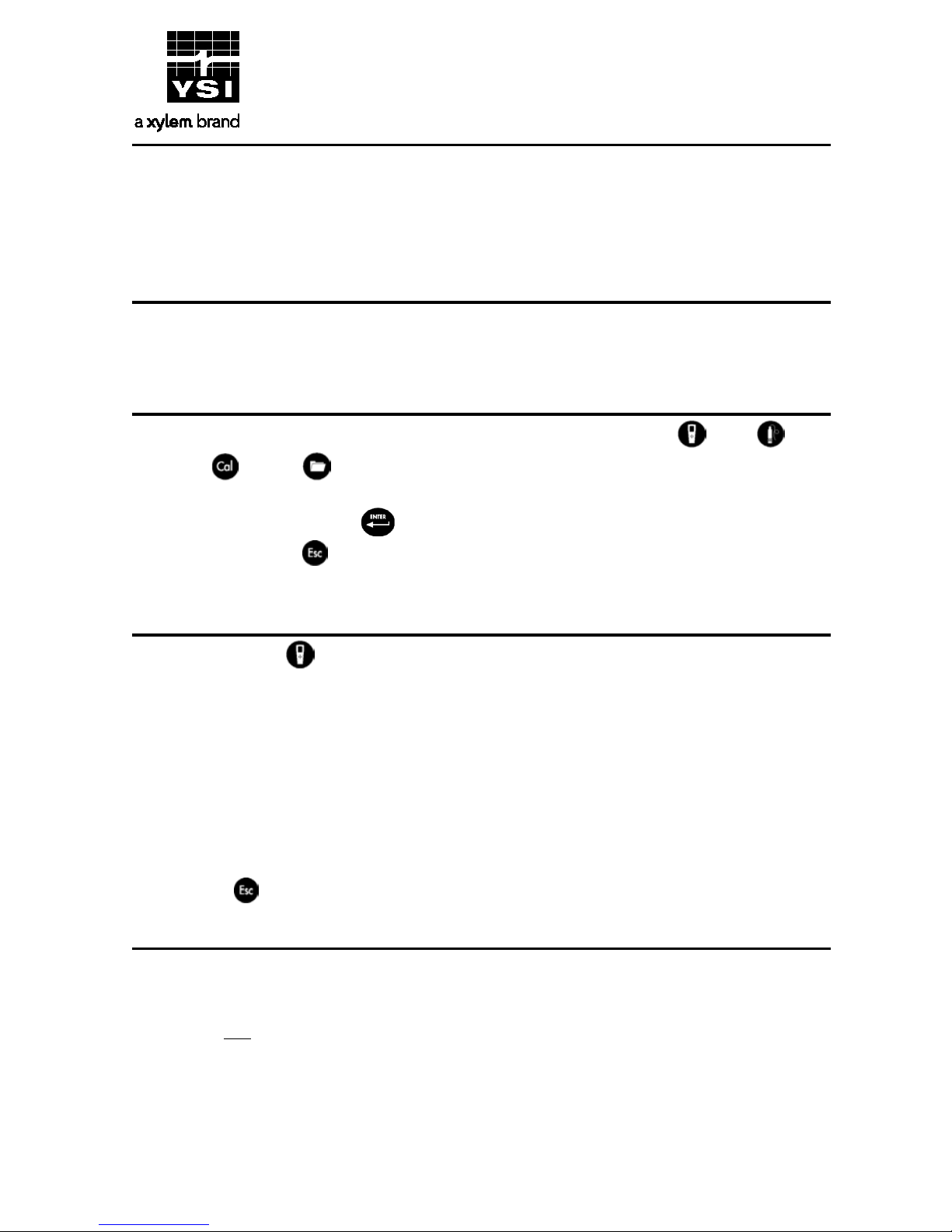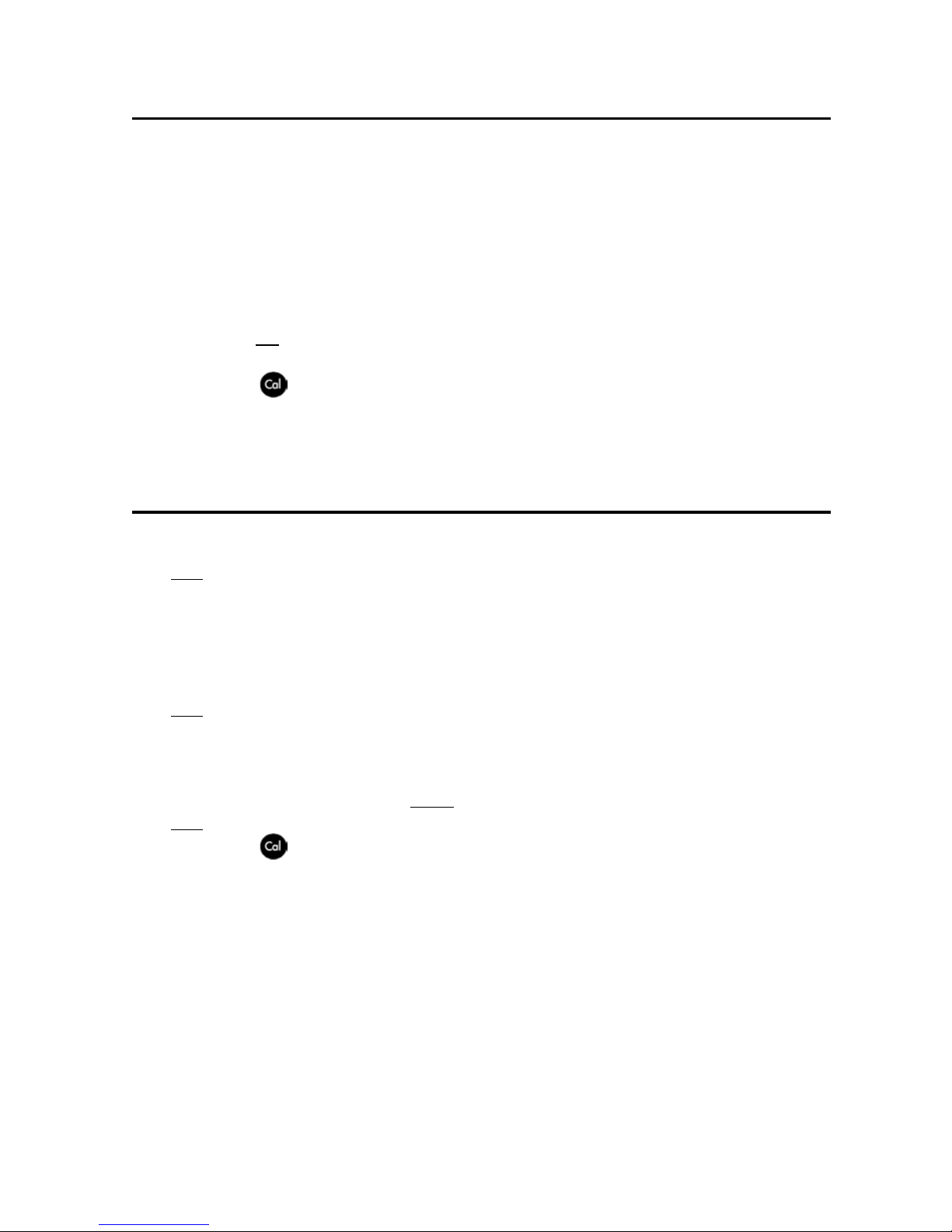2. Allow the readings to stabilize by observing the graph on the measurement screen.
3. Once stable, highlight
and press the Enter key to calibrate.
Optical Dissolved Oxygen (ODO) Calibration
The ProDSS offers three options for calibrating dissolved oxygen. The first is an air calibration method in
DO % saturation. The second, calibration in mg/L, can be completed using a solution with a known DO
concentration (usually determined by a Winkler Titration). Calibration in either DO % or mg/L will
automatically calibrate the other. The third option is a zero calibration, commonly completed in a
sodium sulfite solution. You must perform a DO % calibration following a zero calibration. For ease of
use and accuracy, YSI recommends performing the following 1-point DO % calibration:
1. With a clean sensor guard attached, place a small amount of water (1/8 inch) in the calibration cup
and slide the calibration cup over the sensor guard. Tighten the calibration cup retaining nut, but
disengage a thread or two to ensure atmospheric venting.
Make sure the DO and temperature
sensors are not immersed in the water and there are no water droplets on the sensors.
2. Wait approximately 5 to 10 minutes for the air in the calibration cup to become saturated.
3. Press the Cal
the Enter key.
4. Highlight
the Enter key.
5. Verify the barometric pressure displayed is accurate. Once DO % and temperature are stable,
highlight
and press the Enter key.
pH, ORP, ISE, Conductivity, and Turbidity Calibration
Please consult the ProDSS User Manual for additional calibration procedure details.
1. Ensure the equipment used for calibration is clean and rinsed.
Note: The sensor guard and calibration cup are required for turbidity. Other containers (e.g. beaker)
can be used for pH, ORP, ISE, and conductivity calibrations as long as care is used to protect the
sensors from damage.
2. Fill the calibration container with enough fresh standard to cover the temperature sensor and the
sensing end of the sensor to be calibrated. Completely submerge the top vent hole when
calibrating the conductivity sensor.
Note: When the 4 port calibration cup is empty (i.e. no sensors or sensor guard in the cup, as these
would displace the calibration solution), fill to the first line (~ 170 mL) for pH, ORP, NH4+, NO3-, Cl-,
and turbidity calibration. Fill to the second (i.e. top) line (~225 mL) for conductivity calibration.
After filling the container, place the sensors and sensor guard in solution. For ODO/CT cables, ensure
the solution level is at least 1/2 inch higher than the vent holes at the top of the conductivity sensor.
Note: The first calibration point for turbidity must be 0 FNU. DI or distilled water can be used.
3. Press the Cal
key.
4. Highlight the parameter you wish to calibrate and press the Enter key.
For Conductivity, a second
menu will offer the option of calibrating
.
Calibrating one automatically calibrates the other two. Specific conductance is recommended.
5. Enter the calibration solution value by highlighting
, pressing the Enter key, and
then using the alpha/numeric keypad to enter the known value for the standard. Calibration values
for pH and ORP are automatically adjusted by the instrument. Once you have entered the value of
the calibration standard (if needed), highlight
and press the Enter key.
6. Allow the readings to stabilize by observing the white line on the graph located at the bottom of
the calibration screen. Ensure temperature readings are also stable. Once measurements are
stable, highlight
and press the Enter key to calibrate.
7. For pH, ISEs, and turbidity, continue with the next point by placing the sensor in a second standard
solution and following the procedure previously described. To complete the calibration, highlight
and press the Enter key. Up to 3 calibration points can be completed for these
sensors.