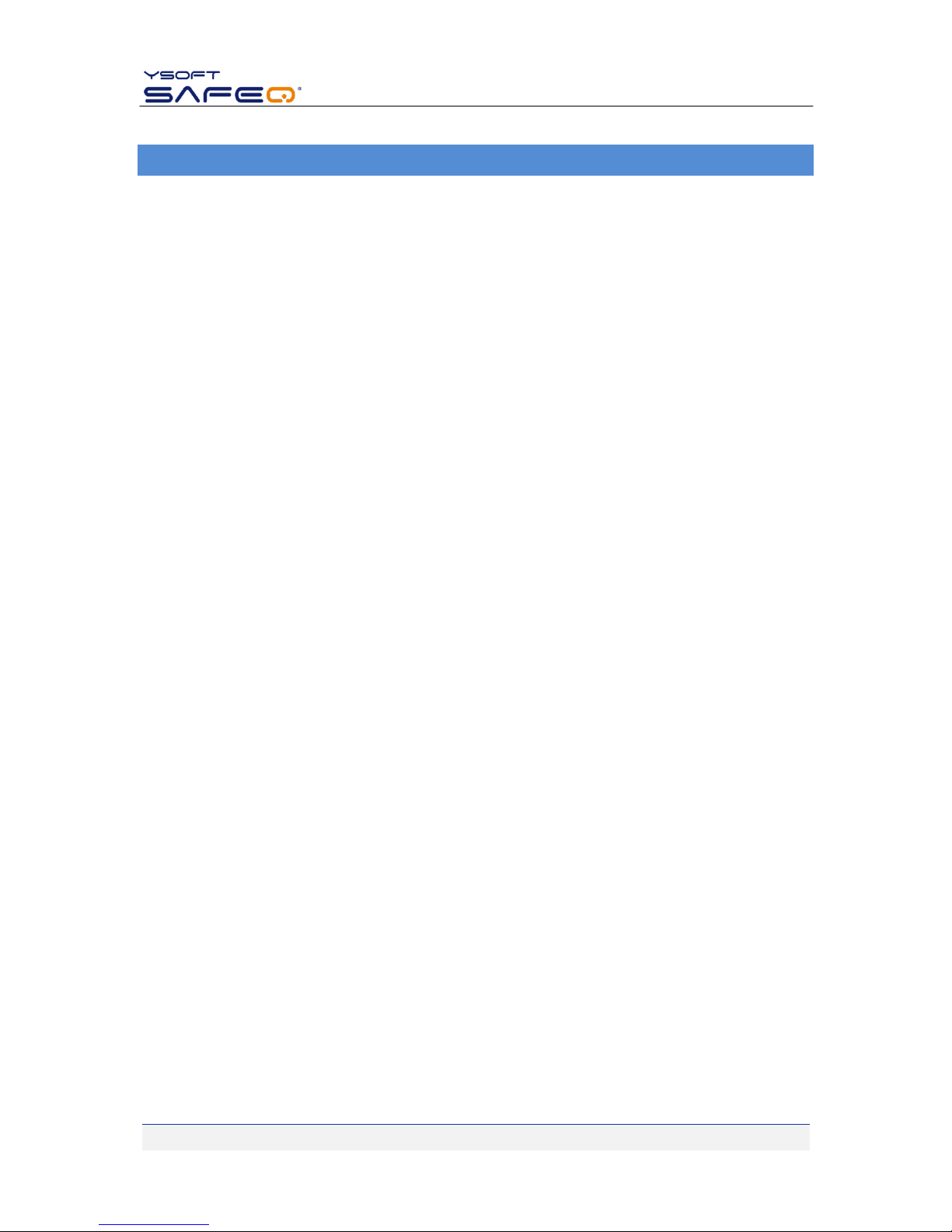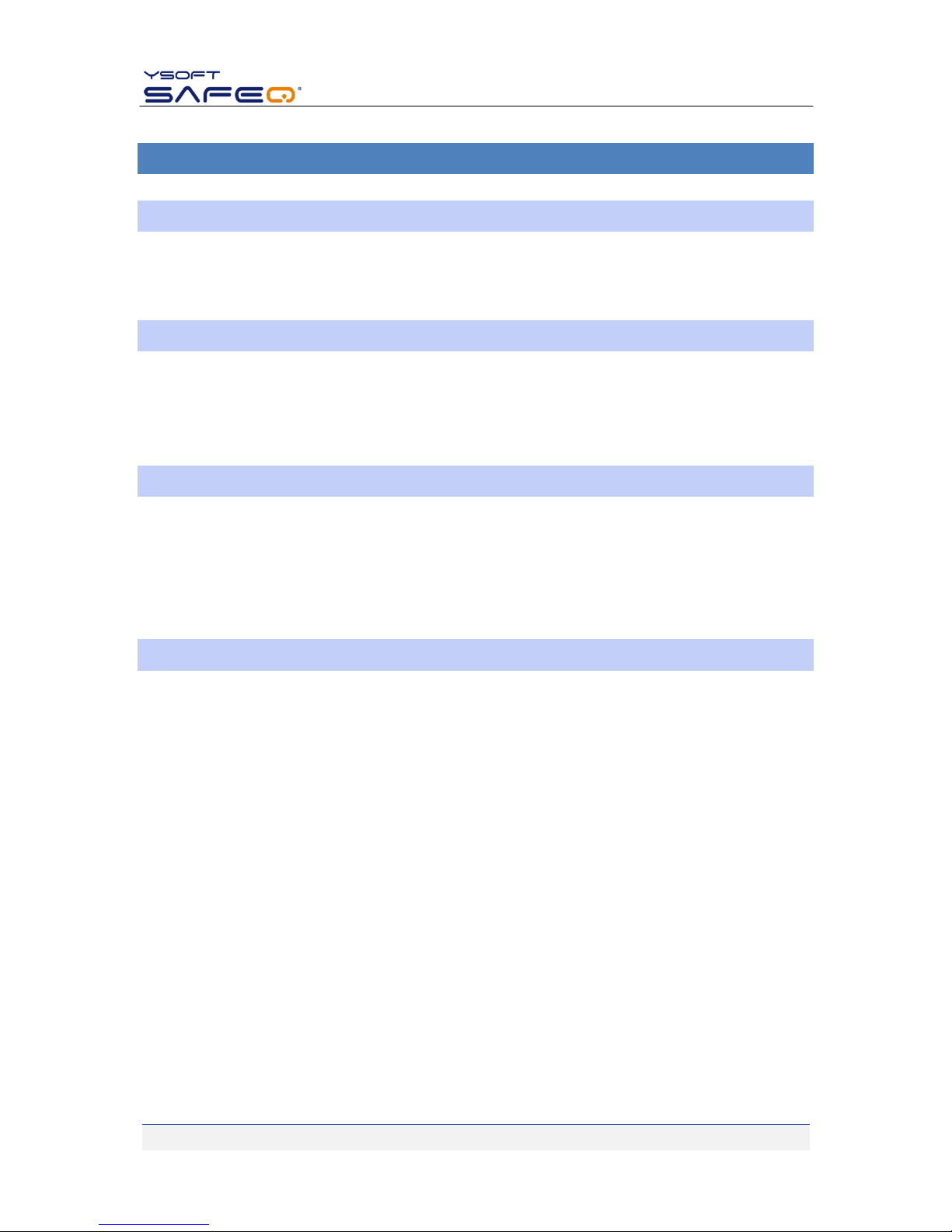YSOFT SAFEQ®TERMINAL ULTRALIGHT –USERS GUIDE V1.6 [EN] 3/15
TABLE OF CONTENTS
Table of Contents.................................................................................................................................................... 3
1Introduction ................................................................................................................................................... 4
1.1 Purpose of document ........................................................................................................................... 4
1.2 Goals and Objectives ............................................................................................................................. 4
1.3 Terms and Abbreviations....................................................................................................................... 4
1.4 Disclaimer .............................................................................................................................................. 4
2Terminal UltraLight Overview ........................................................................................................................ 5
2.1 Keyboard usage ..................................................................................................................................... 6
3Basic features ................................................................................................................................................. 8
3.1 User Authentication............................................................................................................................... 8
3.2 User Interface ........................................................................................................................................ 9
3.3 Administration....................................................................................................................................... 9
3.4 Operating Environment ......................................................................................................................... 9
4Status of Terminal UltraLight ....................................................................................................................... 10
4.1 Terminal UltraLight flash code sequences........................................................................................... 10
4.2 Terminal beep code sequences ........................................................................................................... 12
5Conclusion.................................................................................................................................................... 13
6Relationship with other documents............................................................................................................. 14
7Version history ............................................................................................................................................. 15