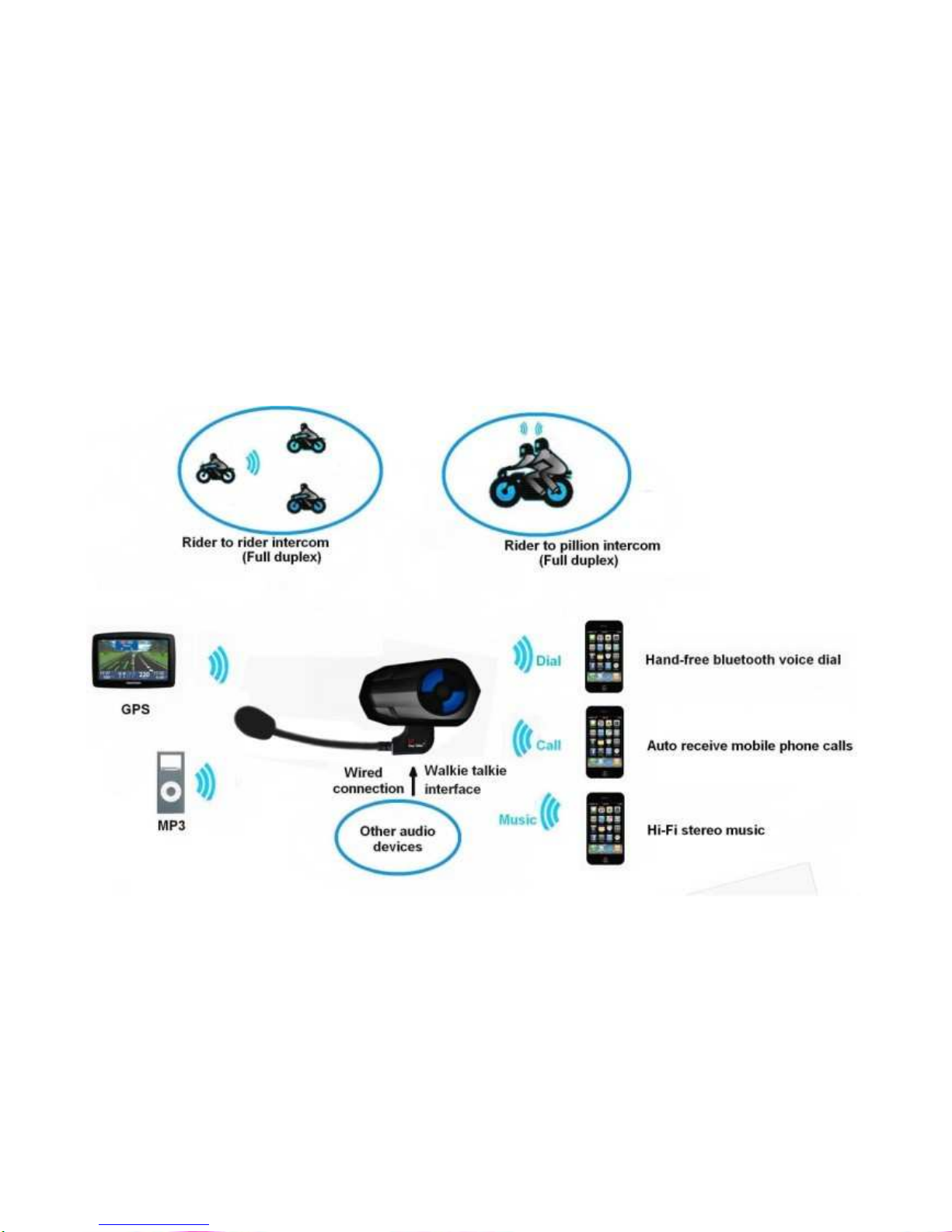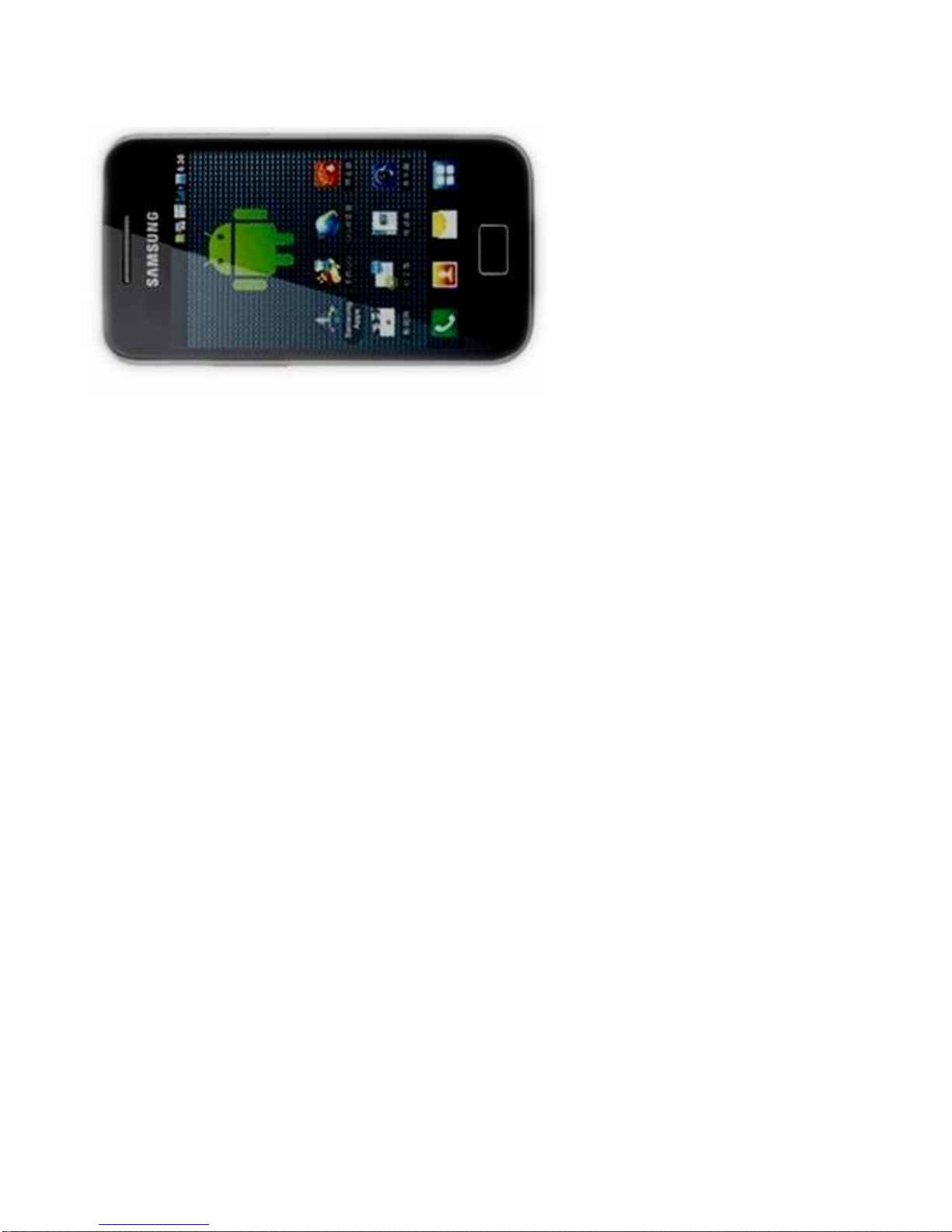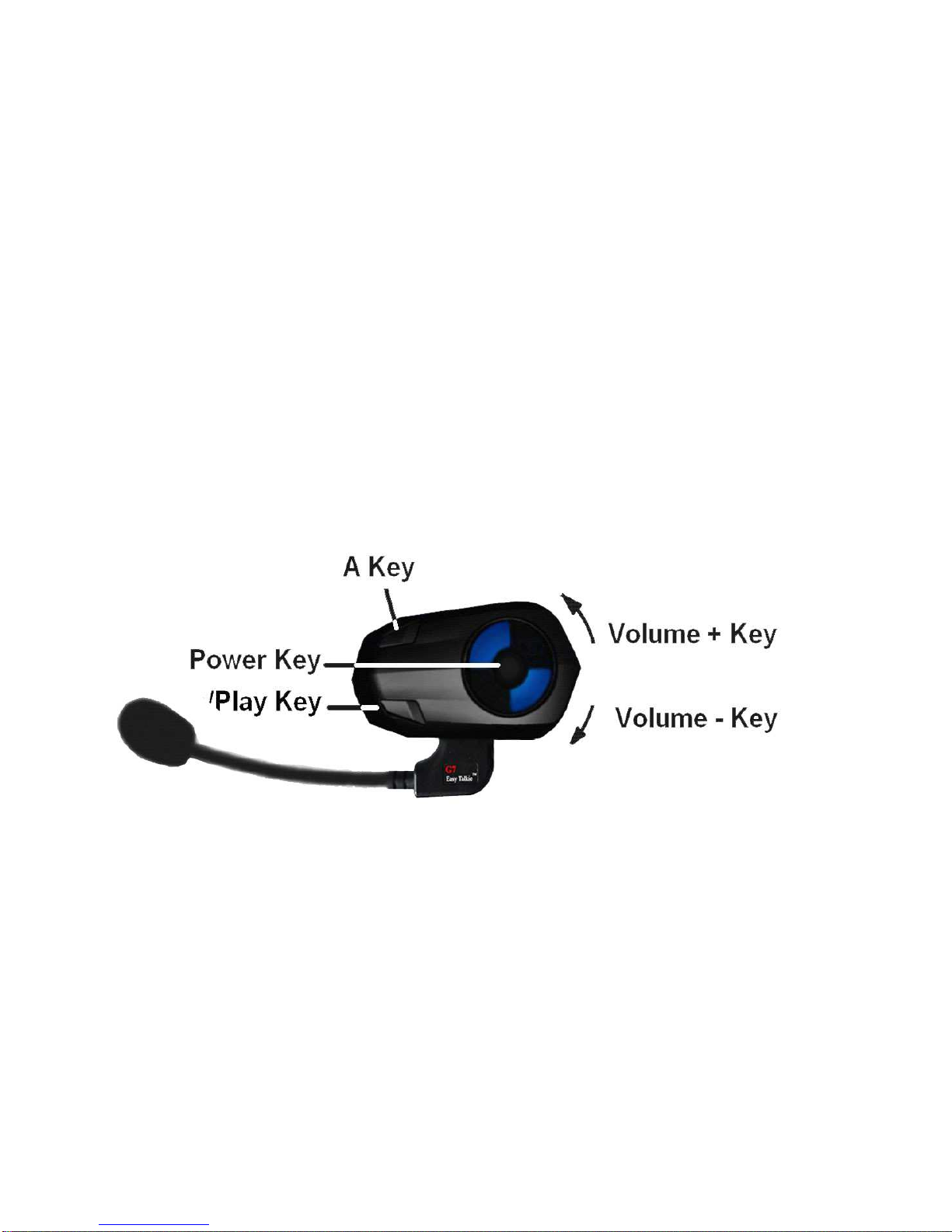2) Listen to navigation voice prompts and audio from your GPS which has a
built-in Bluetooth transmitter
a) Pair this GPS with your G7
Before pairing, be sure that you have turned off the A2DP on your mobile phone. Follow the
instructions supplied by the GPS manufacturer; pair the GPS with your G7.
b) Enjoy navigation voice prompts and audio from the GPS on the G7,
using the GPS screen to control the music, voice prompts and to adjust the audio volume
level. Alternatively, you can control volume and pause/play of GPS audio on the G7 by a short
press of the Power/Phone key.
2) Listen to audio info /stereo music from your GPS/ MP3 by Wired method
With the included 2.5-3.5mm audio adapter cable and the AUX jack on the G7, you can
connect your G7 with a majority of GPS navigation devices and MP3 players. With the cable
connecting the G7 to the GPS/ MP3, you can listen to the audio info/ music via the speakers of
your G7.
NOTE: you only can adjust the music volume on your GPS/MP3 player.
3) New function AUX jack can link the G7 with two-way radios such as Motorola,
Kenwood, YAESU/Vertex, Icom and more.
This function is useful when a large group riders go out for trips, or when riding with riders
who do not have a G7 system.
NOTE:
Yueny Moto
stocks the most popular types of connectors for Motorola, Kenwood,
YAESU/Vertex, and ICOM (M1, K1, Y4, S1).
The adapter cable for G7 and Walkie Talkie is option to purchase!
What is Intelligent Switch?
G7 could be the most intelligent Bluetooth intercom and headset compared with similar
products. The G7 will intelligently prioritize different connections including mobile phone
calls, intercom sessions, A2DP music etc. This exclusive technology makes operation more
intelligent and convenient.
For example, when you are enjoying Hi-Fi music from your mobile phone via A2DP Bluetooth
to the G7, if your friend on another motorcycle initiates an intercom call to you, the G7 will
automatically pause the music and switch to intercom status. After the intercom session is
finished, the G7 will resume the music playback automatically. Similarly, if you receive a
mobile phone call while listening to music or talking on intercom, the G7 will prioritize and
answer the mobile call automatically. After you hang up the call, the G7 will return to music
or intercom automatically. These intelligent features make your riding safer and more
convenient than ever before!
-------------------------------------------------------------------------8----------------------------------------------------------------------------