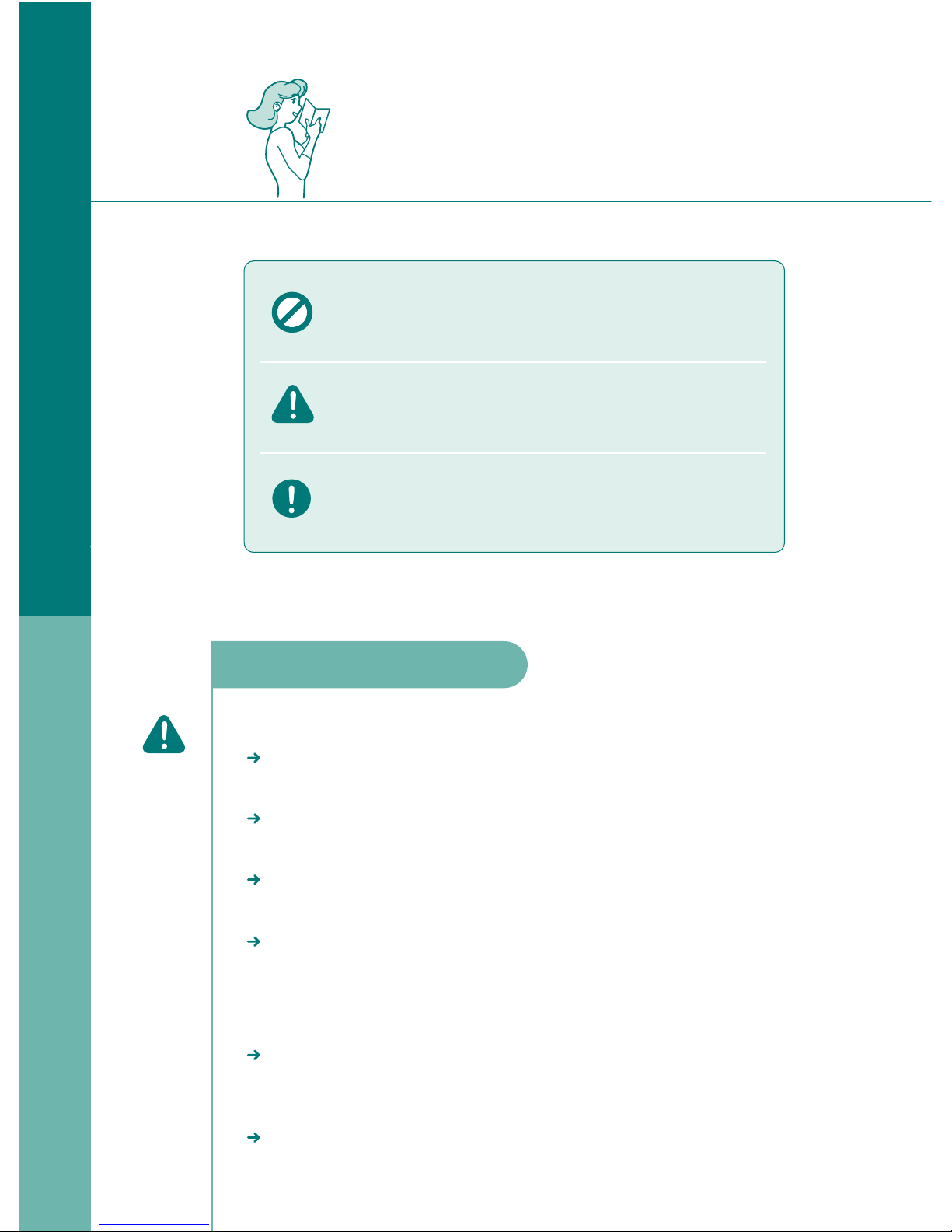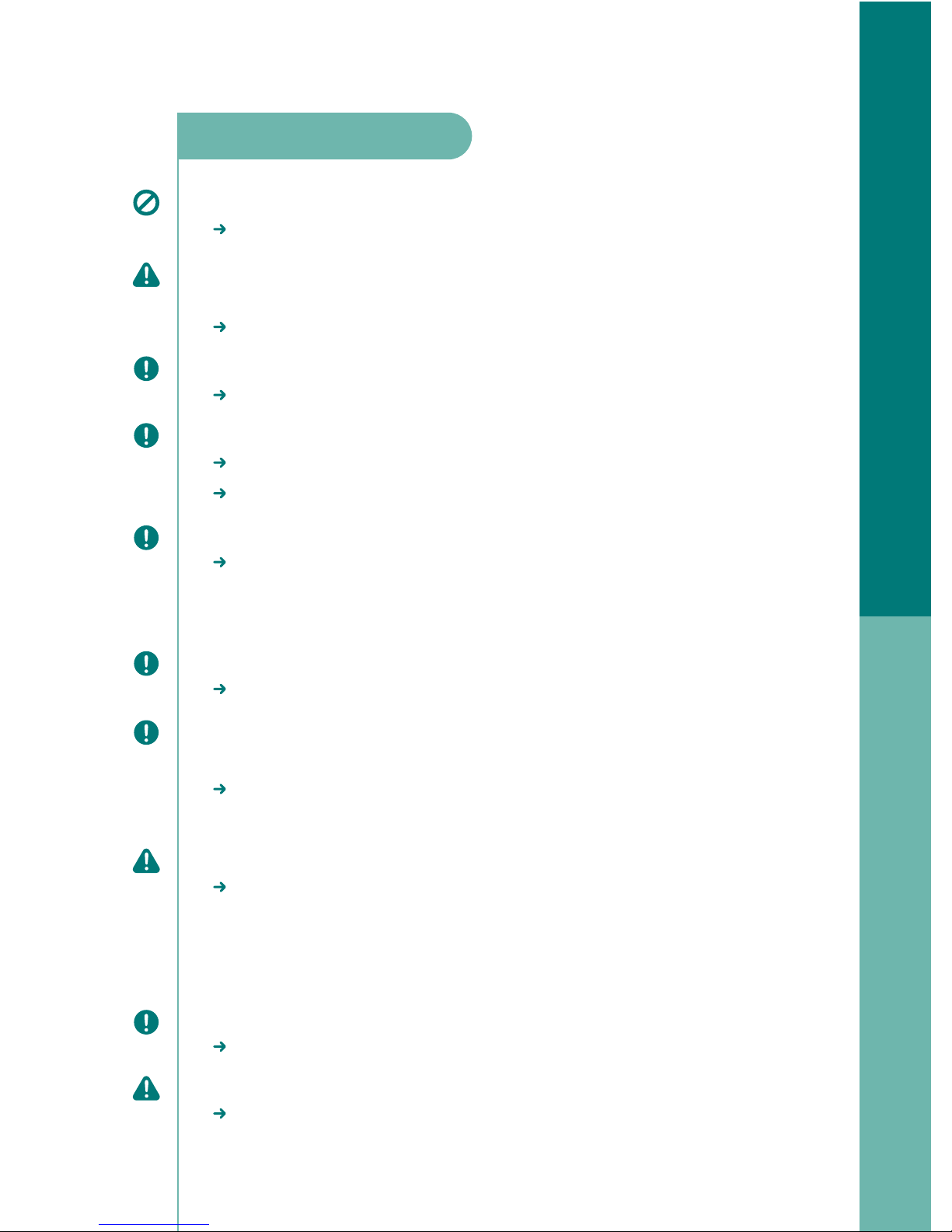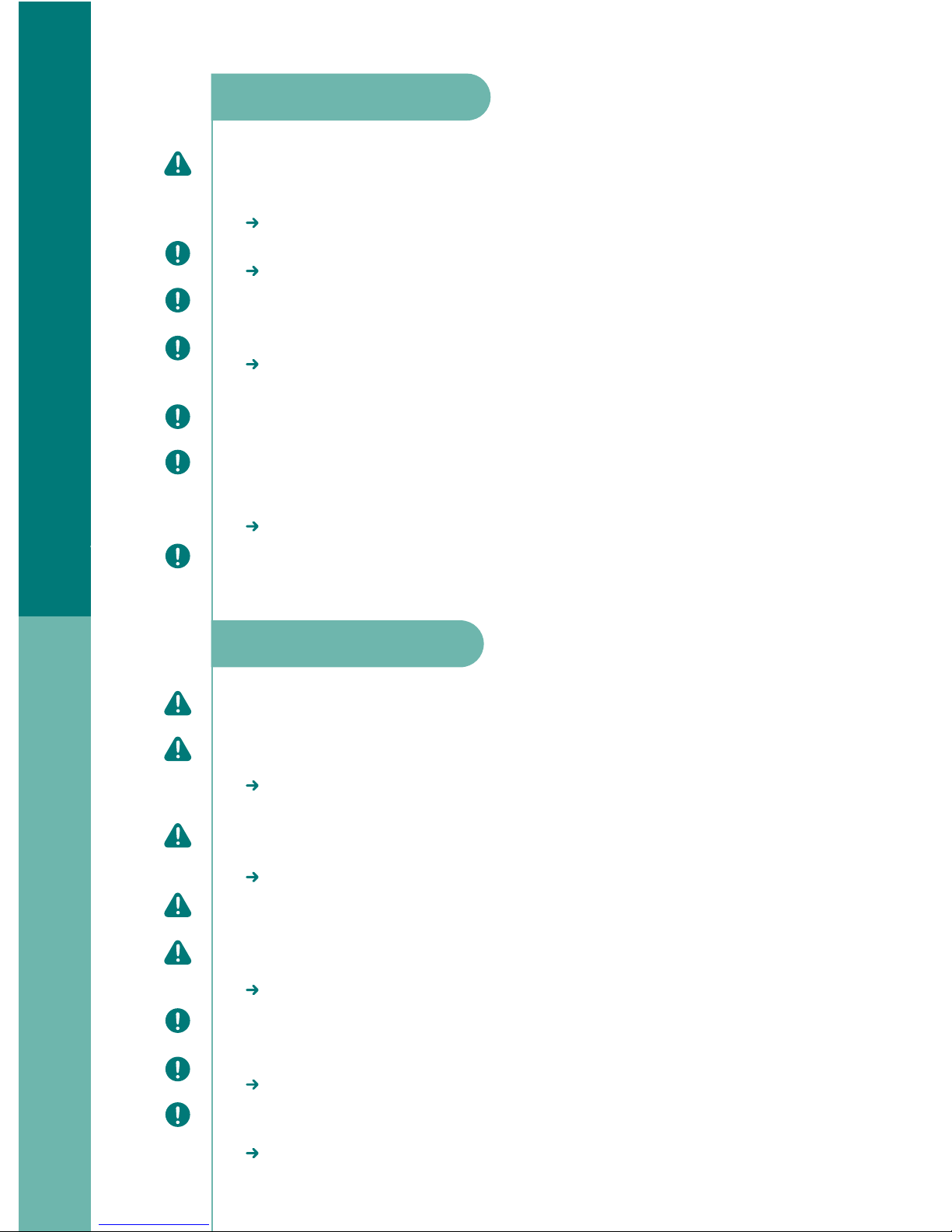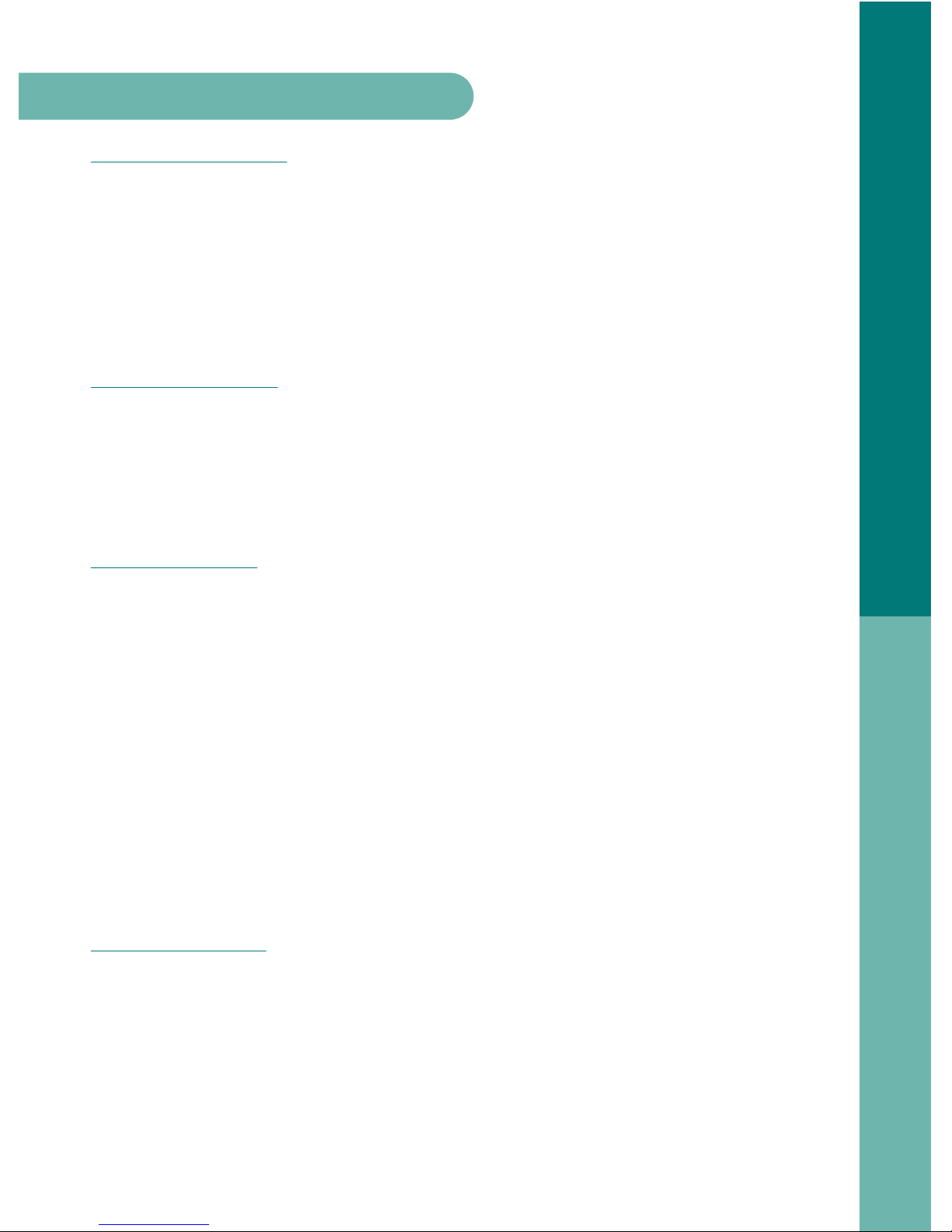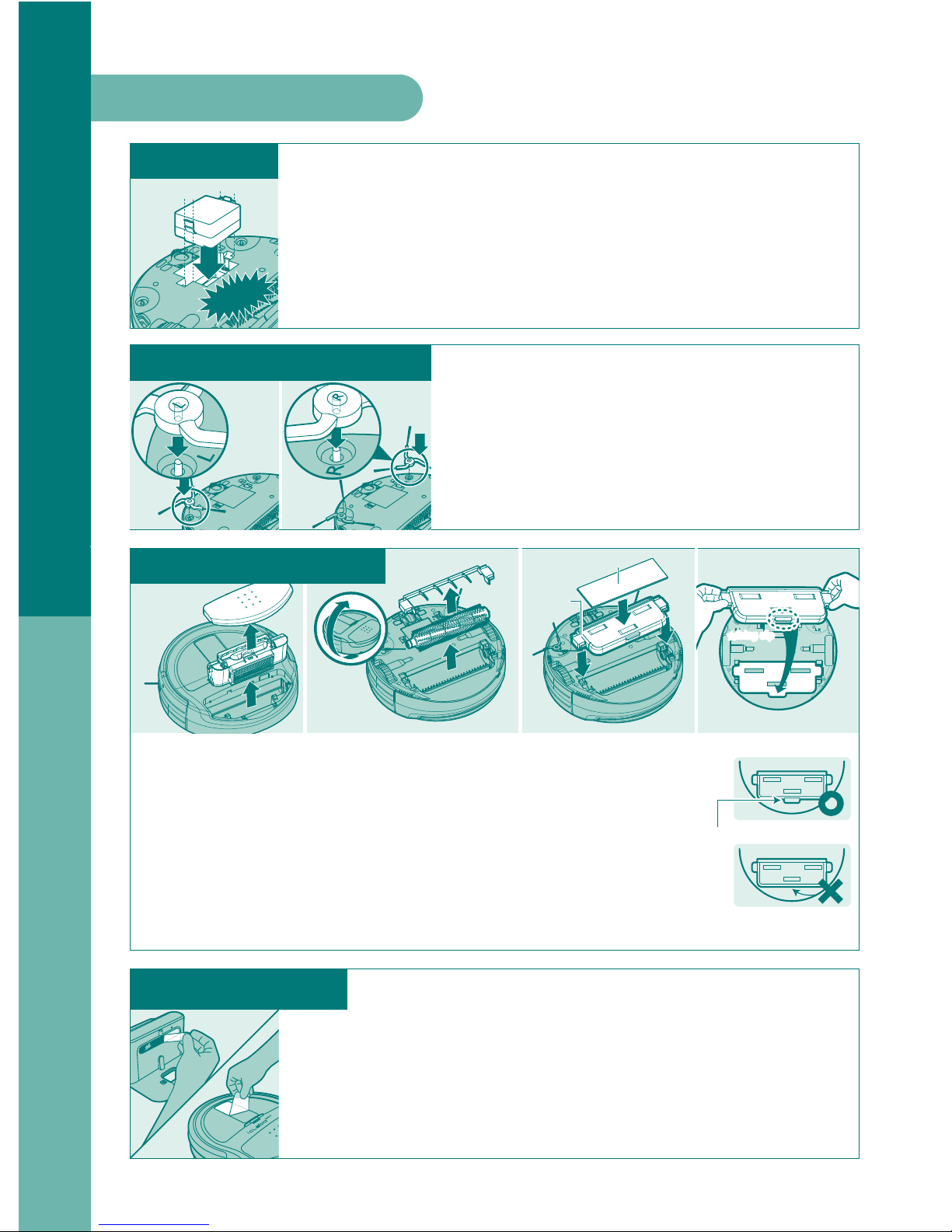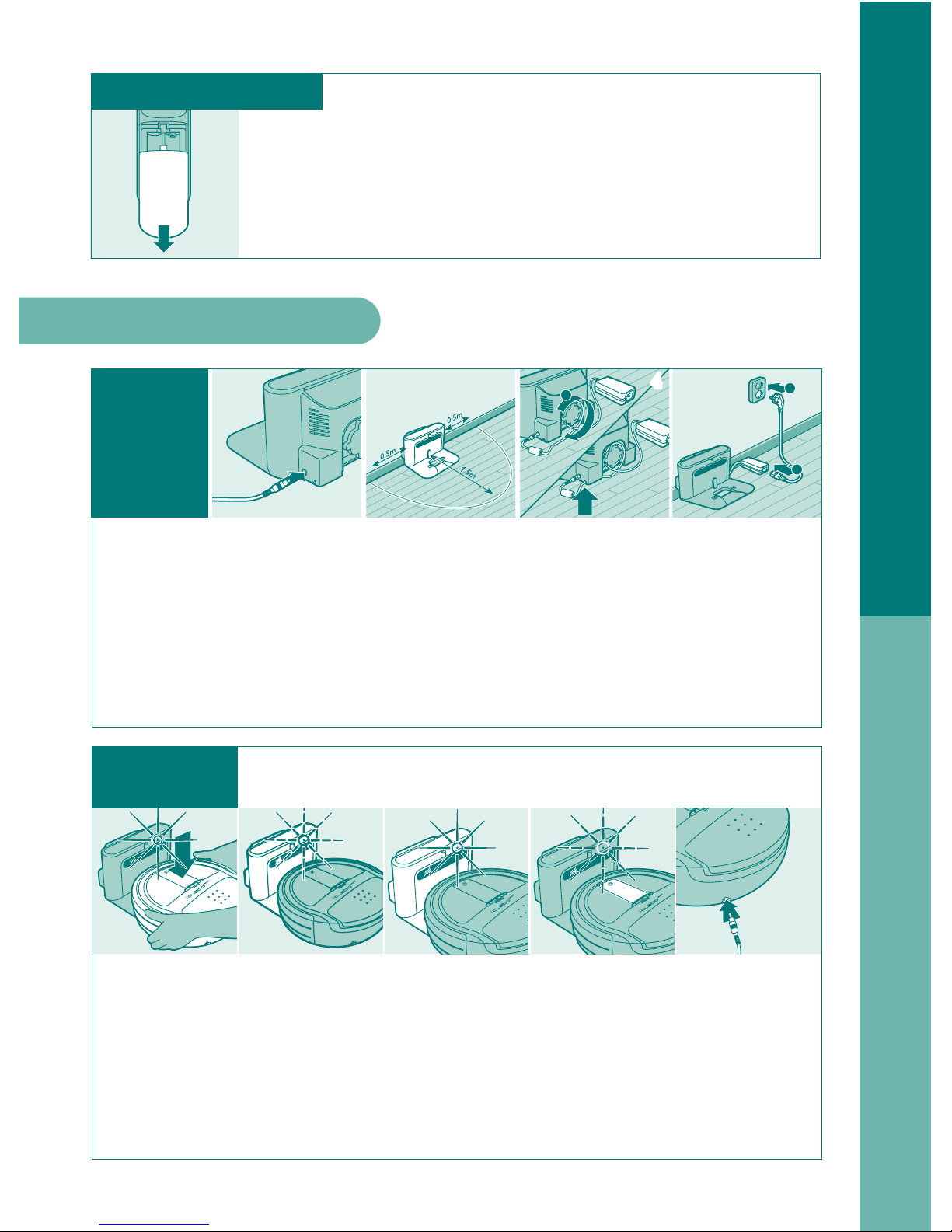4
- In case the robot cleaner has unusual sound, smell or smoke, separate
the battery immediately and block the power switch then contact your local
customer center.
It may cause electric shock or fire.
- Do not use the robot cleaner on the table or any place high.
It may damage the product.
- In case of particular hardwood floor, scratch or damage may occur
while using the product according to its material. Stop using in this case.
- In case plastic bin or big foreign substance was suctioned, remove it immediately.
It may cause serious damage to the robot cleaner when it’s used
for a long period with its suction duct clogged.
- Transfer the robot cleaner to other area when it’s blocked by threshold
of the entrance or porch while operating.
- Prevent the robot cleaner from suctioning liquid materials.
- Do not use the robot cleaner near flammables such as cigarette,
hot materials or gasoline.
It may cause fire.
- Do not use it for outside.
- In case foreign substance is stuck on the sensor part, it may malfunction.
Please clean the sensor regularly.
- In case of cleaning the foreign substance,
turn OFF the power switch then use cleaning brush to remove.
If the robot cleaner operates all of the sudden, it may cause injury
or serious damage to the product.
- In case the robot cleaner or components are destroyed,
contact the manufacturer or service center for check-up.
It may cause electric shock or fire.
- In case of mending the charging station, pull out the power plug first
for safety reasons.
- Battery is dangerous for explosion possibility.
Do not dispose in to flammables or dismantle.
It may cause fire.
- Do not spray water directly or wipe the robot cleaner with volatile materials
such as benzene, thinner or alcohol when mending the product.
- Do not force to press or pressure the bumper.
In case the bumper sensor is damaged, it may crash on the wall or with furniture.
- Do not disassemble, repair or convert the product except
for the assigned service staff from our company.
It may damage the product.
Precautions while using
Precautions after using
●Safety precautions