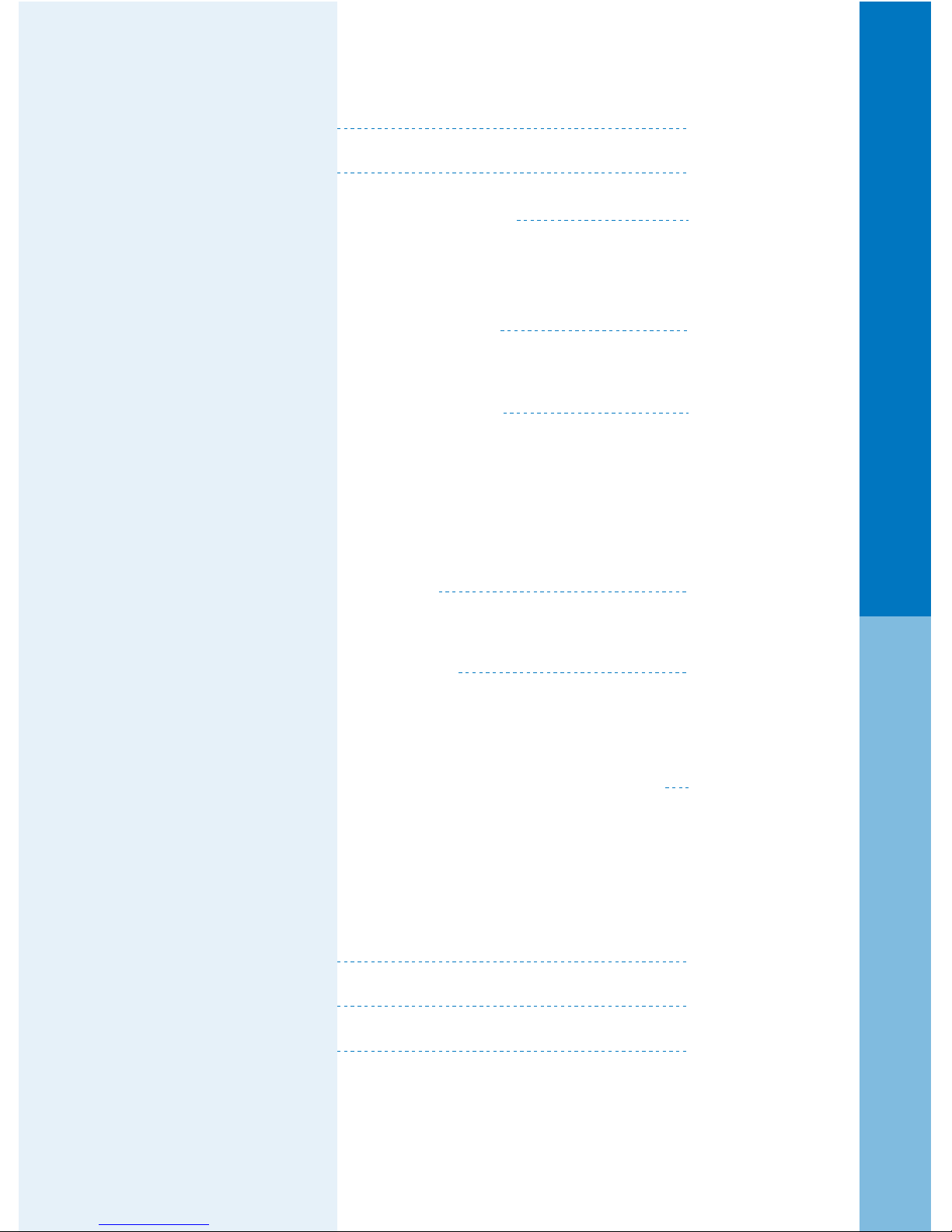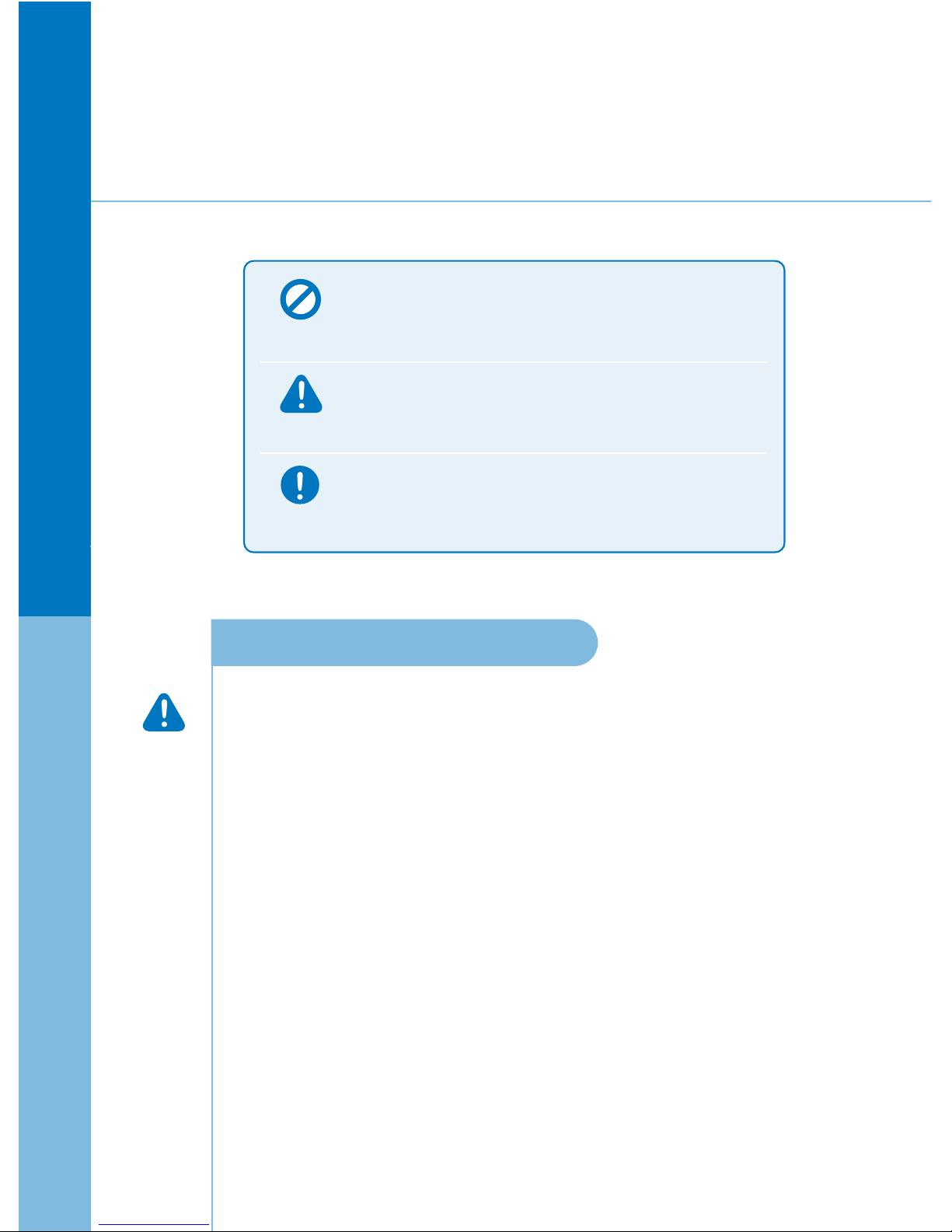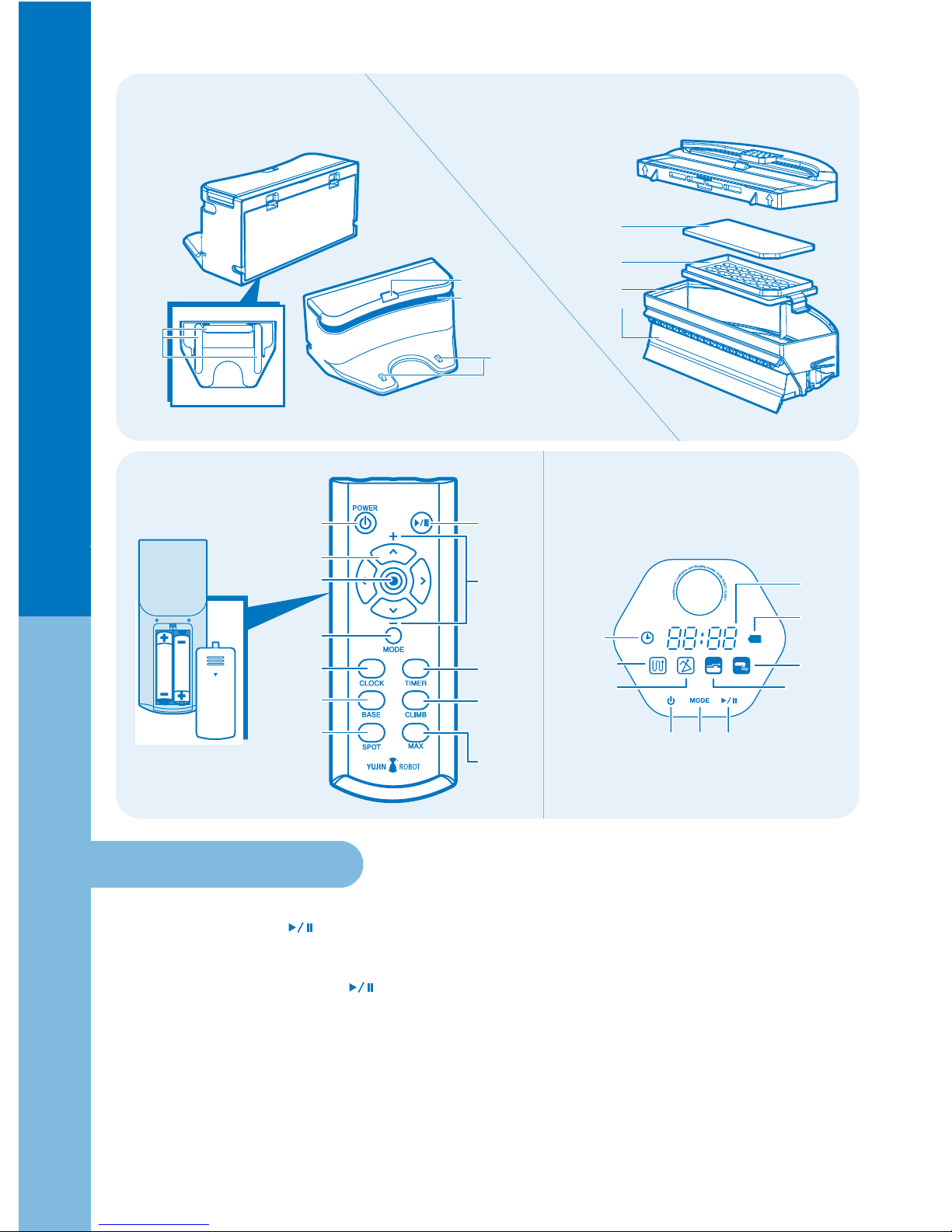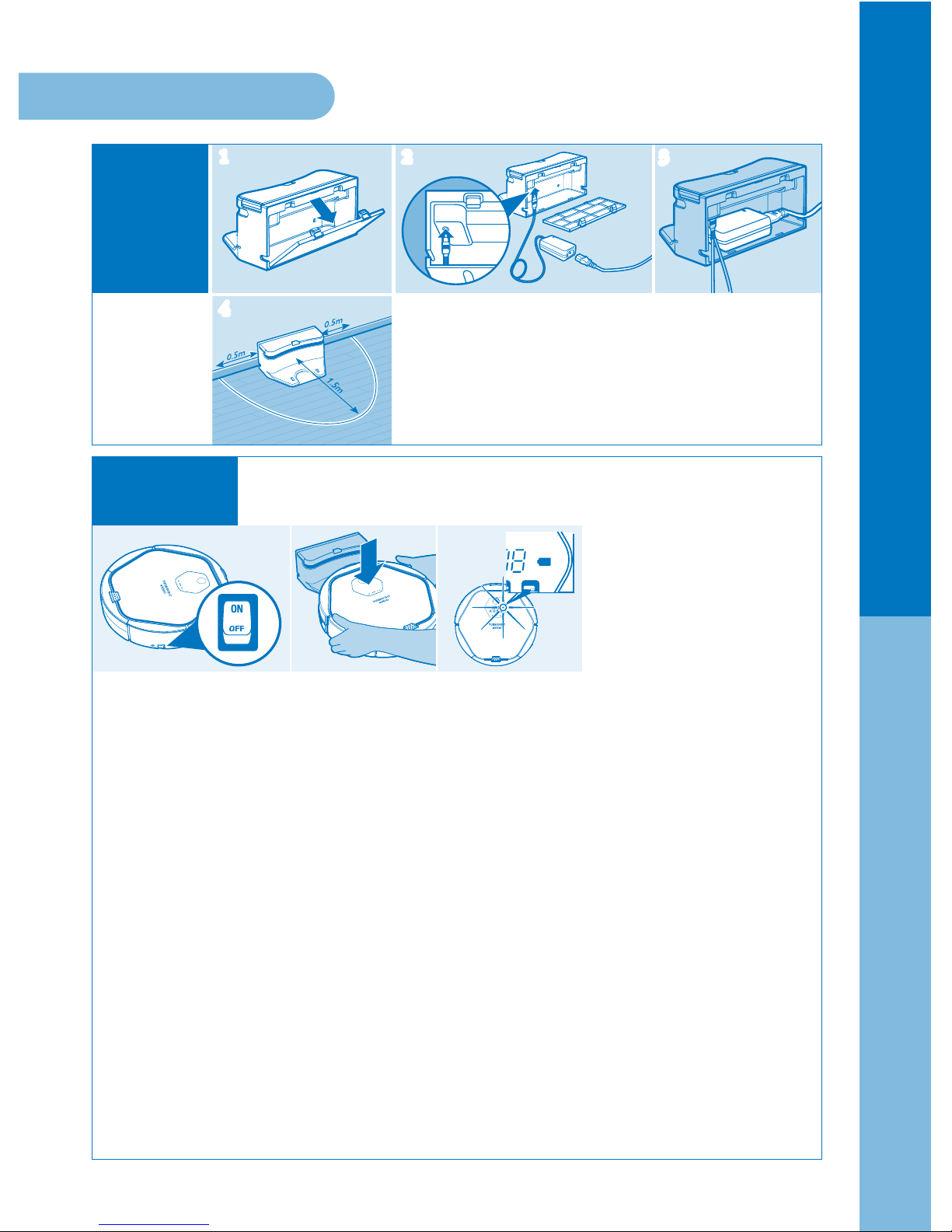- Do not touch the charger's power cord with wet hands.
→ is may cause electric shock.
- Arrange cables or wires in the cleaning area before use to avoid entangling
with the robot.
→ is may cause re or electric shock due to damaged cable.
- Remove light objects or clothing from the cleaning area before use.
→ is may damage the object or clothing while robot is in use.
- Remove small or fragile objects from the cleaning area before use.
→ Fragile objects may be damaged.
→ Remove coins or expensive jewelries before cleaning.
- Clear the oor of objects that may get in the way.
→ in towels, pads, power cords, table clothes, etc., may get tangled with the wheels.
Also objects on a table may fall o if the robot bumps a table.
- Empty the dust bin before operating eX500.
→ Suction function may not perform well if dust bin is full.
- Check that the main components such as antibacterial lter, brush
and dust bin are assembled properly before cleaning.
→ In the event you use eX500 without the main components, such as the
antibacterial lter or brush, the product will not clean properly, and such operation
may damage the product. Also, children and pets may be deemed as a barrier by
the eX500 resulting in certain areas not being cleaned.
- Do not operate eX500 when children or pets are present and le alone.
→ e children or pets may be aracted to eX500 and may hurt themselves aempting
to play with the product.
- Do not place the power cord on the oor when installing a charging station.
→ eX500 may drag the power line while auto-charge or cleaning.
- Keep the charging station away from water.
→ is may cause electric shock or re.
Warning
Warning
Warning
Prohibited
Caution
Caution
Caution
Caution
Caution
Caution
Precautions before using
3
●Safety precautions