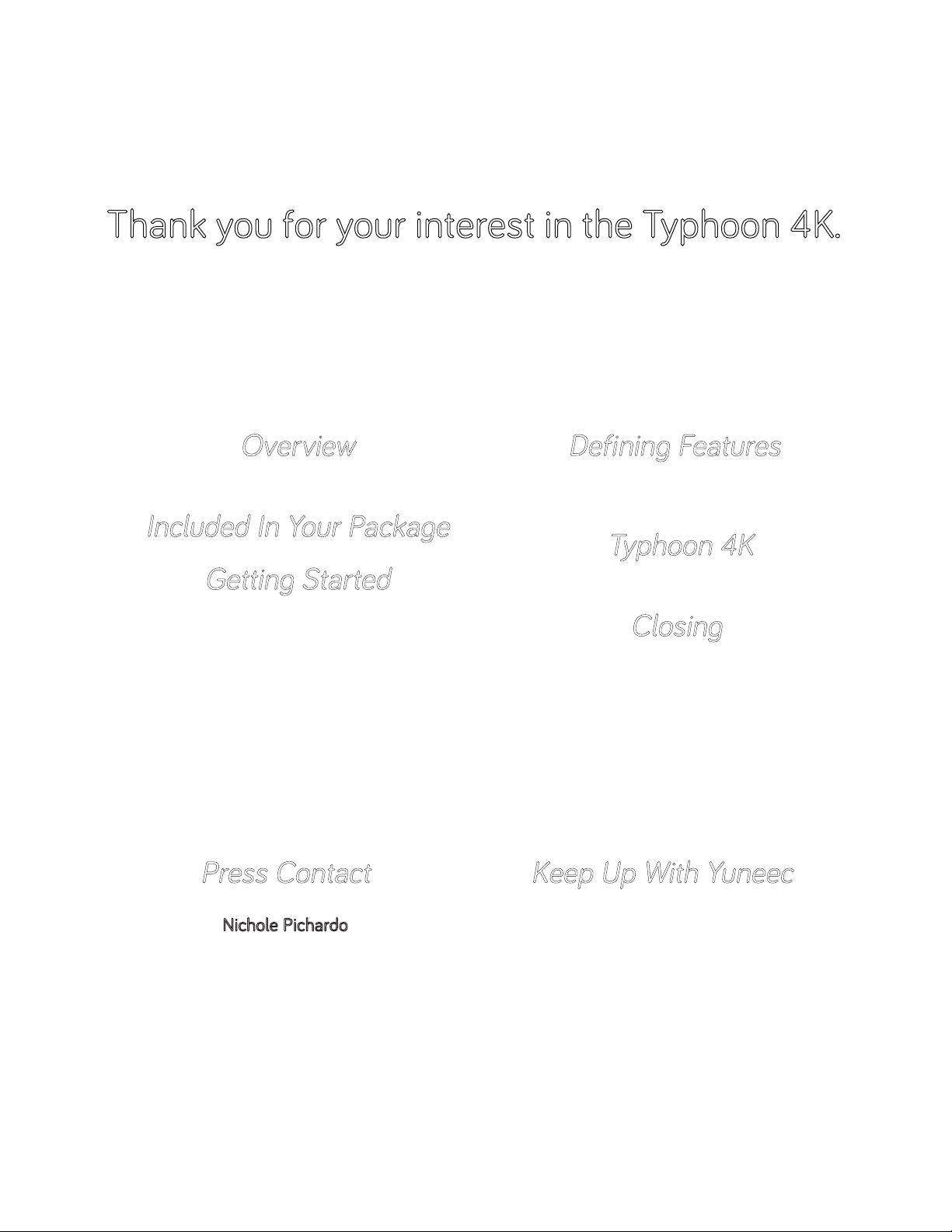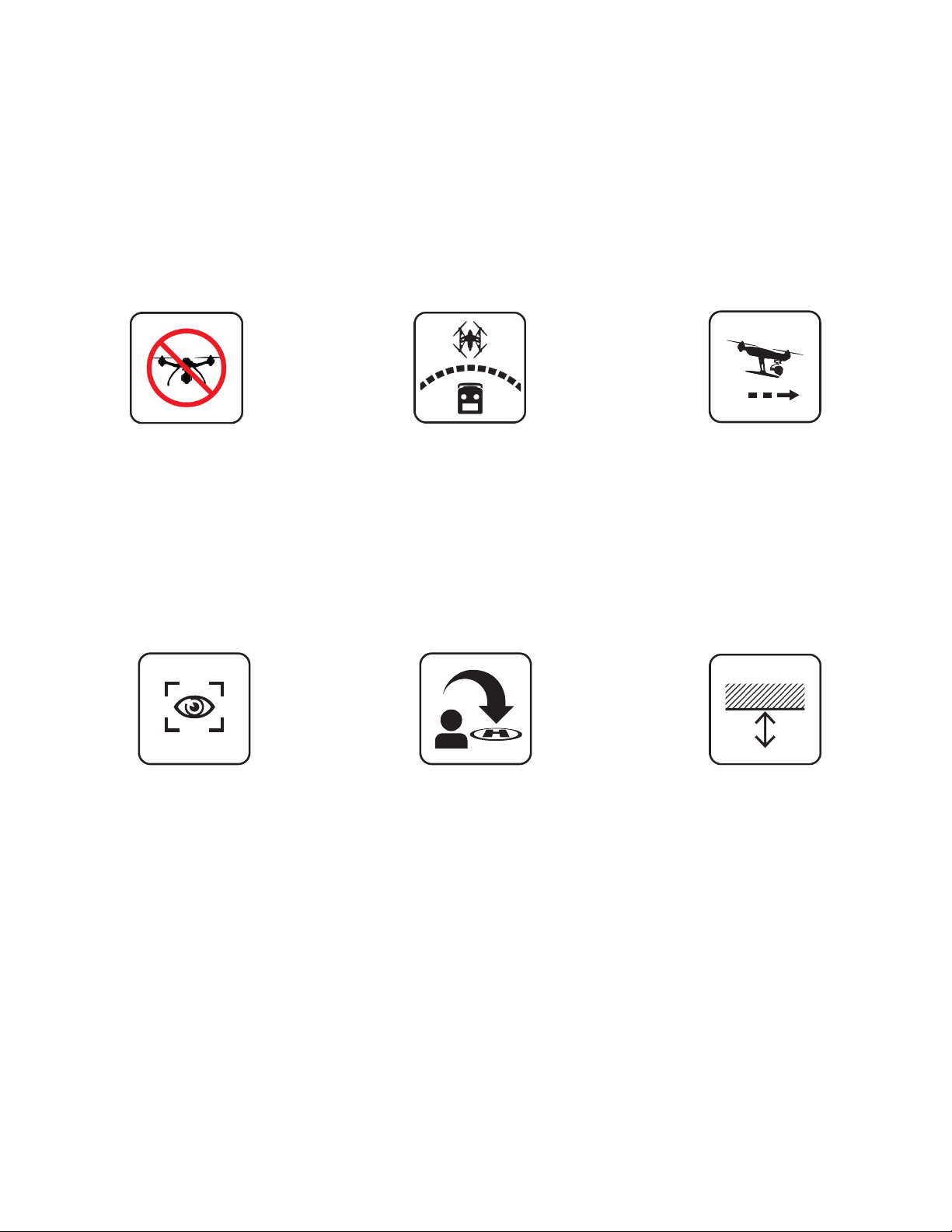Typhoon 4K
FREQUENTLY ASKED QUESTIONS
PHYSICAL CARE
SPECIFICATIONS
CUSTOMER SUPPORT
SAFETY
How do I clean my Typhoon 4K?
A damp cloth can be used for cleaning the multicopter and a microber cloth can be used
for cleaning the CGO3 camera. A cloth wet with rubbing alcohol can be used to clean the
ST10+ transmitter screen.
Is there anywhere I shouldn’t keep my Typhoon 4K?
Do not store your Typhoon 4K in a vehicle as high temperatures can damage the product.
How often should I charge my battery flight packs?
You should charge your battery ight packs after you are nished using them and when
cool to the touch. Battery packs take approximately two hours to charge fully.
Where is a safe place to fly my Typhoon 4K?
You can y your Typhoon 4K in most open areas at any altitude below 8,000 ft (MSL limit).
You are not able to y the multicopter in national parks (unless you have authorization) or
within 4 miles of a commercial airport.
Can I take my Typhoon 4K to a public event?
Yes but it is recommended to stay clear of large crowds. Check with your event coordinator
to get permission to bring your Typhoon 4K along.
Is there a warranty on my Typhoon 4K?
There is a six month limited warranty on yourTyphoon 4K.
Who can I talk to if I neep help with my Typhoon 4K?
Our local tech support and customer service departments are available to answer
any questions for you. You can reach the US based tech support and customer service
departments at 1 (855) 284-8888.
Where can I purchase extra parts for my Typhoon 4K?
Customer parts are available at www.yuneec.com/parts and through your local dealer.
Warranty items and service items are available at Yuneec USA.
I think my Typhoon 4K might need repair. How do I get
it repaired?
Your Typhoon 4K can be serviced and repaired at Yuneec USA: 5555 Ontario Mills
Parkway, Ontario, CA 91764, USA. An RMA is required and must be obtained by calling
customer service.
How far out can I fly my Typhoon 4K?
You are able to control your Typhoon up to 1500 feet away. However, images cannot be
captured past 1000 - 1500 ft.
What formats can I shoot in?
Video taken with the Typhoon 4K is in .MP4 format and still photos can be taken in either
.JPG or .DNG (RAW).
Video resolution options:
4096 x 2160 (24, 25 fps) ultra wide
3840 x 2160 (30, 25, 24 fps)
2560 x 1440 (30, 25, 24 fps)
1920 x 1080 (120, 60, 50, 48, 30, 25, 24 fps) HD
How fast can my Typhoon 4K go?
The top speed for the Typhoon 4K is 15mph when the GPS lock is turned on.
How long can I fly my Typhoon 4K?
You can y your Typhoon for up to 25 minutes at a time.
How much does the Typhoon 4K cost?
The Typhoon 4K system with an aluminum case and two batteries costs $1449.99. The
Typhoon 4K system with one battery costs $1299.99.
10