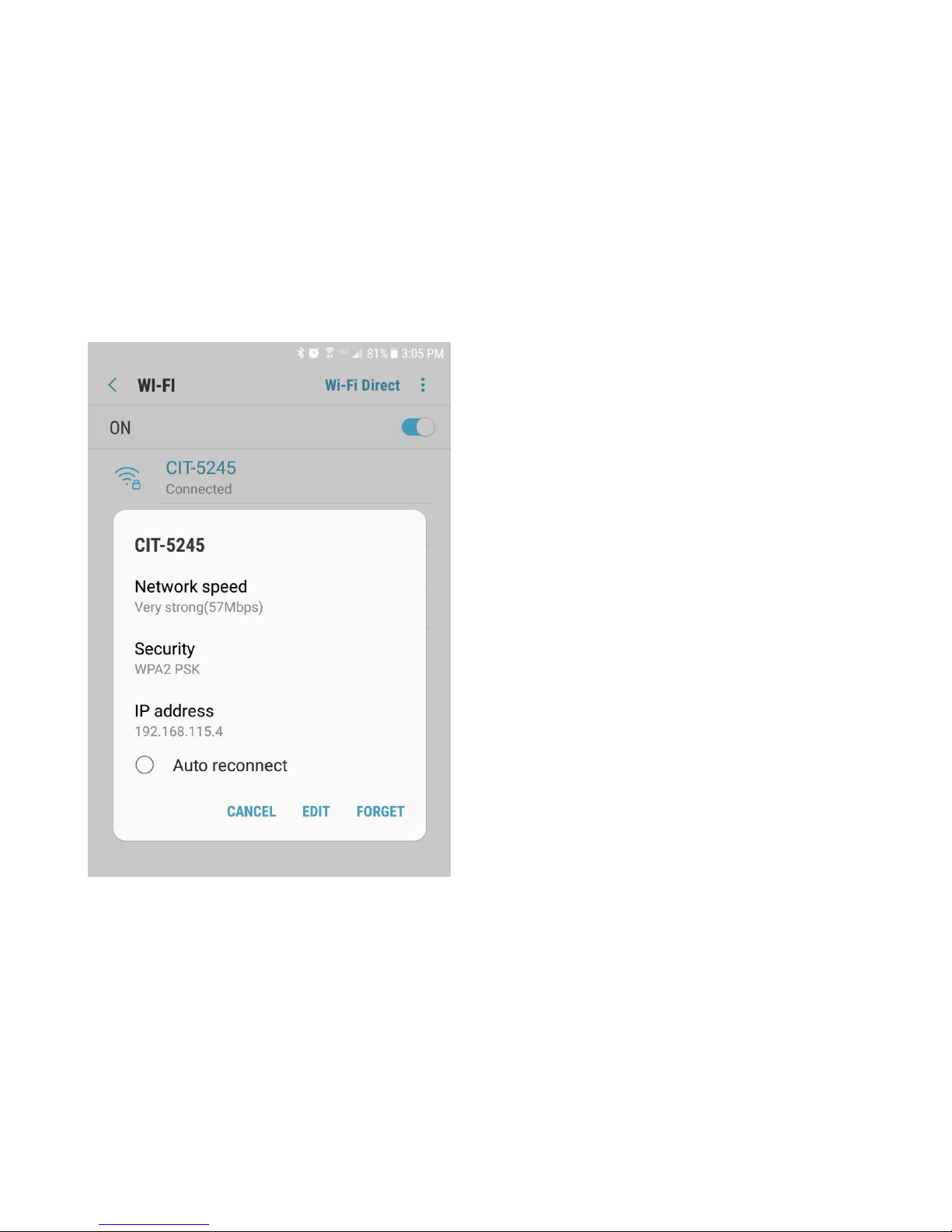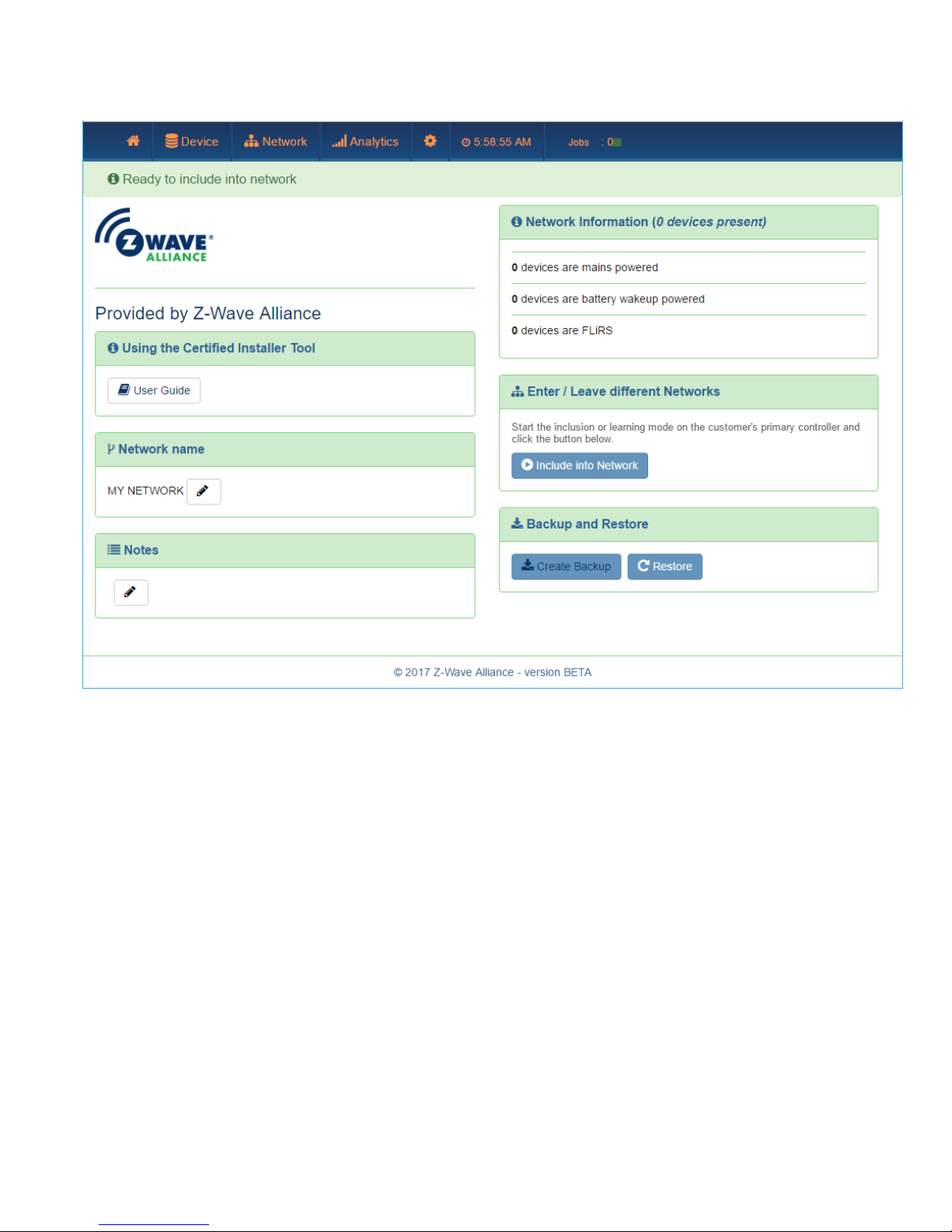Getting to the User Interface
The CIT has a built-in web server. Using the tool is as easy as using a web browser to
access a web page. To get to the web page, you have to know the IP address of the web
server that you want to connect to. Since the CIT is not permanently installed, and may
not have Internet access, Dynamic Name Service (DNS) cannot be used to help you to
connect to the CIT once you have powered it up. Fortunately, the Z-Wave Alliance has
taken care of this to make connecting to the CIT easy.
If the CIT does not have an Ethernet connection to the local network:
The CIT has a built-in WiFi adapter that will act as a WiFi access point. Using your device,
look for a WiFi network (SSID) where the name
starts with
“CIT” and connect to it. The
password you should use is “installer” (without the quotes).
Once connected, and if your client device
supports it, you can click or tap on the CIT
network connection and bring up the details as
shown on the left, and then click the “Go to
web page” link.
If the web page link does not appear on your
device, simply navigate your web browser on
your device
to the address shown
(remember to
put port 8083 after the address):
http://192.168.xxx.xxx:8083
Continue to the next page if you are using the
CIT connected to the local network via Ethernet.
Please Note: The registration/initialization of
the CIT to your Z-Wave Alliance member
account will require Internet access for the CIT.
This can only come from connecting the CIT to
an Ethernet network that has Internet access. If
this is the first time you are connecting to your
CIT to set it up, please use the Ethernet jack on
the CIT.