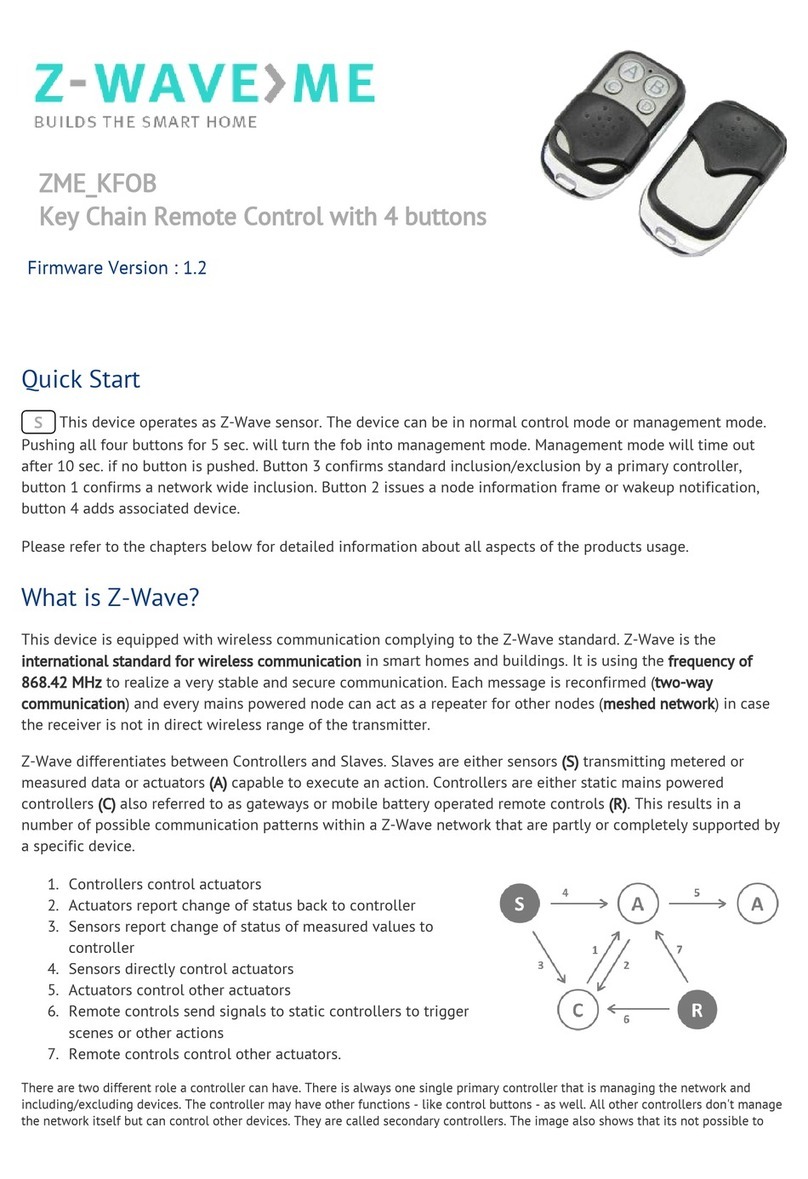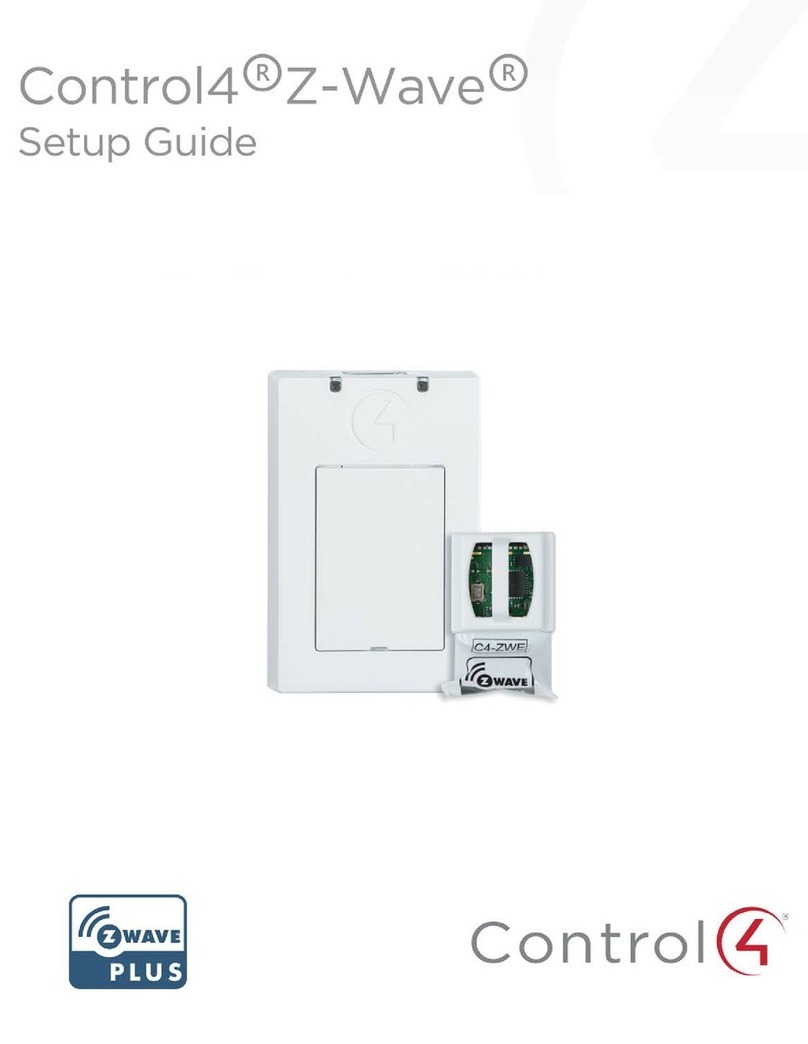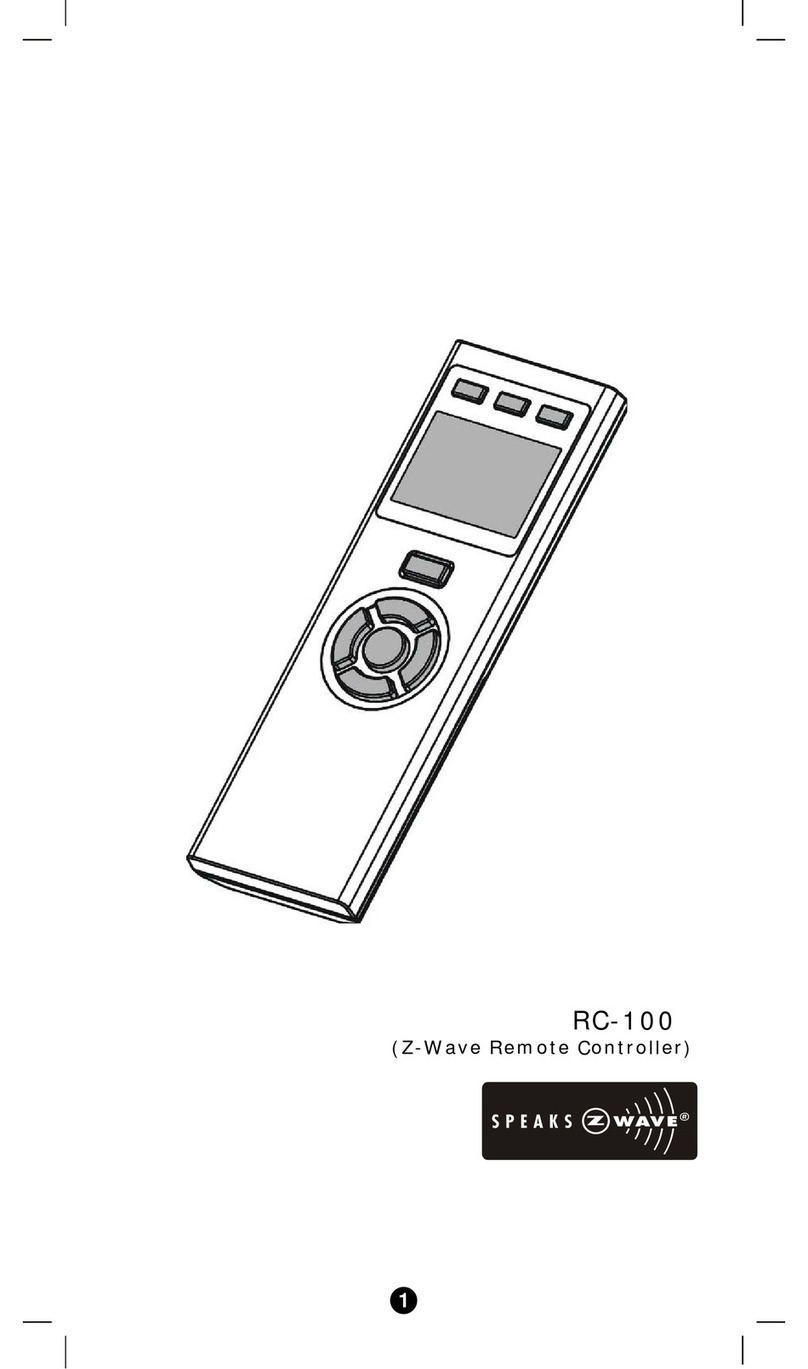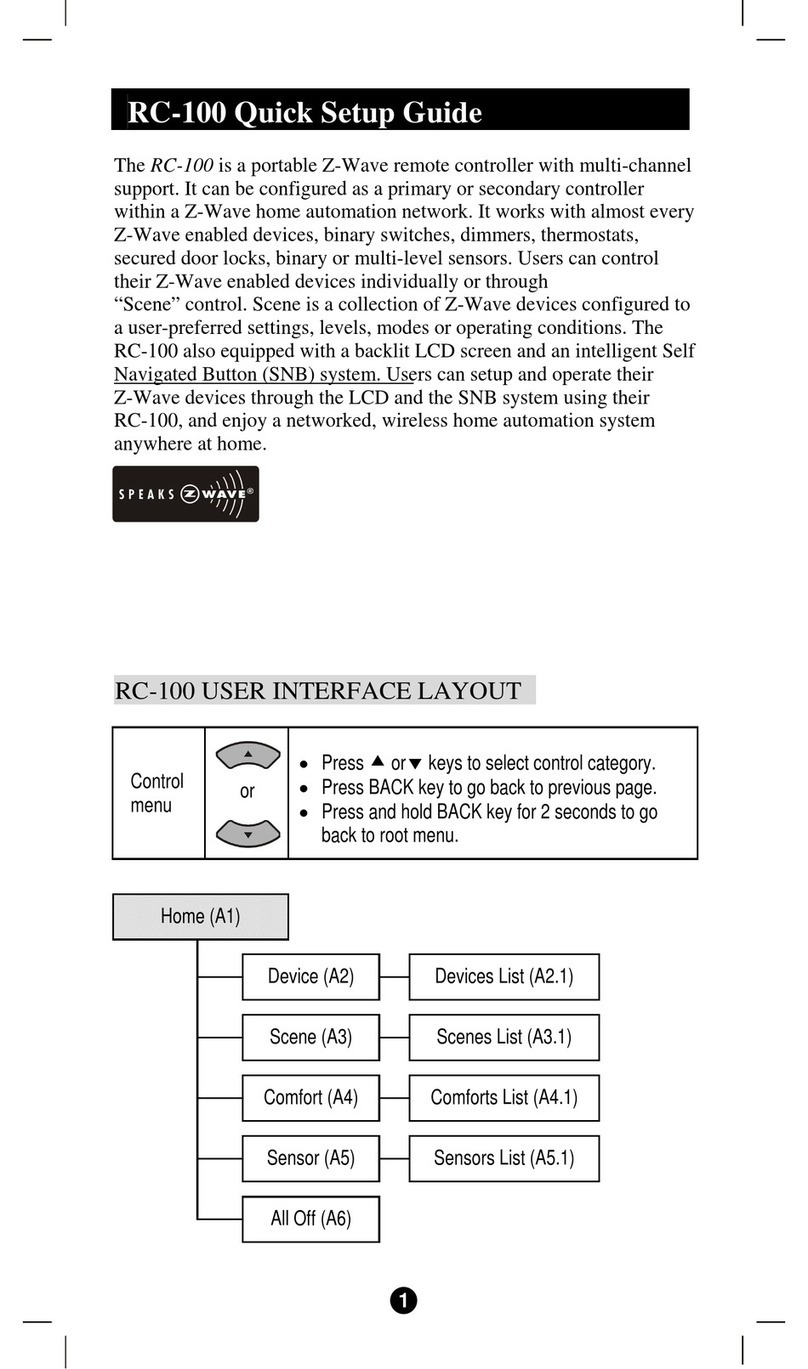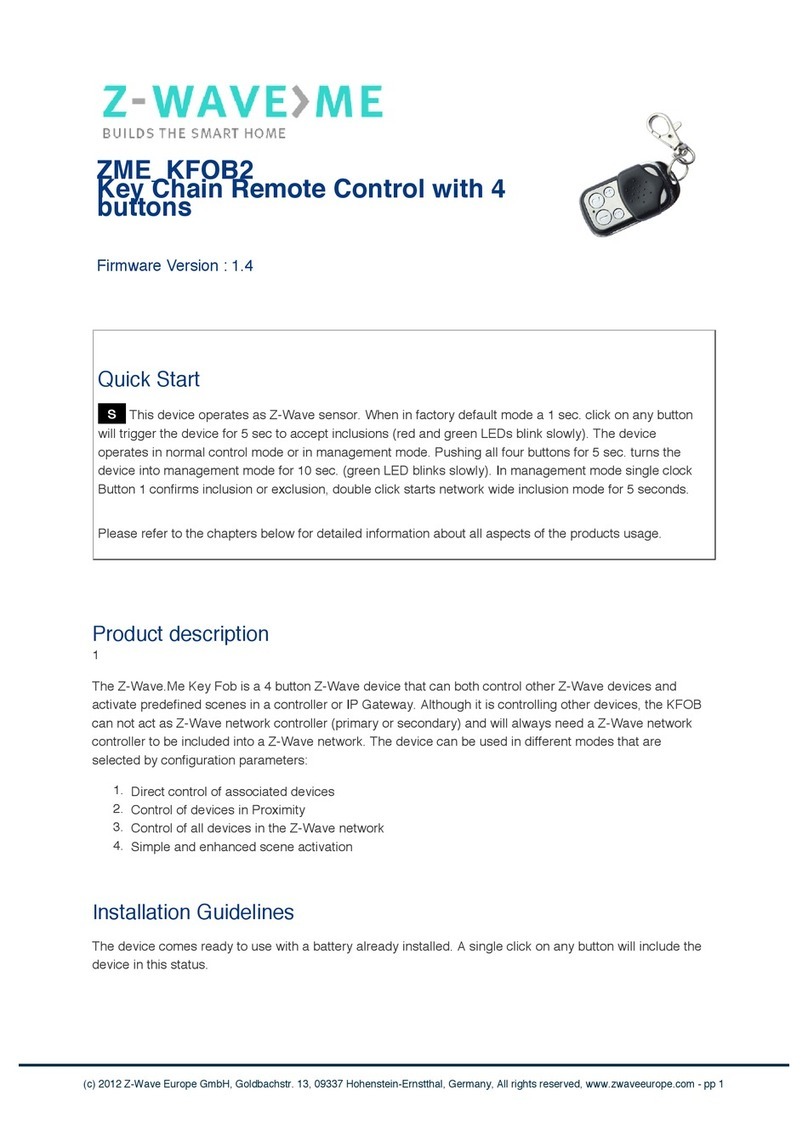3. Sensors report change of status of measured values to controller
4. Sensors directly control actuators
5. Actuators control other actuators
6. Remote controls send signals to static controllers to trigger scenes or other actions
7. Remote controls control other actuators.
There are two different role a controller can have. There is always one single primary controller that is managing the
network and including/excluding devices. The controller may have other functions - like control buttons - as well. All other
controllers don't manage the network itself but can control other devices. They are called secondary controllers. The
image also shows that its not possible to operate a sensor just from a remote control. Sensors only communicate with
static controllers.
Product description
The DUWI Remote Control controls Z-Wave actuators such as dimmers, switches, thermostats or motor
controls for blinds or jalousies. Devices can be turned on and off but dimmers and motor controls can also
be turned into a desired dimming level to motor position by keeping a button pushed and releasing it.
Additionally the device can act as a primary controller of a Z-Wave network using three dedicated network
control buttons located behind a sliding cover. 10 pair of buttons - illuminated by blue light when operated -
allow to control up to 7 control groups (association groups) and 3 scenes. The scenes learn the desired
status of selected actuators and can turn them back into this status just hitting a button. The devices in the 7
control groups a re always switched simultaneously. The remote control can operate as a secondary control
beside an IP-Gateway however it is not possible from this device to activate scenes defined in the IP-
Gateway. All scenes and control groups are stored within the remote control and they are also conveniently
programmed using the buttons of the remote rather than using wireless commands from an IP-Gateway.
Before Device is installed
Please read carefully the enclosed user manual before installation of the radio-actuator, in order to ensure
an error-free functioning.
ATTENTION: only authorized technicians under consideration of the country-specific installation
guidelines/norms may do works with 230?Volt mains power. Prior to the assembly of the product, the
voltage network has to be switched off and ensured against re-switching.
The product is permitted only for proper use as specified in the user manual. Any kind of guarantee claim
has to be forfeited if changes, modifications or painting are undertaken. The product must be checked for
damages immediately after unpacking. In the case of damages, the product must not be operated in any
case. If a danger-free operation of the equipment cannot be assured, the voltage supply has to be
interrupted immediately and the equipment has to be protected from unintended operation.
Behavior within the Z-Wave network
IOn factory default the device does not belong to any Z-Wave network. The device needs to join an
existing wireless network to communicate with the devices of this network. This process is called Inclusion.
Devices can also leave a network. This process is called Exclusion. Both processes are initiated by the
(c) 2012 Z-Wave Europe GmbH, Goldbachstr. 13, 09337 Hohenstein-Ernstthal, Germany, All rights reserved, www.zwaveeurope.com - pp 2