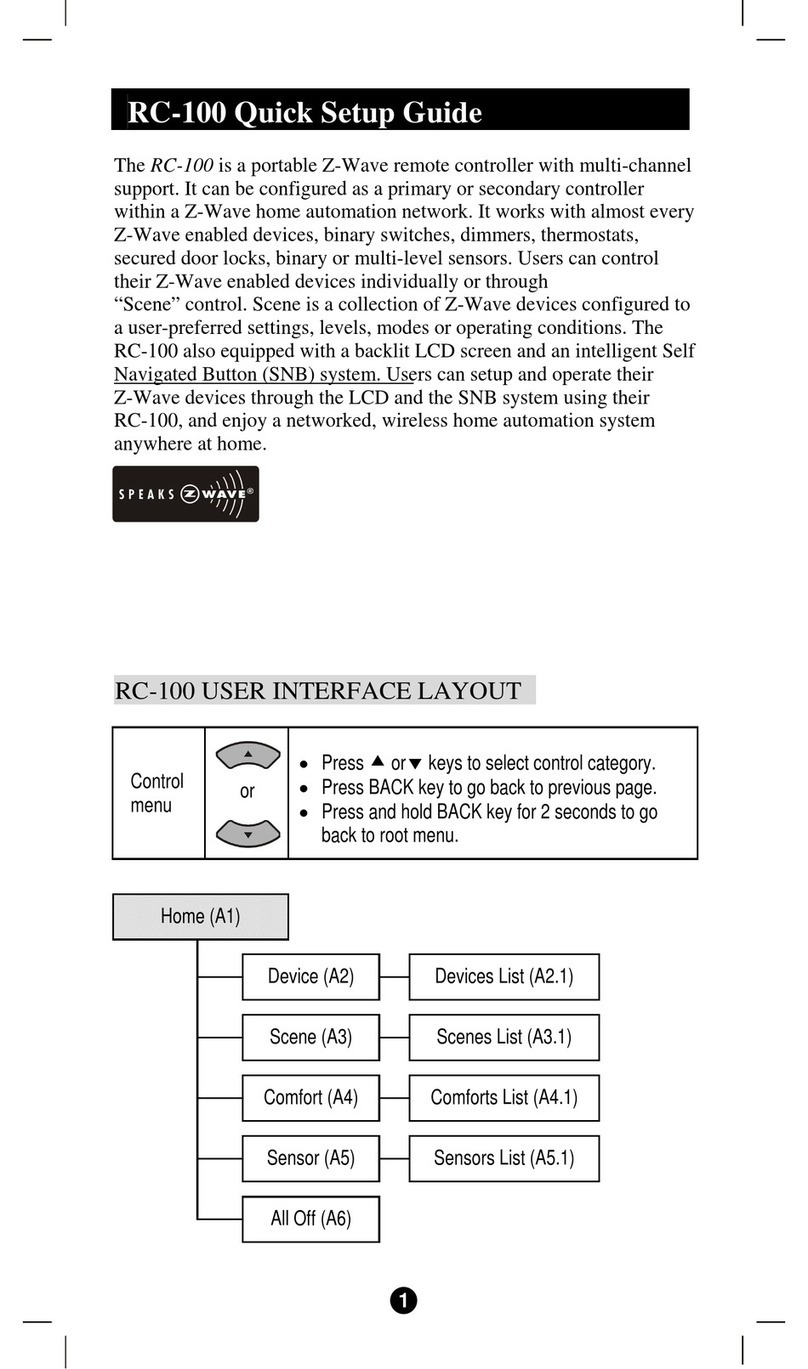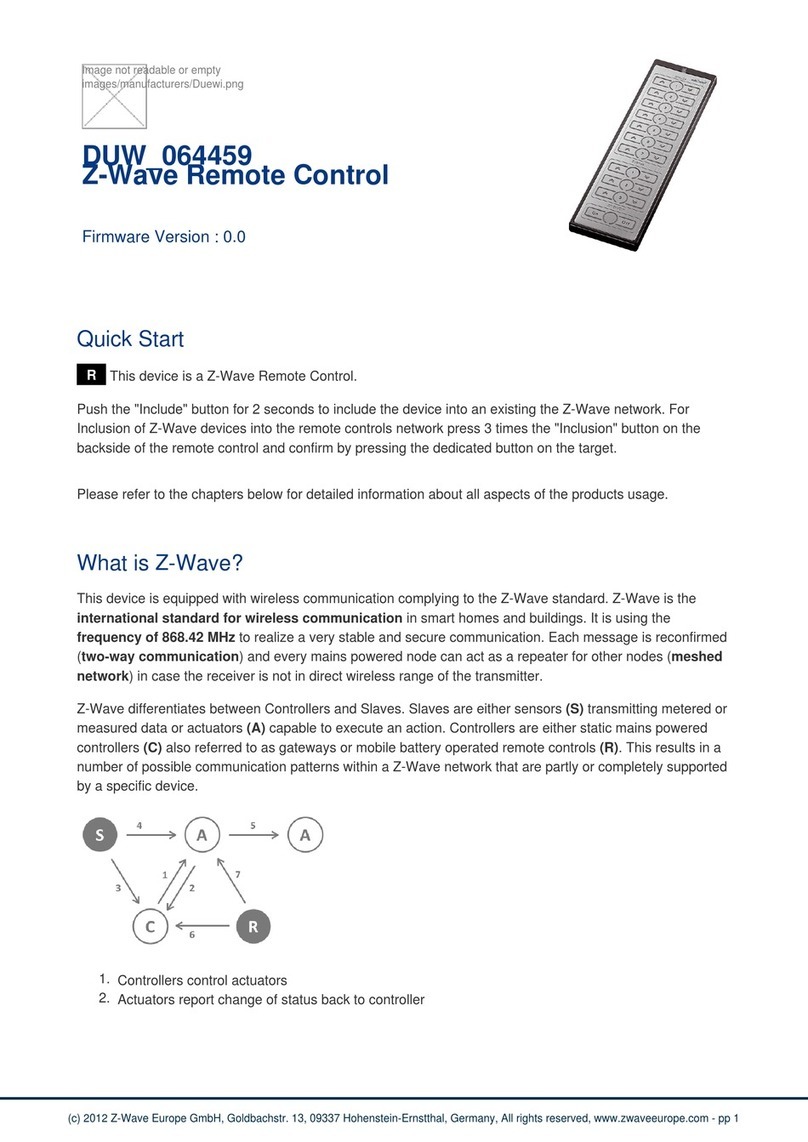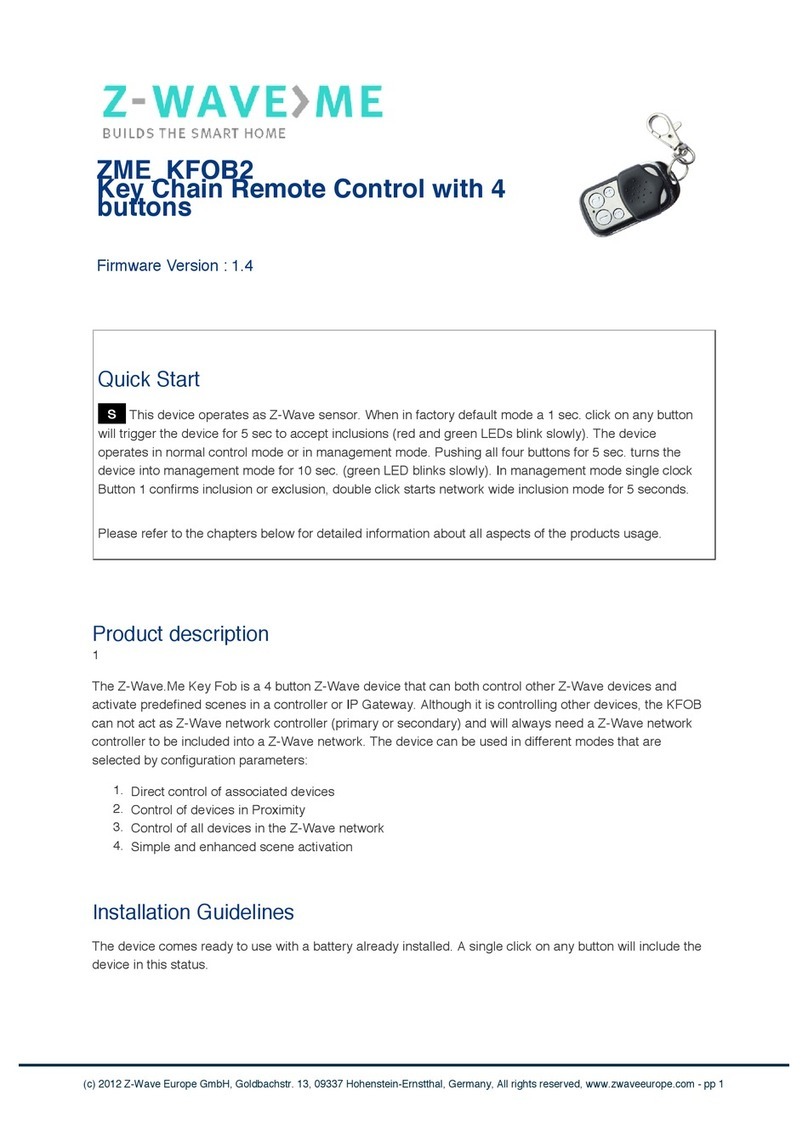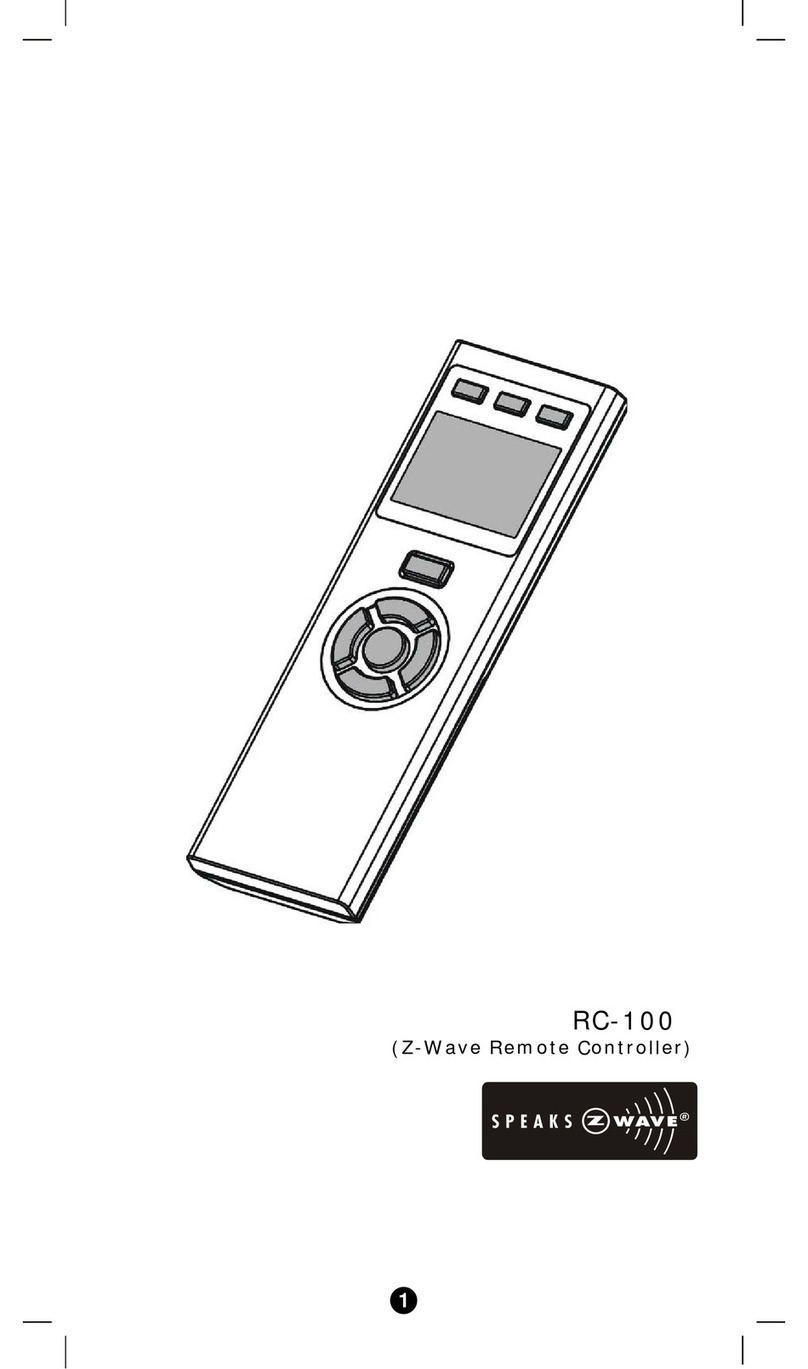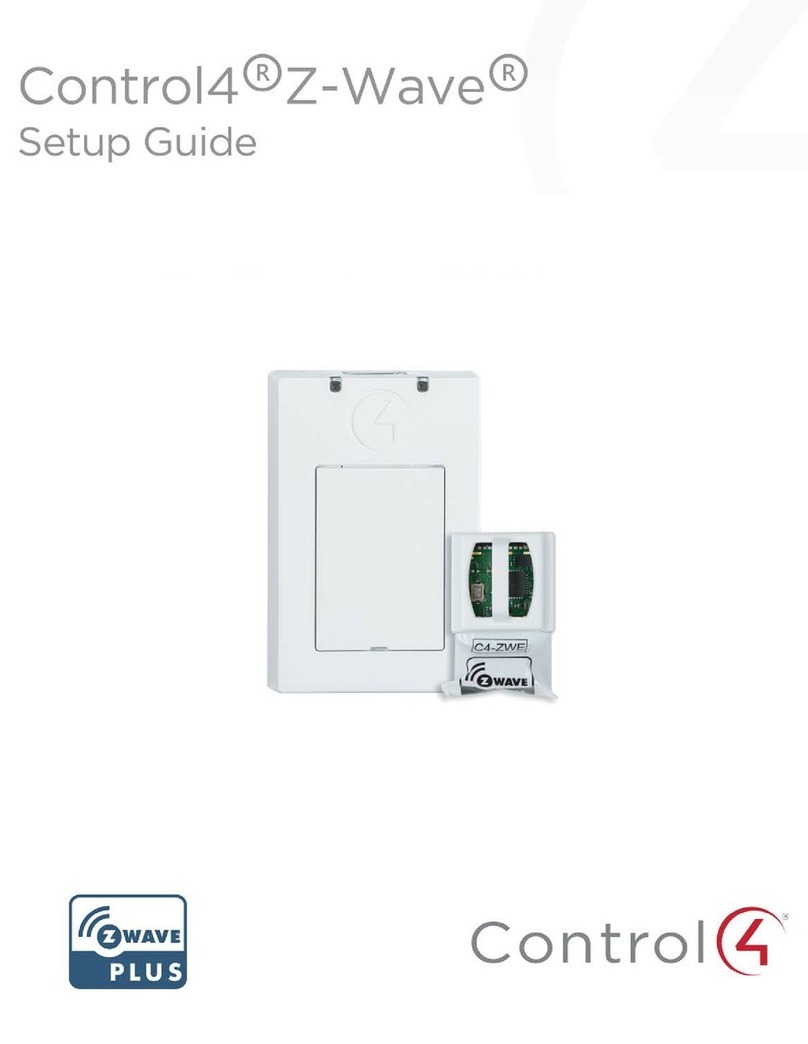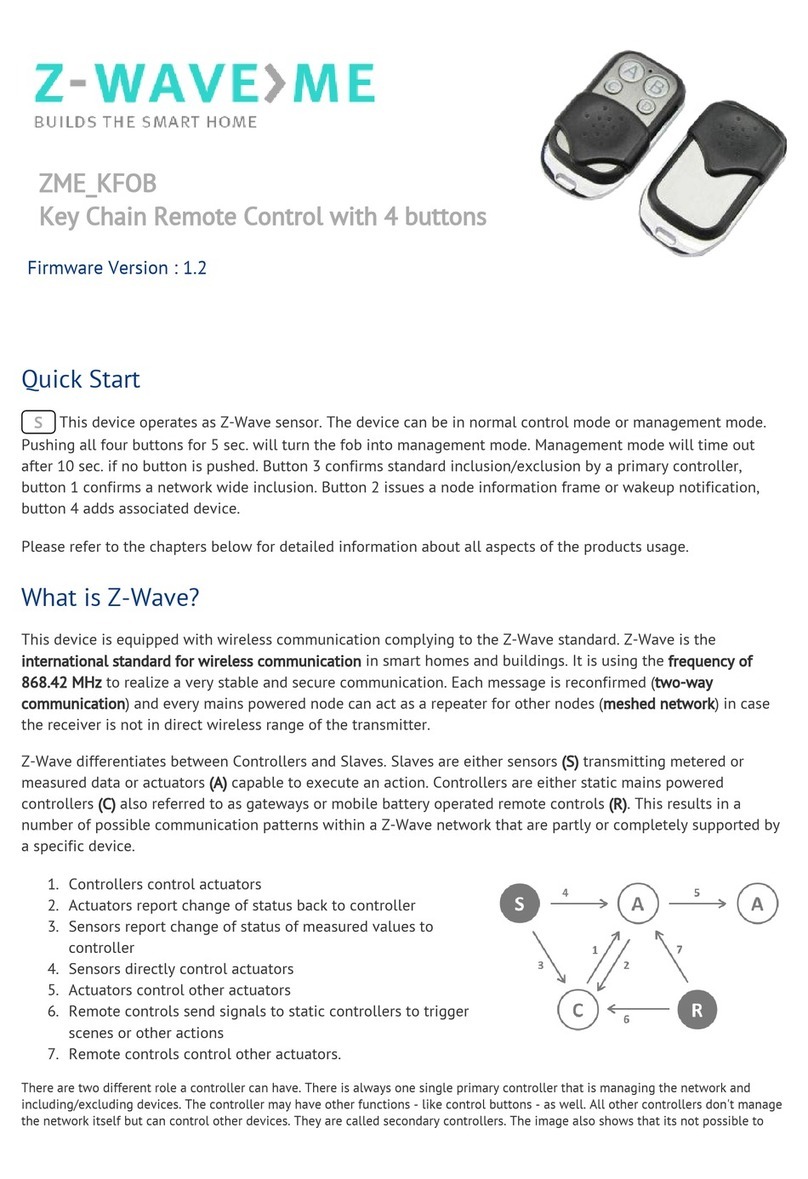Table of Contents
Introduction .................................................... 1
Glossary .......................................................... 3
Configurations................................................. 4
Description of Setup Keys ................................. 5
Zone Control.................................................... 6
Zone Setup ..................................................... 6
Zone Operation ................................................ 7
Scene Control .................................................. 8
Scene Setup .................................................... 9
Scene Operation .............................................. 11
Scene Controller Conf command ........................ 11
Additional Device Setup .................................. 12
Add/Delete Devices .......................................... 12
Assign Association for Two Devices..................... 13
Definition of Association groups ......................... 15
Change Device Configuration ................................15
Add A Simple AV Device.................................... 16
Advanced Z-Wave Network Setups .................. 17
Copying All Network and Device Information to A
Secondary Controller ........................................ 17
Copying Network Information to A Secondary
Controller ........................................................ 18
Transferring All Network and Device Information
to A New Primary Controller (Primary shift) ......... 19
Transferring Only Network Information to A New
Primary Controller (Primary shift) ....................... 20
Replicating All Network and Device Information
from A Primary Controller to your HSK-100Z
(aka “Learning Mode”) ...................................... 21
Listening Mode................................................. 22
Resetting Your Network..................................... 23
AUDIO/VIDEO SETUP AND OPERATION .......... 24
Description of Audio/Video Control Keys .............. 25
AV Equipment Selection by Entering Device Code . 27
AV Equipment Selection by Searching through
the Library ...................................................... 28