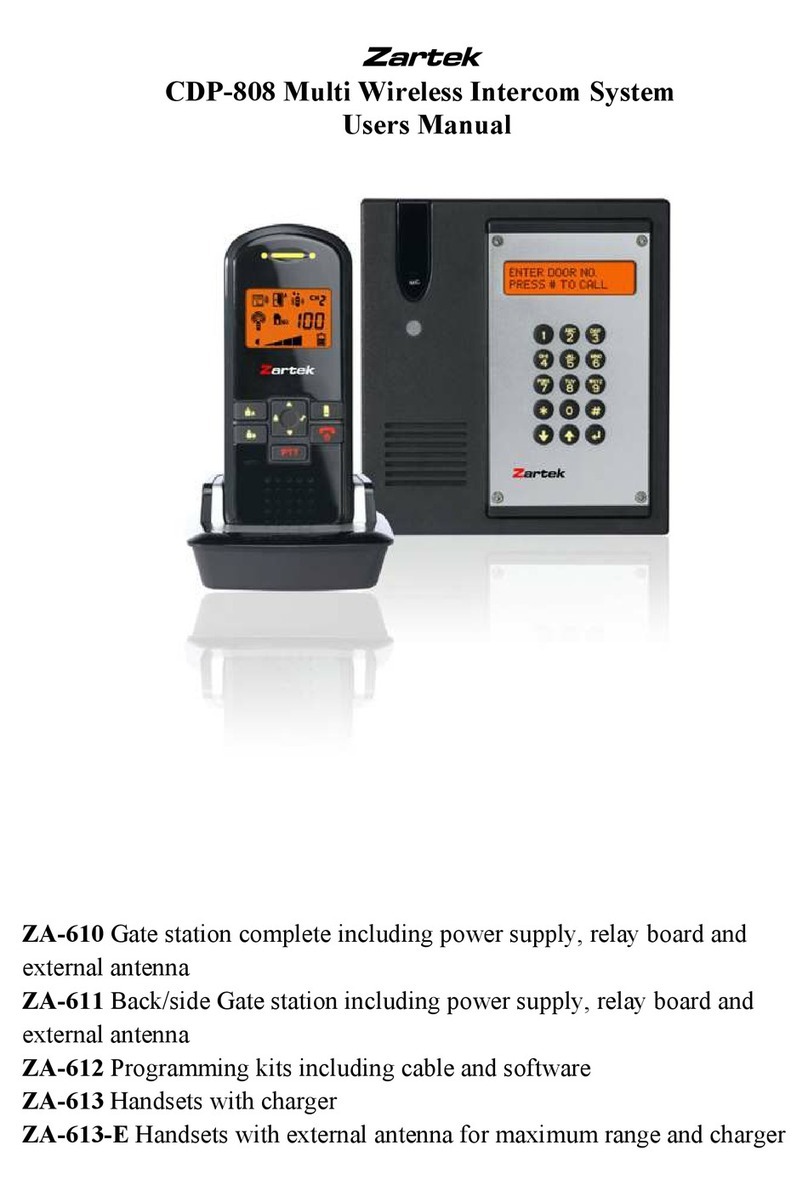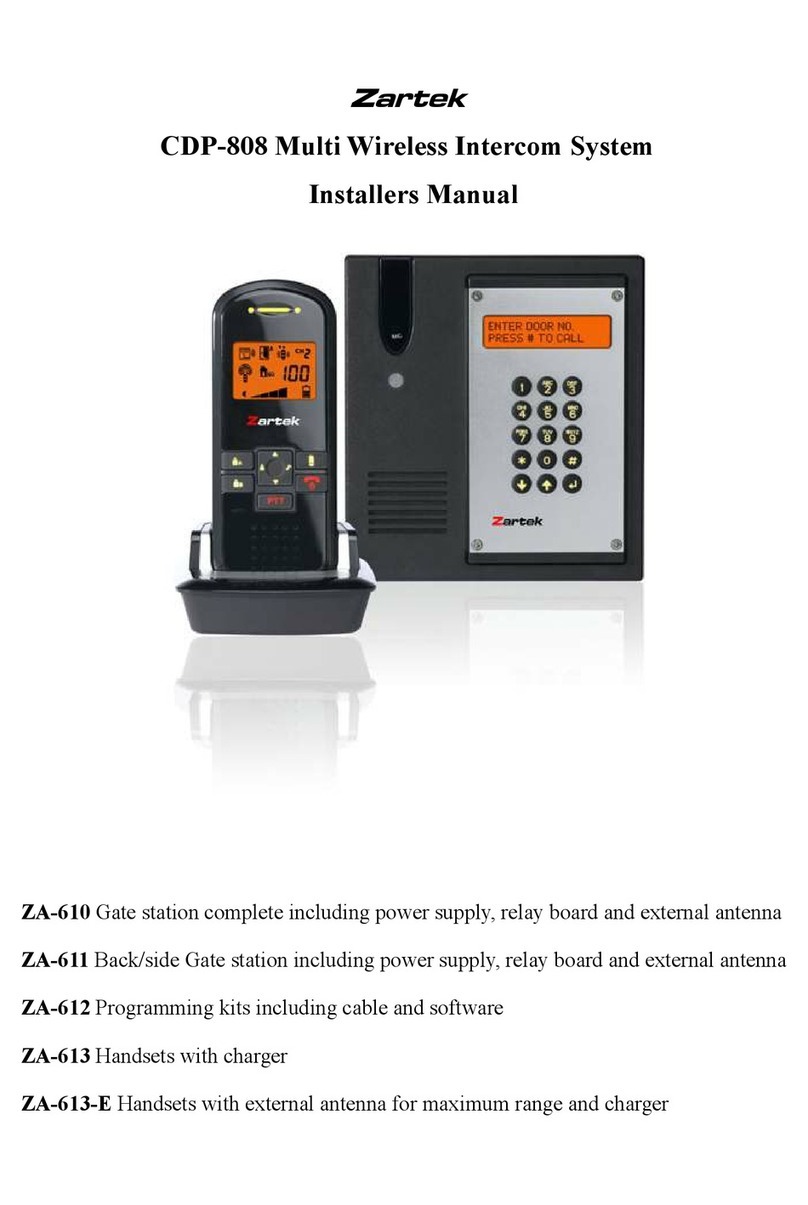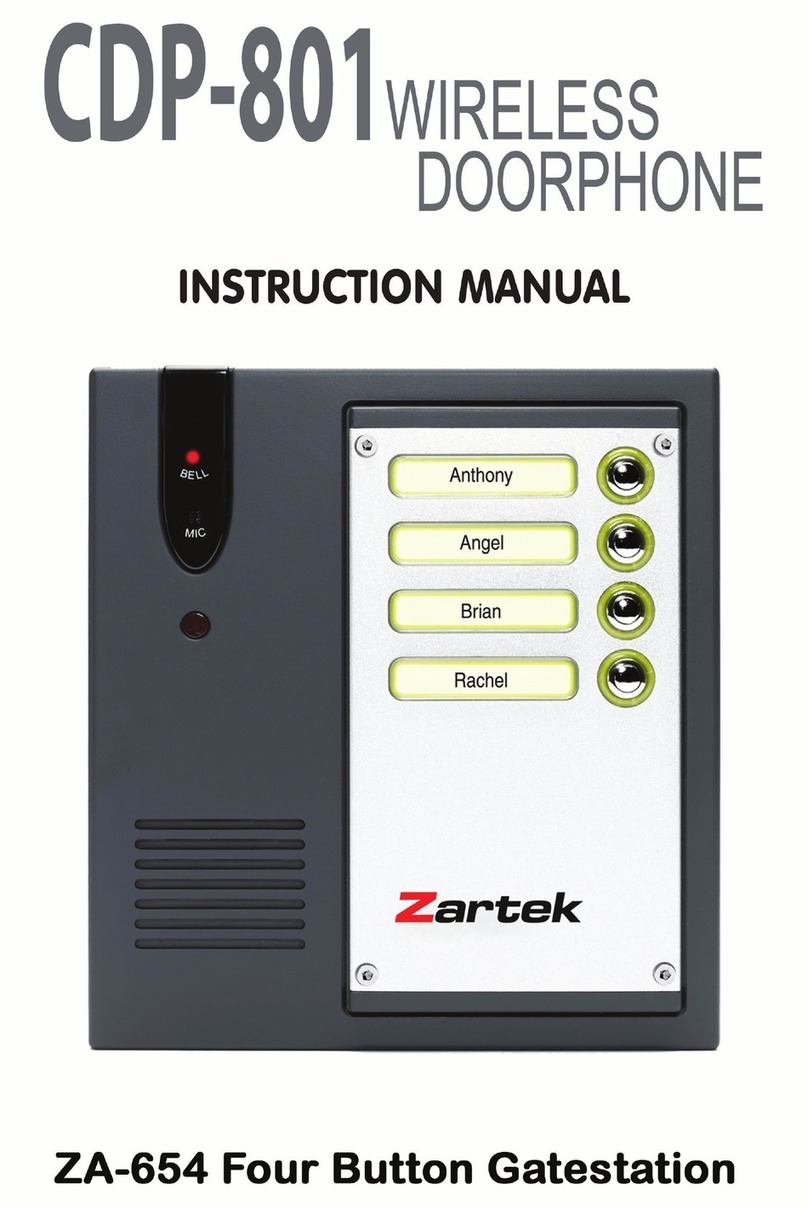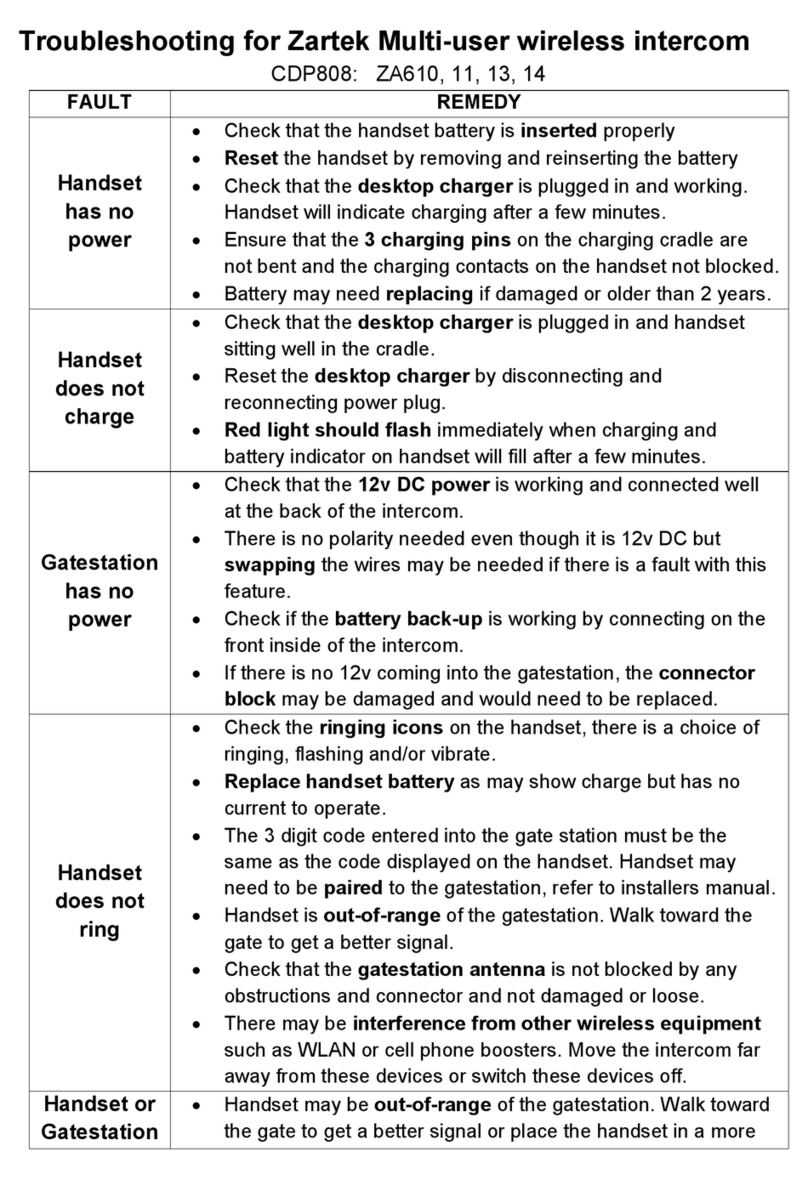Answering Call
Upon receiving a call, either icon A or icon B appears on the screen, depending the call
is from the front gate or back gate (in case you have purchased an optional caller unit for back
gate). The handset can answer the call by pressing the Answer button 11 and the reception
mode icon D will show up in LCD.
Now conversation is possible and the voice of visitor can be heard from speaker 17 . To talk back
to visitor, press and hold the PTT button 14 and speak towards the Microphone 15 , reception mode
icon D goes off. Release PTT button 14 after finish speaking so you can now listen to visitor,
reception mode icon D show up again. It should be noted that the voice of visitor will not be heard
while pressing the PTT button 14 . Upon finishing a conversation, press the Hang up button 12
to end the call.
This system has an automatic end call feature. In case the resident does not talk back to visitor (i.e.
press the PTT button 14 ) for over 90 sec, the call will be ended automatically.
Door Opening/Closing
Once a call has been answered, you can use the Door lock open button 13 to remotely open
the electric door latch for visitor (this function is only available if there is 12V DC supply to the caller
unit and your door is equipped with an electric latch). Press the button 13 shortly, wait for 4-5
seconds and the icon M appears on the screen, showing the door latch is opened. The icon
M will disappear after 3 sec.
Under standby mode (i.e. when no call is set up between handset and caller unit), the electric door
latch can also be opened by long press of button 13 for over 2 sec. The Call indicator 4 on
caller unit also light up for 2 sec.
To avoid misuse by children, this door lock opening function can be activated or deactivated. When
deactivated, pressing the button 13 will have no effect.
Deactivate door lock opening feature
Under normal operating mode, press shortly the button 10 , then within a period of 2 sec, press
shortly the button 13 . The Door lock de-activated icon R will show up on LCD screen.
Activate door lock opening feature
Perform same procedure as above, the Door lock de-activated icon R will disappear from the
LCD screen.
Multiple Hansets
For system equipped with several handsets, all the handsets will be alerted with an incoming call.
However, only the handset which first press the Answer button 11 can set up conversation
with caller unit. The remaining handsets will return to standby mode and their buttons become de-
activated until the conversation ends, making them impossible to interfere with the conversation.
Missed Call
In the event of an unanswered call from a visitor (e.g. you are away from home or located at a place
which is out of range from the caller unit), the icon C will appear on the screen. This icon is
useful to remind you somebody has called. Press any button momentarily to remove this icon.
Out-of-range Alert
Whenever a handset is located at a spot which is outside the communication range of the caller unit
(either front of back gate), an alarm will be heard and the icon E will appear on the screen.
Such alarm cannot be immediate and will alert you only when you are out of range for over 2
minutes (when 12V DC supply is available or 20 minutes if battery is used). Press any button
momentarily can stop the alarm but the icon E still remains. Once the handset falls back in
range, the alarm will stop and the icon E disappears.
N.B. This out of range alert will also occur in case the batteries of caller unit run down and its DC
power is cut off.
Low Gatestation Battery or No Power Alert
Under normal operation, the back-up alkaline battery inside the caller unit (we suggest using good
quality battery such as Duracell) can last for 2-3 months. When there is no 12V DC supply and the
batteries become run down, the icon N appears on the screen and an alarm will be heard,
reminding you to replace with new batteries in the respective caller unit. Press any button momen-
tarily can stop the alarm but the icon N still remains until new batteries are installed.
N.B. In case the handset is out of range and the caller unit battery low happen at same time, then
only the out of range icon E is shown and its alarm will be heard.
Outdoor Temperature
The outdoor temperature indication provides you with an idea about the weather which is useful if
you plan to go outside of your home. When the system is first installed, the LCD will show the
default setting of - -˚C. Once the caller unit senses the outdoor temperature, the correct reading will
be shown on the LCD of handset. To obtain a correct reading of outdoor temperature, the
ventilation to temperature sensor 6 should not be blocked.
Handset Buttons
Whenever the buttons (except PTT button 14 ) on handset are pressed, a tone will be heard to
validate your entry.
Gatestation Backlight
Once the Light sensor 5 detects a low light intensity, the Call button 1 on caller unit will
become automatically backlighted (only if 12V DC supply is available).
12
11