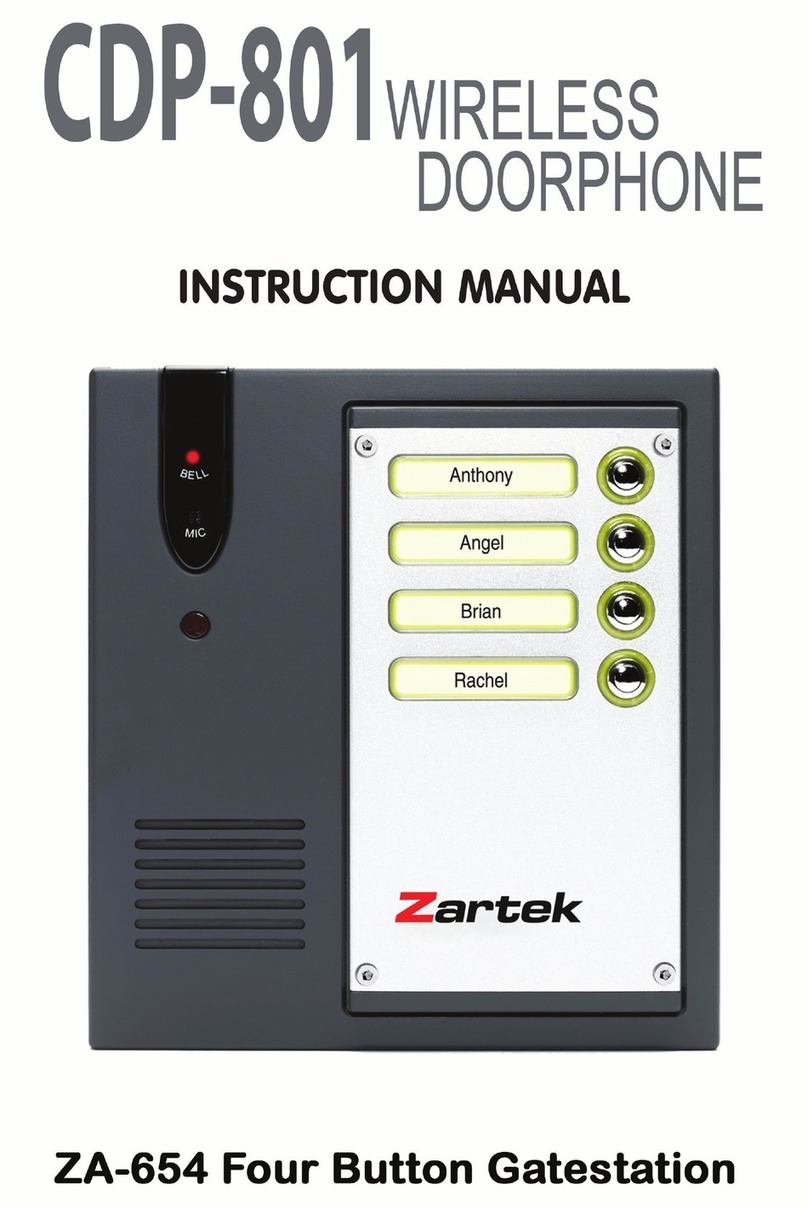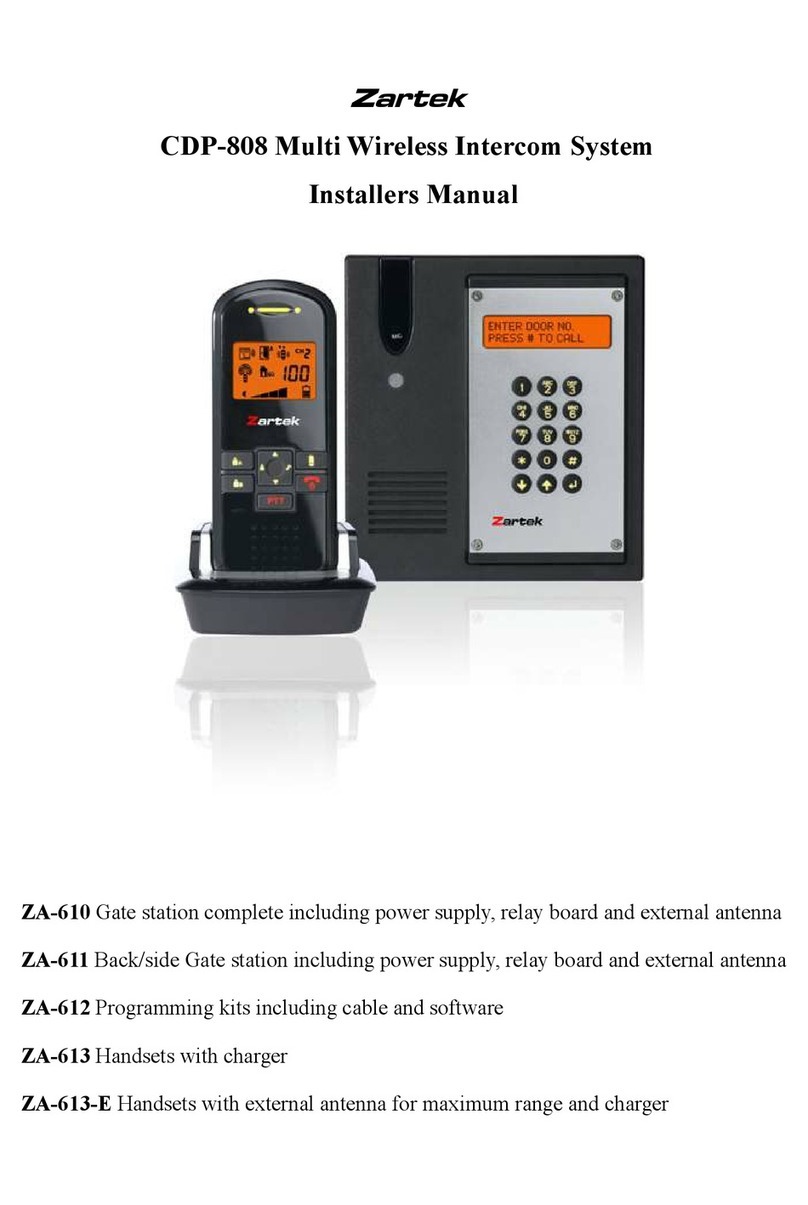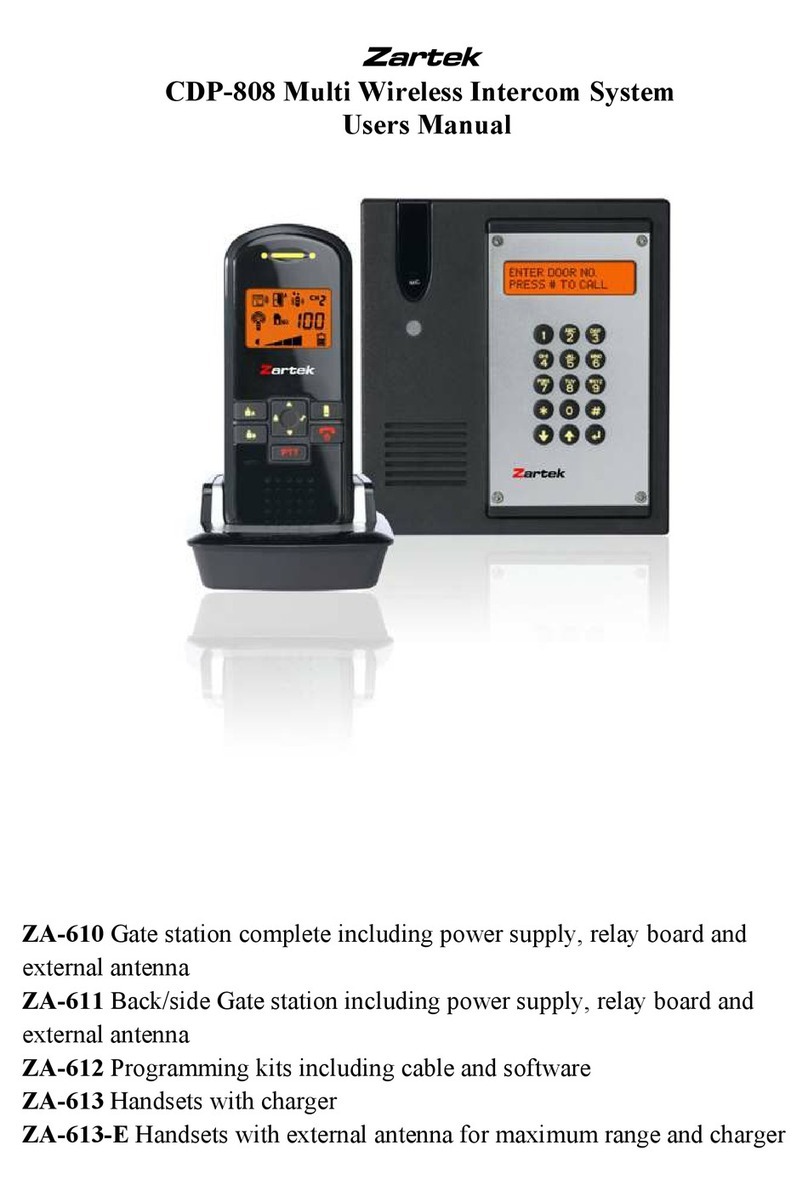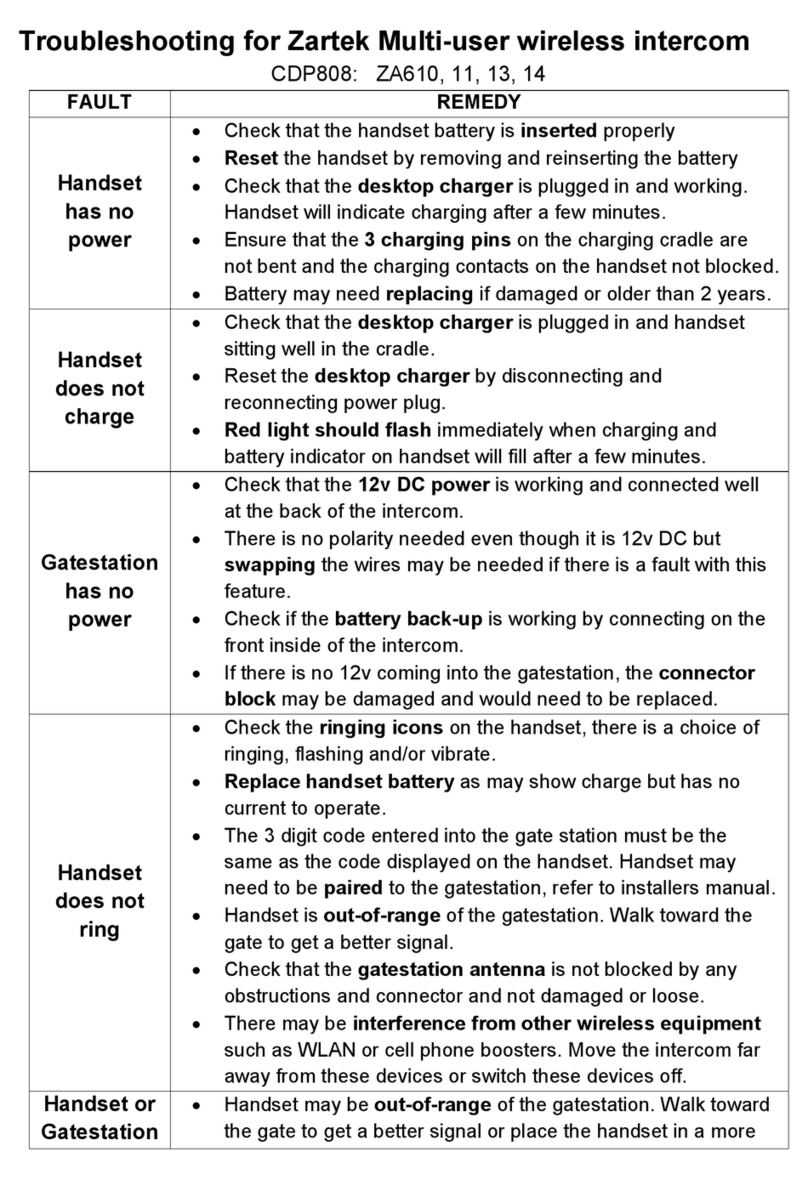9
1. Insert the supplied rechargeable battery pack into the battery compartment. Note the two exposed
terminals on battery pack should come into contact with the battery spring 22 .
2. Put back the battery cover, with the handset remain switched off, place it into the charger stand.
3. Plug in the supplied AC adapter into an AC outlet and connect its output plug to the DC jack
28 located at the back of charger stand.
4. The charging 25 and full charge 26 indicators should flash red and green alternately while
the battery status is being detected. After a short while, the charging indicator 25 should flash
red only, showing the battery is under fast charging. During charging, the icon will show
up in LCD and the segments inside the icon will flash in turn.
5. The battery pack should be fully charged up within 4 hours when used for the first time. The
full charge indicator 26 will show steady green. The icon will disappear or remain shown
up in LCD if unit is switched on.
6. Now the unit can be switched on and ready for operation. Either take out the unit or keep placing
it in the charger stand will cause no damage to the battery. In the latter case, when the battery
is being consumed and voltage falls to a certain level, the charger stand will automatically charge
up the battery. The segments inside the icon will flash in turn whenever the unit is under
charging.
CAUTION: BE SURE THE BATTERY IN THE HANDSET IS A RECHARGEABLE TYPE BEFORE
YOU PLACE IT IN THE CHARGER STAND, OTHERWISE EXPLOSION MAY RESULT.
Programming Caller Unit and Handset
Range can be tested using the batteries before final mounting and mains connection of the intercom.
Ensure that handsets are fully charged and new batteries are inserted into the caller unit when
programming and doing range tests.
Programming is necessary to avoid false operation made by other nearby wireless intercom systems
which are set to the same channel as yours. Each intercom system is allocated with a unique ID code,
only handsets and caller units which have the same code can communicate with each other. There
are over 65,000 different code combinations and so the chance that you and your neighbours’
system having the same code is extremely low.
N.B. To perform pairing process, it is necessary to use alkaline batteries as the AC/DC power supply
in the caller unit should be cut off temporarily while programming.