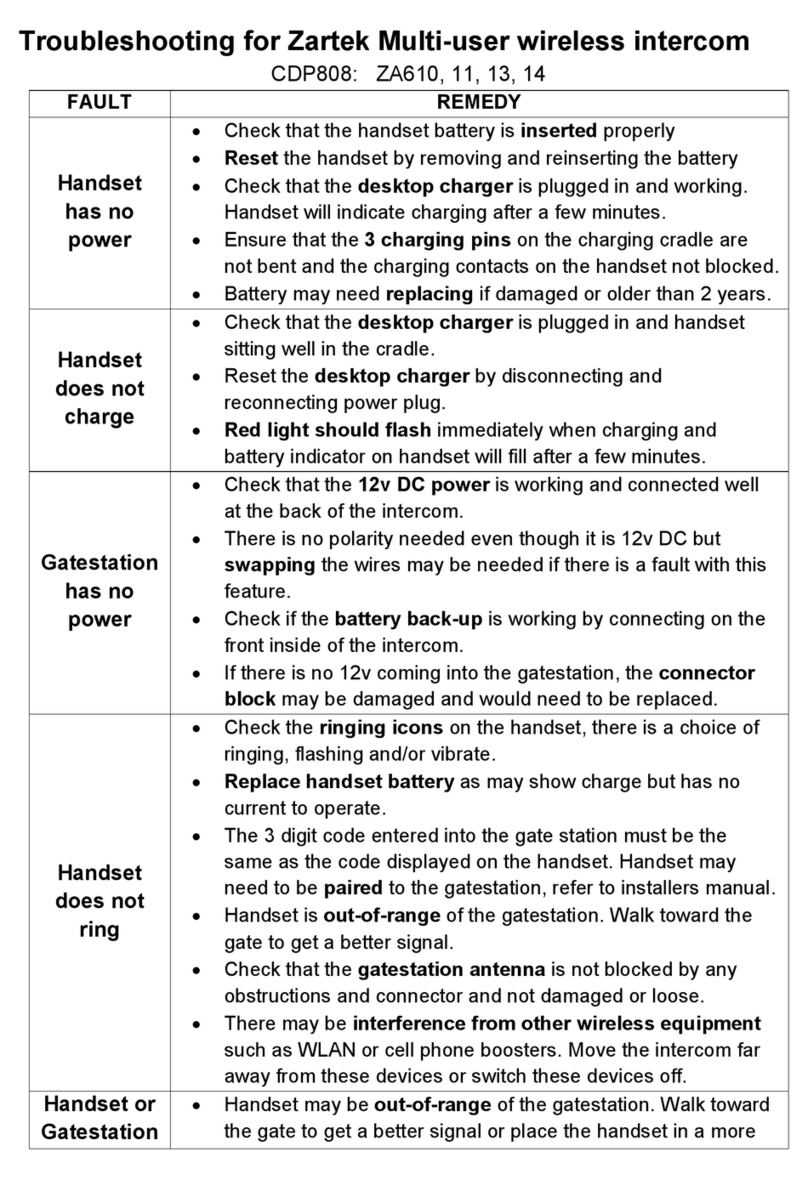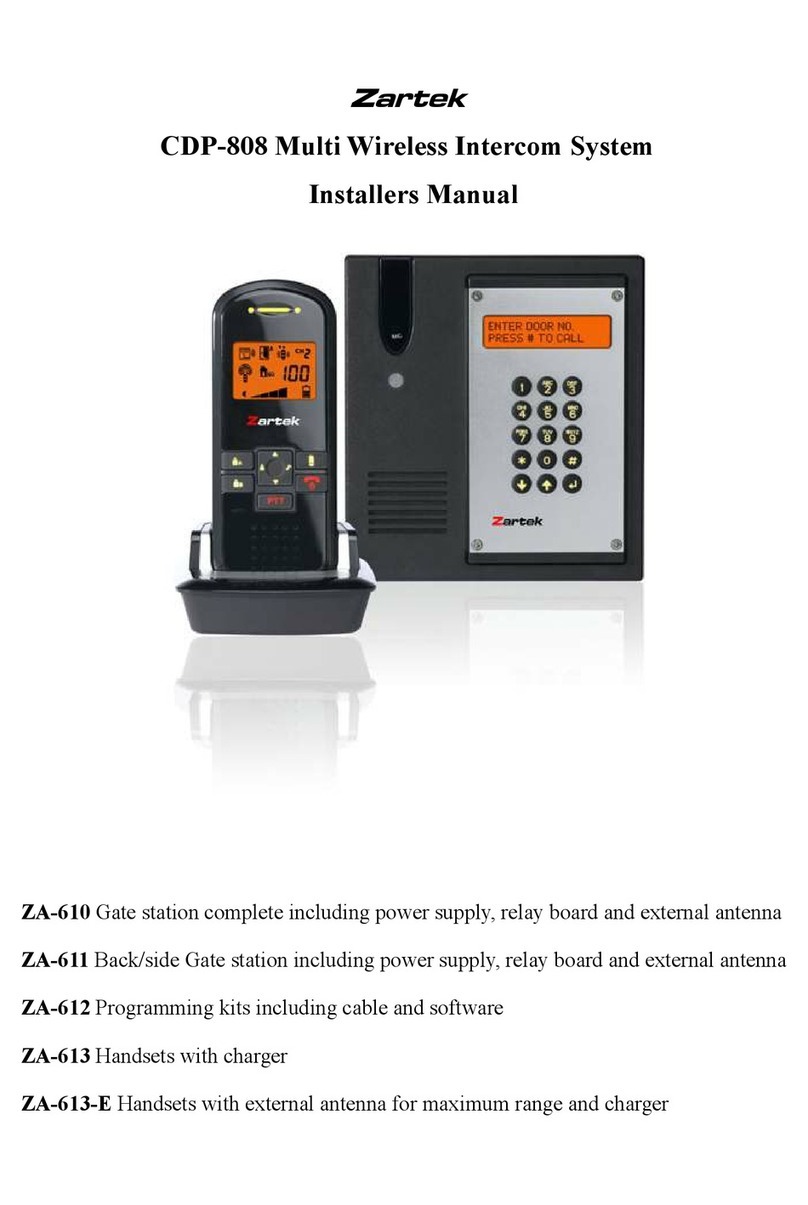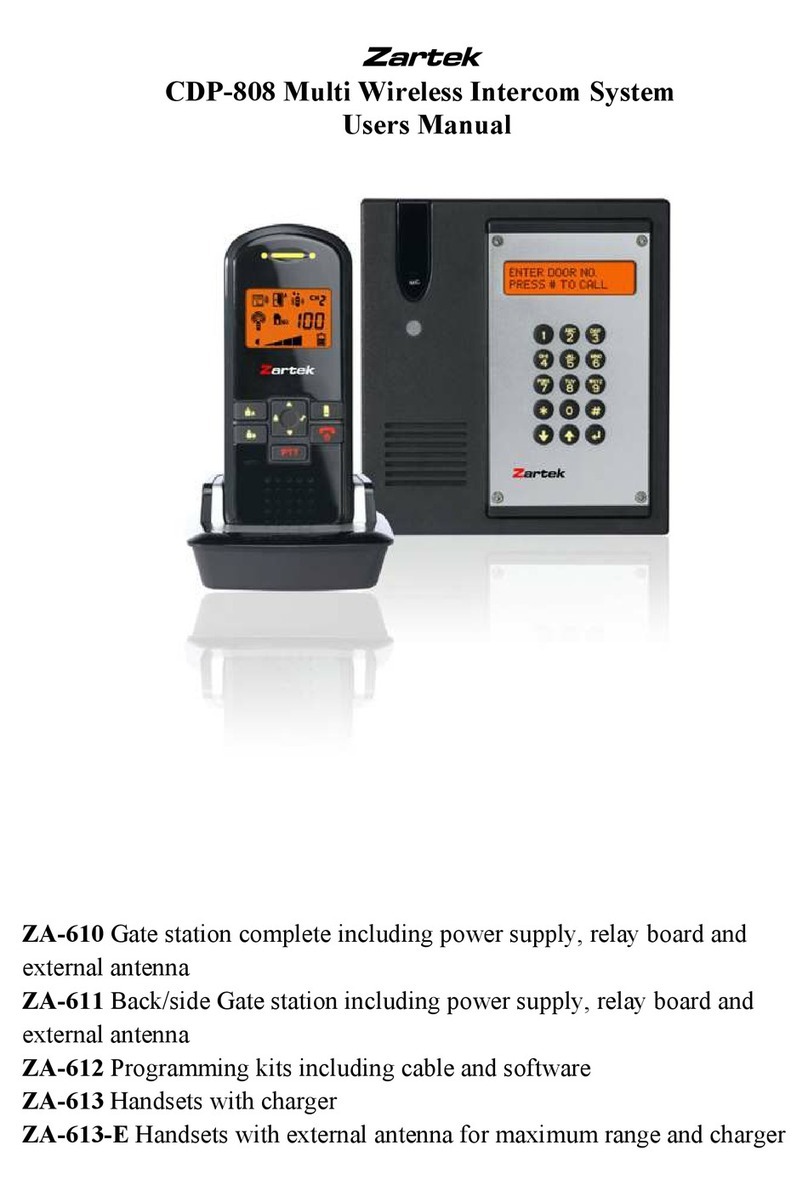9. Upon receiving a call, icon appears on the screen. The handset can answer the call by
pressing the Answer button 11 and the reception mode icon D will show up in LCD.
10
OPERATION
1. Switch on the handset by a long press (over 3 seconds) of the Power ON/OFF button 12 .
Press the same button again in case you want to switch off the unit.
2. The LCD screen will show up. In case the self battery low icon O appears and an alarm heard,
the battery has run down and need to be recharged by placing the unit into the charger stand.
During charging, the segments inside the battery level icon P will flash in turn irrespective the
unit is switched on or off. To protect battery, if the unit is not being re-charged when the icon
O shown up, it will be switched off automatically after 10 minutes.
3. To select the different methods of incoming call alert, press and hold the Volume Up/Down
buttons 9& 10 simultaneously for 2 sec to enter the selection mode. Use the Volume Up
9or Down button 10 to choose one of the seven alert methods, shortly press the Hang
up button 12 to confirm your selection and return to normal operation mode.
Depending on your selection, either one of the icons F to L will be shown on the screen. Note that
in case you select a combination with vibrating alert, the battery will run down more easily.
5. During conversation, the sound volume heard through the speaker 17 can also be adjusted
using buttons 9& 10 and the speaker volume icon Q will change correspondingly.
Please note the loudness of door chime is fixed and cannot be adjusted.
7. Make sure there is 12V DC power supply to the caller unit. Now press the Call button 1 , a
ding-dong tone will be heard and the Call indicator 5 starts flashing. Until a handset answers
the call, the ding-dong tone will be heard periodically, reminding the visitor to keep waiting. In
case there is no answer after 20 seconds, the caller unit ends the call by itself and the Call
indicator 5 goes off. Press the Call button 1 to initiate the call again.
-
N.B. When either a call button ( 1 2 3 or 4 ) is pressed, pending for reply from a handset or
during commurication, pressing the other 3 call buttons will not be recognised by the caller unit
to avoid interfering the existing call.
8. Once the call is being answered, the Call indicator 5 will light up steady and the ding-dong tone
stops ringing. Conversation can now be conducted by speaking into the Microphone 2 .
CDP-805 manual_3.pdf 10 27/5/2017 12:21 PM