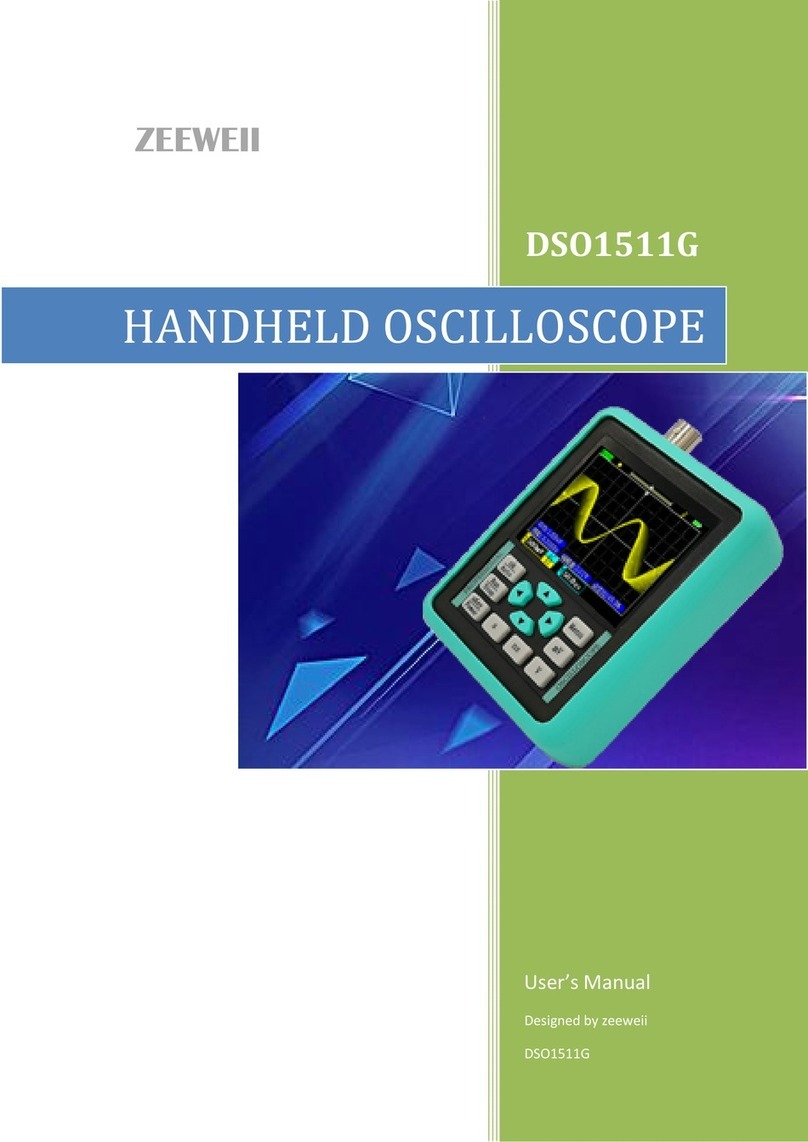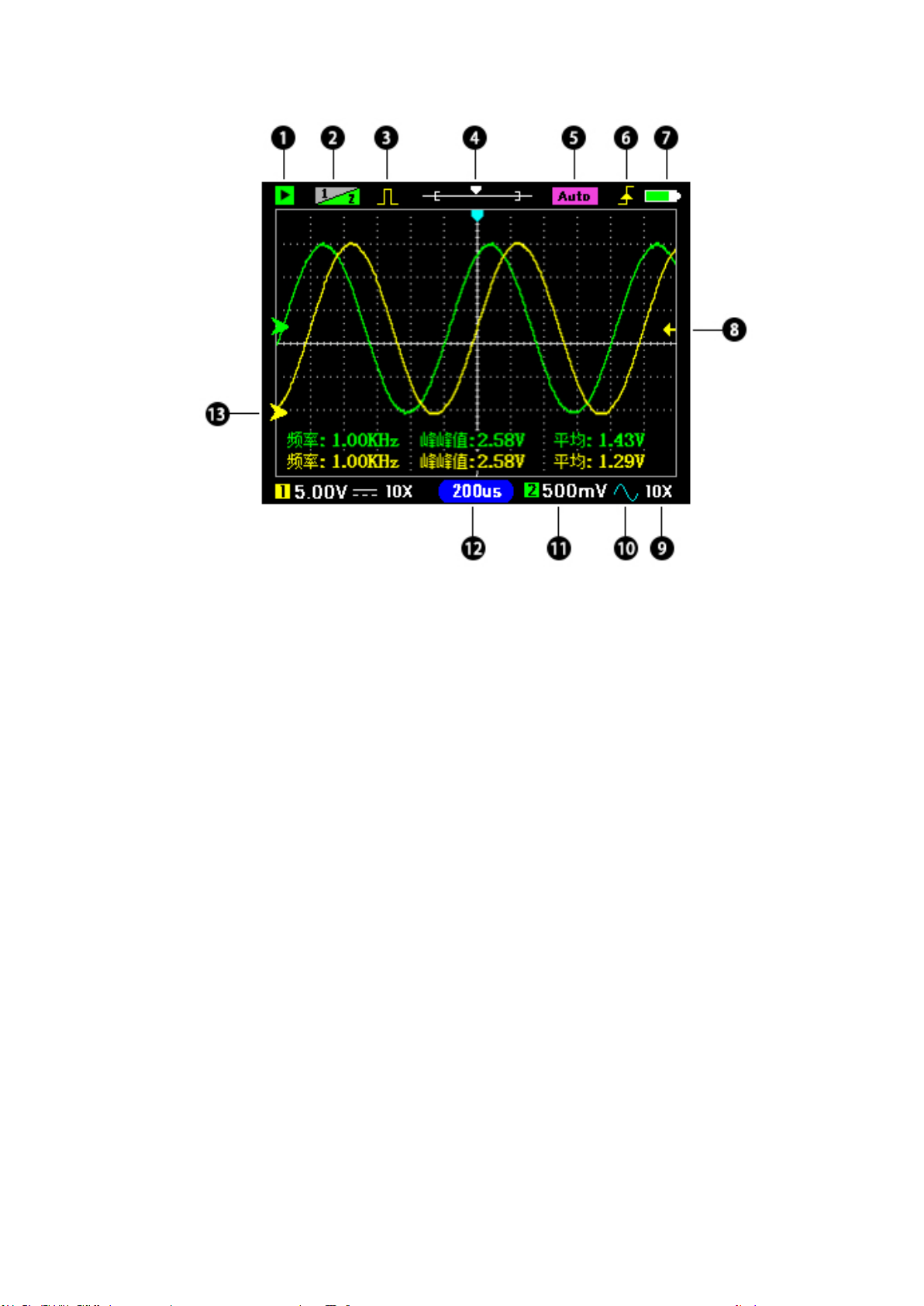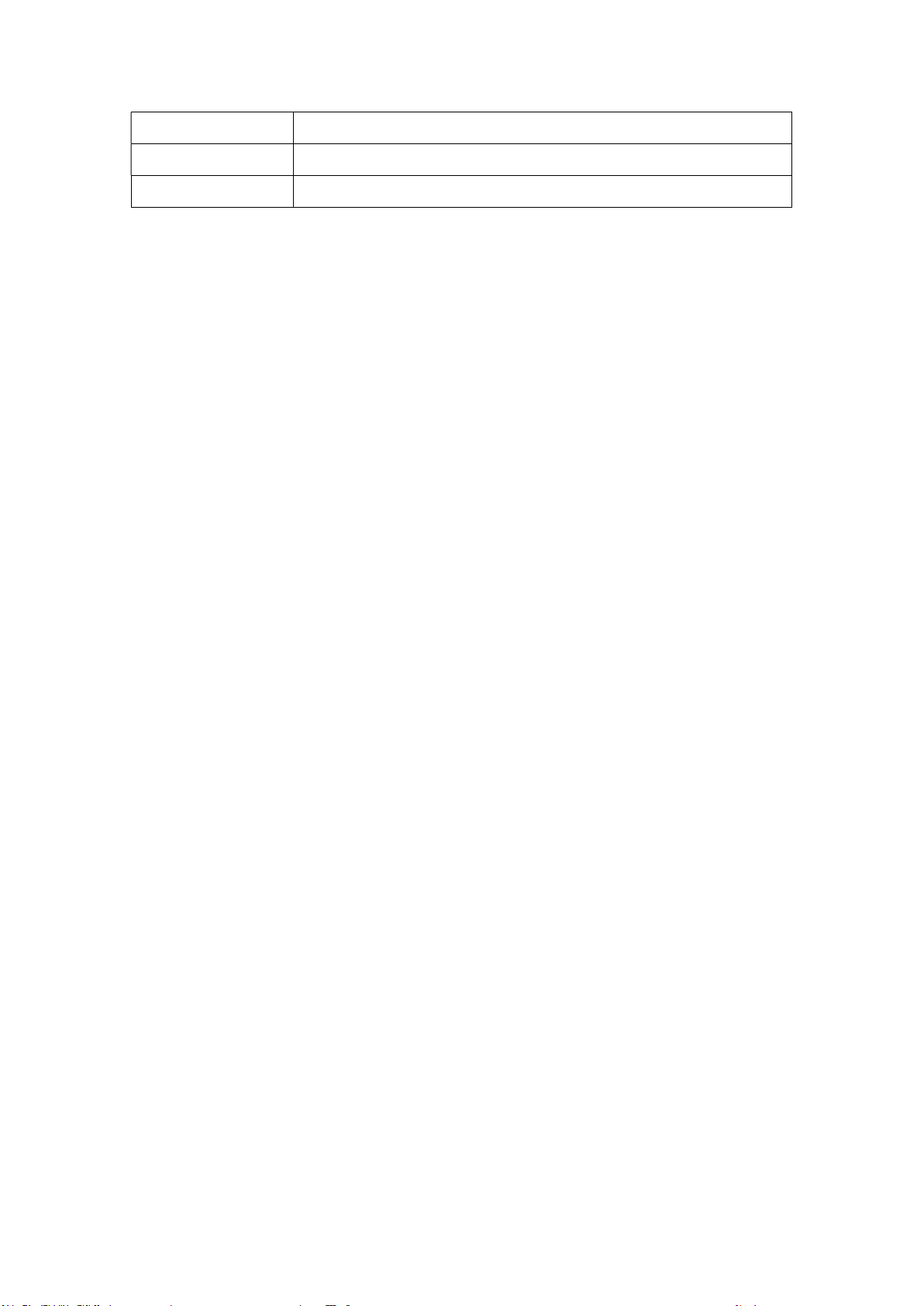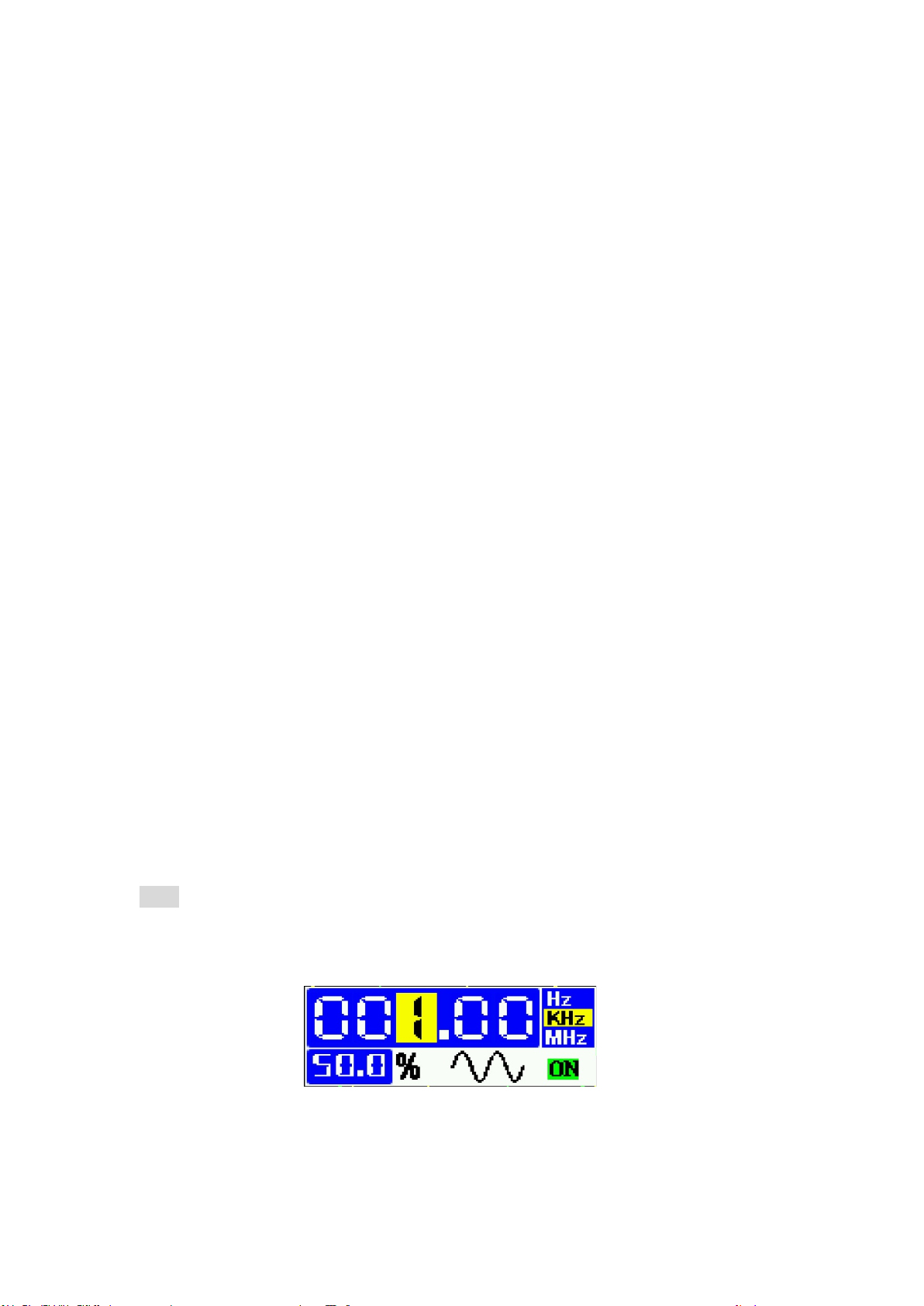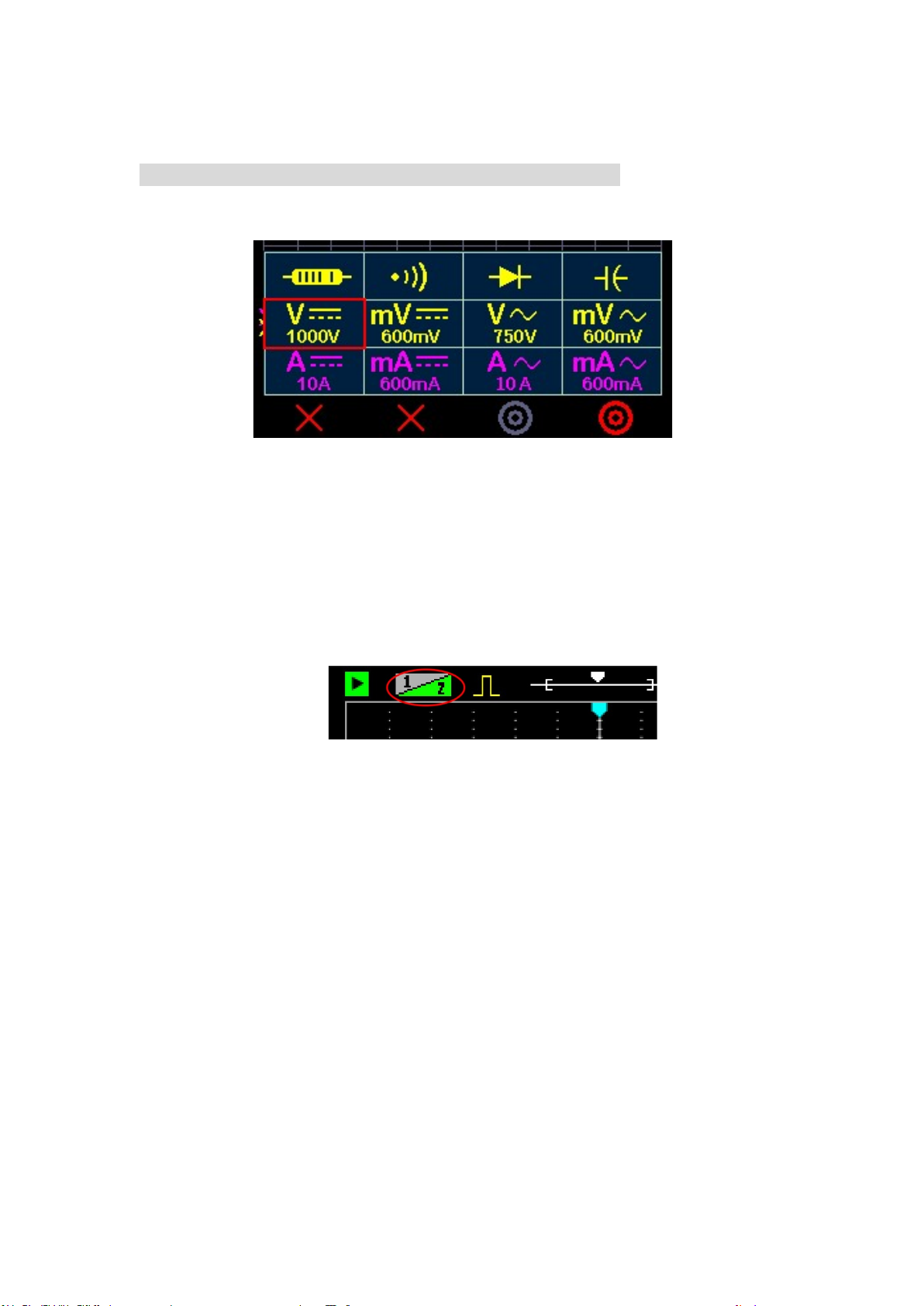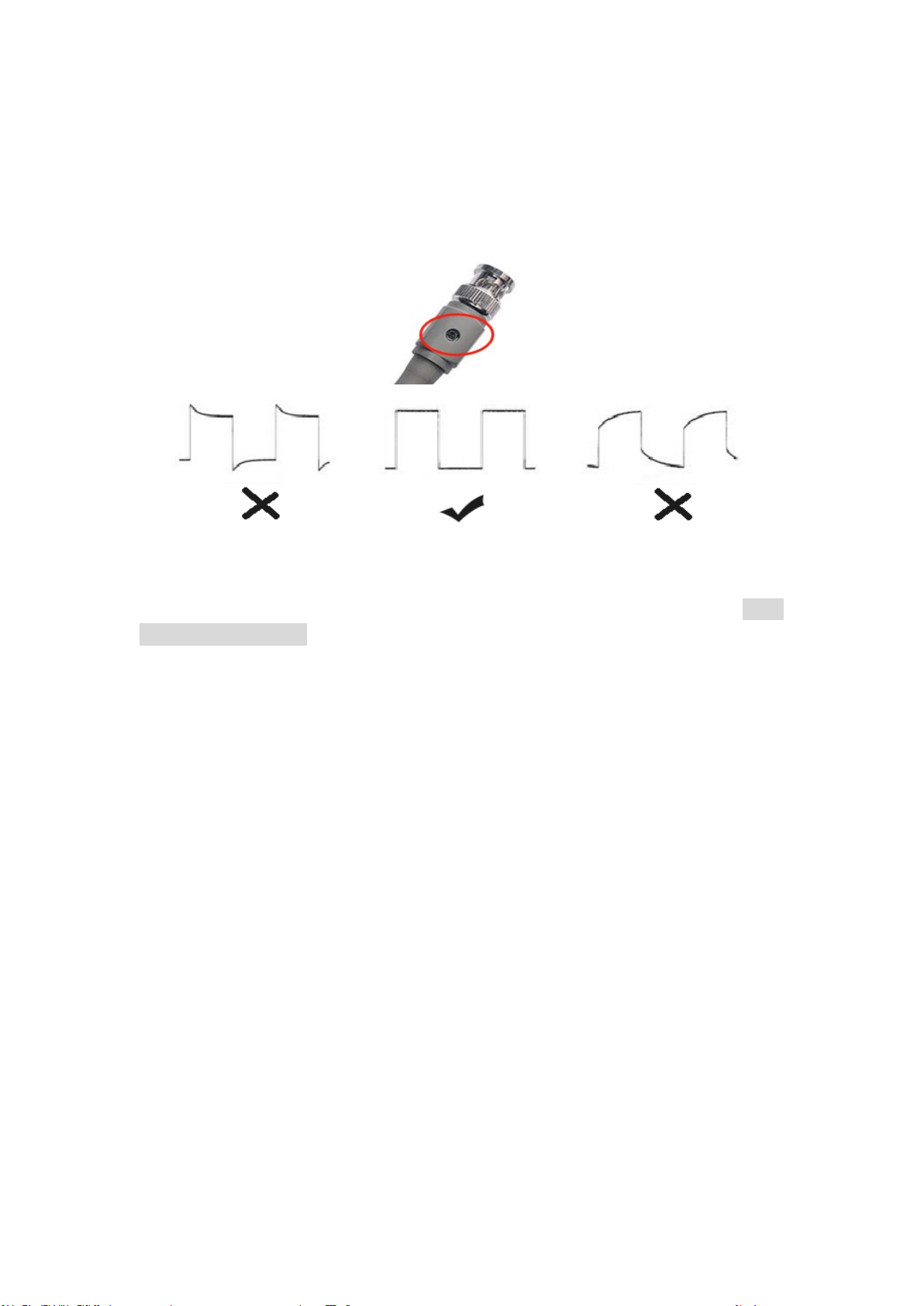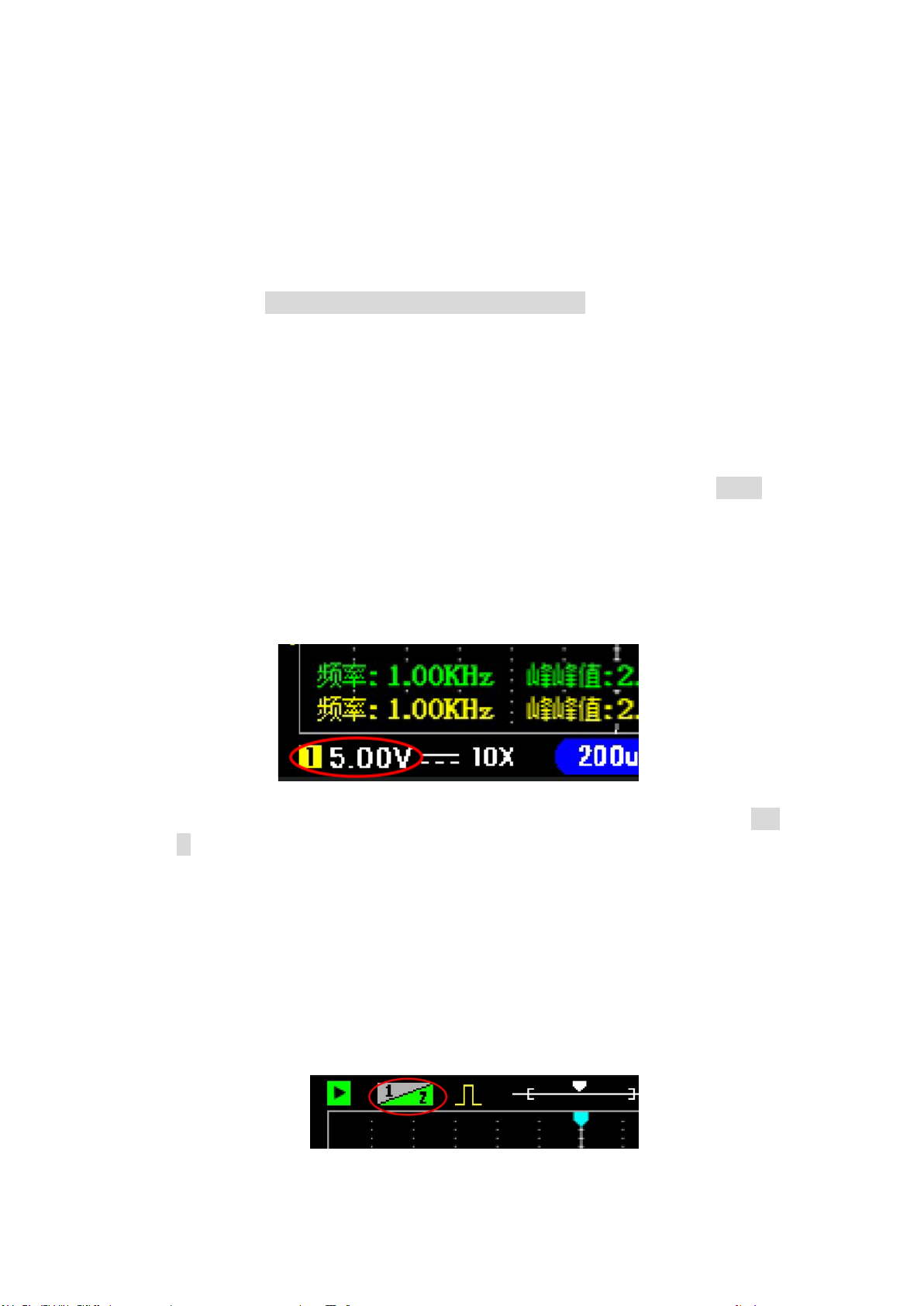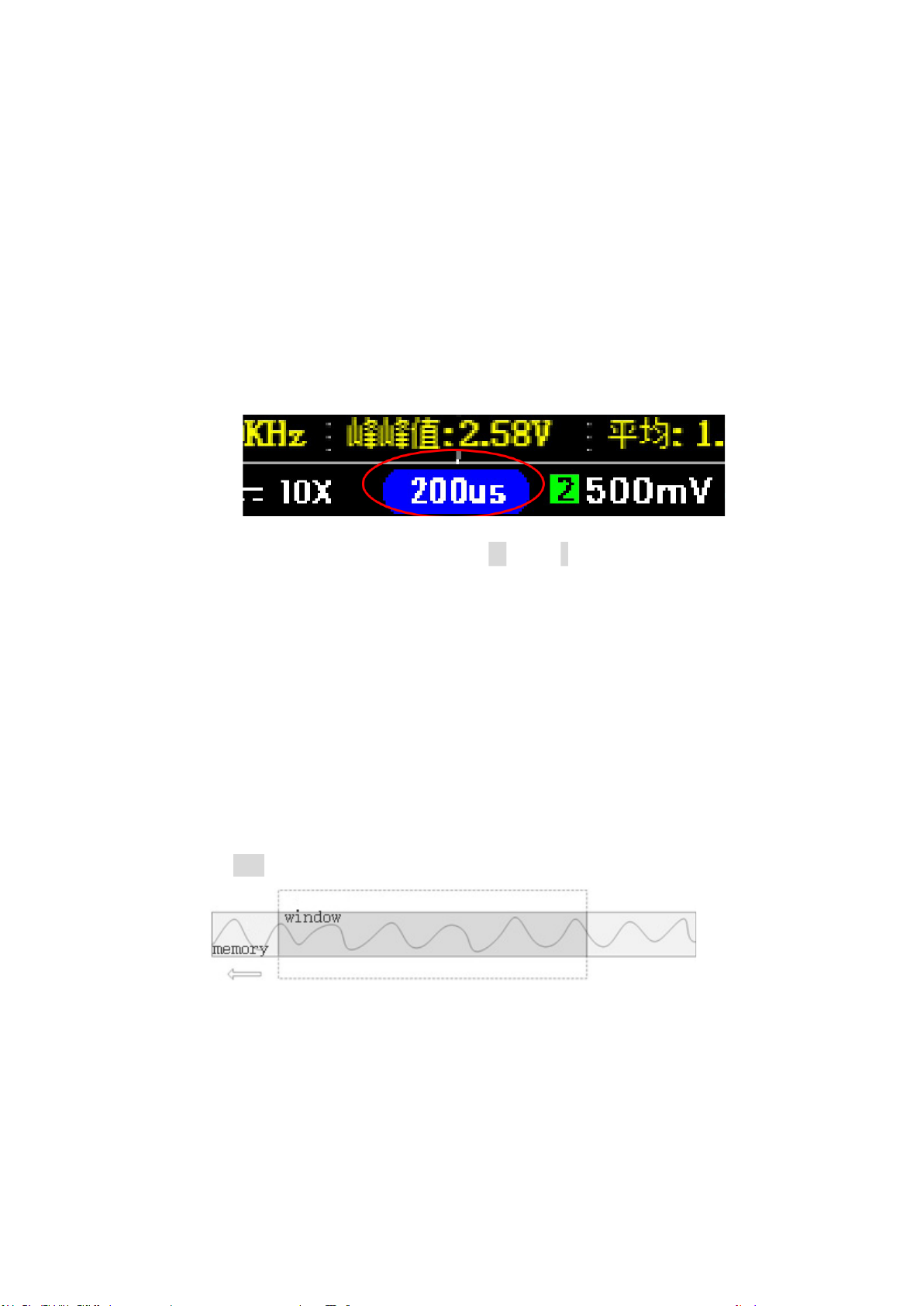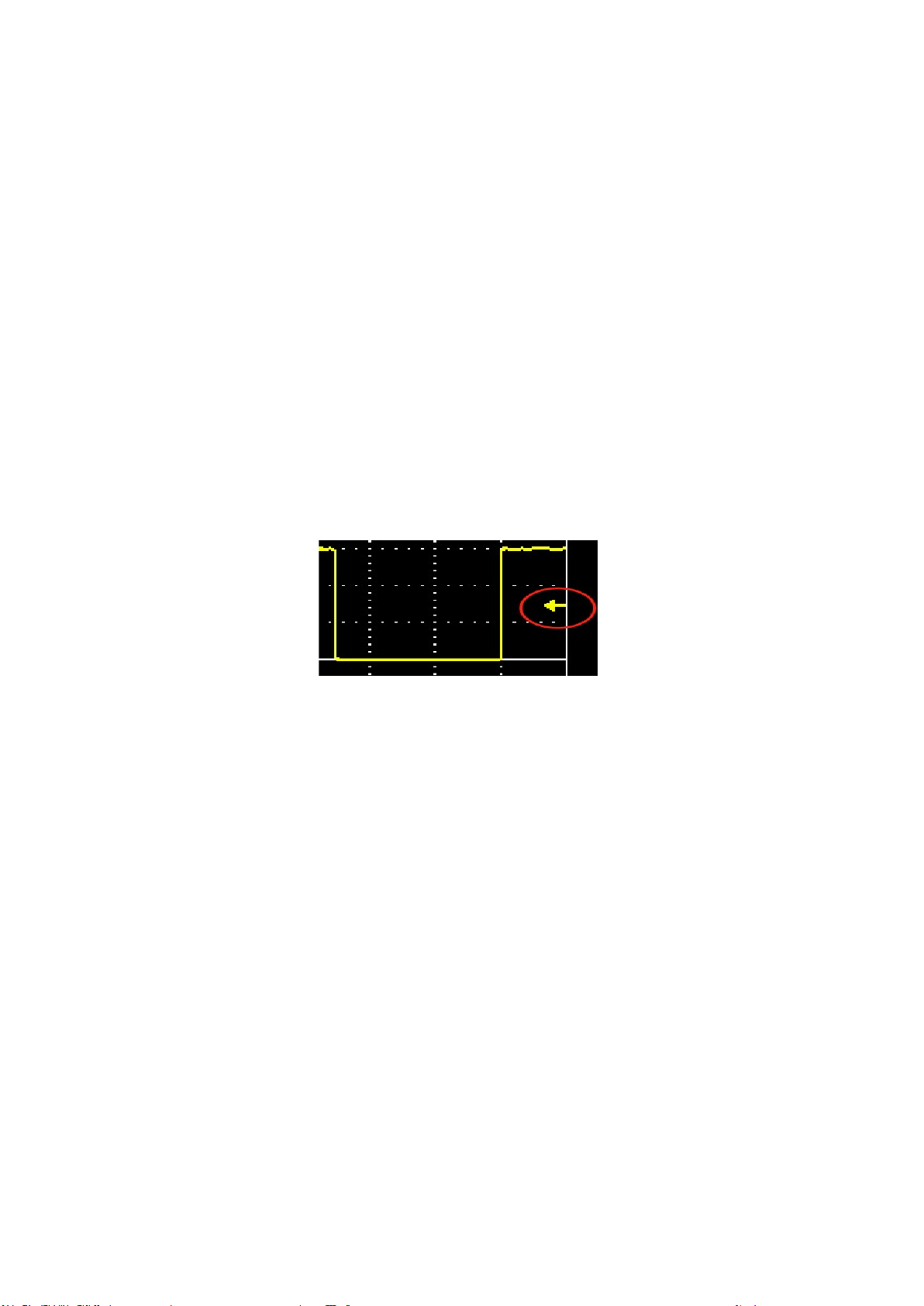4
50% Quick centering (CH2)
Full The multimeter is displayed in full screen
Tg1/2 Switch trigger source: Ch1 / CH2
Note:
CH1 cannot be turned off, CH2 can be turned on or off. When two channels are
not required, CH2 should be turned off for higher sample rates and reduced power
consumption.
About trigger levels:
The small arrow on the right side of the screen is yellow to indicate that the
trigger source is CH1, and green indicates that the trigger source is CH2.
The default trigger level is automatic adjustment, if you need to adjust it manually,
you need to set the trigger level to "manual" in the menu, you can adjust the trigger
level position arbitrarily (click the Shift key to move the trigger level up and down).
Auto2: RtAuto appears in the upper right corner of the screen, indicating real-time
automatic adjustment. When the probe is connected, the oscilloscope automatically
adjusts the range in real time. Press any key to exit.
Shift+V(ch1): Turn on/off the voice assistant.
1 Safety Precautions
High voltage. The x10 range of the probe measures up to 220V. An x100
probe is required for overreach.
Probe attenuation. Before measuring voltages greater than 40V, switch the
probe to the X10 position.
Charge. The charging voltage is 5V, use a computer or mobile phone
charger.
When measuring high-voltage or non-isolated circuits, it cannot be used
while charging (powered by a built-in battery).
Do not use a multimeter while charging.
Never insert the red probe into the current hole to measure the voltage, it
will blow the fuse or even damage the machine. After measuring the current,
remember to change the red probe to the voltage hole, remember!!
When the multimeter measurement current is greater than 6A, the
duration should not exceed 10 seconds to avoid line damage caused by heating.
When measuring high voltages, do not use the oscilloscope and multimeter
at the same time.