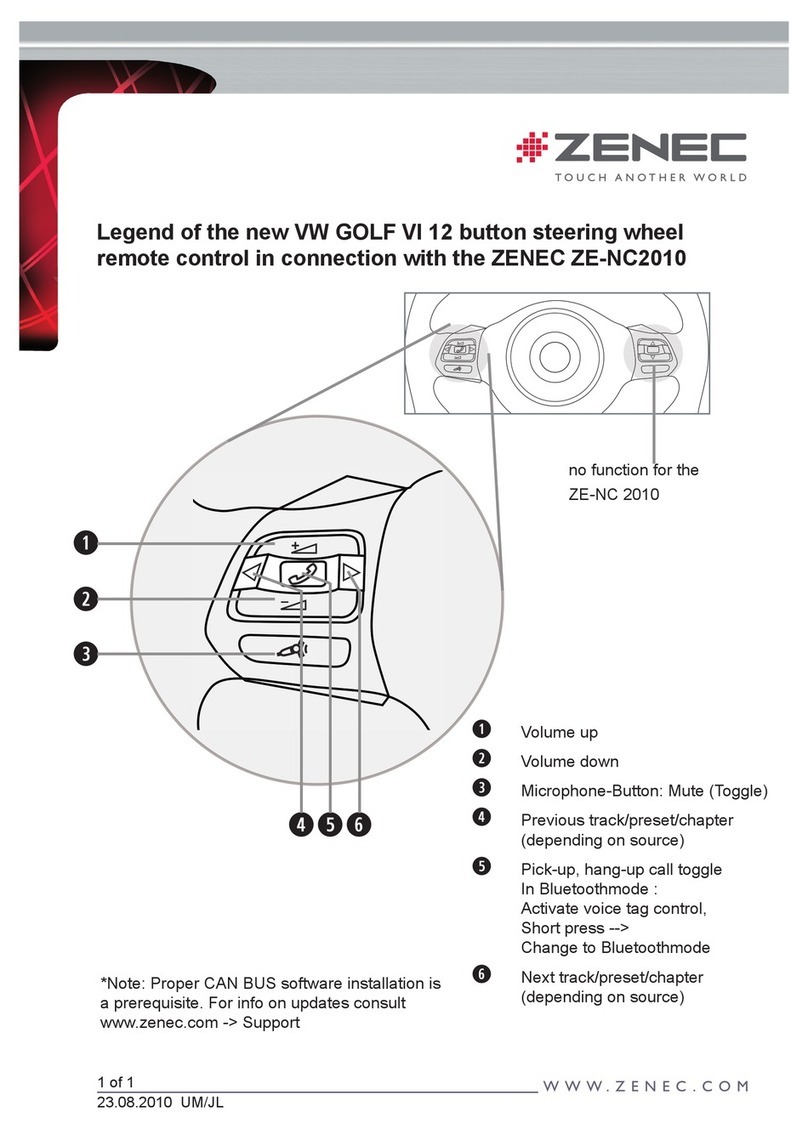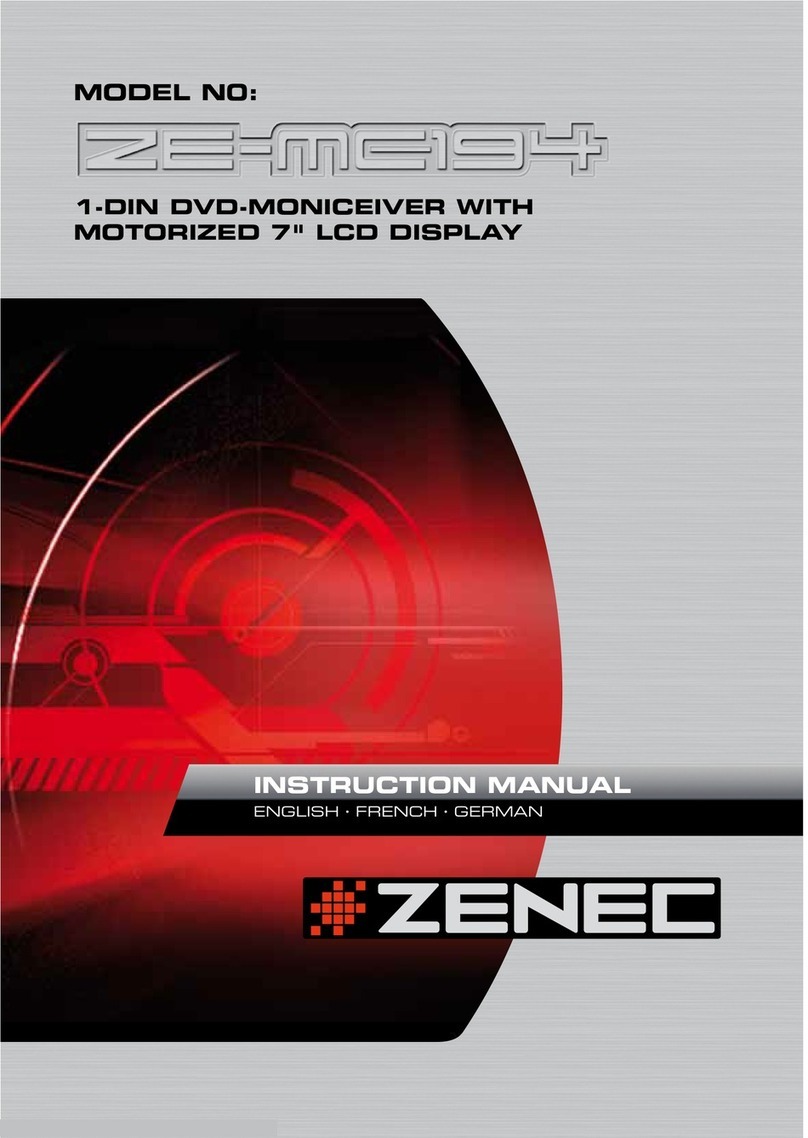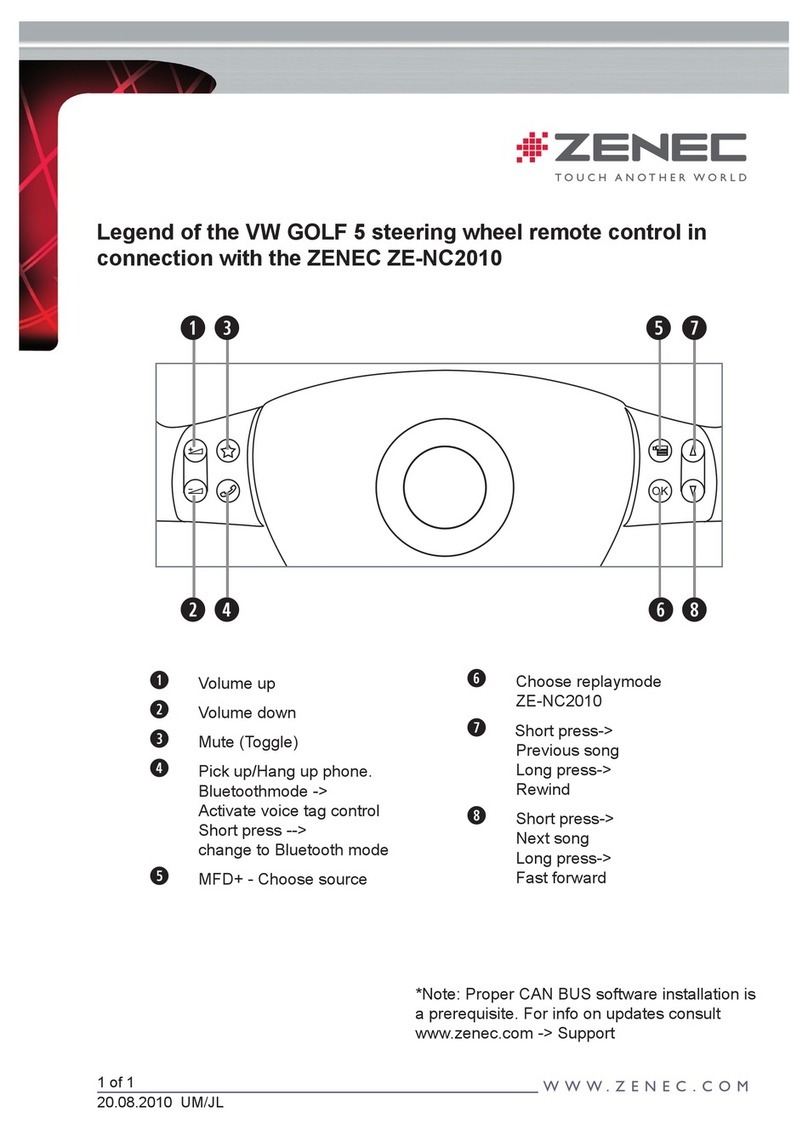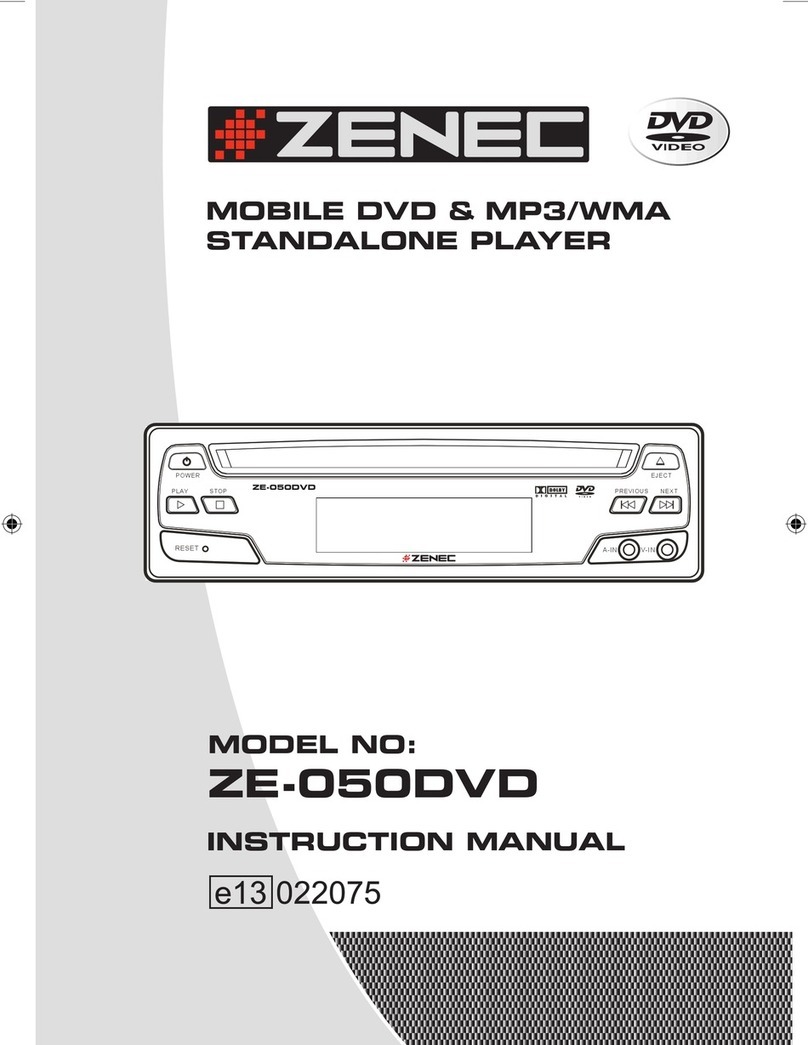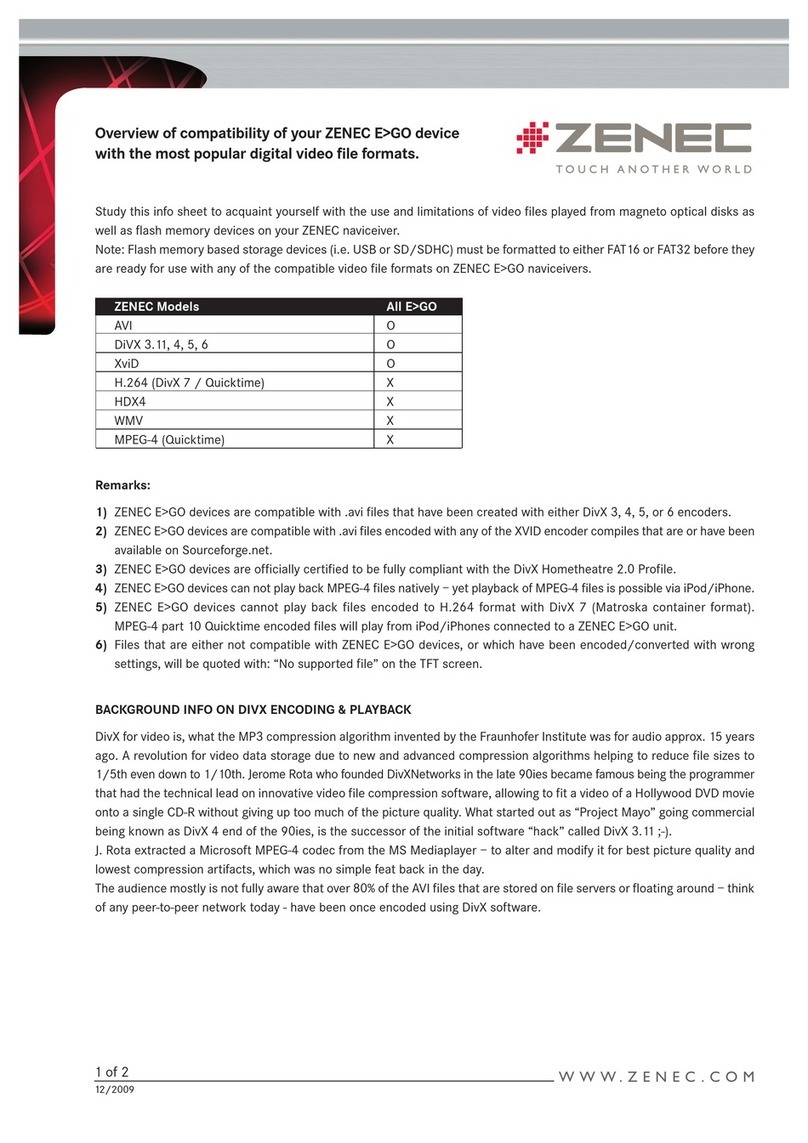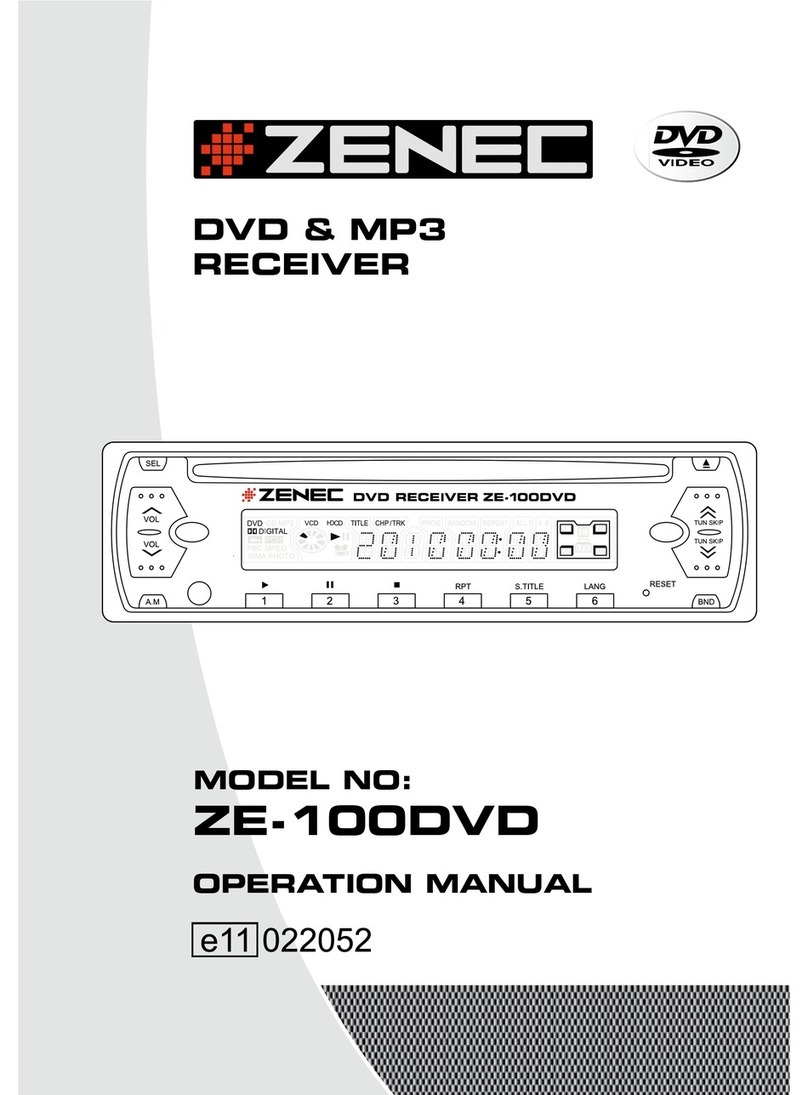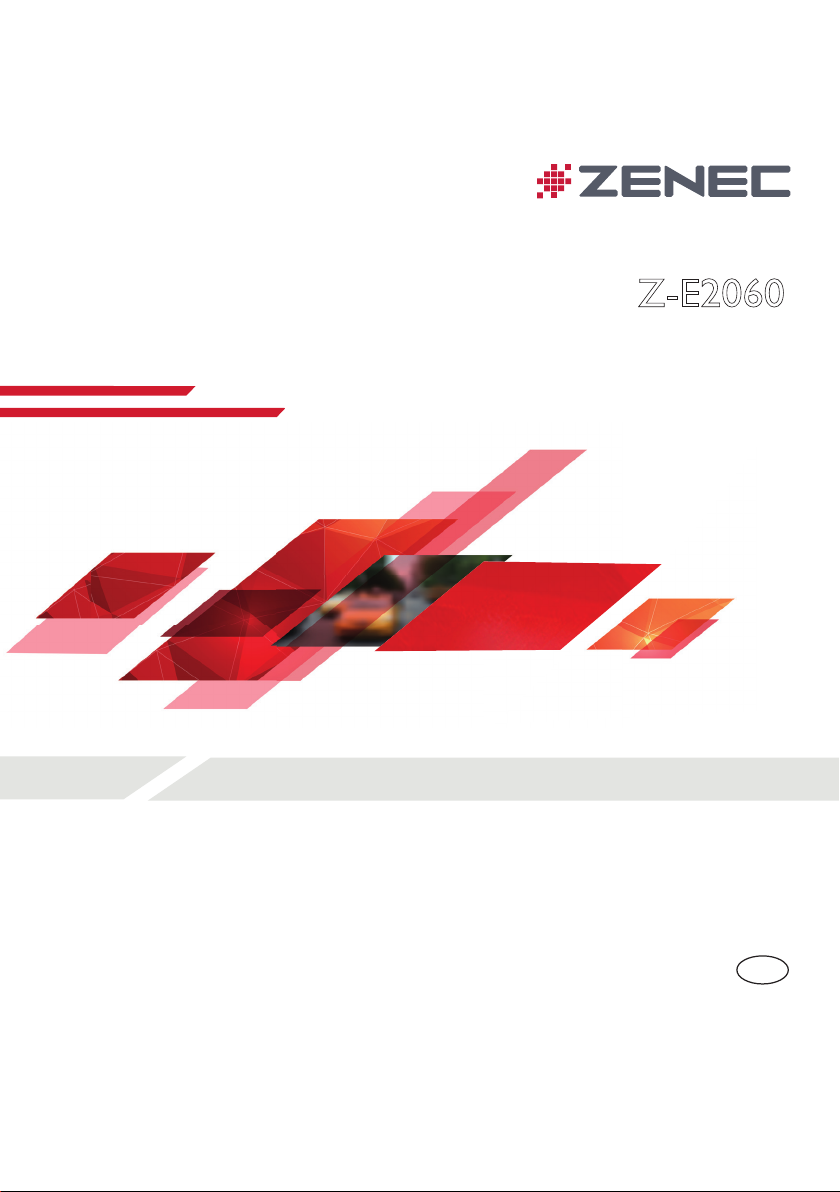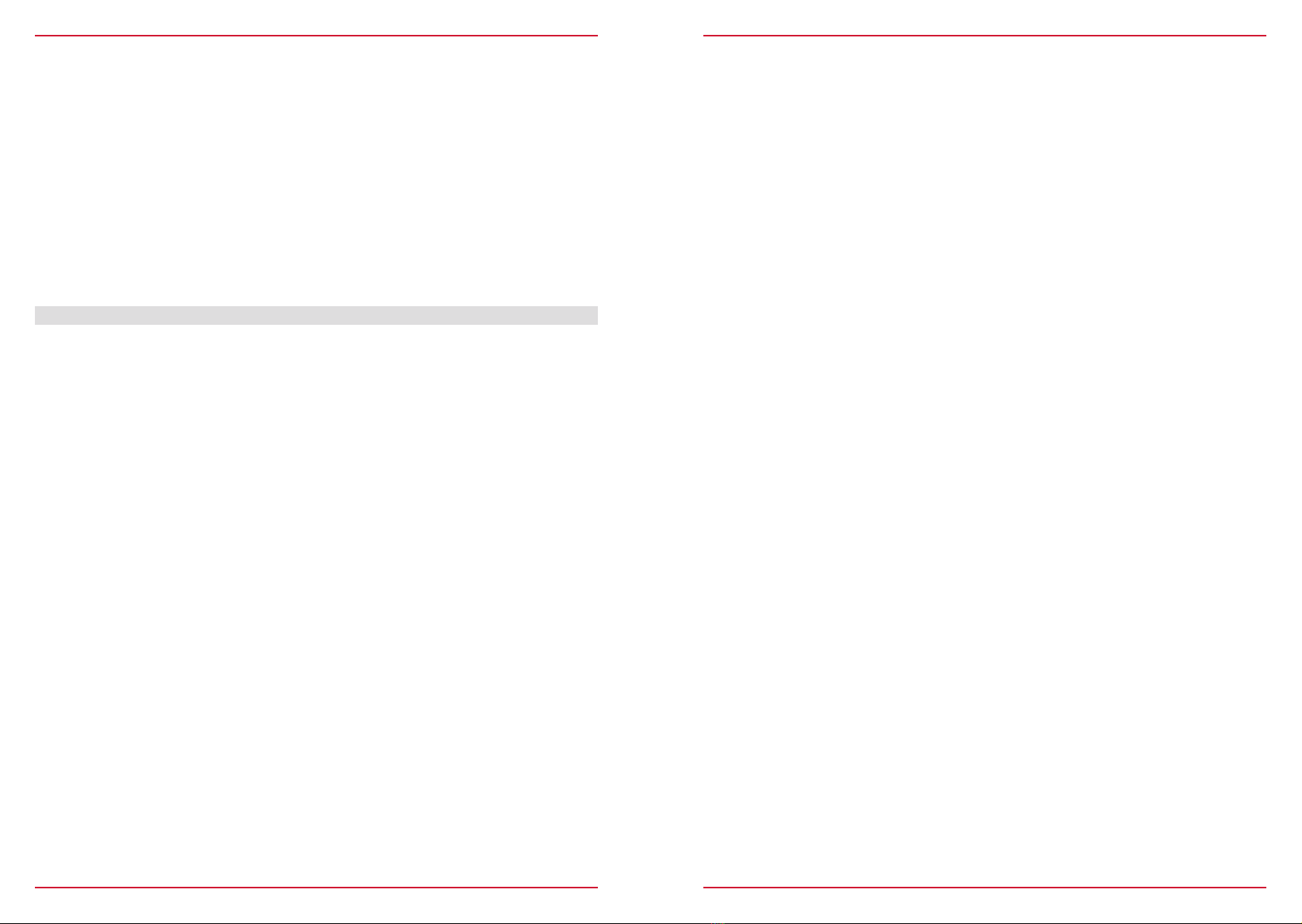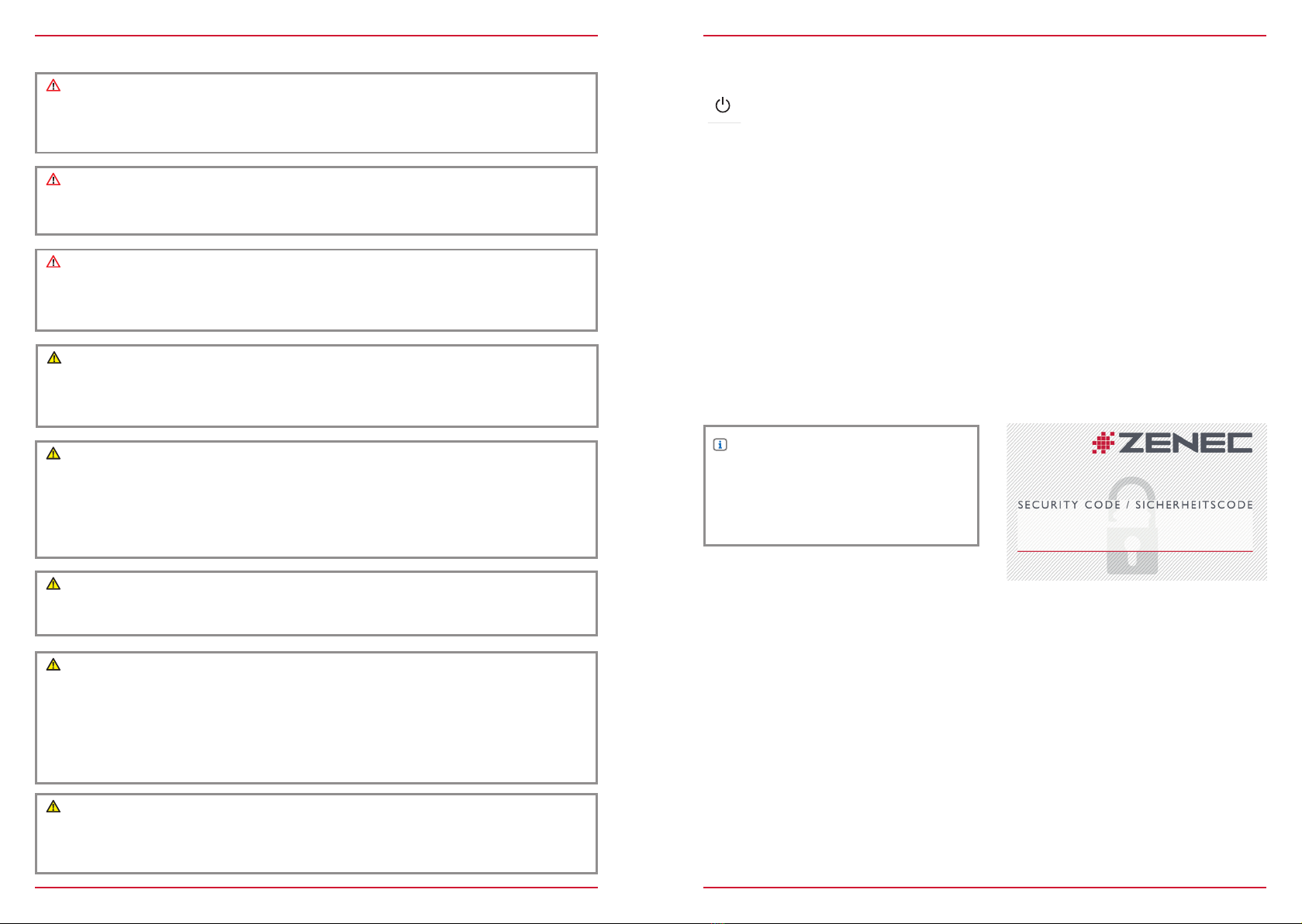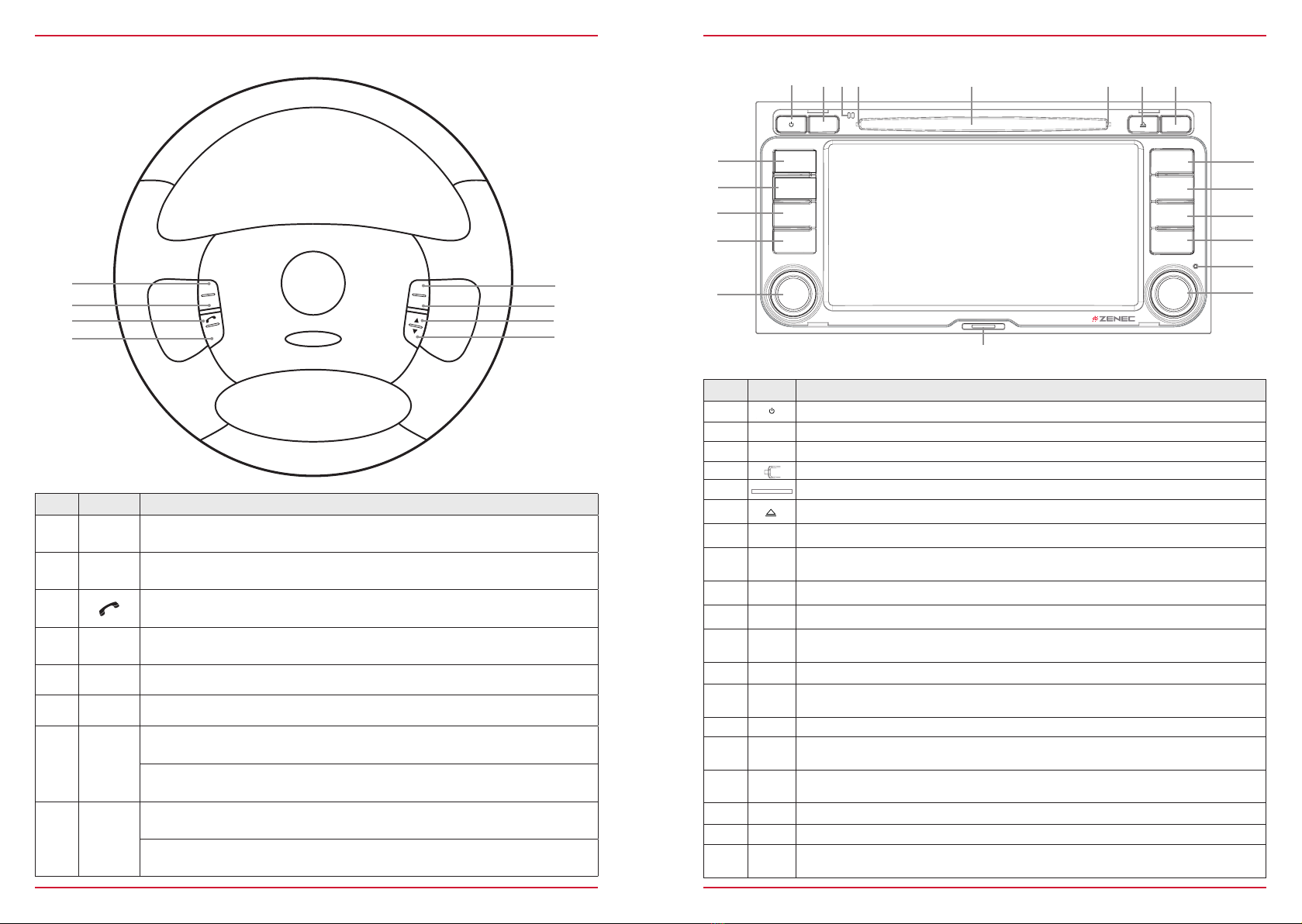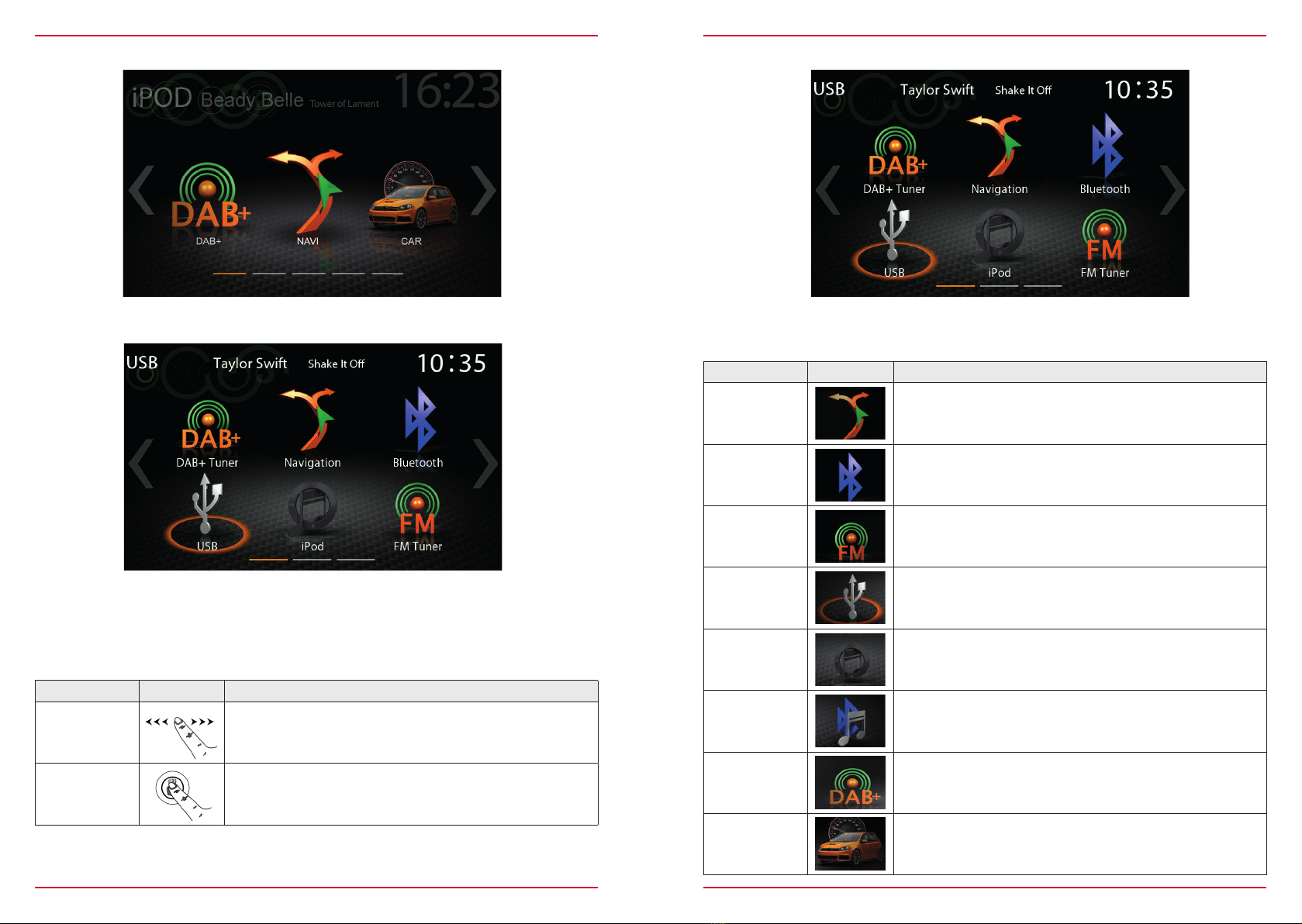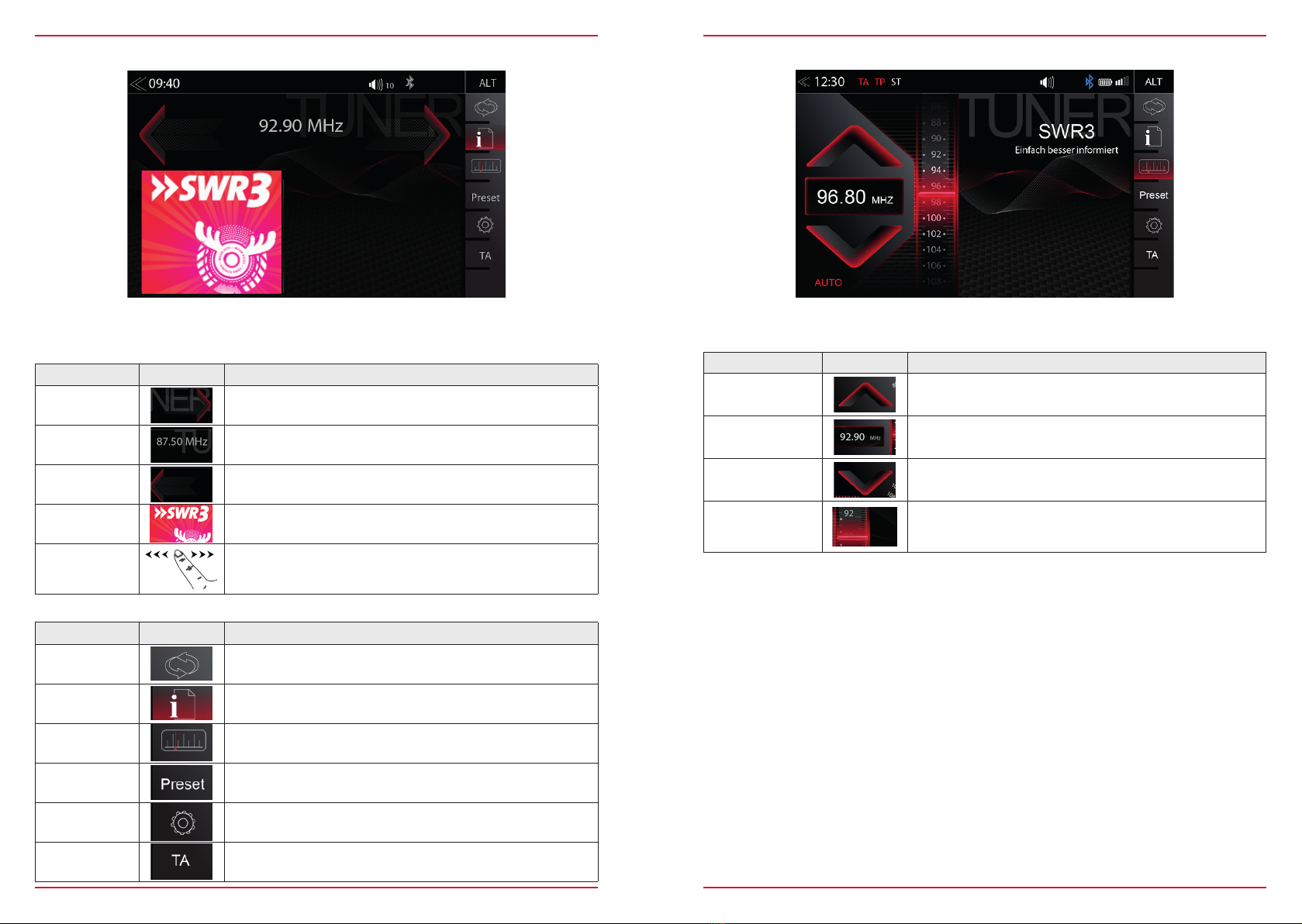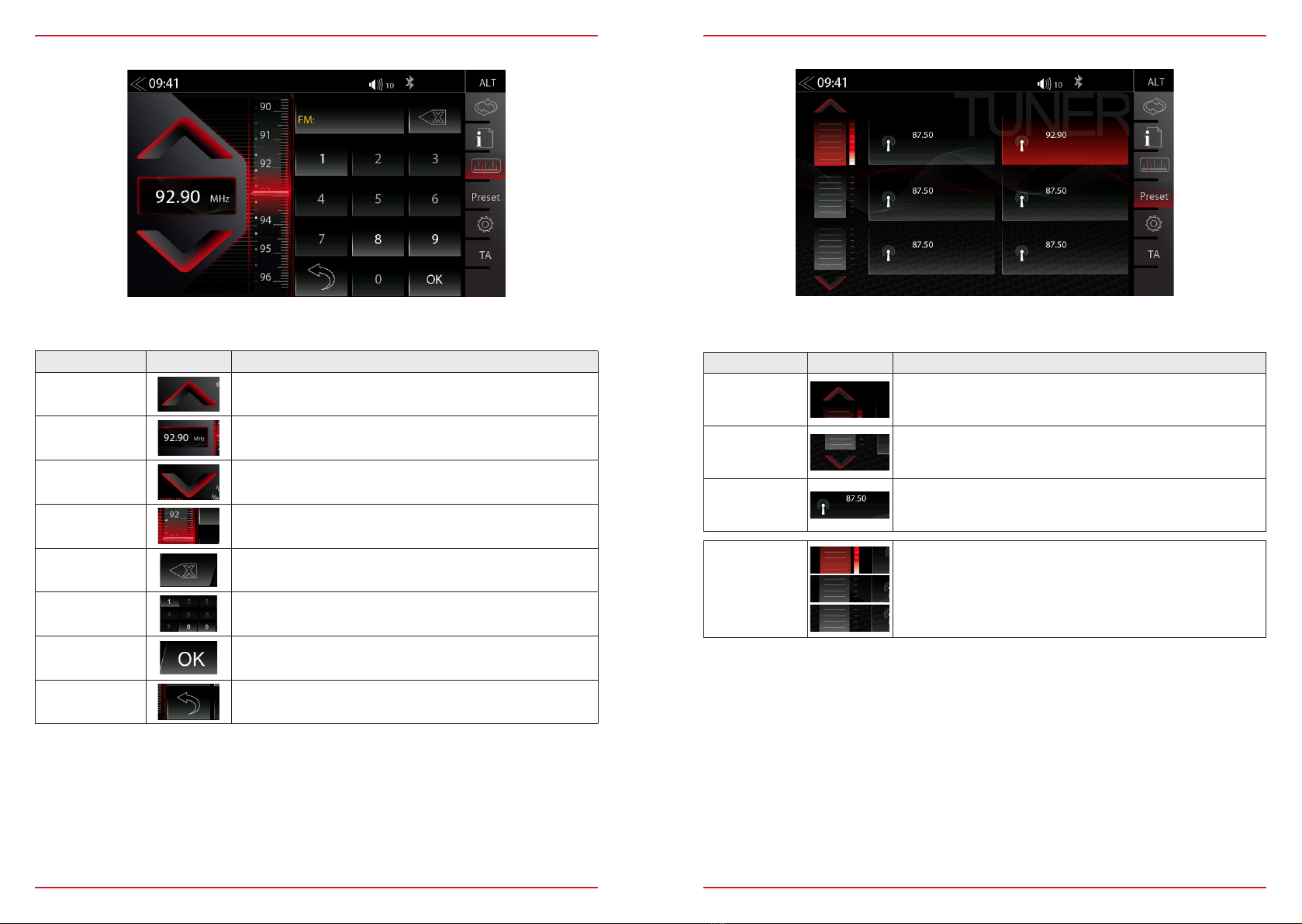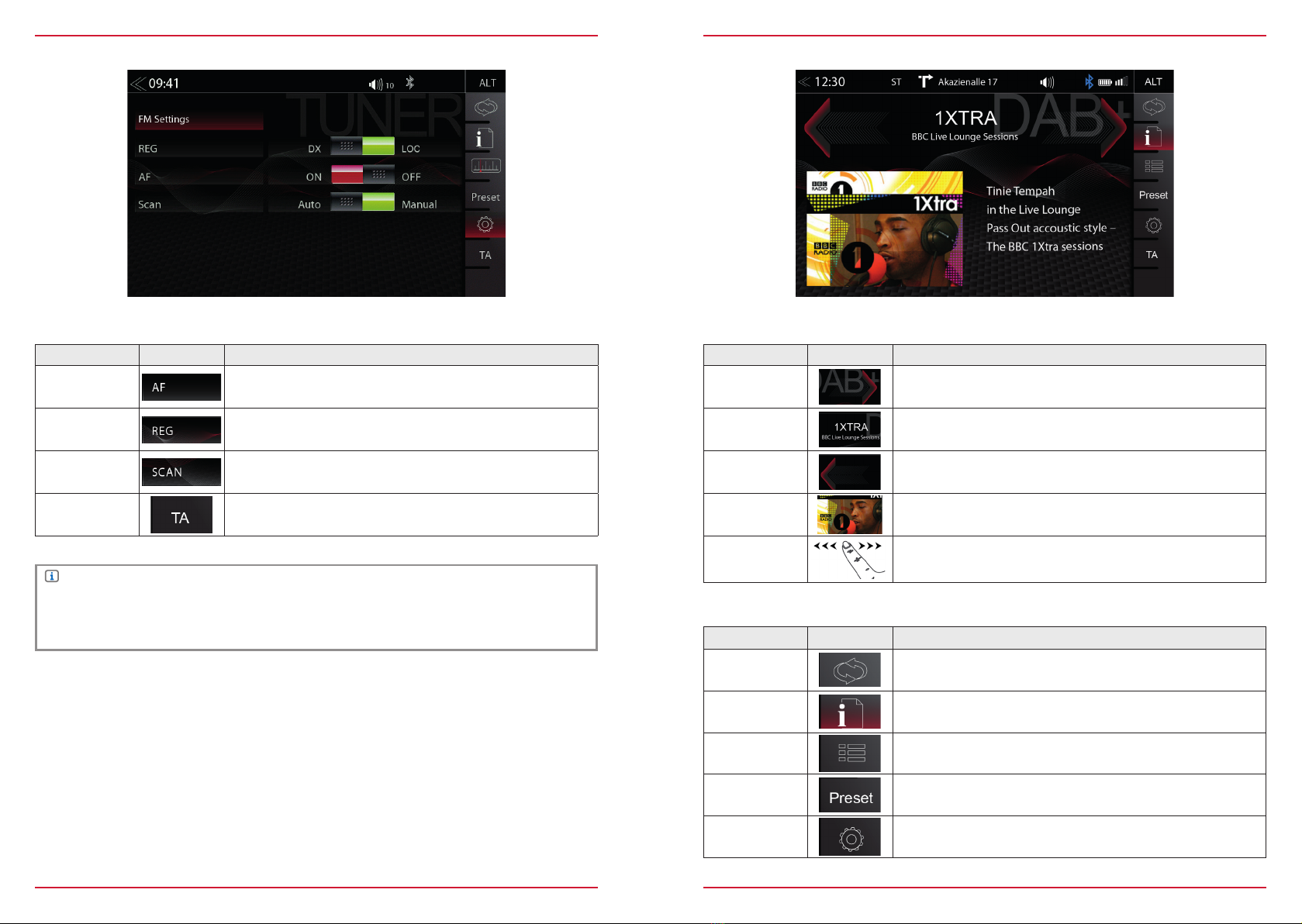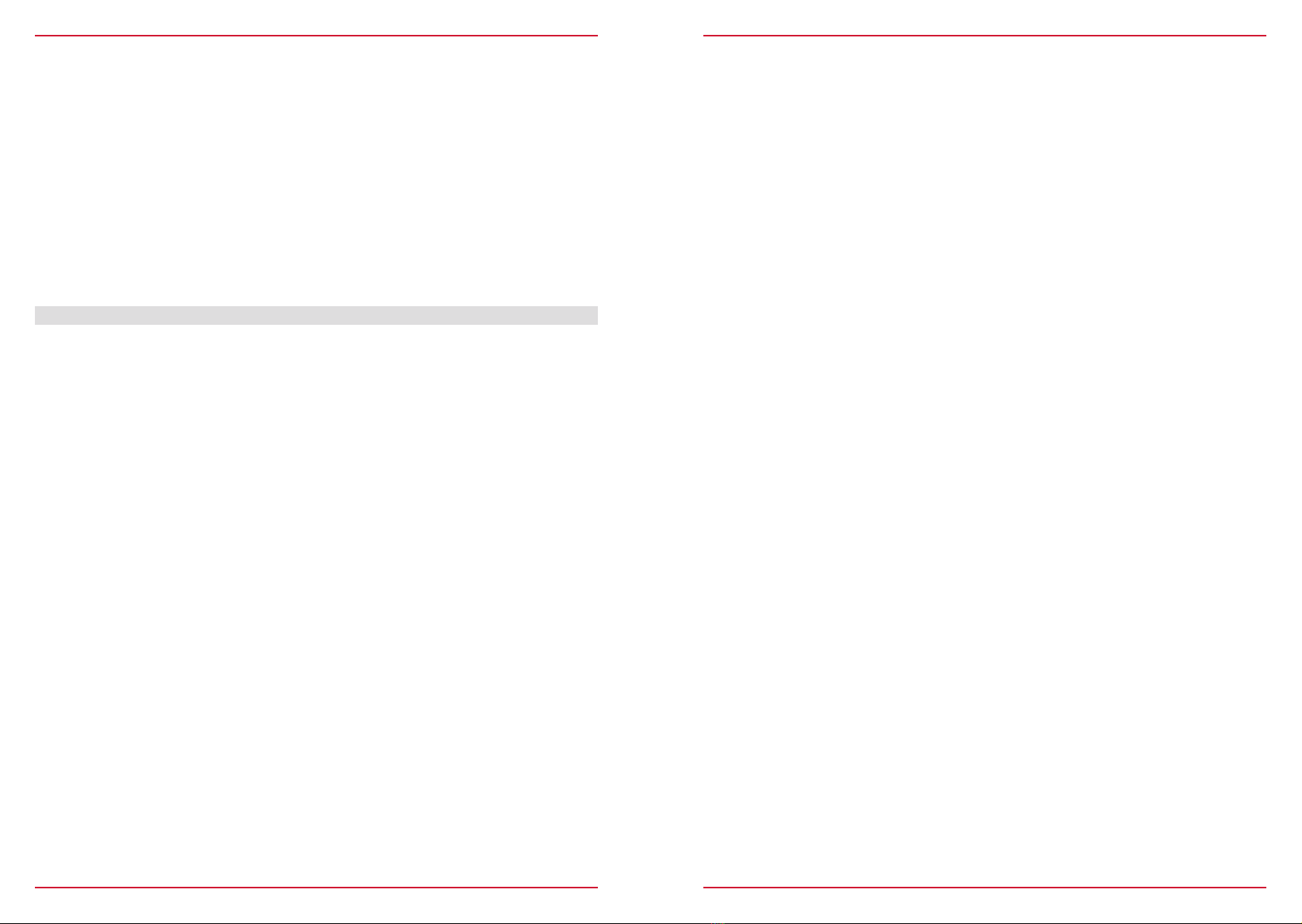
2 Rev.A 3 Rev.A
SAFETY INSTRUCTIONS ..................................................................................................................04
TURN DEVICE ON AND OFF ............................................................................................................05
ANTI-THEFT PROTECTION ...............................................................................................................05
MULTIFUNCTION STEERING WHEEL CONTROLS ........................................................................06
Z-E2060 (FRONT PANEL) ..................................................................................................................07
MAIN MENU STRUCTURE ....................................................................................................................08
MAIN MENU ICONS................................................................................................................................09
MEDIA AUDIO SOURCES .................................................................................................................10
INPUT SOURCES................................................................................................................................ 11
STATUS BAR....................................................................................................................................... 12
SEARCH AND INPUT FUNCTION ..................................................................................................... 13
FM RADIO ........................................................................................................................................... 14
FM BAR GRAPH MODE ..................................................................................................................... 15
MANUAL FM STATION SEARCH ...................................................................................................... 16
UKW STATION PRESET .................................................................................................................... 17
FM SETUP ........................................................................................................................................... 18
DAB+ RADIO SETUP ...................................................................................................................... ...19
DAB+ ENSEMBLE AND STATION LIST...........................................................................................20
DAB+ SETUP ...................................................................................................................................... 21
DAB+ STATION-PRESETS ................................................................................................................22
USB / BT A2DP / IPOD / DVD / SD (AUDIO) MEDIA ........................................................................ 23
USB / BT A2DP / IPOD / DVD / SD (AUDIO) MEDIA CONTROL AND OPERATION BAR.............24
BT-MUSIC (A2DP) .............................................................................................................................25
iPOD (AUDIO) .....................................................................................................................................26
PLAYLIST (AUDIO) ............................................................................................................................27
VIDEO MEDIA: HARDDISK ...............................................................................................................28
PLAYLIST (VIDEO) .............................................................................................................................29
HDMI / AV/IN........................................................................................................................................30
CAMERA ............................................................................................................................................. 31
OPTICAL PARKING SYSTEM (OPS).................................................................................................32
SMARTLINK DIRECT .........................................................................................................................33
SMARTLINK DIRECT CONTROL INTERFACE ................................................................................34
SMARTLINK DIRECT CONTROL BAR ICONS.................................................................................35
SMARTPHONE APP LINKING...........................................................................................................36
CONTENTS
Device user manual for ZENEC media system
We are delighted that you have chosen a product from ZENEC.
Please read this operating manual before you start your new ZENEC system. In this device user
manual you will find important instructions and information for the safe operation of the ZENEC
system, and to help you make the most of its technical advantages.
All the information in this manual corresponds to the state at the time of going to press, and applies
only to ZENEC systems in original condition. On account of possible updates to device software, the
illustrations and features shown in this operating manual may be different from your ZENEC system.
Differences in the information, illustrations or features cannot form a basis for any claims.
If you sell your vehicle with the ZENEC system still fitted, please ensure that this operating manual
stays with the vehicle, and that any personal data like a phonebook stored in the device is deleted.
BLUETOOTH (HANDS-FREE SYSTEM) ...........................................................................................37
CONTROL AND OPERATION BAR (RIGHT SIDE) ..........................................................................38
DEVICE MANAGER............................................................................................................................39
PAIRING ..............................................................................................................................................40
BLUETOOTH SETUP.......................................................................................................................... 41
BLUETOOTH STATUS BAR............................................................................................................... 41
ACCEPTING/ENDING INCOMING CALLS (VIA DEVICE) ............................................................... 42
OUTGOING CALL VIA NUMERIC PAD .............................................................................................42
OUTGOING CALL VIA PHONEBOOK............................................................................................... 42
BLUETOOTH MENU ...........................................................................................................................43
PHONEBOOK......................................................................................................................................44
CALL LISTS ........................................................................................................................................45
FAVORITES .........................................................................................................................................46
NAVIGATION....................................................................................................................................... 47
NAVIGATION UPDATE ....................................................................................................................... 47
MAP VIEWS (EXAMPLES).................................................................................................................48
SETUP OPERATIONS ........................................................................................................................49
DISPLAY ICON (BRIGHTNESS) ........................................................................................................50
SETUP OF SOURCES ........................................................................................................................ 51
MISC SETUP .......................................................................................................................................52
AUDIO SETUP.....................................................................................................................................53
VOLUME SETUP.................................................................................................................................54
QUICK AUDIO SETUP (BAL/FAD_SUBWOOFER_LOUDNESS) ...................................................55
AUDIO SETUP: EXPERT MODE........................................................................................................56
AUDIO VOLUME – BASE LEVEL SETUP .........................................................................................57
BALANCE / FADER SETUP ...............................................................................................................58
EQUALIZER SETUP ...........................................................................................................................59
TIME ALIGNMENT SETUP.................................................................................................................60
SUBWOOFER SETUP ........................................................................................................................ 61
NAVI-MIXER SETUP ..........................................................................................................................62
TFT DISPLAY CONFIGURATIONS....................................................................................................63
CAR (VEHICLE) SETUP .....................................................................................................................64
AIR CONDITIONING (AC INFO) ........................................................................................................65
DYNAMIC INDICATION OF THE SEAT HEATER .............................................................................66
SYSTEM SETUP ................................................................................................................................. 67
CAR INFORMATION (VEHICLE STATUS) .................................................................................. 68-69
SOFTWARE VERSION ......................................................................................................................70
PASSWORD ........................................................................................................................................ 71
INSTALLATION NOTES .....................................................................................................................72
REMOVAL WORK AND PREPARATION ..........................................................................................72
ABBREVIATIONS ...............................................................................................................................73
OVERVIEW ACCESSORIES .............................................................................................................. 74
COMMISSIONING................................................................................................................................ 74
CONNECTION DIAGRAM Z-E2060..............................................................................................75-76
STATUTORY RIGHTS AND WARRANTY .........................................................................................77