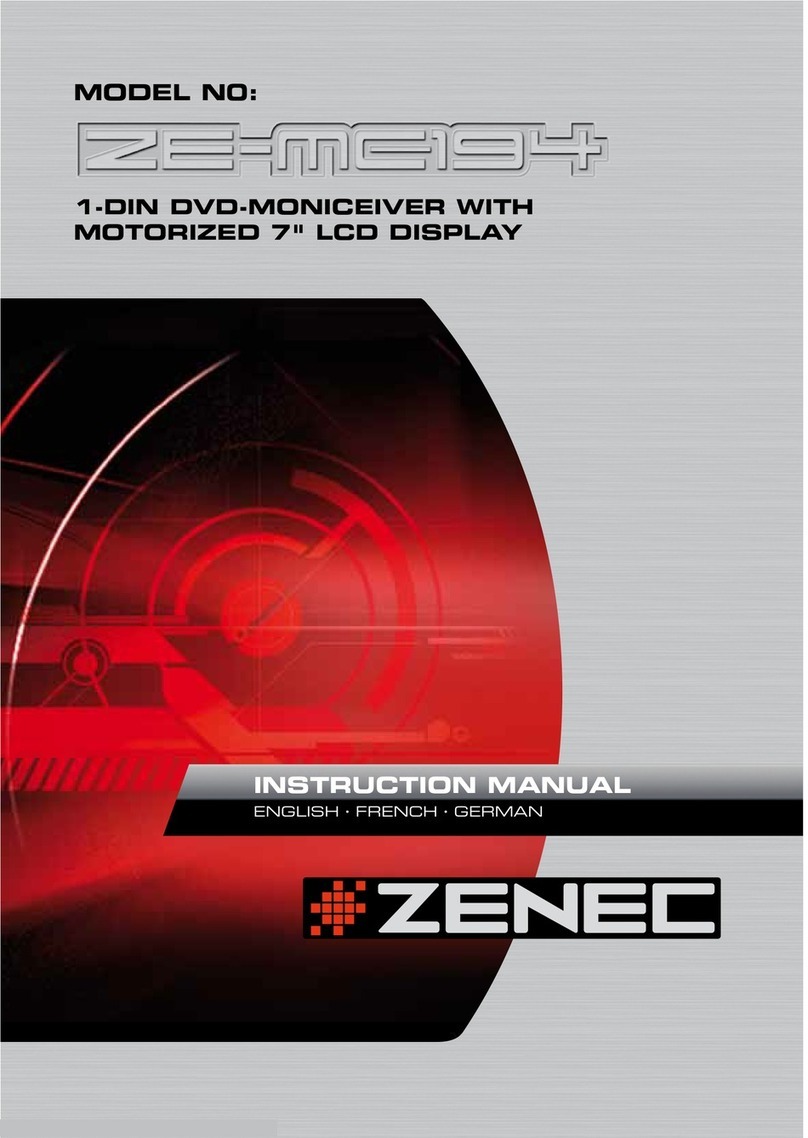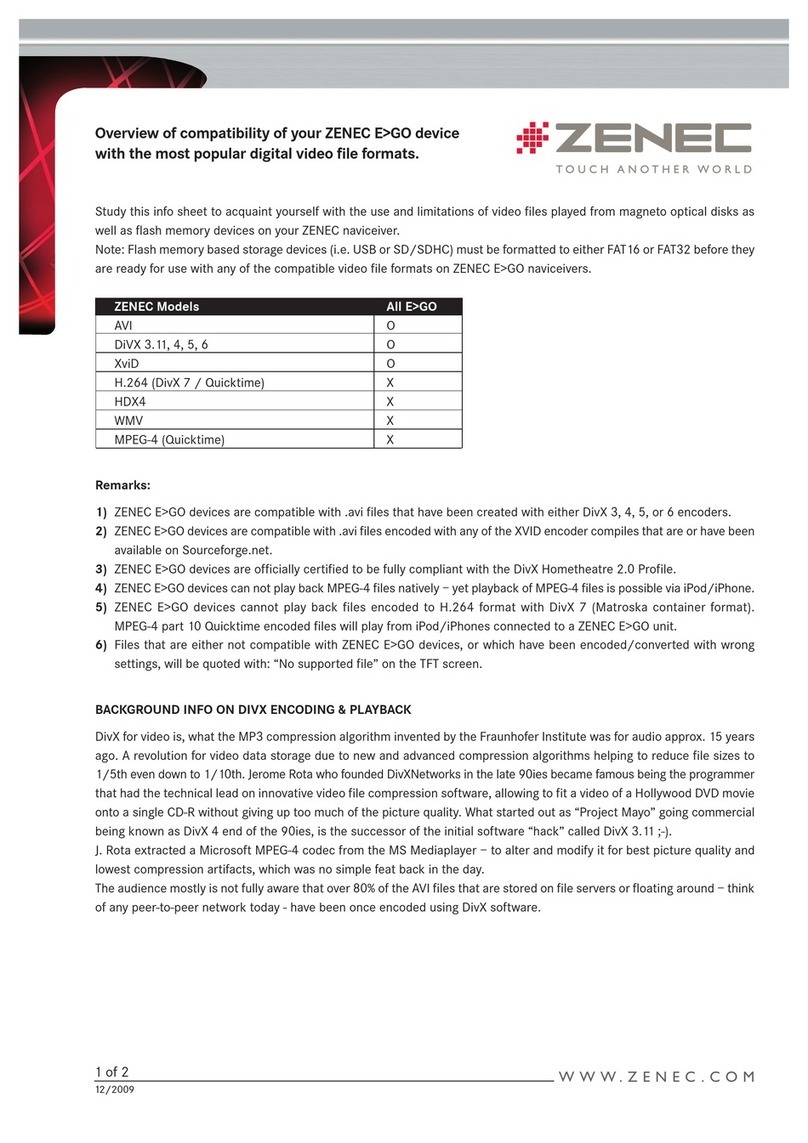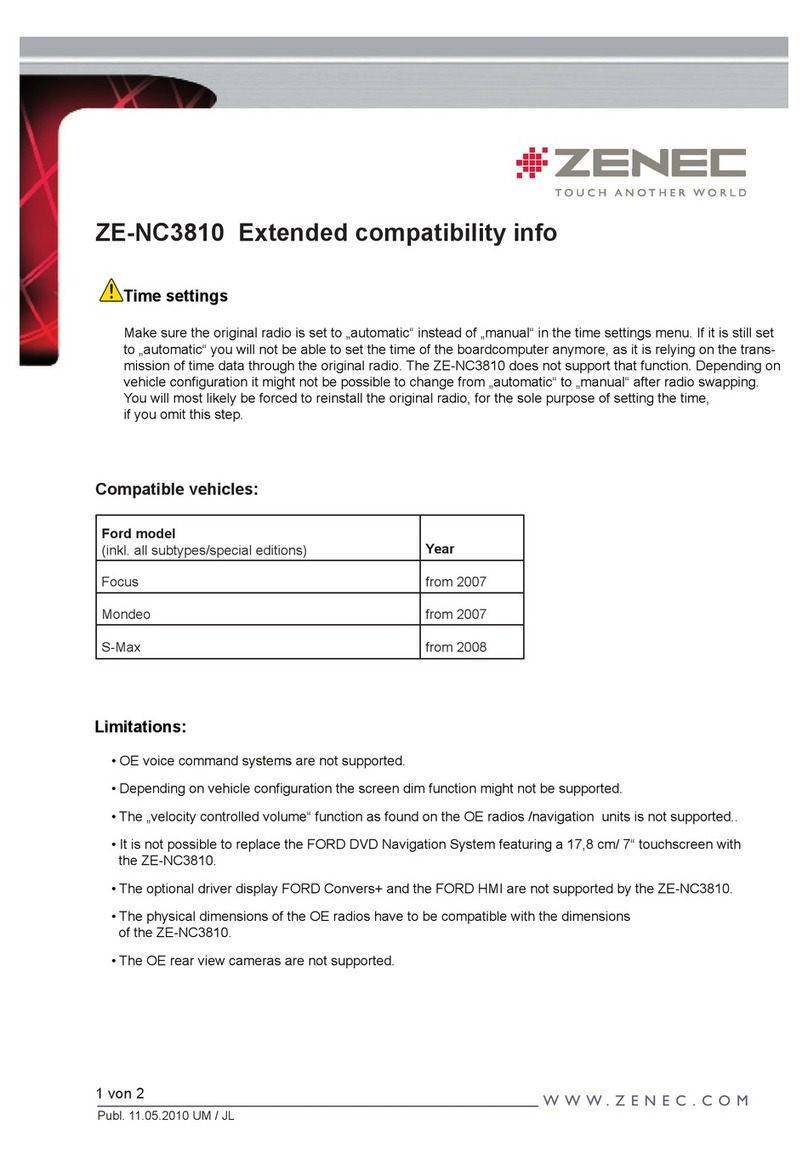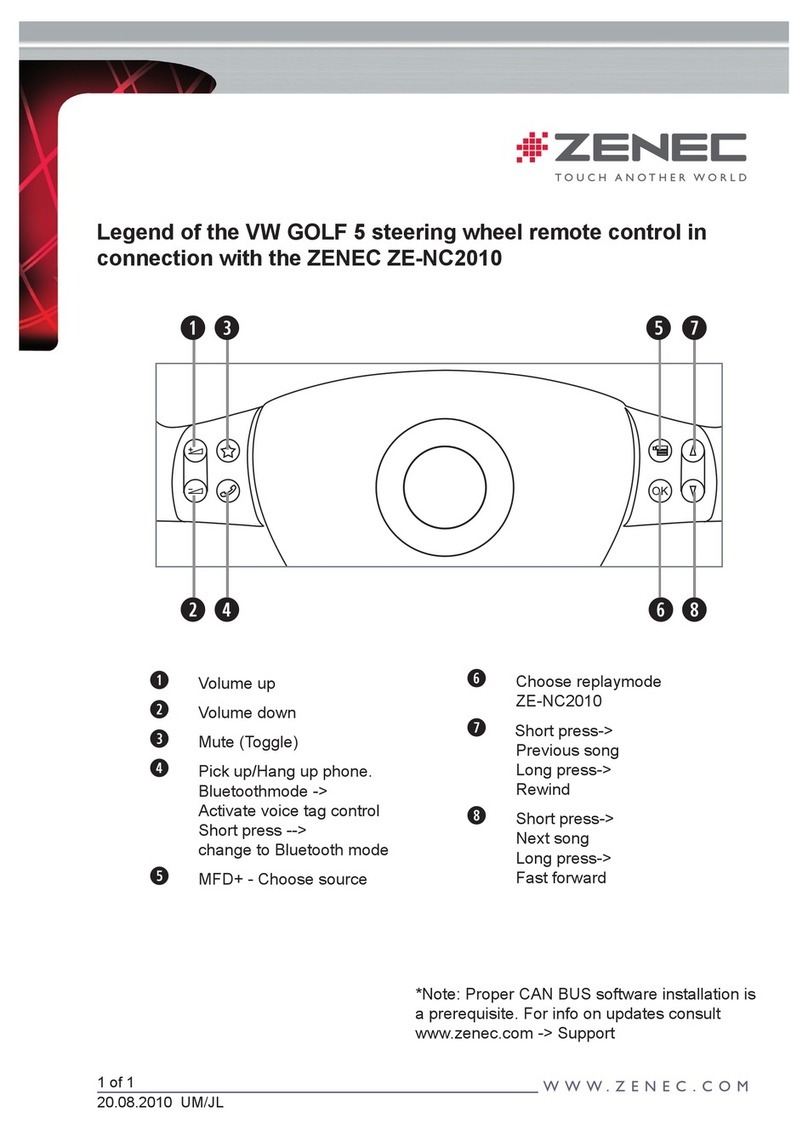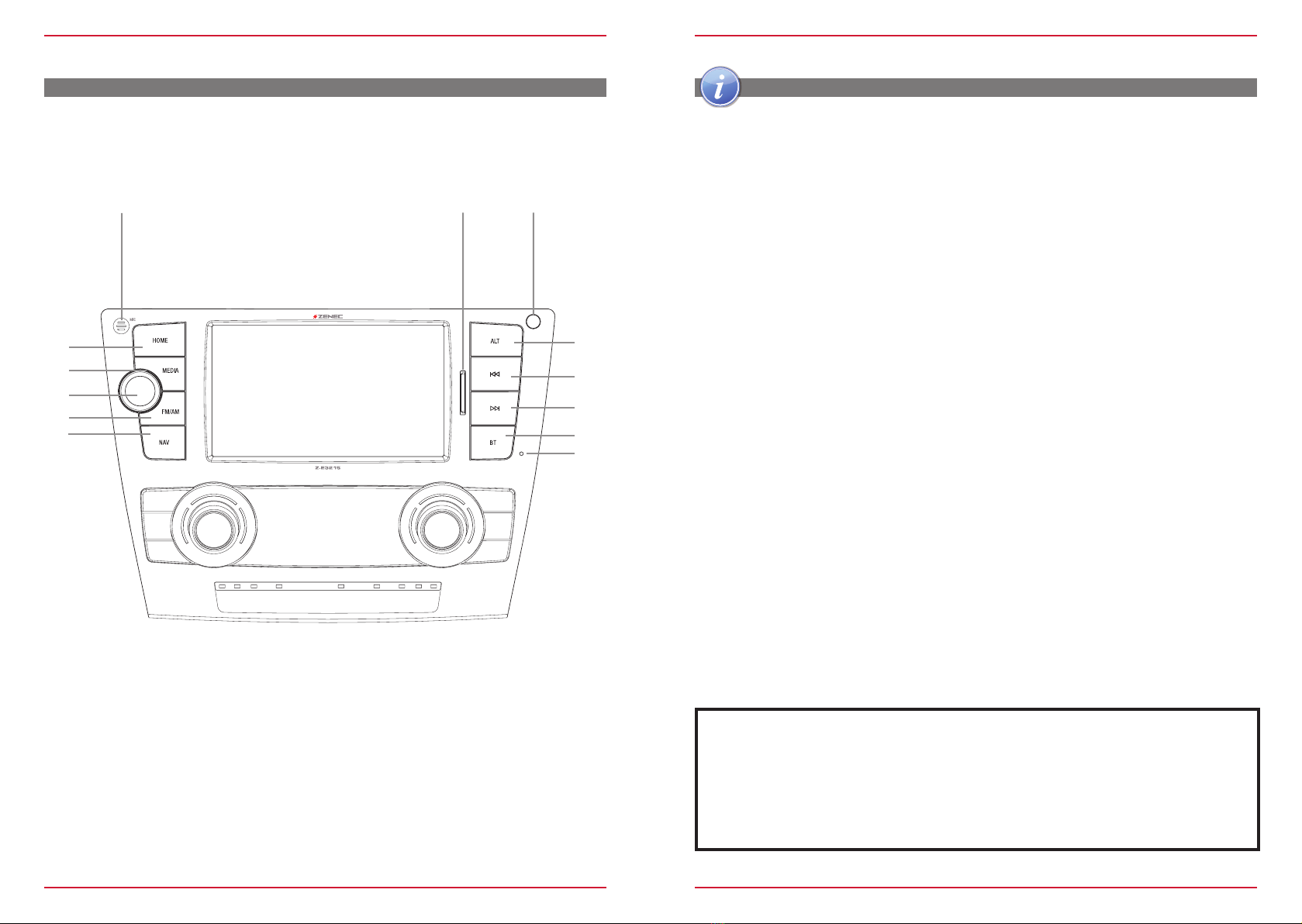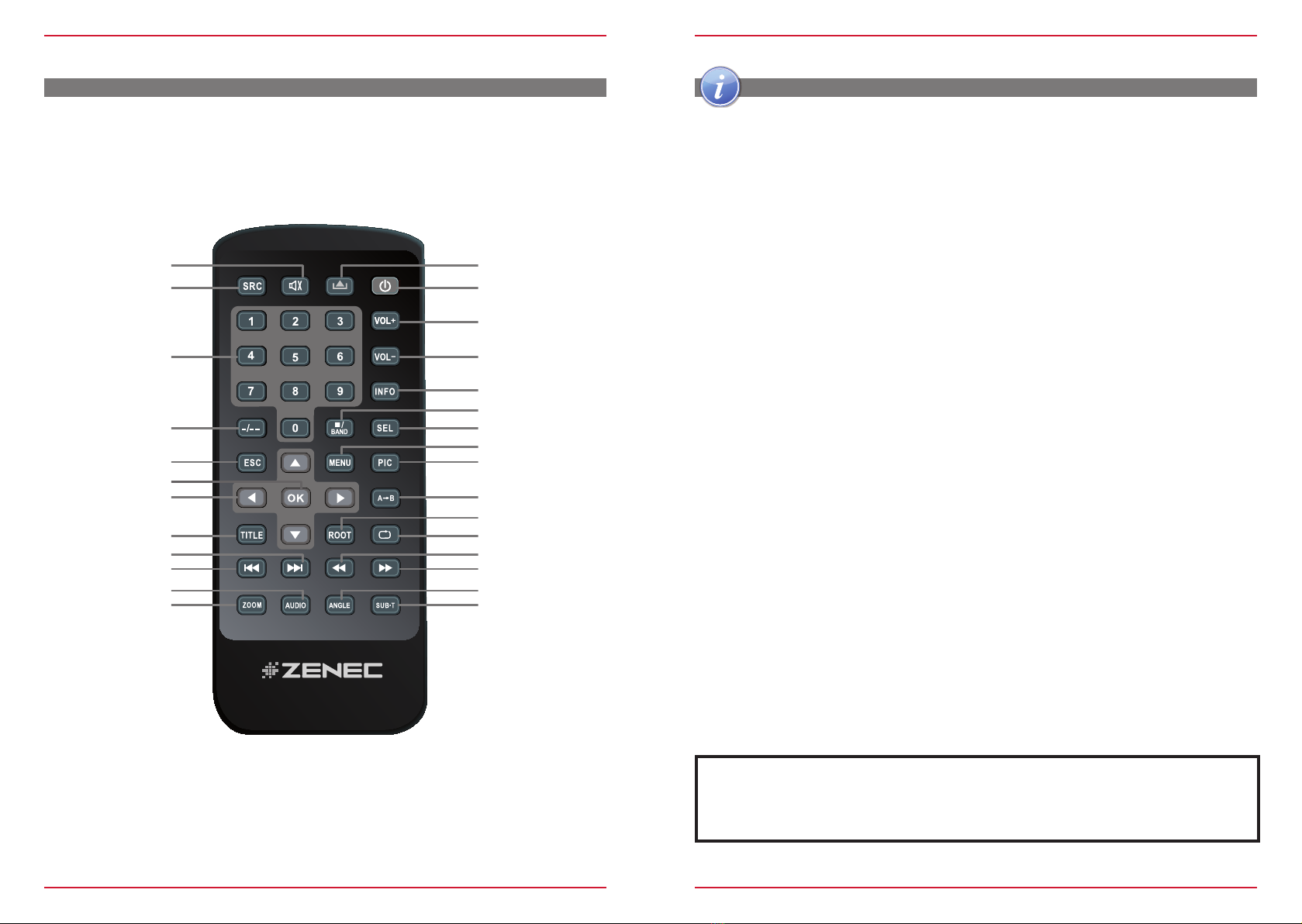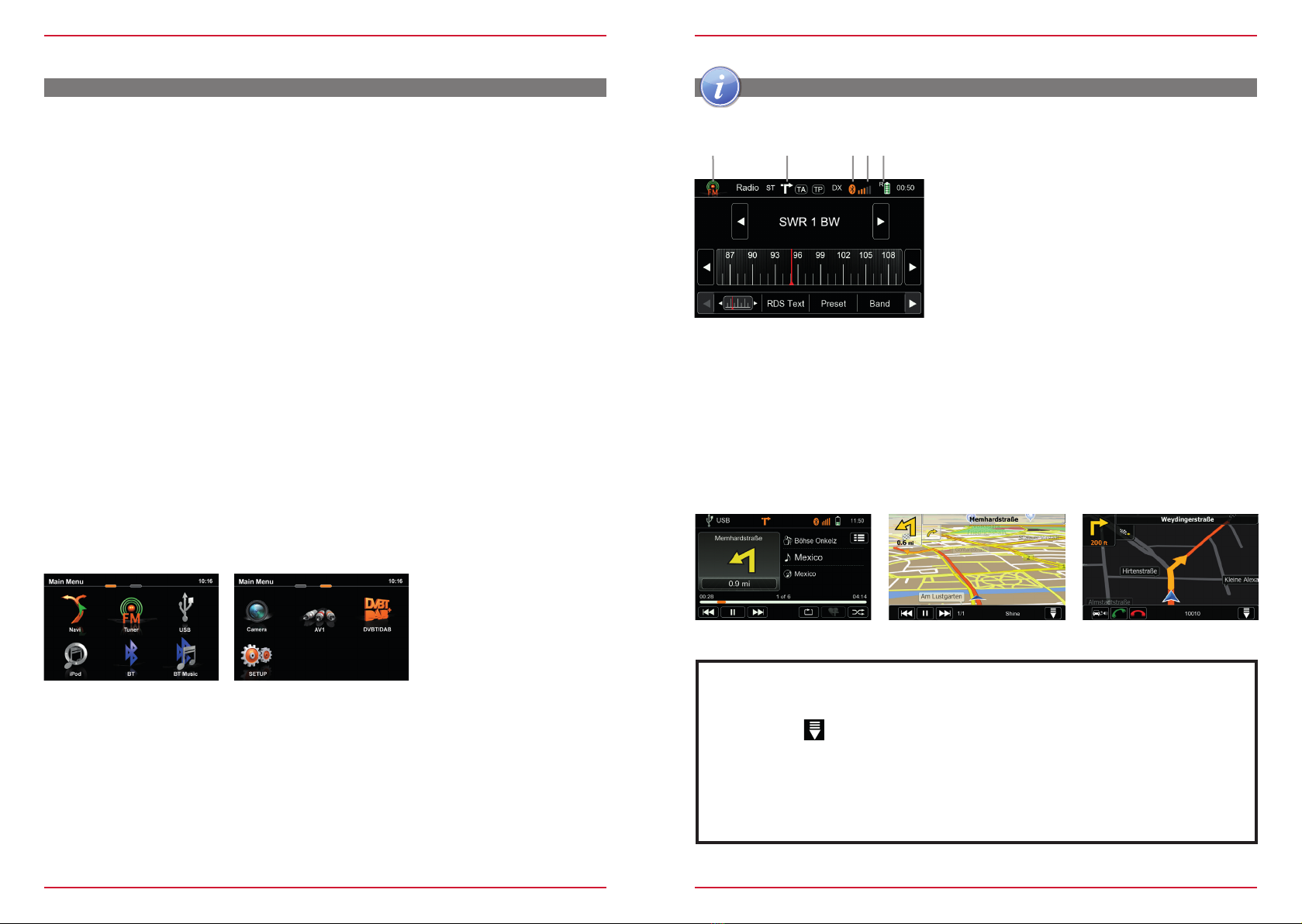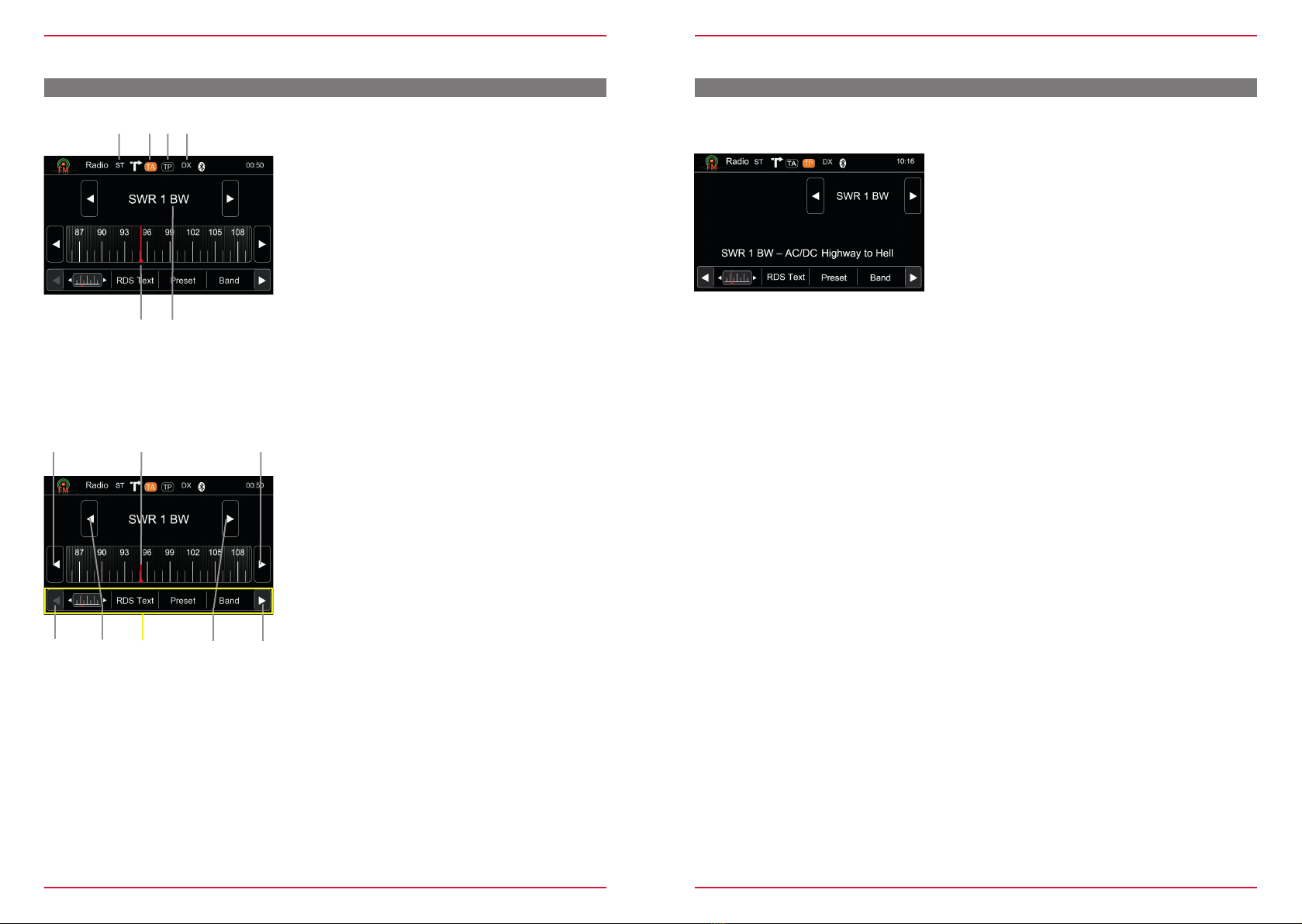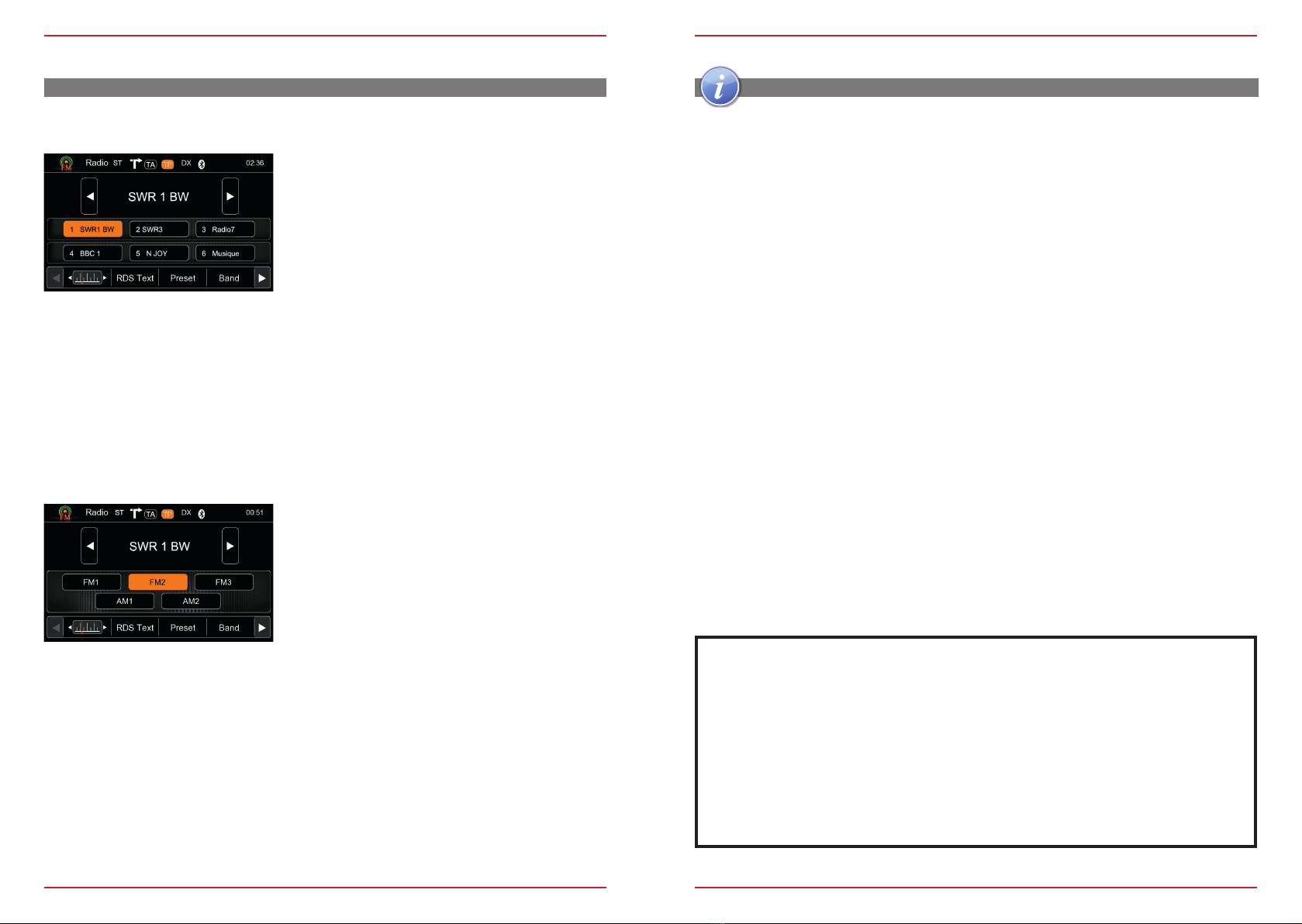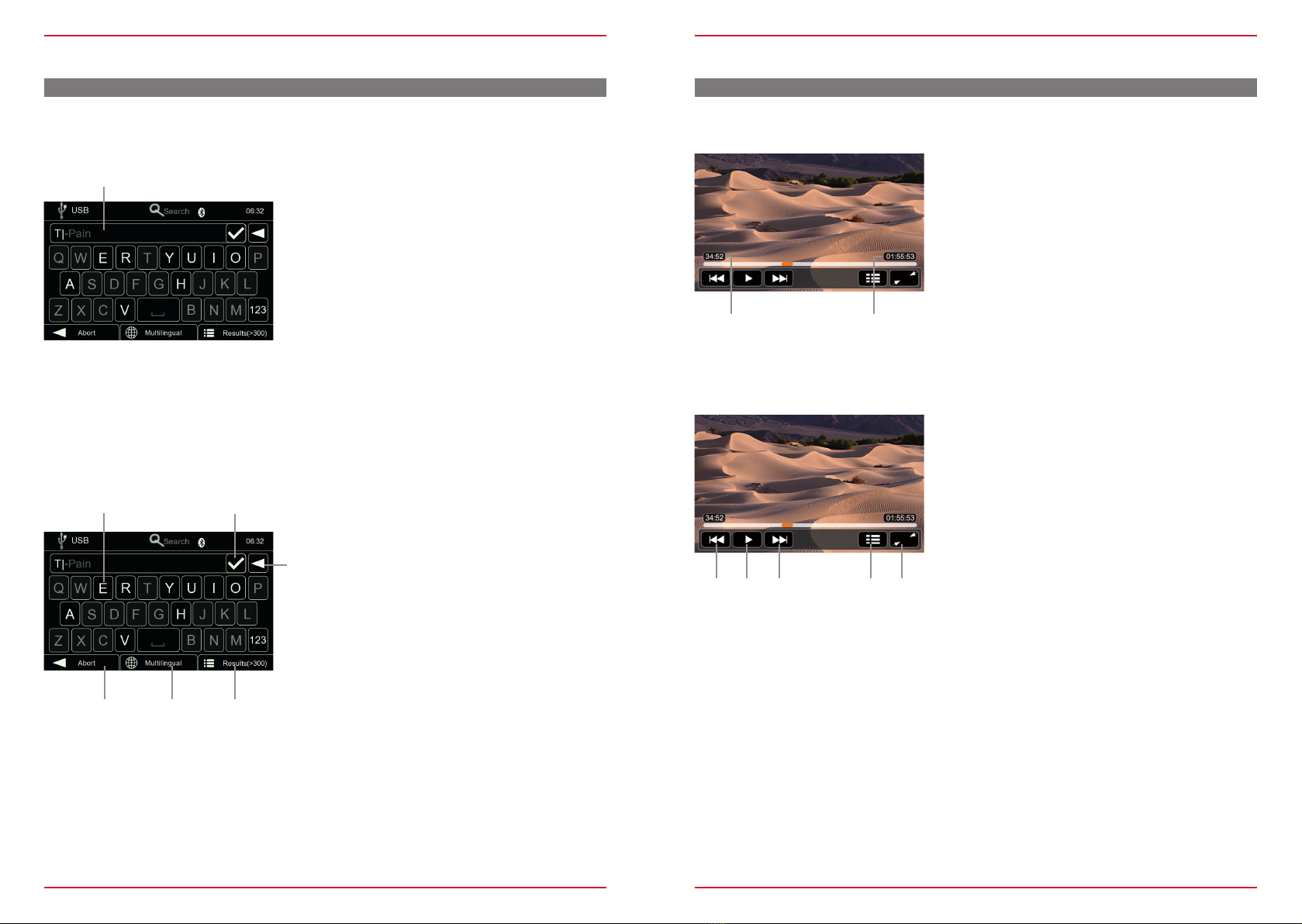Z-E3215-MKII
2 3
SAFETY INSTRUCTIONS
1. Read these instructions entirely.
2. Keep these instructions within reach. Whoever uses the unit should have access to this manual.
3. Heed all warnings. Follow the instructions.
4. This unit is designed to be used in a vehicle with 12V DC battery and negative ground.
5. Do not operate the unit in any other way than described in this manual. Failure to follow the
instructions within this manual may void your warranty.
6. Do not disassemble or alter the unit in any way, because it will void your warranty. Do not attempt to
repair or to service the unit yourself, but contact an authorized ZENEC dealer instead.
7. Use only original accessories which are designed and manufactured for the unit, otherwise you
will risk damage. Install the unit according to the mounting manual, using the supplied mounting
accessories. The forces of acceleration upon accidents are sometimes huge. Incorrect mounted
units are a big risk for the driver and the car passengers.
8. Protect the unit from water and other liquids, which can enter the casing. A short circuit or even fire
could result.
9. To prevent a short circuit, never insert or stick any metallic objects (such as coins or metal tools) into
the unit.
10. Before you replace a defective fuse, try to find the cause for the short circuit. Please pay attention
to the cables of the power supply! If the short circuit doesn't result from a failure of the power supply
or wiring, you can replace the defective fuse with a new one (same values). If the short-circuit is still
present, please contact an authorized ZENEC dealer.
11. When connecting to any other device, read its user's guide for detailed safety instructions. Do not
connect incompatible products.
12. Be careful not to drain the car battery while using the unit when the car engine is turned off. Because
the unit uses a considerable amount of energy and the battery will be charged only while the engine
is running, it might happen that the battery will discharge to a point where it's not longer possible to
start the engine.
13. According to the law in different European countries, driving with monitors which are showing moving
pictures, except navigation system use, in the viewing range of the driver is not allowed because the
driver might be distracted from traffic. Please respect the traffic regulations of your country, or you
might face penalties in case of an accident or even loose insurance coverage. Please pay attention
to the volume inside your vehicle, because you are obliged to notice exterior sounds like police
sirens etc.
14. Don't expose the unit to hard impacts. A mechanical or electrical malfunction of the unit could be the
result.
15. Should any problems or questions occur during installation, please consult your ZENEC dealer/
importer.
TABLE OF CONTENT
SAFETY INSTRUCTIONS .................................................................................... 3
FRONT PANEL BUTTONS.................................................................................4-5
IR REMOTE CONTROL......................................................................................6-7
STEERING WHEEL REMOTE CONTROL.........................................................8-9
BASIC OPERATION OF MAIN DEVICE......................................................... 10-11
RADIO OPERATION.......................................................................................12-15
OPERATION OF USB SOURCE ....................................................................16-22
OPERATION OF IPOD / IPHONE SOURCE ..................................................23-27
BASIC BLUETOOTH HANDS-FREE OPERATION .......................................28-37
OPERATION OF A2DP STREAMING SOURCE ............................................38-39
BLUETOOTH VOICE COMMAND OPERATION............................................40-43
BASIC OPERATION OF NAVIGATION*.............................................................. 44
MAIN DEVICE SYSTEM SETUP ....................................................................45-54
OPERATION OF EXTERNAL DVB-T / DAB+ SOURCES .................................. 55
TROUBLESHOOTING......................................................................................... 56
SPECIFICATIONS................................................................................................ 57
WARRANTY....................................................................................................58-59
LEGAL DISCLAIMER .......................................................................................... 60
GRACENOTE EUL .............................................................................................. 61
SIVR VOICE COMMANDS LANGUAGE MATRIX .........................................62-63
* NAVIGATION MANUAL IS SEPARATE.