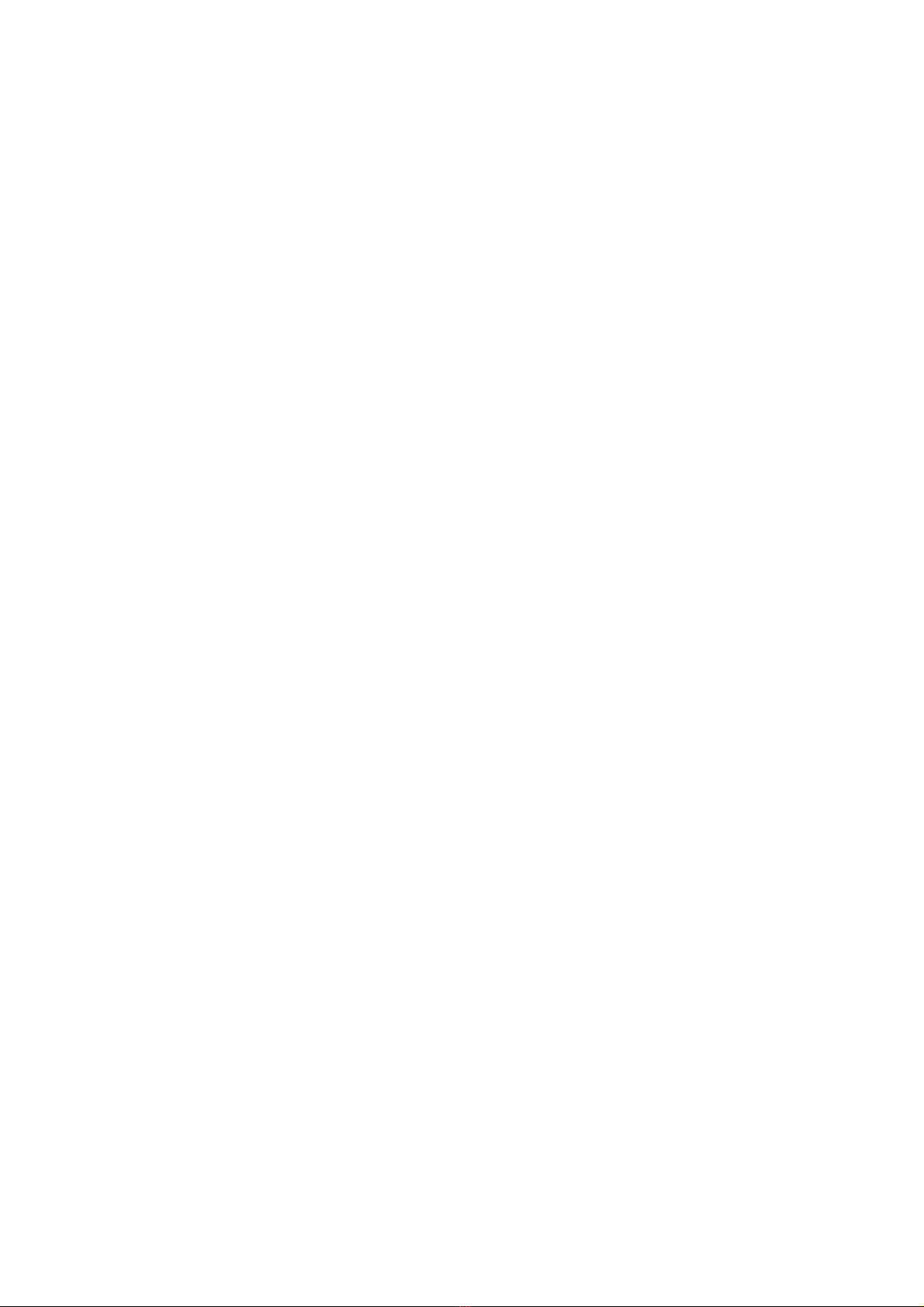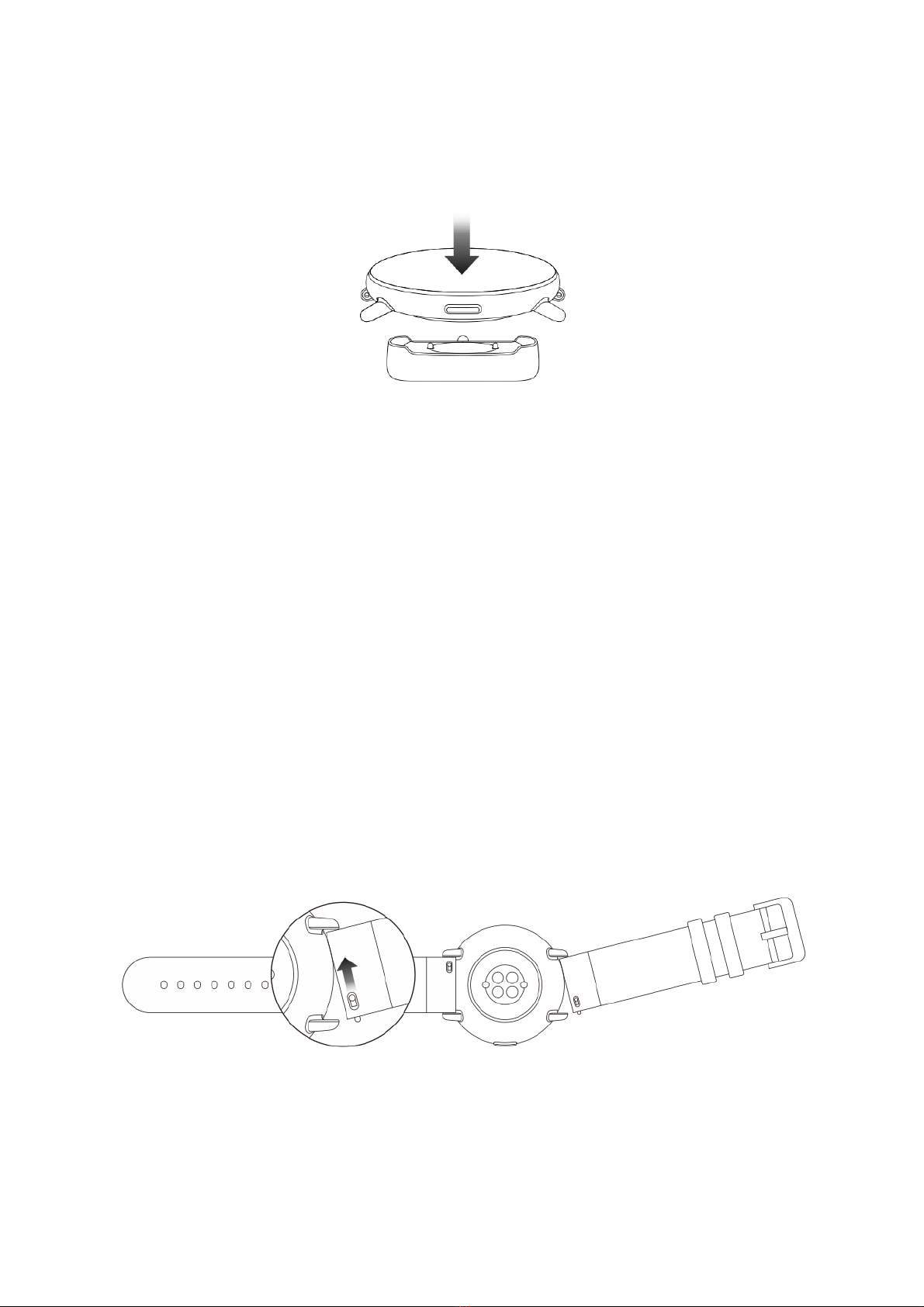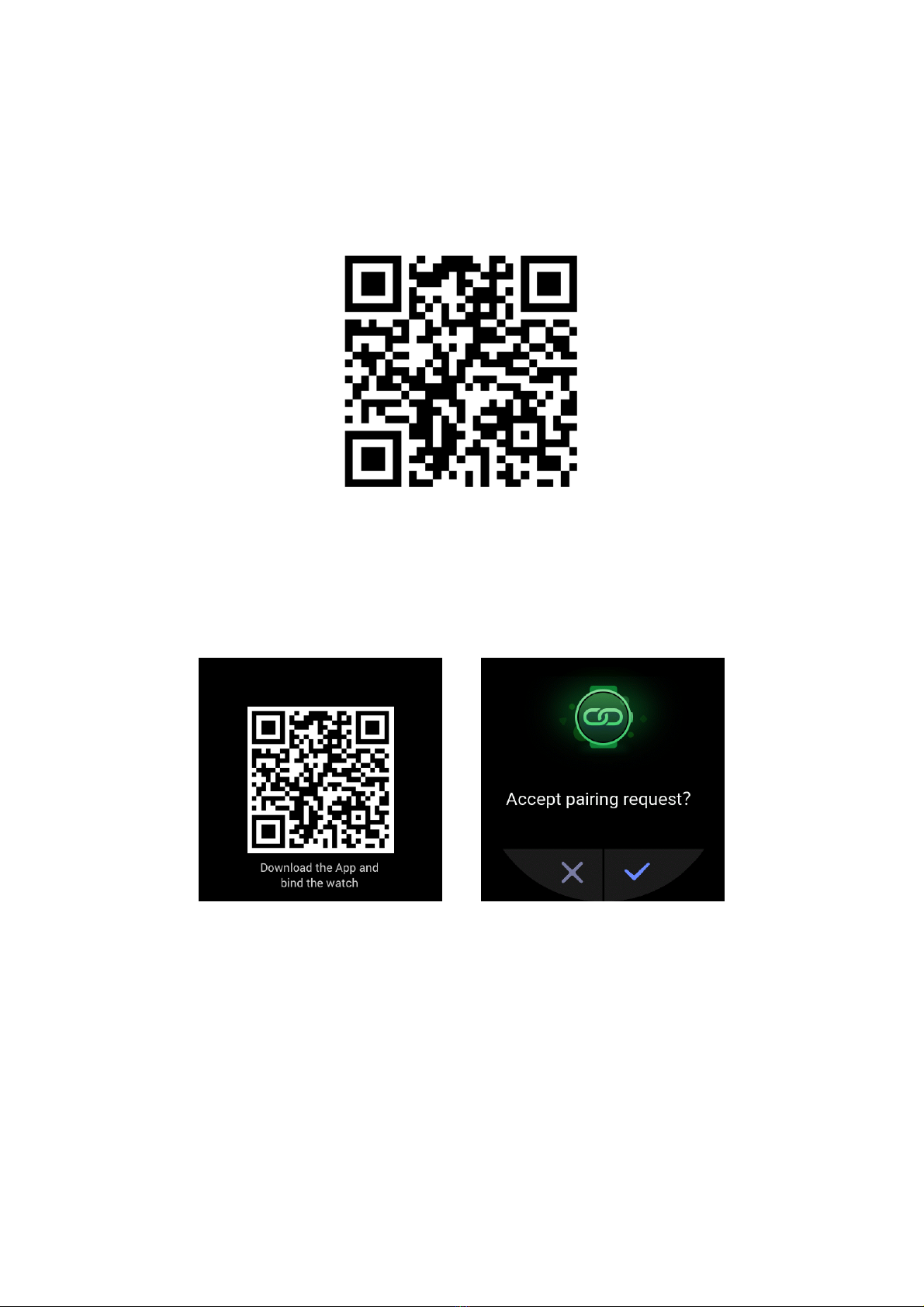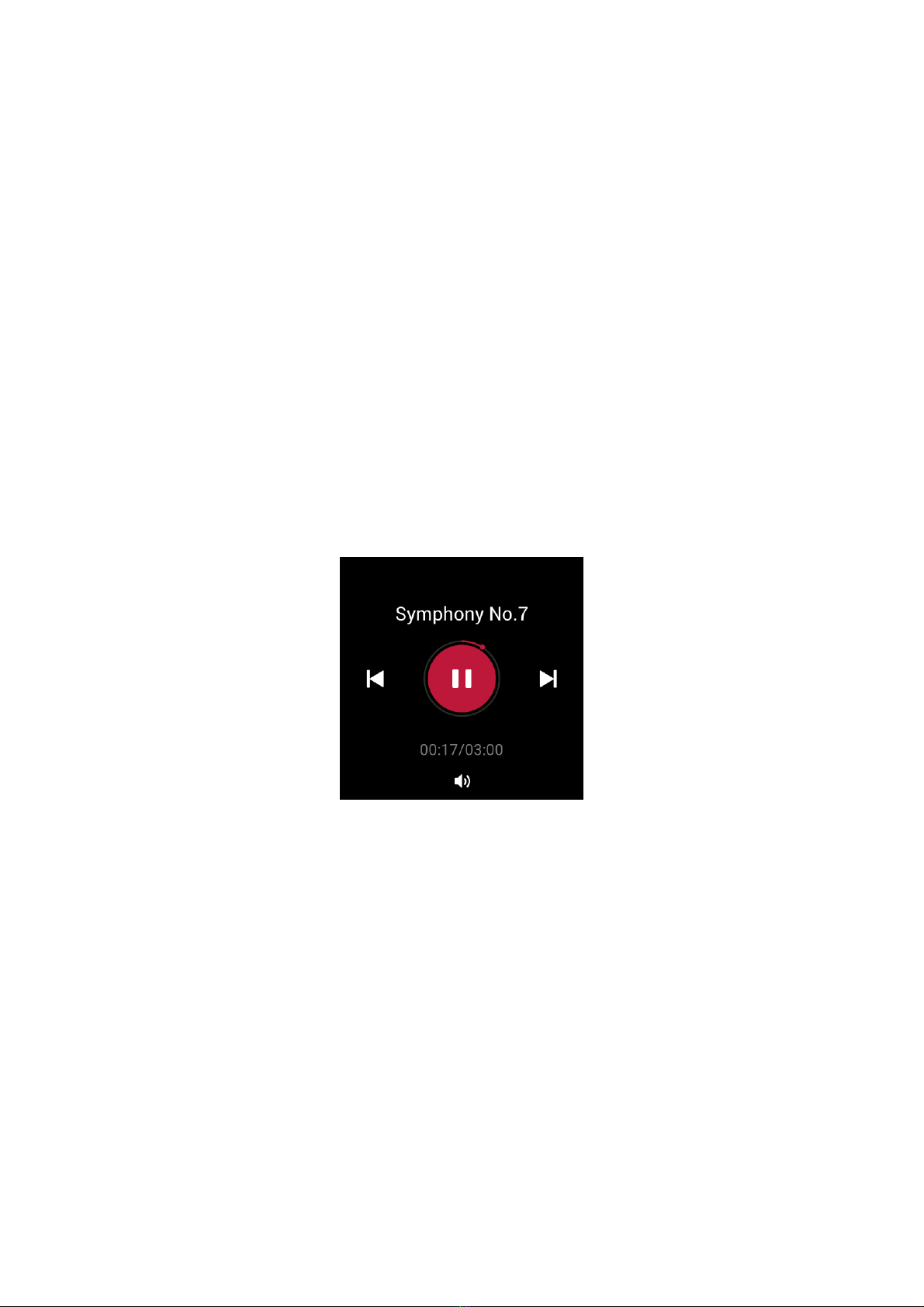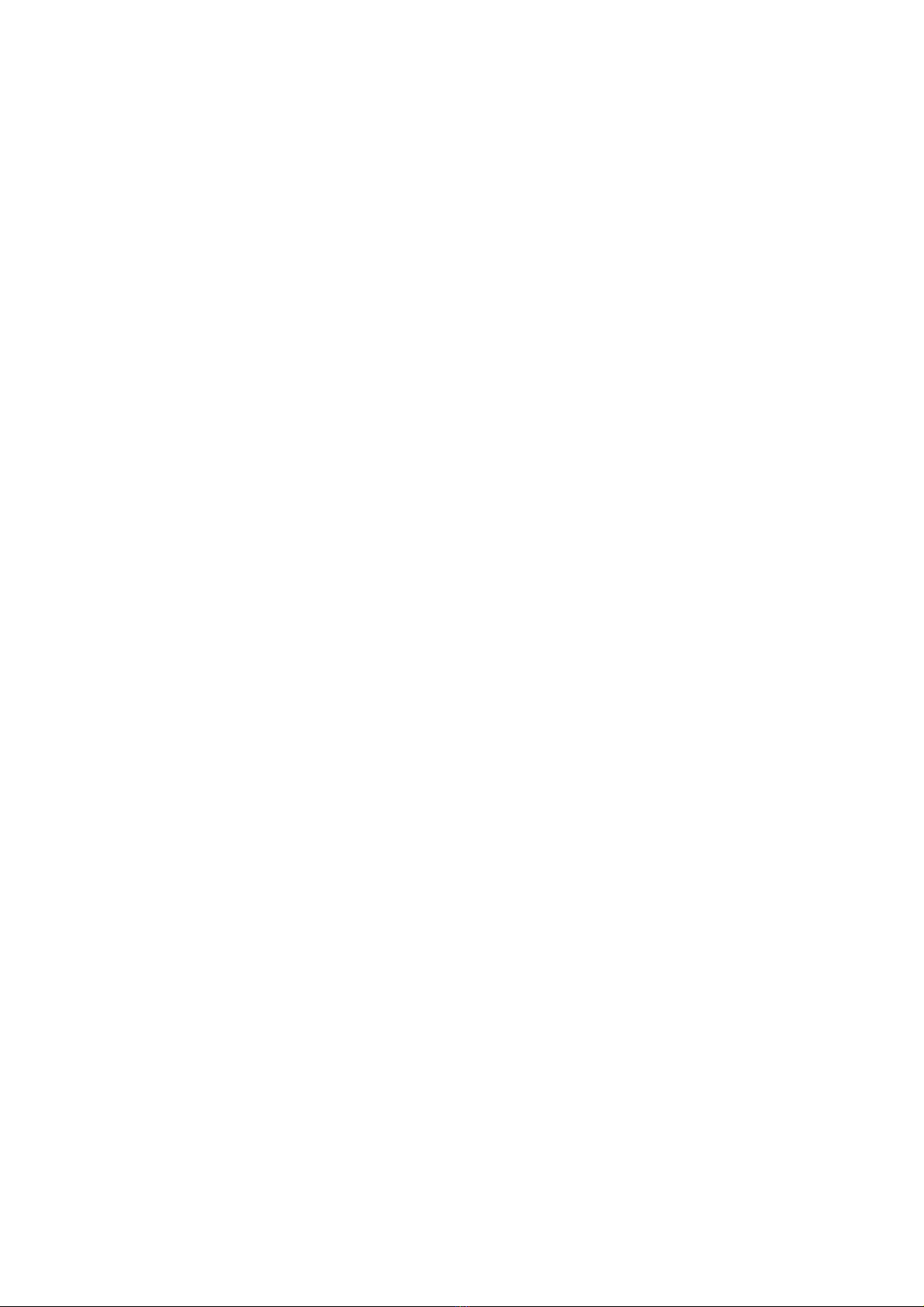Long press the side button 14...................................................................................................
Workout 15....................................................................................................................................................
Workout 15........................................................................................................................................
Outdoor Workouts Using the Phone's GPS 16......................................................................
Workout Reminders and Settings 16.......................................................................................
Workout Control 17.........................................................................................................................
Viewing Workout Records 18......................................................................................................
Activity and Health 19...............................................................................................................................
PAI 19...................................................................................................................................................
Activity Goal 19................................................................................................................................
Idle Alert 20.......................................................................................................................................
Heart Rate 20....................................................................................................................................
Heart Rate Alert 20.........................................................................................................................
Automatic heart rate detection 21...........................................................................................
Manual Measurement 21..............................................................................................................
Heart Rate Measurement Precautions 21..............................................................................
Sleep 22..............................................................................................................................................
Sleep Assistant 22..........................................................................................................................
SpO₂22...............................................................................................................................................
SpO₂Measurement Precautions 22.........................................................................................
Watch Apps 24.............................................................................................................................................
App List 24.........................................................................................................................................
Schedule 25......................................................................................................................................
Weather 25........................................................................................................................................
Compass 26......................................................................................................................................
Alarm 26.............................................................................................................................................
Timer 27..............................................................................................................................................
Count down 27.................................................................................................................................