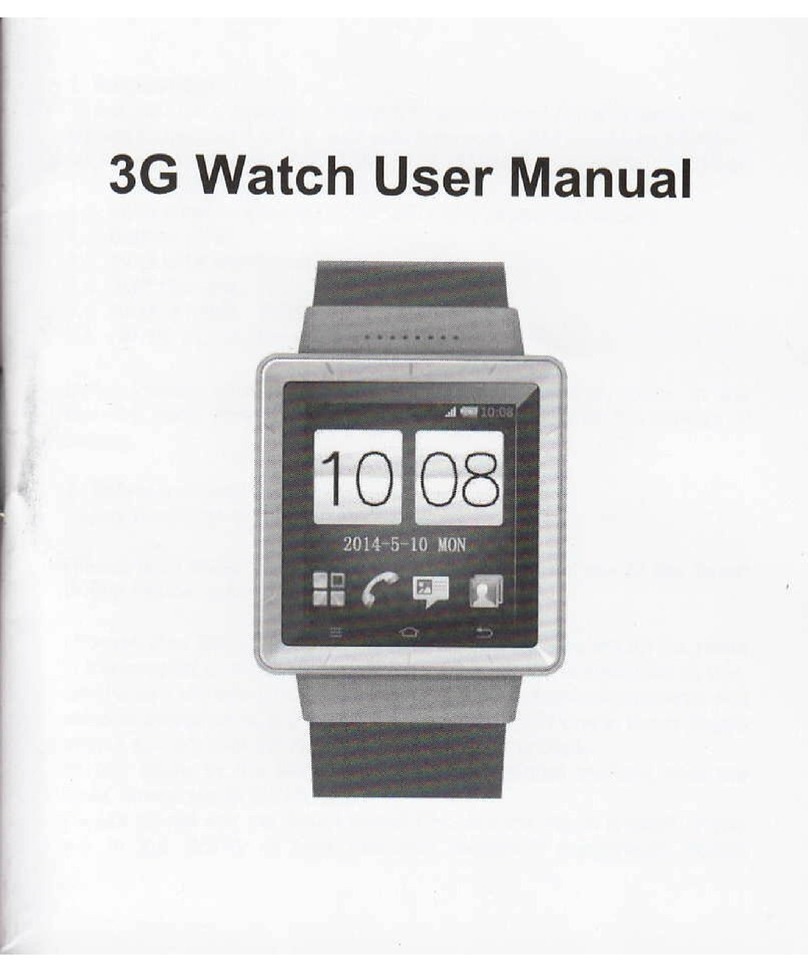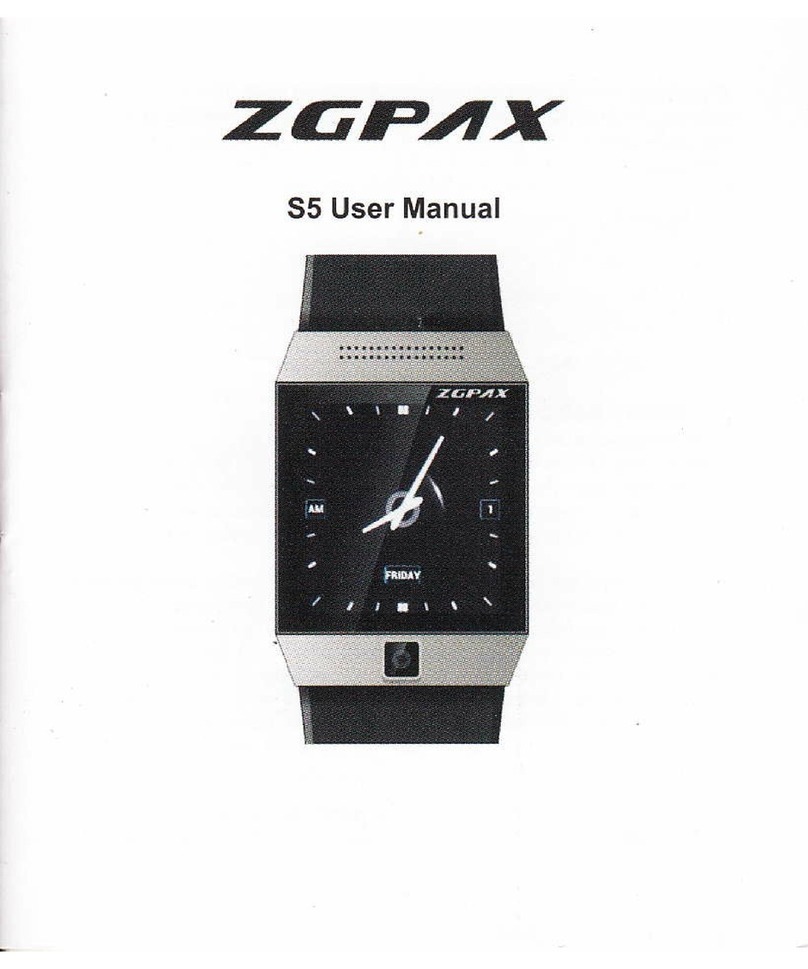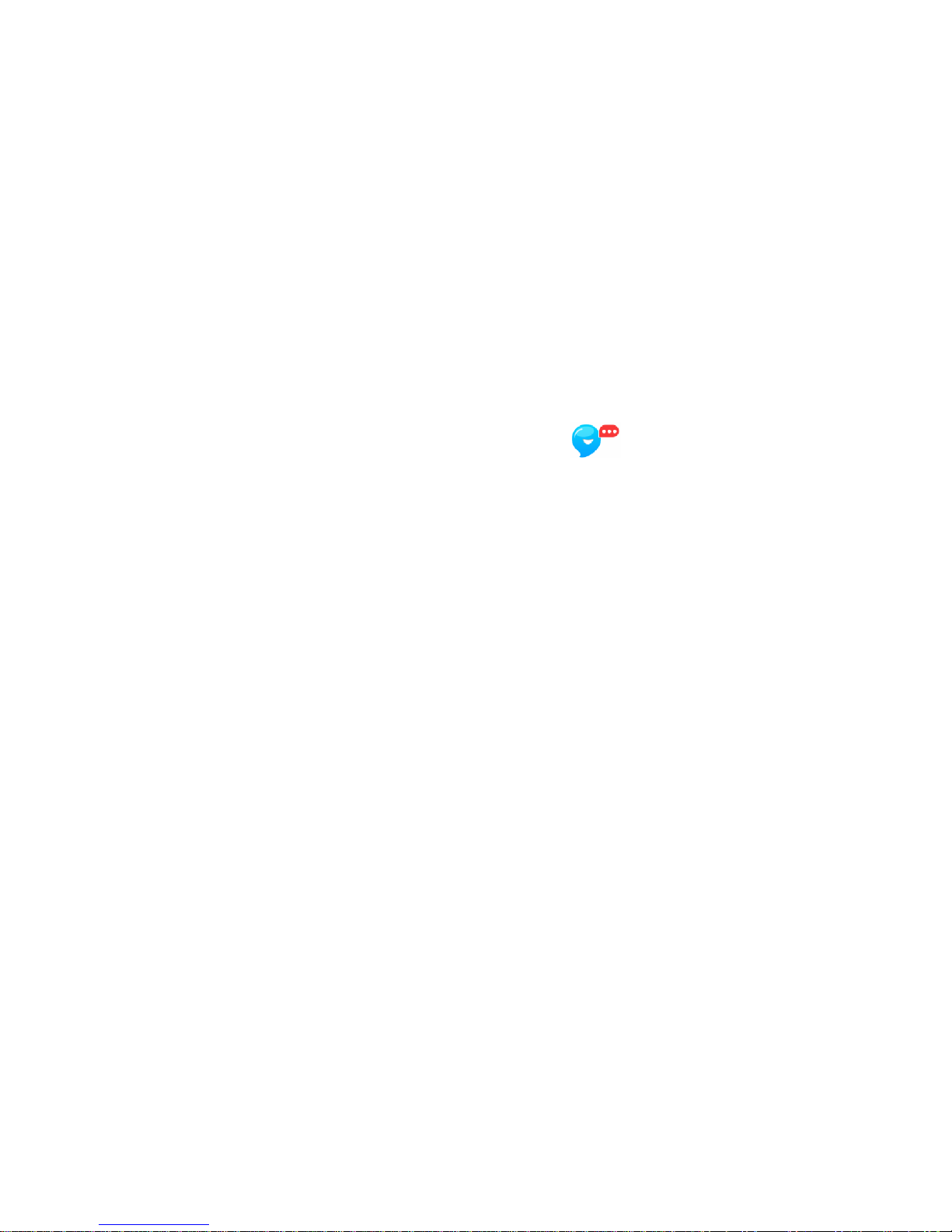8
The first added account will be the super administrator of the watch, and has the priority to manage the watch.
4. Main Functions
After successfully added the watch, please tap the icon on the left top “ ”, choose the added watch.
(1) Image
Tap Image, you will see the interface of ‘User Profile’where relevant information can be set for the watch user.
(2) Call
1) For Android phone, enter Dial interface and tap Call;
2) For iPhone, tap Call directly
(3) Voice chat
Go to “Voice chat” interface
1) Press and hold “Hold to talk” icon to send voice messages to the watch (limit 15 seconds for messages);
2) A red dot on the “Voice chat” icon of homepage is to remind you of checking audio messages from the watch.
You can check voice messages from the watch. (There will be system notifications of voice messages when the app
runs in the background);
3) Tap“ ”button
Voice monitor (for administrator only): Tap “Monitor” icon, system reminds monitor enabling… when dialing the
watch, the watch will automatically answer without ringing or vibration. (Note: Smartphone can hear the voice
around the watch, but the watch cannot hear the smartphone.)
(4) Management
1) Tap “Watch Avatar” to view or modify User Profile;
2) Tap “Family & Friends” to add new members, view, edit or delete members of Family & Friends;
3) Tap “Fence list” to set the GEO fence (watch with GPS enabled); 5 GEO fences can be added;
4) Tap “Mute” to set class disables. Class start time, over time and repeat frequencies can be set. 5 class disables
can be set;
5) Tap “Remote watch turn off” to turn off the watch;
6) Tap “Watch Tracking”, the watch will ring for 1 minute, press any button to mute;
7) Tap “Location mode” to choose location modes: Smart mode or Manual mode;
8) Tap “Watch Alarm”to set up watch alarms, 5 alarms can be set.