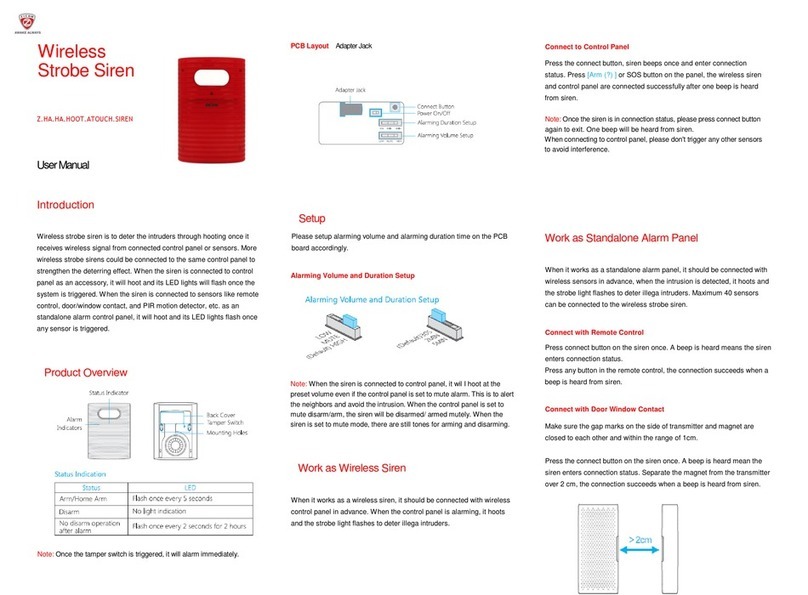Foreword Table Contents
Dear Customers,
Thank youfor choosing our product. This product is atotallyD.I.Y. wireless home
securitysolution. It features automatic connection to various accessories, putting your
home under all-round protection. To experience this wonderful product, please follow
the instructions in the user manual.
In theBox ...............................................................................................................1~3
ControlPanel ............................................................................................................1
Accessories ...............................................................................................................3
HowItWorks ...............................................................................................................4
Accessories ........................................................................................................... 5~10
RemoteControl ........................................................................................................5
Door/Window Contact ..............................................................................................6
PIR Motion Detector .................................................................................................7
Zone Mode of Sensor ...............................................................................................9
Getting Started ....................................................................................................11~14
Step1.InsertSIMCard............................................................................................11
Step 2. Download theApp ......................................................................................11
Step 3. Add an Account ..........................................................................................11
Step 4. BeFamiliar with the AlarmSystem ................................................................12
Step5.SystemSettings ...........................................................................................12
SettingthroughSMS ............................................................................................15~16
Other SMS Notifcations ..........................................................................................16
Installation ...........................................................................................................17~20
Sensor Placement ....................................................................................................17
Installation Mode .....................................................................................................18
Placing theControlPanel .........................................................................................18
Mounting the Door/Window Contact .......................................................................19
Mounting the PIR Montion Detector ........................................................................20
Pairing/DeletingAccessory ....................................................................................21~22
Pair New Remote Control and Sensor .......................................................................21
PairNewWirelessSiren ............................................................................................22
DeleteSensors ........................................................................................................22
DeleteWireless Siren ...............................................................................................22
Reload theBatteries of Accessories .............................................................................23
Arm & Disarm byFreePhone Call ...............................................................................24
RestoretoFactorySettings ..........................................................................................24
Specifications .......................................................................................................25~26
ControlPanel ..........................................................................................................25
RemoteControl .......................................................................................................25
Door/Window Contact ............................................................................................26
PIR Motion Detector ................................................................................................26
RFIDTag ..................................................................................................................26
Disclaimer ..................................................................................................................27