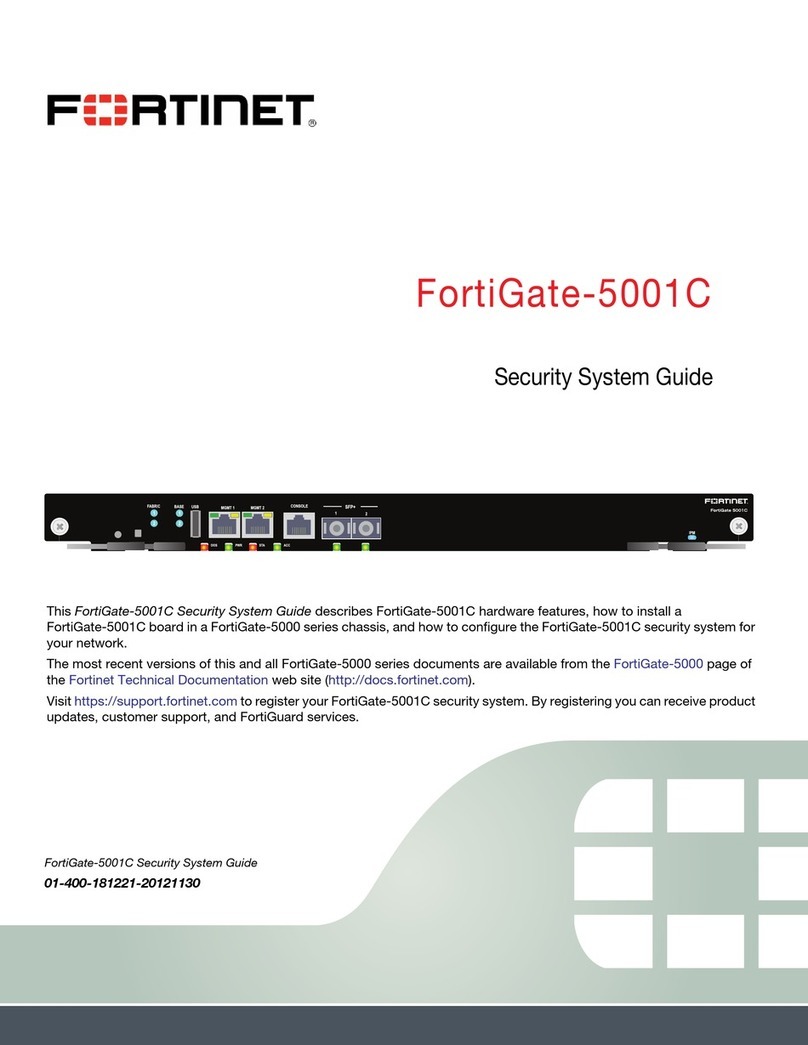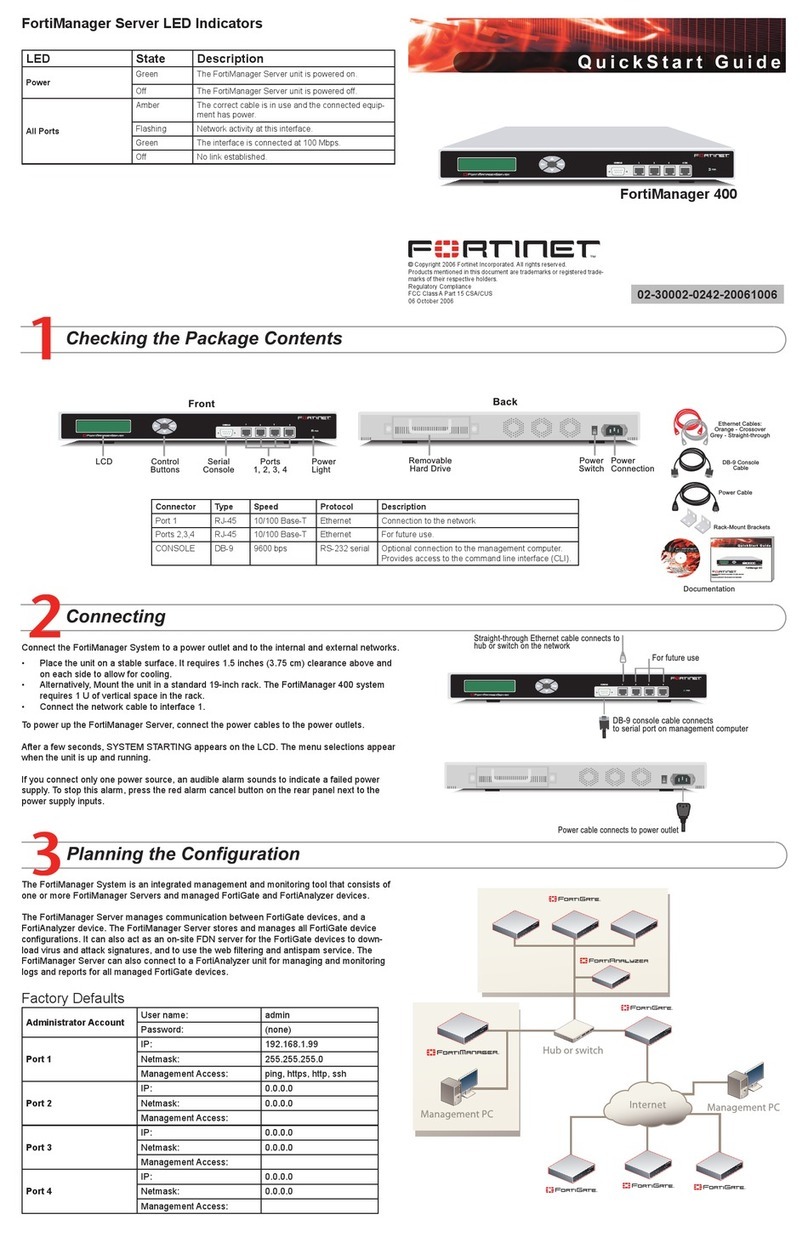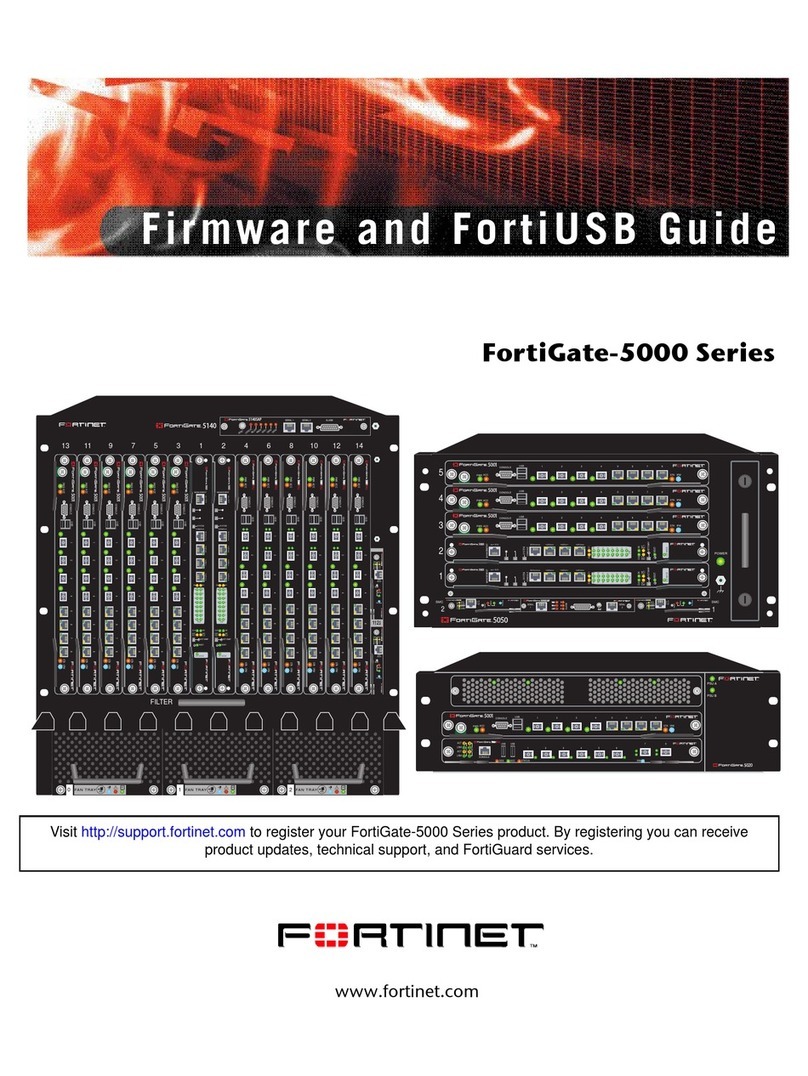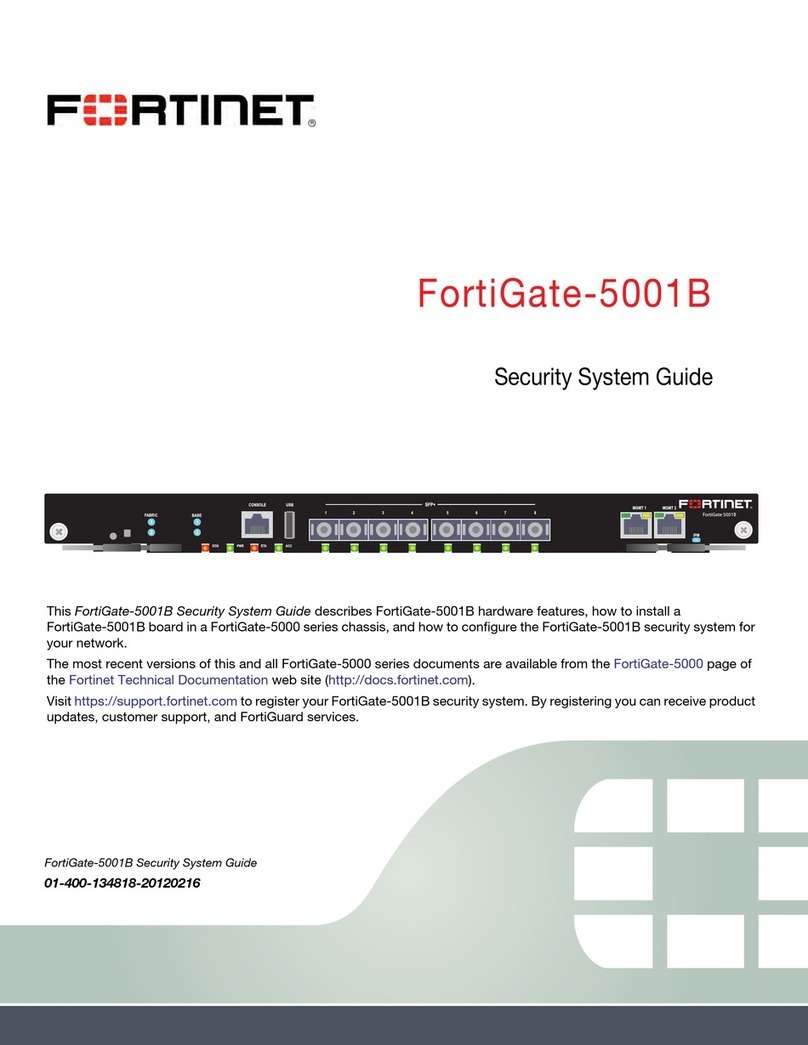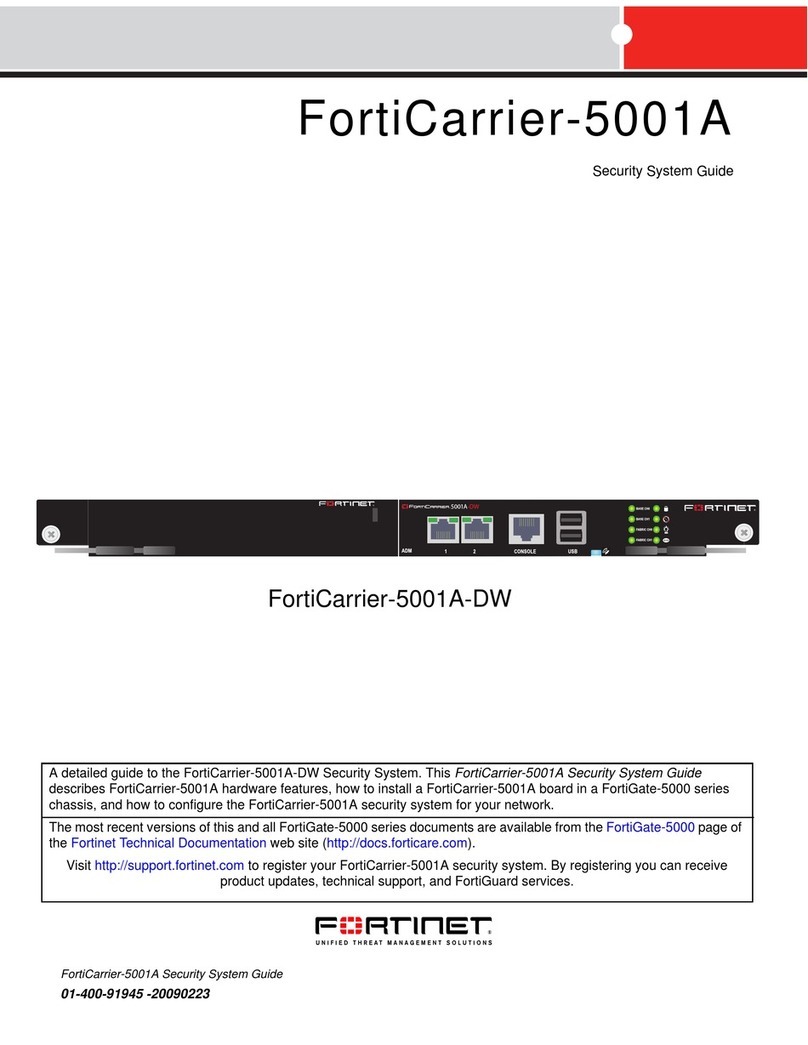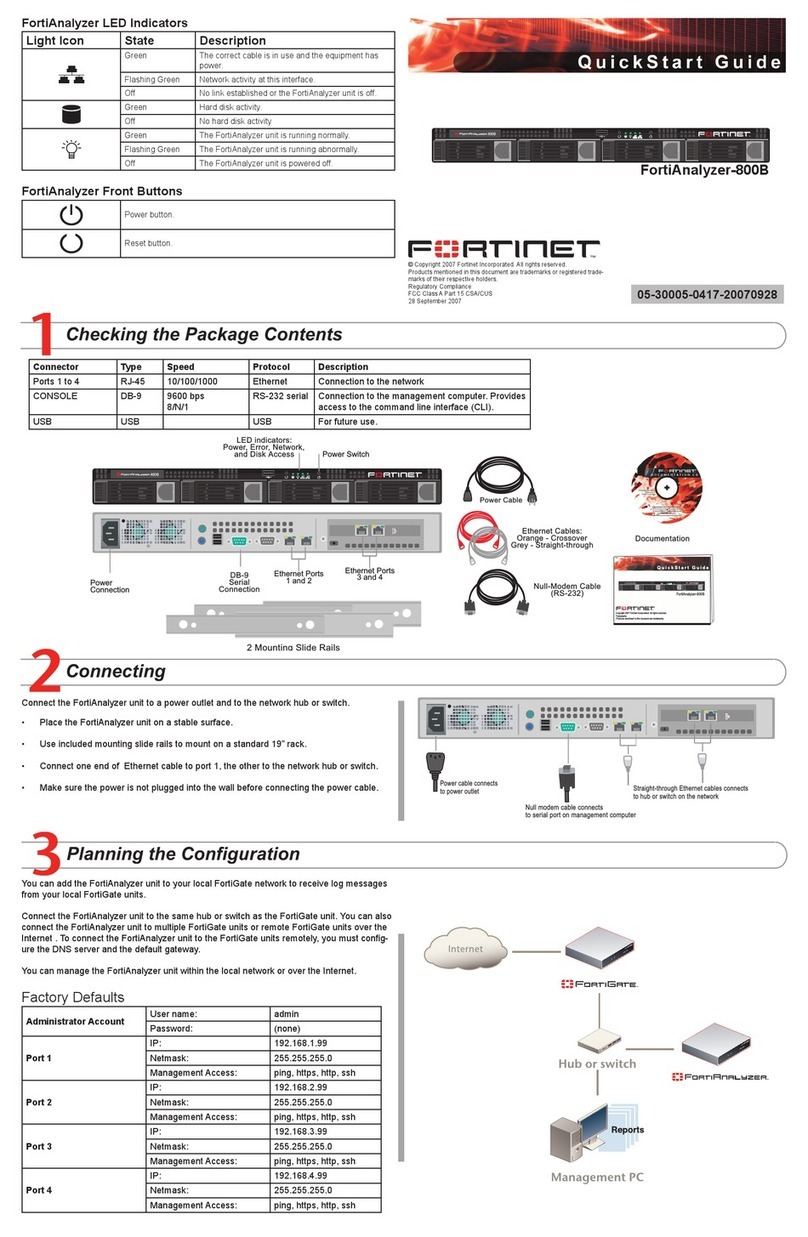Contents
FortiDB Version 3.2 Install Guide
15-32100-78364-20090331 3
Contents
Introduction ........................................................................................ 5
Register your FortiDB system .......................................................................... 5
About this guide ................................................................................................ 5
FortiDB documentation..................................................................................... 5
Fortinet Tools and Documentation CD.......................................................... 6
Fortinet Knowledge Center .......................................................................... 6
Customer service and technical support ........................................................ 6
Installing ............................................................................................. 7
Environmental Specifications .......................................................................... 7
FortiDB-400B ................................................................................................ 7
FortiDB-1000B .............................................................................................. 7
FortiDB-2000B .............................................................................................. 7
Cautions and Warnings..................................................................................... 8
Grounding ..................................................................................................... 8
Rack mount instructions................................................................................ 8
Mounting the FortiDB unit ................................................................................ 8
Powering on the FortiDB unit ........................................................................... 9
Connecting to the network ............................................................................ 9
Powering off the FortiDB unit........................................................................... 9
Configuring....................................................................................... 11
Connecting to the FortiDB unit to the network............................................. 11
Connecting to the FortiDB unit through the Console................................... 11
To connect to the FortiDB Command Line Interface ............................ 11
To configure the network settings using the CLI................................... 12
Using the web-based manager ................................................................... 13
To connect to the web-based manager ................................................ 13
To configure the FortiDB using the web-based manager ..................... 14
Managing FortiDB Firmware ........................................................... 15
Backing Up Your Data and Configuration ..................................................... 15
Upgrading FortiDB Firmware using the Web-based Manager..................... 16
Upgrading FortiDB Firmware using the CLI.................................................. 16
Installing Firmware using Boot Loader Menu............................................... 17
Index.................................................................................................. 21