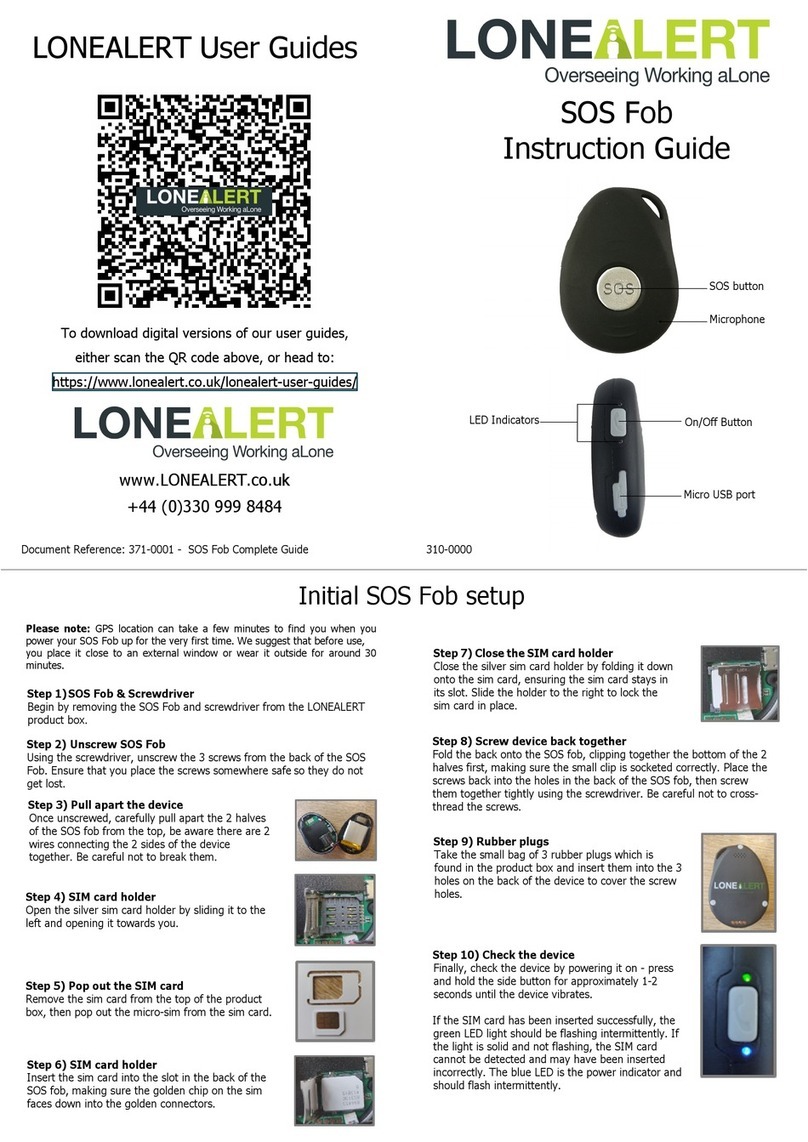A Custom Timer creates a Timer for
a period set by the user. To create a
Custom Timer press and hold button
3. This will ring through to our check
call service, at which point you can do
the following options:
Start - function to set a deafult length
timer (described in The OWL Portal)
Custom function to create custom
timers
Cancel function to cancel current set
timers
Custom Timers
A Default Timer creates a Timer for a
fixed duration. The duration is set in
The OWL Portal.
To create a Default Timer on the de-
vice, press and hold the 1 until 6 arrows
appear on screen. Continue to hold
button 1 until the device beeps and
you see an envelope on screen. To
acknowledge this message, press the
red down arrow button once.
Default Timers
To Cancel a Timer, press
and hold button 2 until all 6
arrows appear on screen.
Continue to hold until the
device beeps and an en-
velope appears on screen.
An on screen message will
appear that reads ‘timer
cancelled’. to acknowledge
this press the red end call
button once.
Cancelling Timers
Timers
When your Timer expires, the device will start ringing. This is to
remind you that your Timer has expired and you need to take
action.
With a push of a button a lone worker can create and set
Timers. When a set Timer elapses before you are able to
take action, The OWL will create an alert.
If your Timer expires be-
fore you have been able to
update it, you will receive a
call on your TWIG One device
or to the phone number you
have registered with us. In
this event, you need to take
action to let people know you
are ok.
If the call is received via your
mobile phone, you will need
to enter your PIN code when
prompted via the keypad.
Your Timer will be restarted
if you had a periodic Timer
set, or cancelled if you set a
standard Timer.
If no mobile is set up, the call
will come to your device. You
can’t enter a pin, but just end
the call and either Create or
Cancel a Timer within 5 min-
utes to prevent an Alert.
Expired Timers
You can also leave
a voice message
once you have set
your custom timer.
This can be listened
to within the user
section in The OWL.
Custom Timers
continued: