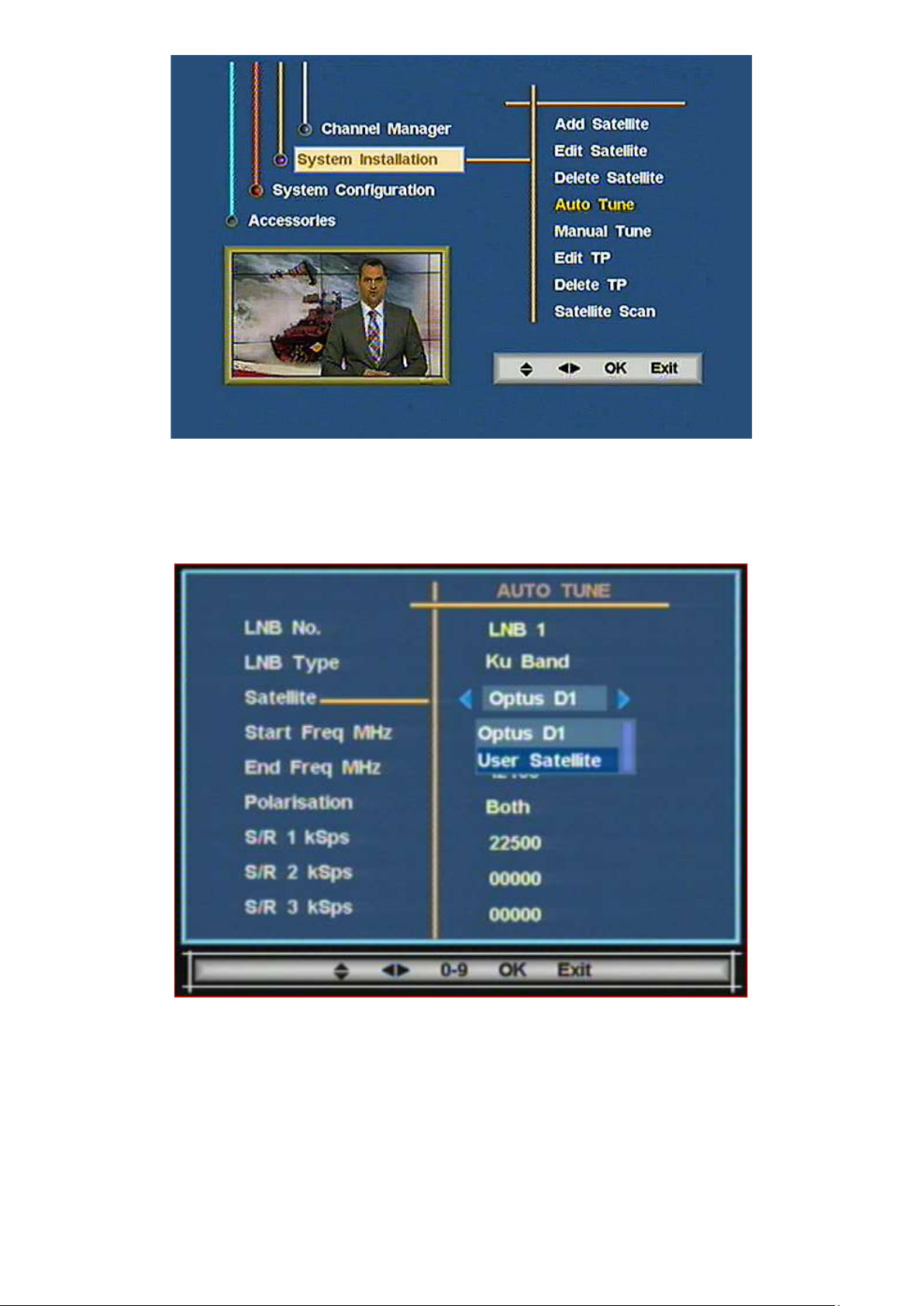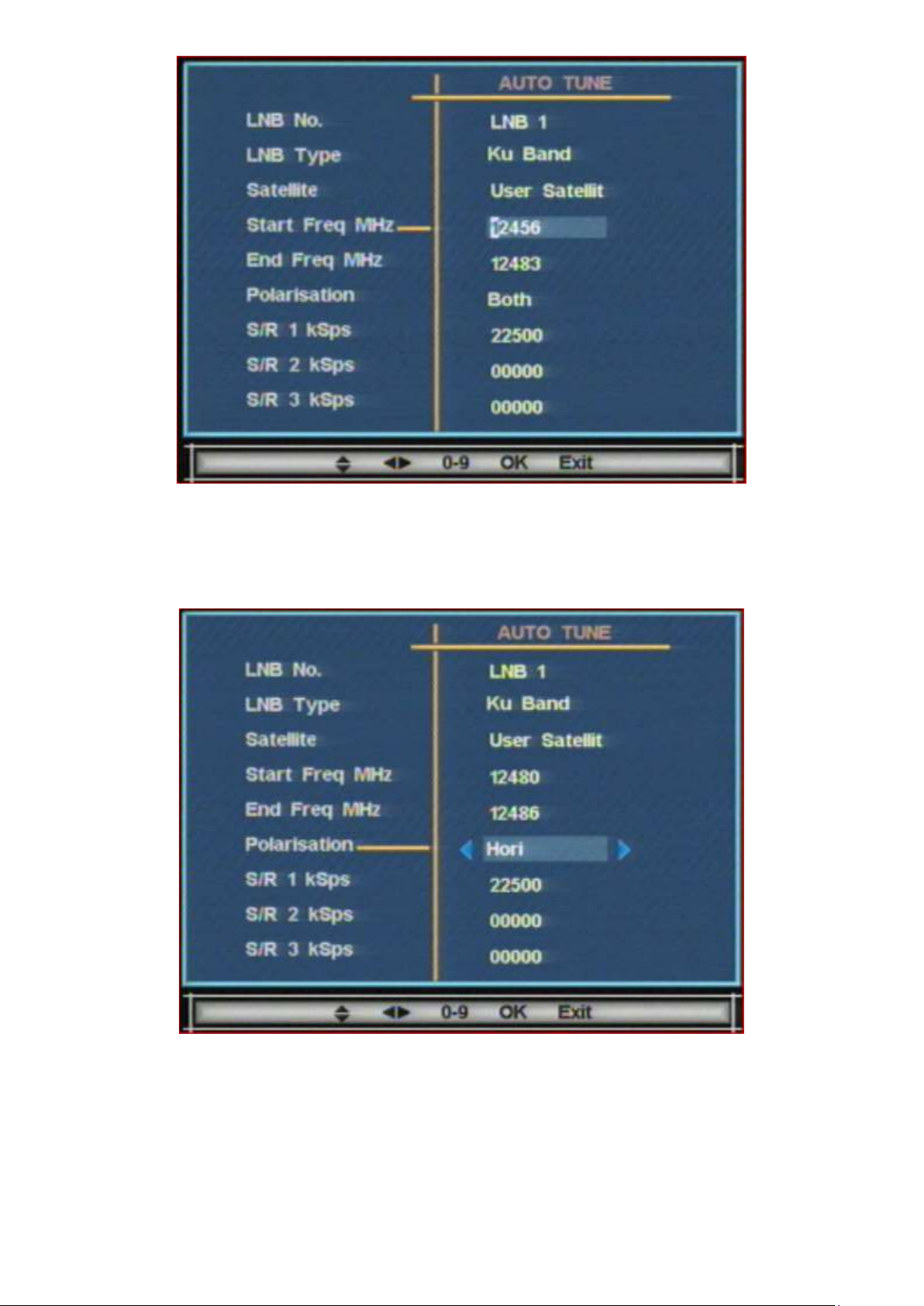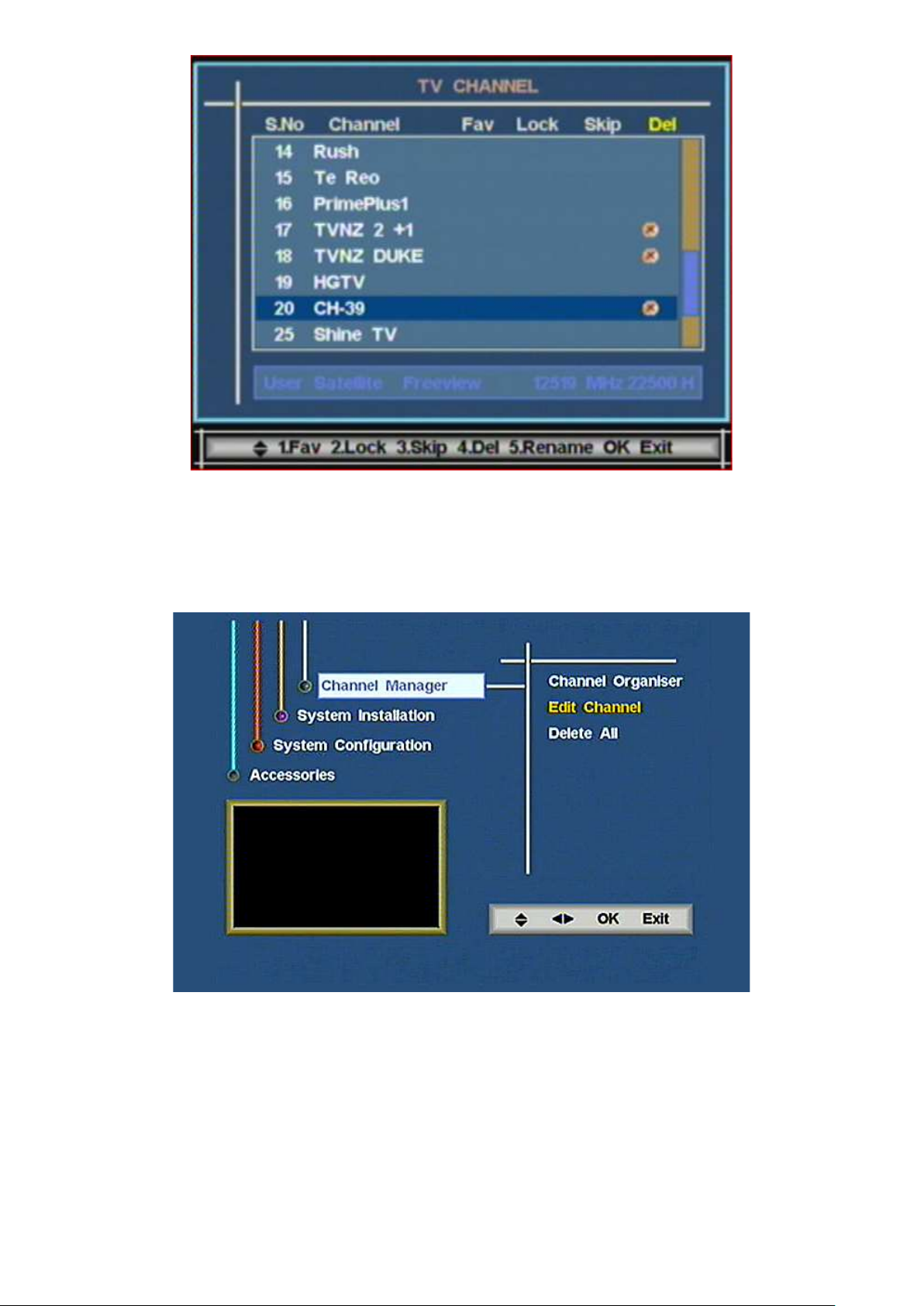Using the right arrow key on your remote, toggle to the right and then using the down arrow key, toggle down to Factory Default.
Press OK and enter in "0000" as the password.
The default password is "0000" unless you have changed it, If 0000 doesn't work, use "1269" instead. The password will revert to
"0000" after a Restore to Defaults".
Select Yes and then when requested pull the small black power plug, out of the right hand corner of your Zinwell Freeview
Receiver.
You should now have a blank screen, wait 10 seconds and then reconnect the power plug
Step 3.
Once rebooted, you will see a screen that will have Satellite, Country Name and City Name,
Please select your nearest city using the remotes arrow keys, then press OK and proceed. (It will now scan for Freeview
Channels, this may take 90 seconds)
Step 4
You will now be at TV One, with your remote press Menu
Then select System Installation
Then use the right arrow key to toggle to the right and then select Add Satellite (See photo above)
Enter in the same password “0000”