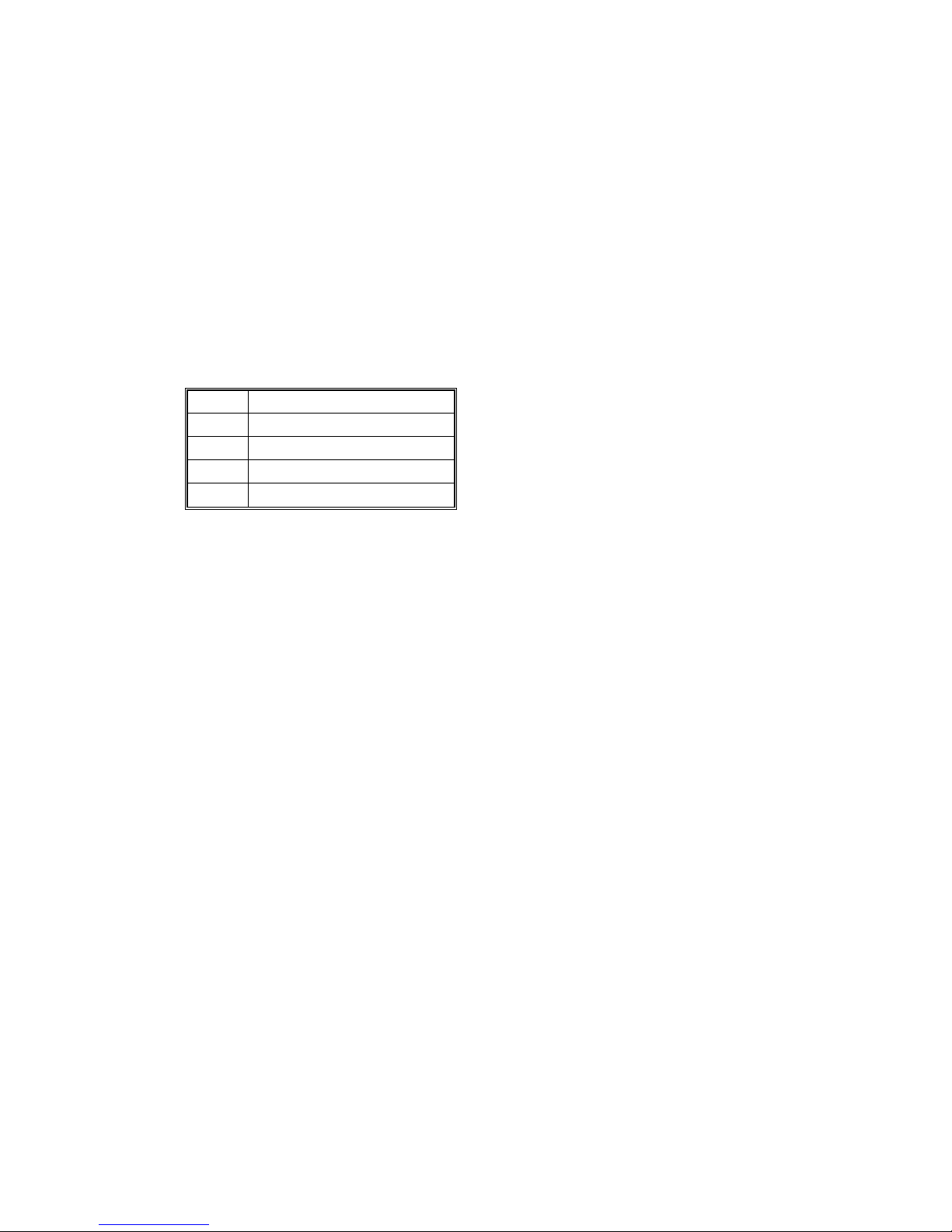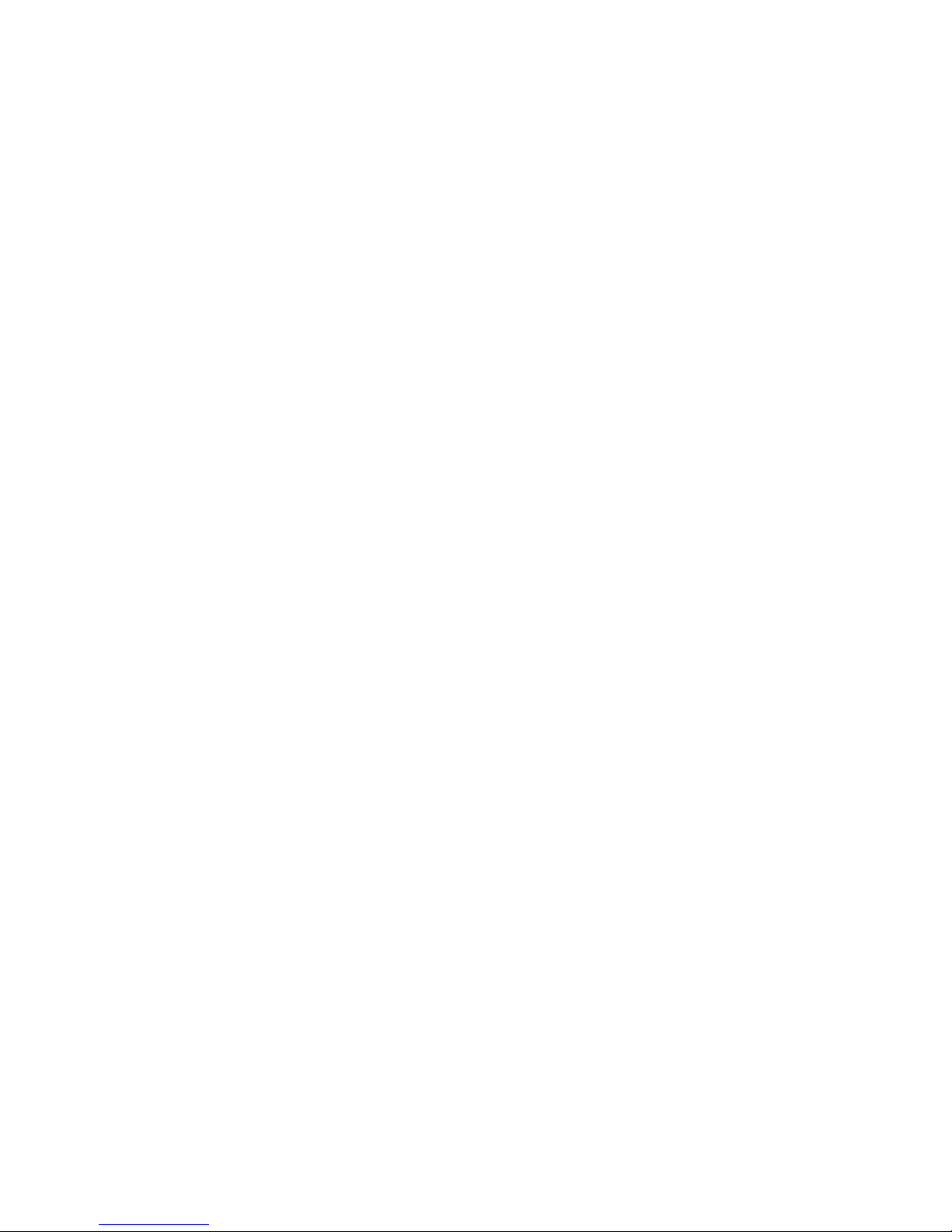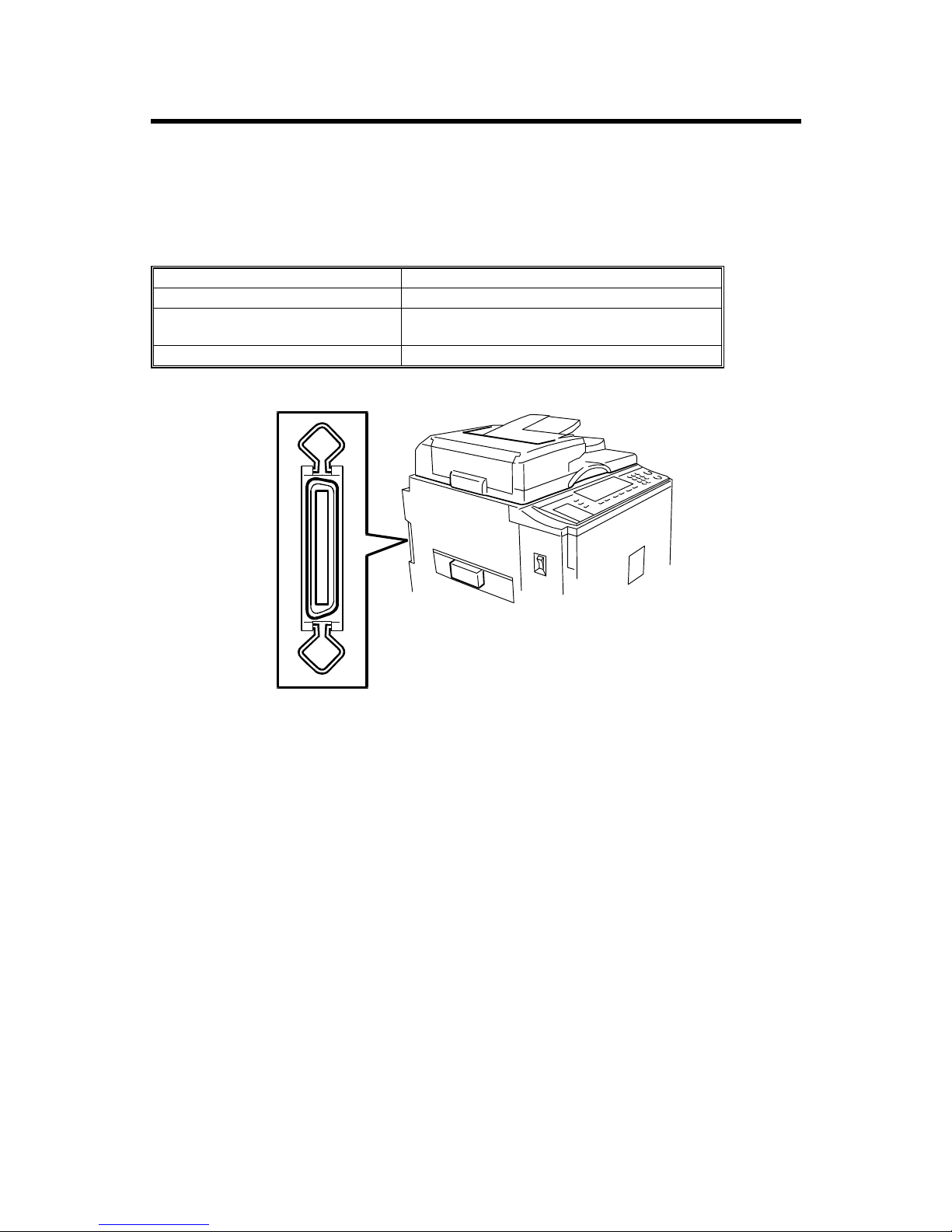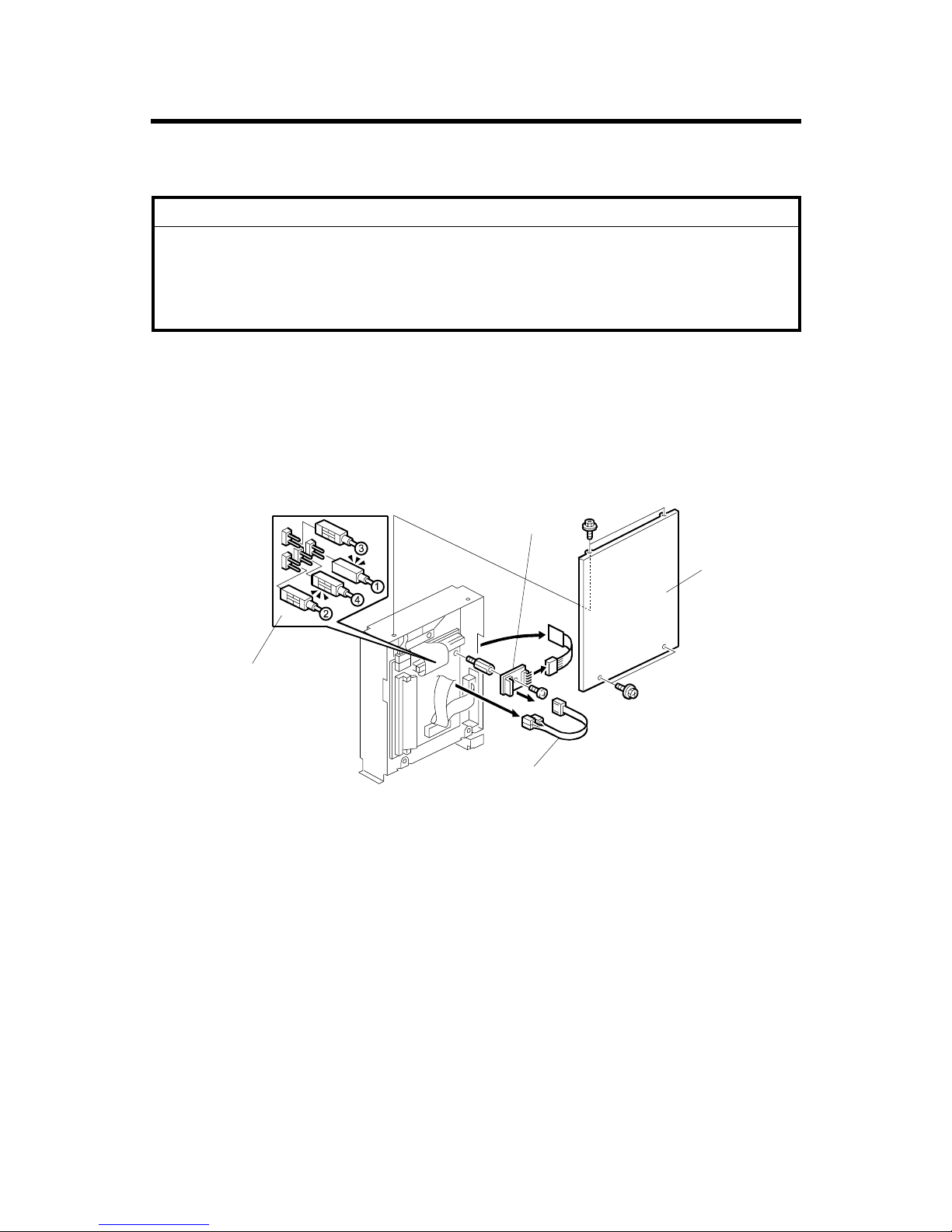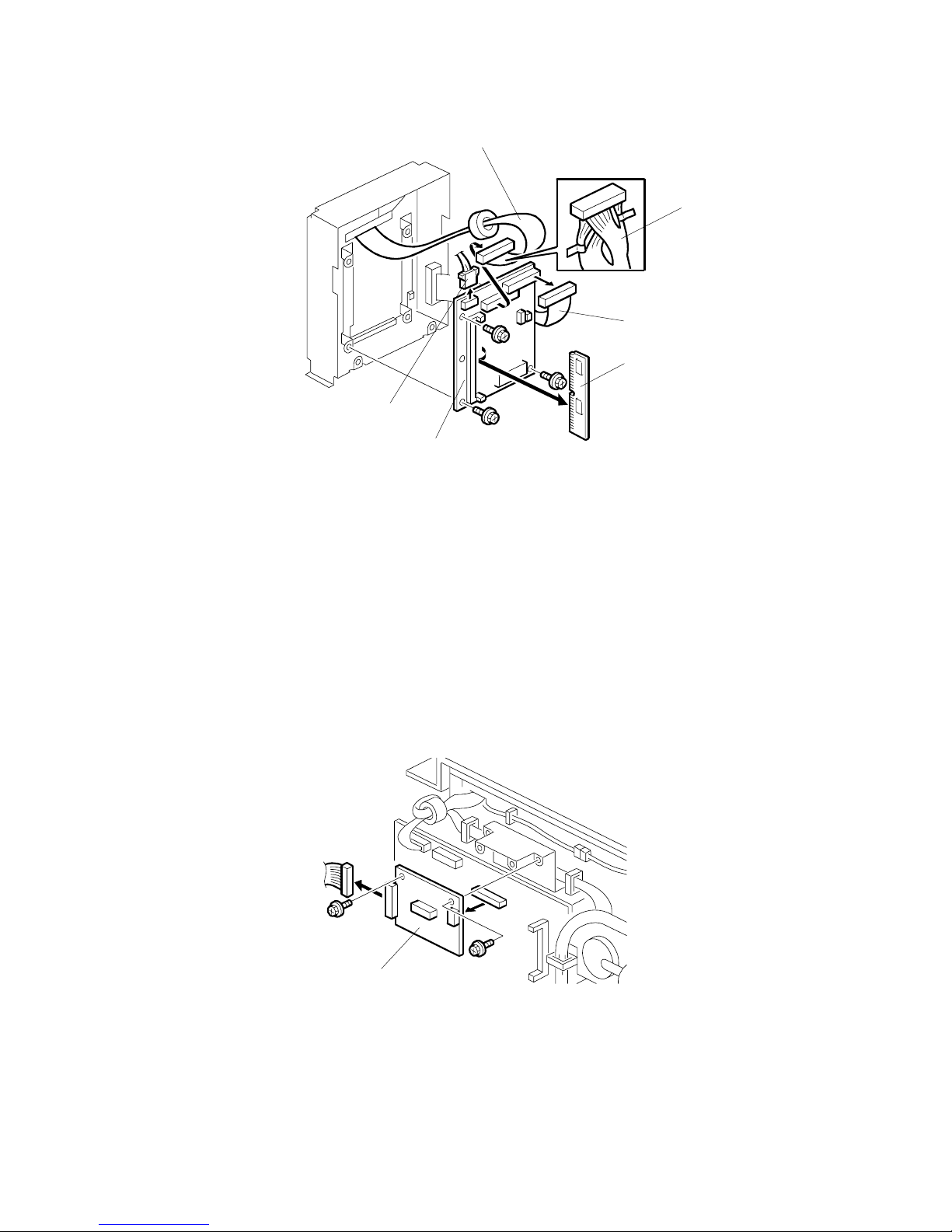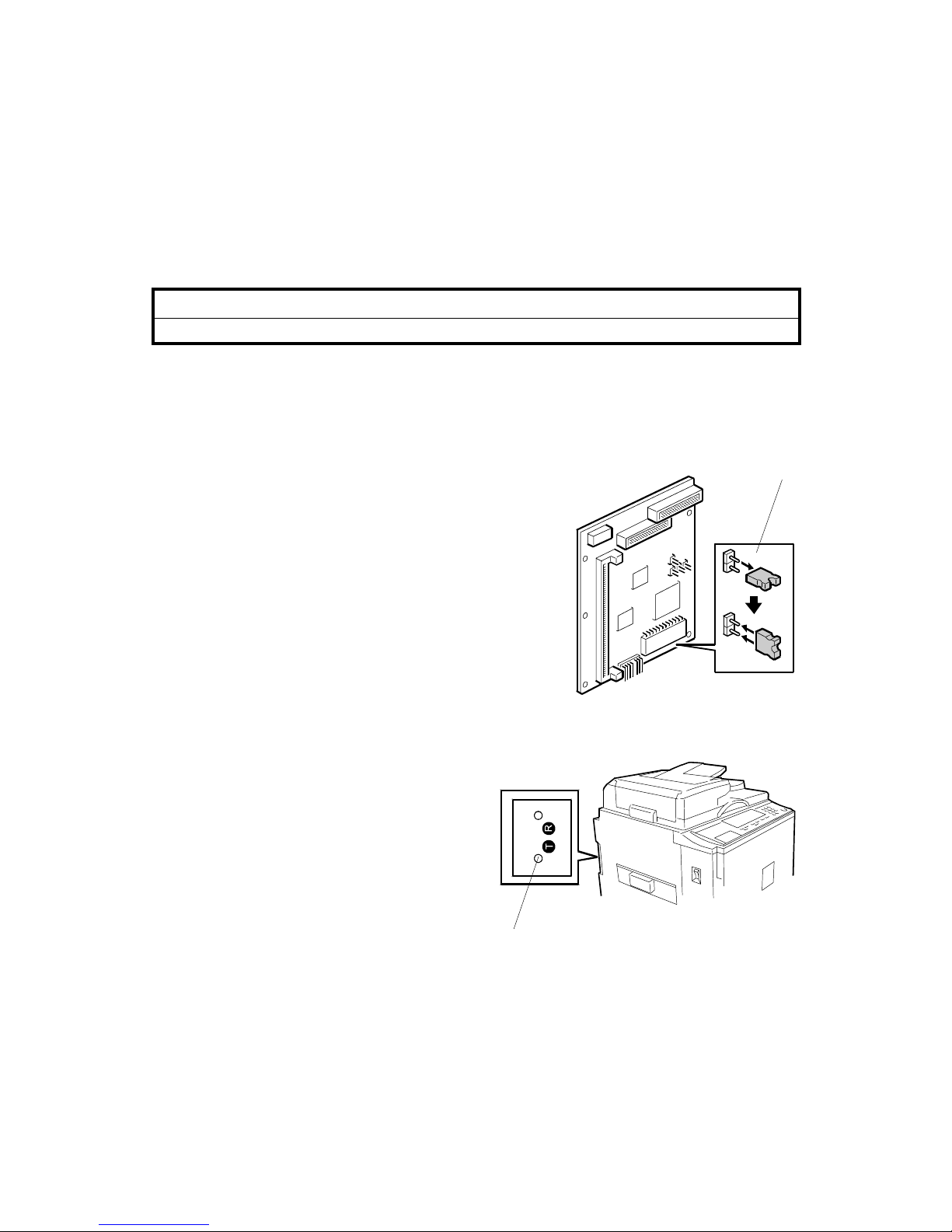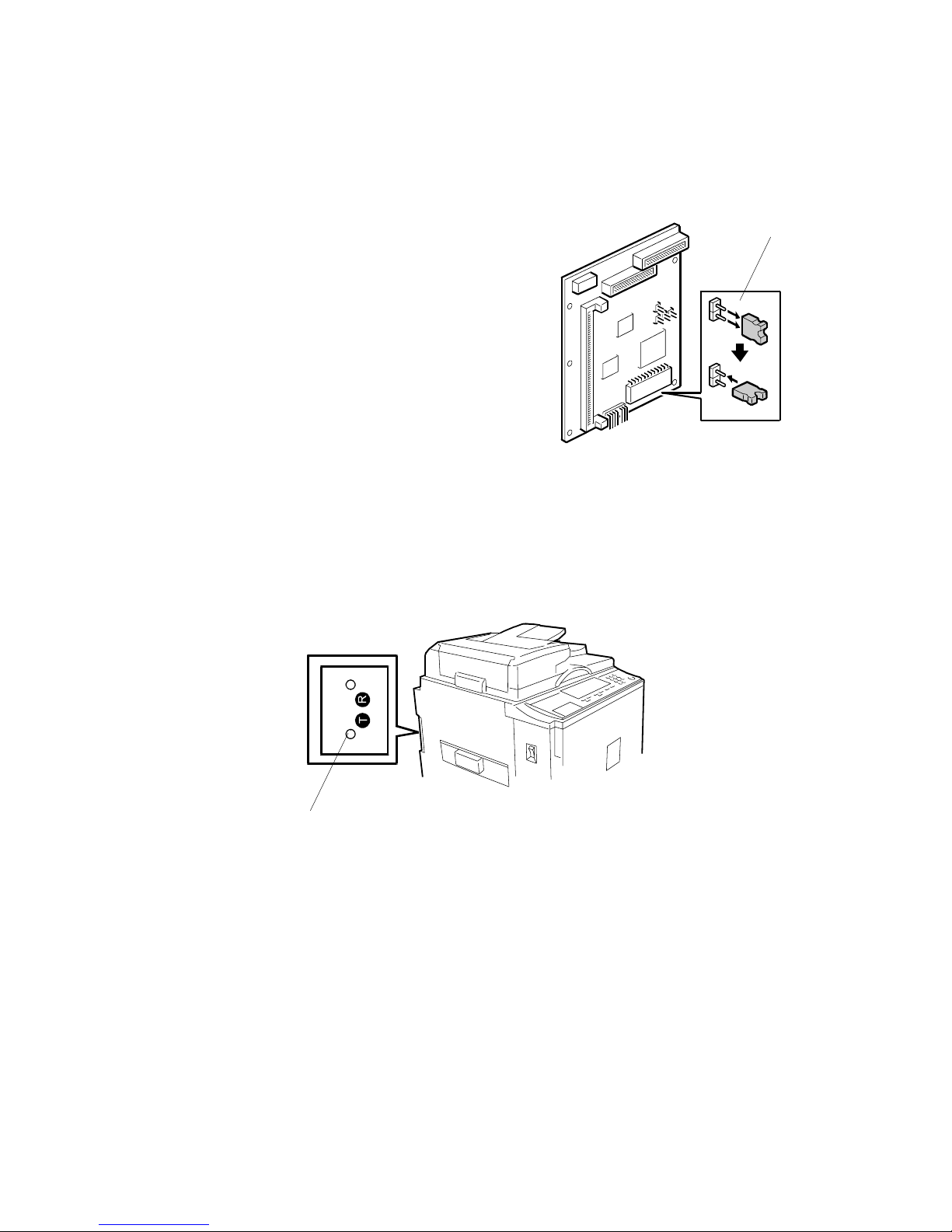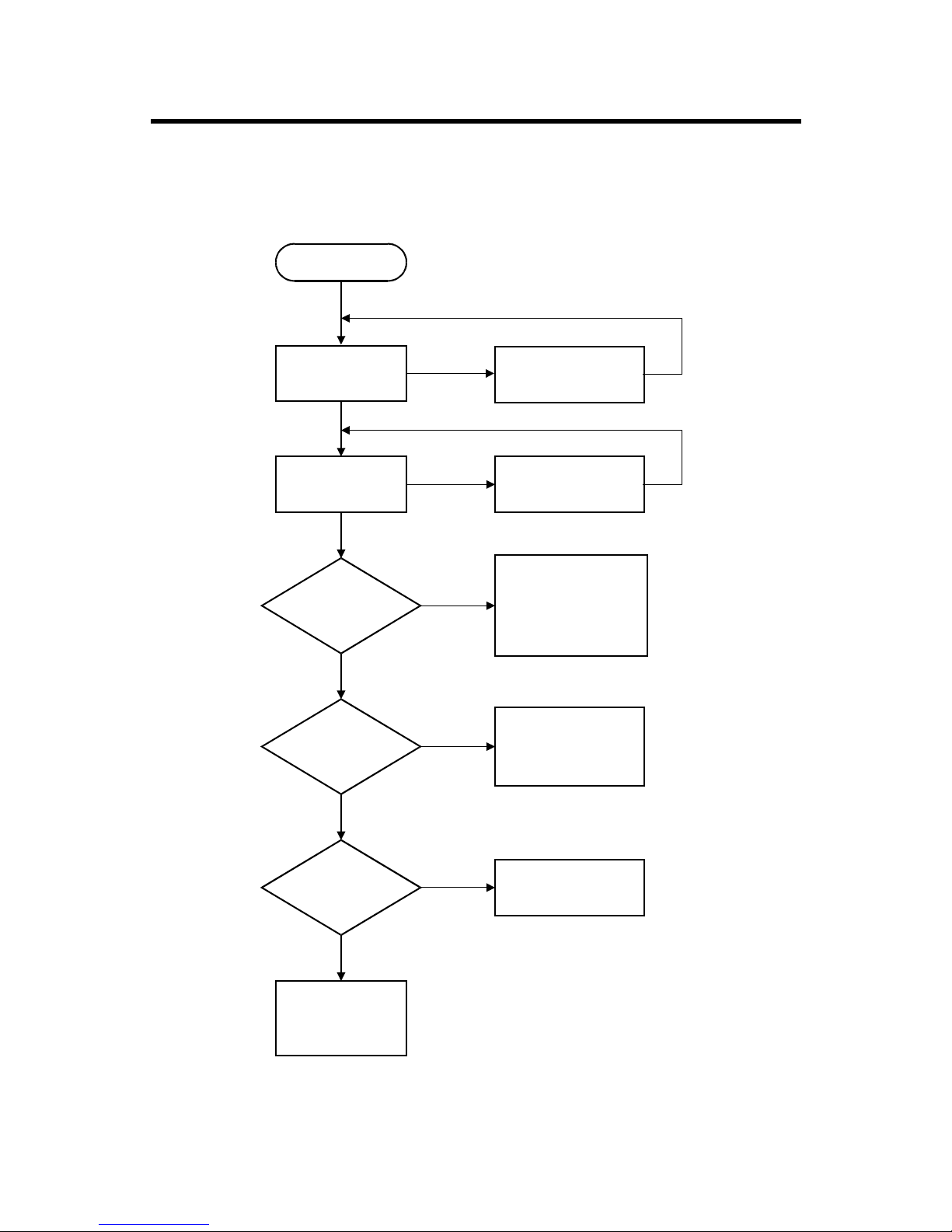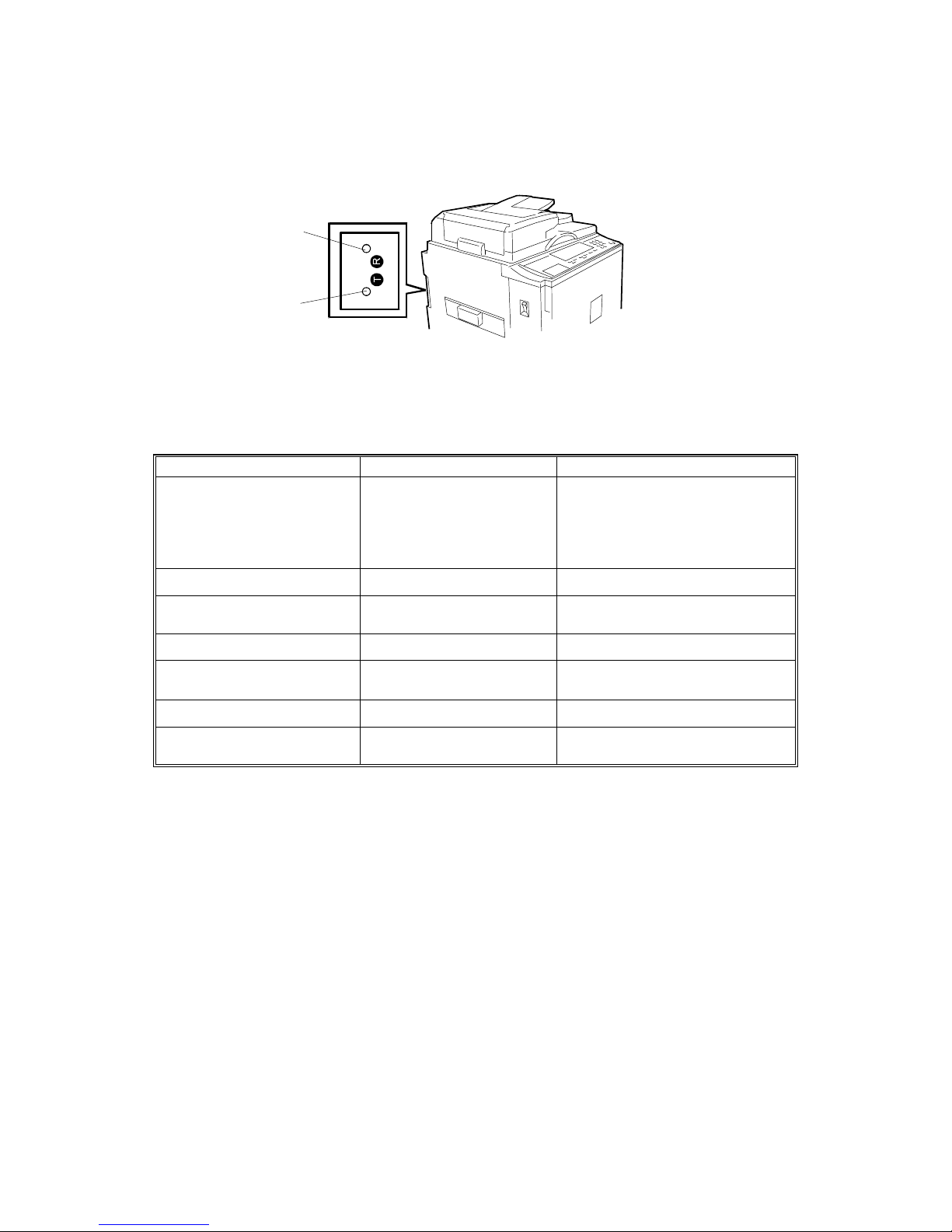TABLE OF CONTENTS
1. INSTALLATION ..................................................................... UC5-1
2. REPLACEMENT AND ADJUSTMENT................................... UC5-2
2.1 CONTROLLER BOARD MEMORY....................................................... UC5-2
2.2 VIDEO I/F BOARD................................................................................ UC5-3
2.3 LOAD PROGRAM................................................................................. UC5-4
2.4 TEST PAGE.......................................................................................... UC5-5
3. TROUBLESHOOTING ........................................................... UC5-6
3.1 TROUBLESHOOTING FLOWCHART .................................................. UC5-6
3.2 LED STATUS LIGHT SEQUENCE AND CONDITIONS ....................... UC5-7
3.2.1 POWER ON AND ACTIVATION.................................................. UC5-7
3.2.2 TEST PAGE BUTTON................................................................. UC5-8
3.3 PRINTER DRIVER OPERATION.......................................................... UC5-9
4. SERVICE TABLE ................................................................... UC5-9
5. DETAILED DESCRIPTIONS ................................................ UC5-10
5.1 OVERVIEW ........................................................................................ UC5-10
5.2 MACHINE LAYOUT ............................................................................ UC5-11
6. SEPECIFICATIONS ............................................................. UC5-12